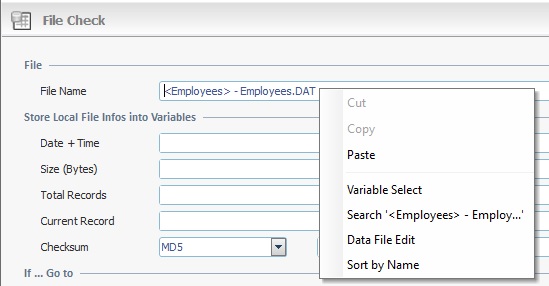Working with Call Local Proc Process
Process Purpose
The "Call Local Proc" process is used to call a local procedure (included in the same program of the calling process).
When you add a process, you are required to define its settings. This occurs in the process's properties window which is displayed automatically after having added the "Call Local Proc" process. In this case, the properties window includes three tabs - "General", "Send" and "Receive".
If any subsequent edition is required, double-click the process to open its properties window and enter the necessary modifications.
![]()
If you drag a local procedure from the "Programs" module onto a control/screen's "Actions" tab or the "Routine" tab of a screen's "Routine In"/"Routine Out", it will add a "Call Local Proc" process related to the dragged local procedure - the process's properties window opens automatically so you can define its settings.
"General" tab
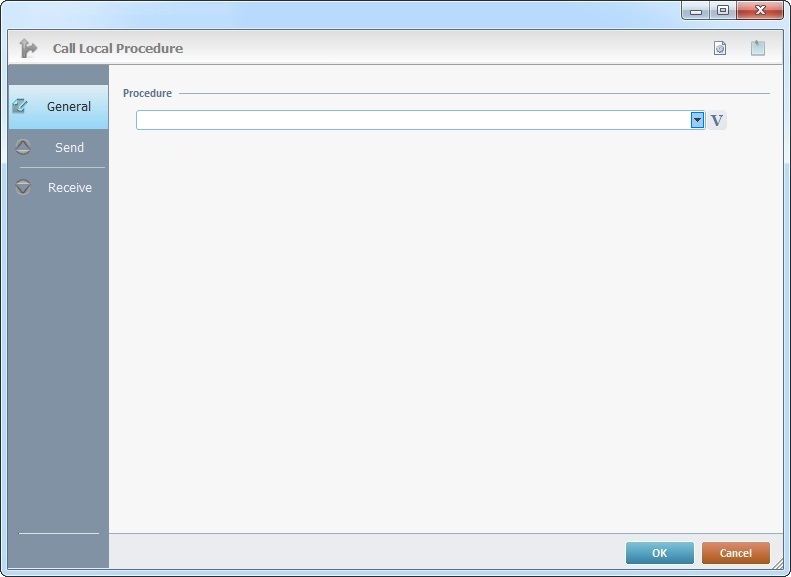
Select the local procedure to be called from the drop-down (it provides all the local procedures included in the program of the calling process) OR click ![]() and select the variable with that value.
and select the variable with that value.
![]()
If using a variable to define the local procedure to call, make sure the variable value has a "L:<name of the local procedure>" format - it MUST match the value listed in the drop-down.
Ex: Variable value - ""L:Local_Procedure_1".
Proceed to the "Send" tab.
"Send" tab
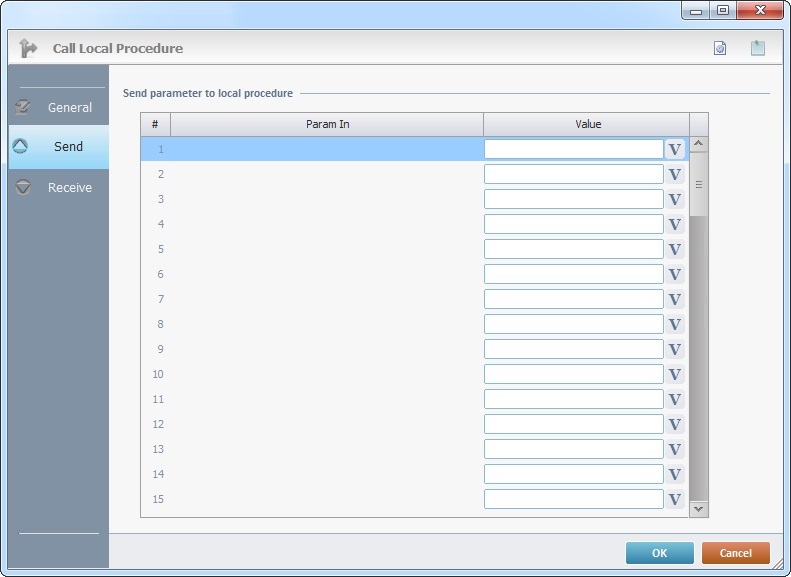
View/fill in the following options:
Send parameter to local procedure |
|
Param In column |
This column displays the input parameters established for the selected local procedure (in the "Param In" tab of its properties window). See Local Procedures. |
Value column |
Click |
Proceed to the "Receive" tab.
"Receive" tab
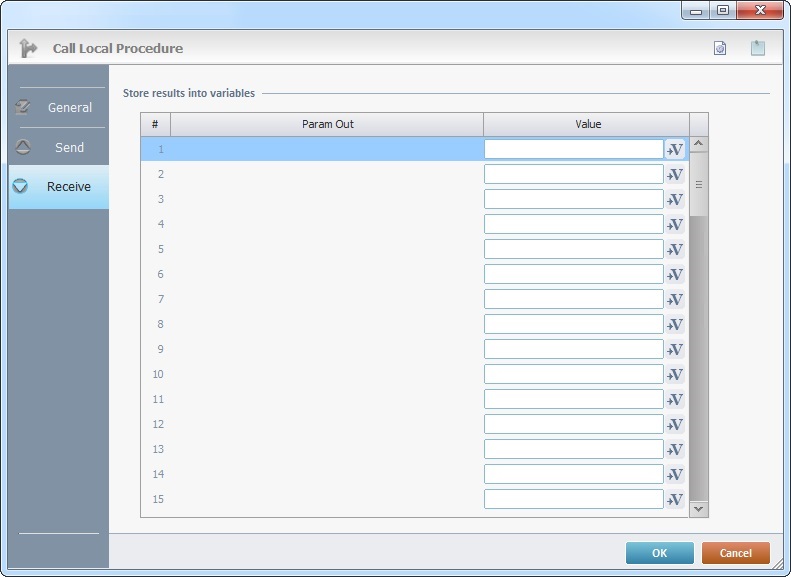
View/fill in the options available:
Store results into variables |
|
Param Out column |
This column displays the output parameters established for the selected local procedure (in the "Param Out" tab of its properties window). See Local Procedures. |
Value column |
Click |
If required, use the icons on the upper right corner of the properties window:
![]()
Click this icon to create a new local procedure. See Local Procedures.
![]() Use the icon to attach any relevant notes to this process. Click it and enter your notes in the resulting text box. These notes will be displayed in the corresponding "Actions" tab or "Process" window (in the "Notes" field) and in the "Developer Report".
Use the icon to attach any relevant notes to this process. Click it and enter your notes in the resulting text box. These notes will be displayed in the corresponding "Actions" tab or "Process" window (in the "Notes" field) and in the "Developer Report".
After filling in the required options, click ![]() to conclude or
to conclude or ![]() to abort the operation.
to abort the operation.
The added process is displayed in the corresponding "Actions" tab or "Process" window.
![]()
Use the right-click in MCL-Designer's input boxes to access some related options as well as the general "Cut", "Copy"; "Paste"; "Search" actions (active/inactive according to the current context).
Ex: If you right-click the "Variable" input box (included in a "Conversion's" properties window), you are provided with general editing/search actions and other more specific options such as "Variable Select" (see "Variable Select"); "Variable Insert" (see "Variable Insert"); "Insert Special Character" (see To Insert Special Characters into a Control's Text Input Field) and "Localization Select" (see Localization List).
If you right-click another input box, it may provide other possibilities.
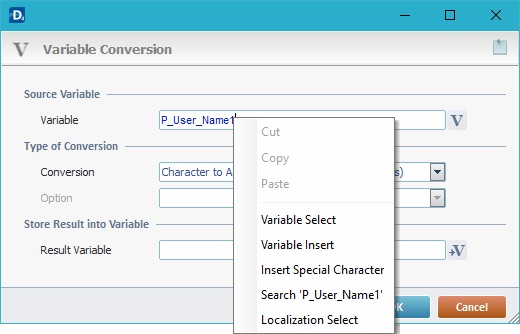
![]()
You can also right-click drop-downs to access general or specific edition options (active/inactive according to the current context). For instance, the "Sort by Name" option will allow you to, temporarily, sort the listed items alphabetically. This is particularly helpful when searching for a specific element and the drop-down includes a very long list.