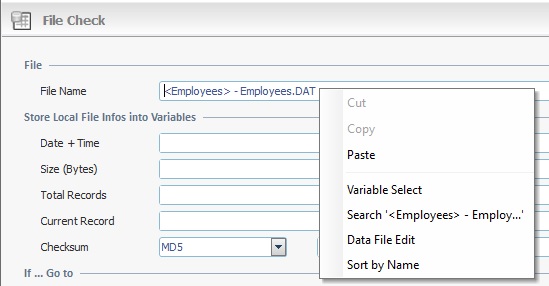Working with Run SQL Script Process
Process Purpose
The "Run SQL Scrip" process is used to execute a script in a local database.
When you add a process, you are required to define its settings. This occurs in the process's properties window which is displayed automatically after having added the "Run SQL Scrip" process.
If any subsequent edition is required, double-click the process to open its properties window and enter the necessary modifications.
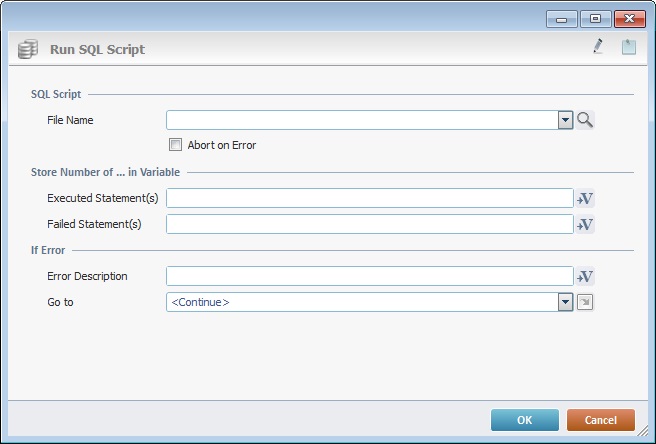
Fill in the following options:
SQL Script |
|
File Name |
Select an SQL file where the script (SQL statement(s)) is stored from the drop-down OR click
Content of the "sample.sql" file:
If required, you can also save your script edition into another file. If you want that file to be a part of the project, save it into the project's "Resources" folder, meaning, keep the folder suggestion when executing a "Save as" operation. That file along with the default SQL script sample is displayed in the "Resources" module - "Others" section.
|
Abort on Error |
Check this option so the operation is aborted in case of an error when running the script. |
Store Number of ... in Variable |
|
Executed Statement(s) |
Click |
Failed Statement(s) |
Click |
If Error |
|
Error Description |
Click |
Go to |
Select a target location from the drop-down or
|
Use the editing icons to the right of the table to move the rows up and down and to delete or add more rows.
Detail of a ![]() window:
window:

"S:Menu" is a screen included in the same program as the process.
"R:Routine_1" is a routine included in the same program as the process.
If required, use the icons on the top of the properties window:
![]() Click it to create a sample "*.sql" file.
Click it to create a sample "*.sql" file.
![]() Use the icon to attach any relevant notes to this process. Click it and enter your notes in the resulting text box. These notes will be displayed in the corresponding "Actions" tab or "Process" window (in the "Notes" field) and in the "Developer Report".
Use the icon to attach any relevant notes to this process. Click it and enter your notes in the resulting text box. These notes will be displayed in the corresponding "Actions" tab or "Process" window (in the "Notes" field) and in the "Developer Report".
After filling in the required options, click ![]() to conclude or
to conclude or ![]() to abort the operation.
to abort the operation.
The added process is displayed in the corresponding "Actions" tab or "Process" window.
![]() If you want to use a label as a target destination, you can use the "Auto-Label" mechanism. This alternative to the "Set Label" process allows you to create a label in the properties window of a process - specifically, in the fields used to define target destinations (ex: the "If Error..." type fields). See To Automatically Create a Label.
If you want to use a label as a target destination, you can use the "Auto-Label" mechanism. This alternative to the "Set Label" process allows you to create a label in the properties window of a process - specifically, in the fields used to define target destinations (ex: the "If Error..." type fields). See To Automatically Create a Label.
![]()
Use the right-click in MCL-Designer's input boxes to access some related options as well as the general "Cut", "Copy"; "Paste"; "Search" actions (active/inactive according to the current context).
Ex: If you right-click the "Variable" input box (included in a "Conversion's" properties window), you are provided with general editing/search actions and other more specific options such as "Variable Select" (see "Variable Select"); "Variable Insert" (see "Variable Insert"); "Insert Special Character" (see To Insert Special Characters into a Control's Text Input Field) and "Localization Select" (see Localization List).
If you right-click another input box, it may provide other possibilities.
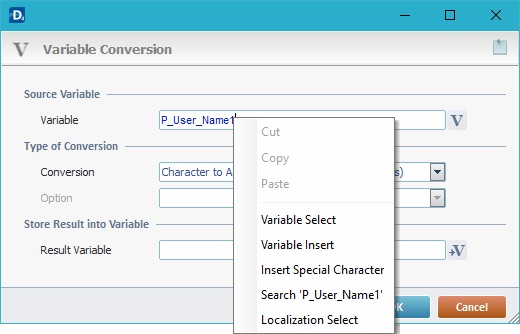
![]()
You can also right-click drop-downs to access general or specific edition options (active/inactive according to the current context). For instance, the "Sort by Name" option will allow you to, temporarily, sort the listed items alphabetically. This is particularly helpful when searching for a specific element and the drop-down includes a very long list.