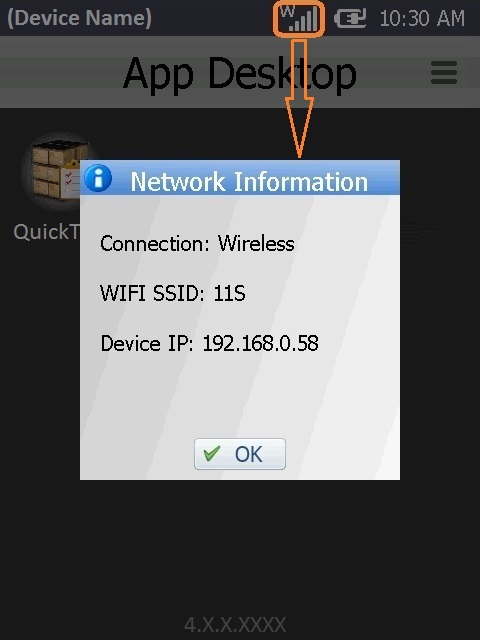Loading an Application/Project to a Device
Overview
Once the project is completed, you are ready to load the project into a device. Then, the project becomes an MCL application.
The loading procedure depends on the target device's OS. If you want to load an application into a Windows Mobile or Windows CE device, you can use a USB (Windows Mobile Device Center) or a Wifi connection. If the target device is an Android device, only a Wifi connection is available.
![]()
Before attempting to load an application into a device, you must ensure that the device has the compatible MCL-Client (or MCL-Agent + MCL-Runtime) installed.
The installation/use of MCL-Client or MCL-Agent + MCL-Runtime in your device depends on the type of MCL license you have acquired (license or subscription):
•MCL-Client - This MCL product is used along with a license (perpetual license that only requires a one time activation).
Use MCL-Loader V4 (a utility/tool that allows you to install MCL software into a device) to do it.
•MCL-Agent + MCL-Runtime - These MCL products are used with a subscription (set of products/services contracted during a specific period of time and associated to your MCL-Mobility Platform account). Use MCL-Loader V4 to install MCL-Agent and MCL-Mobility Platform to install MCL-Runtime.
For more information, refer to the MCL-Mobility Platform User Guide.
![]()
MCL-Loader V4 is available for download in our website.
For more detailed information on MCL-Client/MCL-Agent installation, refer to the MCL-Loader V4 User Guide.
To Load an MCL Application into a Device
Step-by-step
1. Make sure the corresponding MCL-Client (or MCL-Agent + Runtime) is installed in the target device.
2. Prepare for the intended connection:
•USB type of connection - connect the device to your PC with a USB cable (and wait for Windows Mobile Device Center to detect the device).
•Wifi type of connection - check the device's Wifi settings.
3. Make sure the device displays the App Desktop screen.
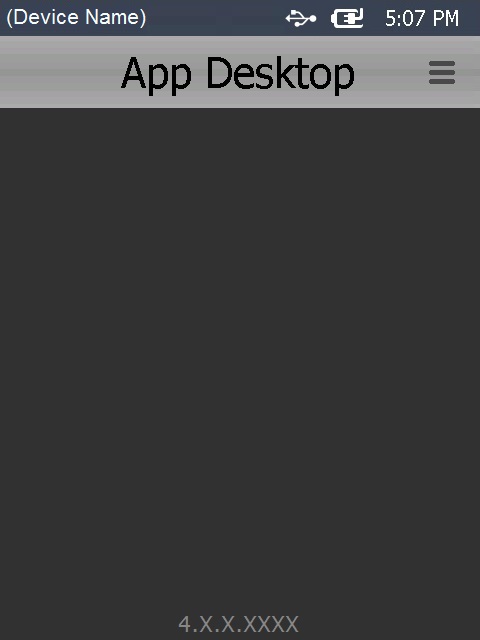
4. In MCL-Designer V4, open the project/application you want to load.
5. Click ![]() OR "Project" (located in the "Menu Bar" area) and select the "Load to Device"option.
OR "Project" (located in the "Menu Bar" area) and select the "Load to Device"option.
6. Select the type of connection you want to establish by checking the corresponding option:
USB (WMDC) |
Check this option, if you intend to use a USB connection between MCL-Designer V4 and your device, and follow the steps described in Via USB Connection.
|
Ethernet/Wifi |
Check this option, if you intend to use a Wifi connection between MCL-Designer V4 and your device, and follow the steps described in Via Ethernet/Wifi Connection.
|
App Desktop Hints
Below are some hints to help you work with App Desktop:
To exit the App Desktop Screen
a. Click ![]() ,located on the upper right corner of the App Desktop screen, OR
,located on the upper right corner of the App Desktop screen, OR ![]() ( a SW or HW button only available in Android devices) to open a menu.
( a SW or HW button only available in Android devices) to open a menu.
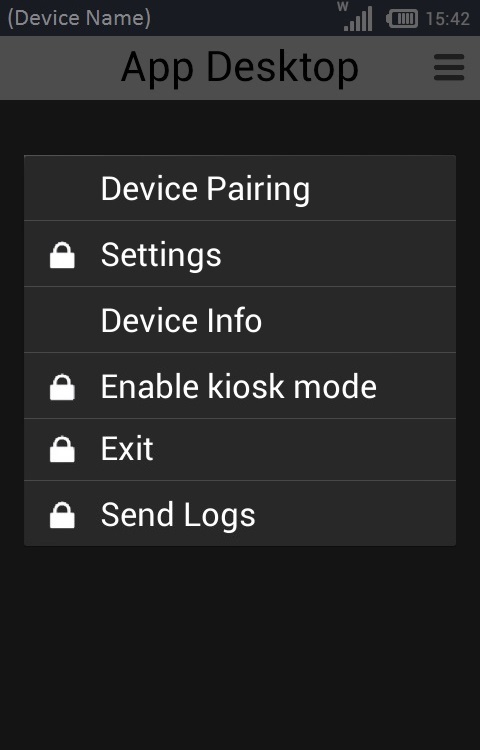
b. Click ![]() .
.
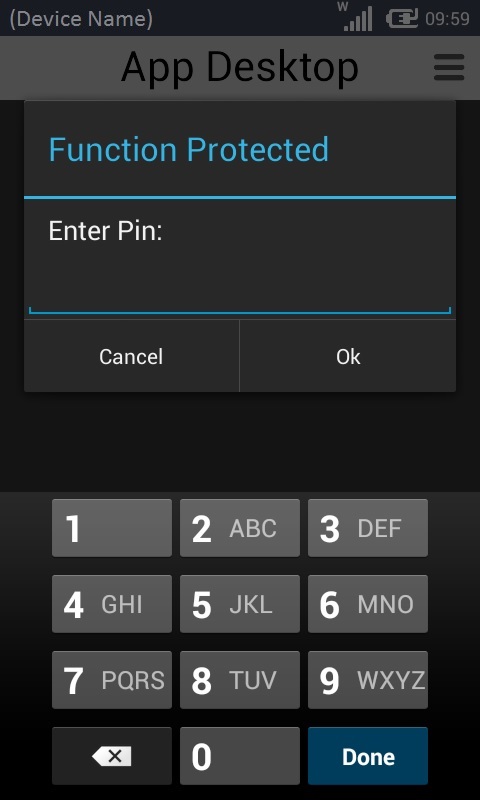
c. Enter the required PIN code with the help of the virtual keyboard. (The keyboard's layout depends on the device's OS and model.)
d. Click ![]() to exit App Desktop.
to exit App Desktop.
![]() Depending on the OS version of your Windows Mobile/Windows CE device, the exit procedure may be different:
Depending on the OS version of your Windows Mobile/Windows CE device, the exit procedure may be different:
a. Press the bottom right corner area of the App Desktop screen, hold for 3 seconds and, then, release.
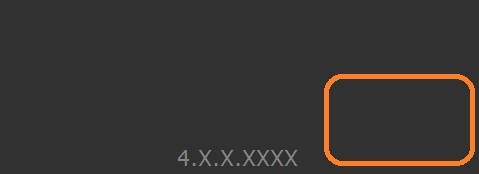
b. An "Exit" window is displayed with the ![]() and
and ![]() buttons.
buttons.
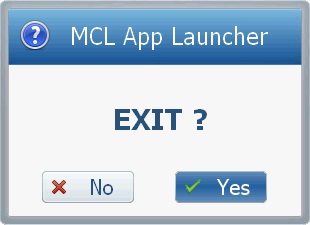
c. Click ![]() to exit App Desktop.
to exit App Desktop.
To access network information via a USB connection:
If the device is connected via USB, the App Desktop screen toolbar displays the ![]() icon.
icon.
a. Click it to open a "Network Information" window with the following information:
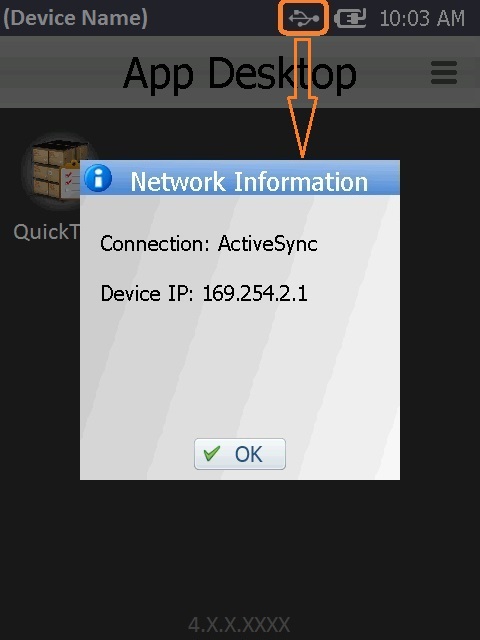
To access network information via a Wifi connection:
If the device is connected via Ethernet/Wifi, the App Desktop screen toolbar displays the ![]() icon.
icon.
a. Click it to open a "Network Information" window with the following information: