Localization
Overview
The "Localization" tab is used to define more project languages. In other words, if required, the project's native language (the one used by the programmer in the original project) can be translated into other languages.
The entered options can be edited during project development (only unpublished projects can have their settings edited).
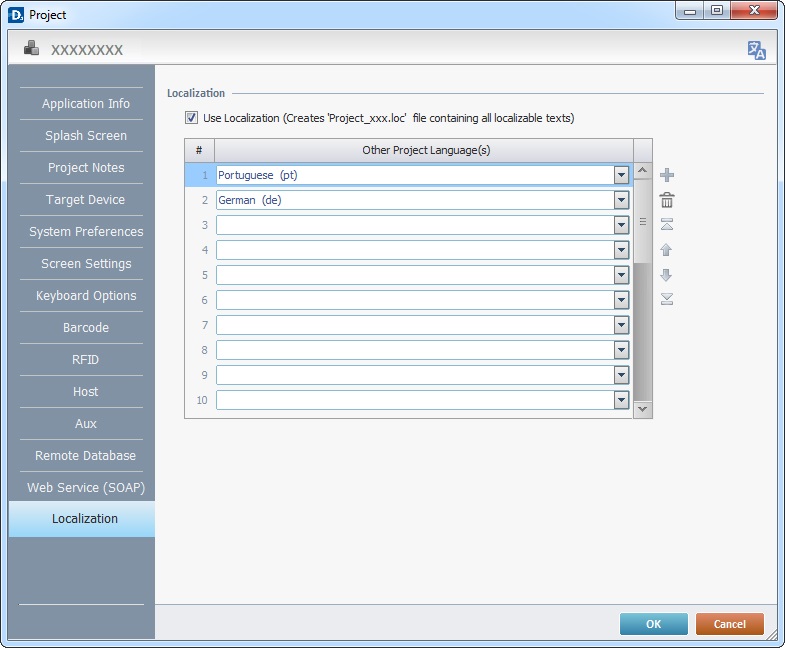
To define the use of other languages in the application, check the “Use Localization ...” option and, then, click the drop-down list(s) to select the required language(s).
![]() If you want to use the localization tool in your project, do NOT uncheck the "Use Localization..."option during project development. This will result in the erasing of all .loc files containing localizable text.
If you want to use the localization tool in your project, do NOT uncheck the "Use Localization..."option during project development. This will result in the erasing of all .loc files containing localizable text.
Use the editing icons to the right of the table to move the rows up and down and to delete or add more rows. A project can have up to 25 alternative languages.
To complete language selection, click ![]() .
.
![]() The "Localization" tab affects all screens/objects within the project that contain text. Inserting/selecting languages will not, by itself, change the language of any text in the project. To do so, you must provide alternative localization tags/translations to the native language tags. Either select an object/screen and provide a direct translation to the tag within that object/screen or resort to importing language files.
The "Localization" tab affects all screens/objects within the project that contain text. Inserting/selecting languages will not, by itself, change the language of any text in the project. To do so, you must provide alternative localization tags/translations to the native language tags. Either select an object/screen and provide a direct translation to the tag within that object/screen or resort to importing language files.
Localization within Screens, Objects and Processes
The text contained in a screen, object and/or process is referred to as a tag.
To provide an alternative tag to the native language at object/screen level, use the ![]() icon.
icon.
Open the "properties" window of either object or screen you want to have translated (by double clicking it) and, then, click ![]() . This opens a "Localization" window where it is possible to enter the translation of the native tag associated to the selected object/screen.
. This opens a "Localization" window where it is possible to enter the translation of the native tag associated to the selected object/screen.
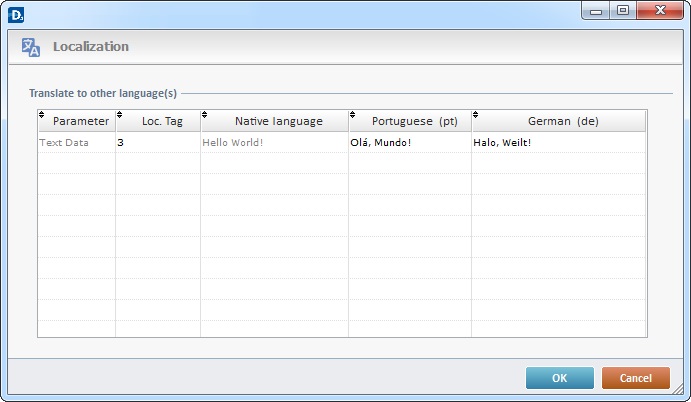
In this example, the native language is English and the object's tag is “Hello World!”. Since the other languages selected on the previous list are Portuguese and German, the corresponding translation for “Hello World!” was entered, in the corresponding columns.
Localization List
Use the right-click in MCL-Designer's input boxes to access the "Localization Select" option.
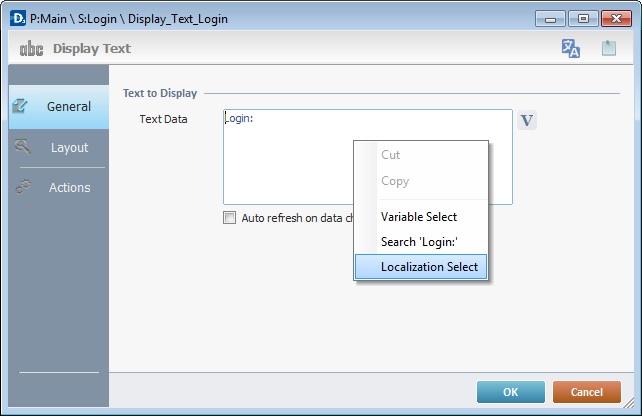
This option provides a list of all the existing tags in the current project and the corresponding alternative tags in the previously defined languages:
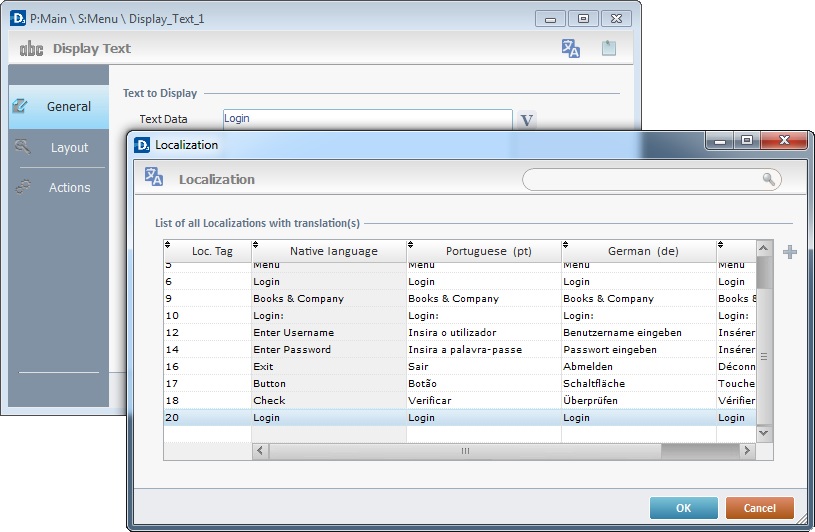
This window allows you to view, replace, add and/or edit your project's tags.
•The tag included in the input box you right-clicked, is already selected. If you select a different tag and click ![]() , it will replace the previous tag.
, it will replace the previous tag.
•If you want to add a tag:
a. Click ![]() or select an empty row and click again.
or select an empty row and click again.
b. Enter a number in the "Loc. Tag" column.
c. Enter the intended text in each language column.
d. Click outside the row to set it to "read" mode.
The "Loc. Tag" and "Native Language" columns are mandatory, you cannot successfully add a tag if they are not filled in.
•If you want to edit an existing tag:
a. Select the tag row you want to edit.
b. Click the tag field to set it to "edit" mode.
c. Edit the tag.
d. Click outside the row to set it back to "read" mode.
•The deleting of tags is limited. The ![]() button only becomes available if you select a tag that you have added to the window's localization list.
button only becomes available if you select a tag that you have added to the window's localization list.
a. Select the tag you want to delete (an added tag).
b. Click ![]() .
.
•If required, you can search for a specific tag by using the "search box".
a. Enter the information in ![]() . The results are automatically displayed below.
. The results are automatically displayed below.
b. To resume an unfiltered view, delete the information from the "search box".
![]() To provide text alternatives in the selected language(s) at project level, import a language file.
To provide text alternatives in the selected language(s) at project level, import a language file.
![]() A language file should always be exported prior to importing one for the application. This ensures that the file structure corresponds to the project structure. In other words, export the language file (which is automatically generated) and complete the fields accordingly. Then, import that same file back into the project. You can, then, edit it (remove or add entries), if necessary.
A language file should always be exported prior to importing one for the application. This ensures that the file structure corresponds to the project structure. In other words, export the language file (which is automatically generated) and complete the fields accordingly. Then, import that same file back into the project. You can, then, edit it (remove or add entries), if necessary.
1. Fill in the "Localization" tab with the required languages.
2. Go to the "Menu" bar and click "Tools".
3. In the drop-down menu, select the " Export Localization" option.
4. The next window displays the language options that were specified in the "Localization" tab. Check the language(s) required.
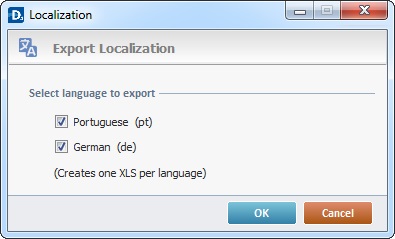
5. Click ![]() to create an Excel file for each checked language OR
to create an Excel file for each checked language OR ![]() to abort the operation.
to abort the operation.
![]()
This file will automatically be placed in the folder ("Project Directory") that was, previously, created for the project.
6. This Excel file, which contains the various fields that represent the project's structure, can, now, be completed with the respective language.
1. After ensuring that the Excel file is properly completed, go to the "Tools" option, in the "Menu Bar", and click it.
2. Select the "Import Localization" option.
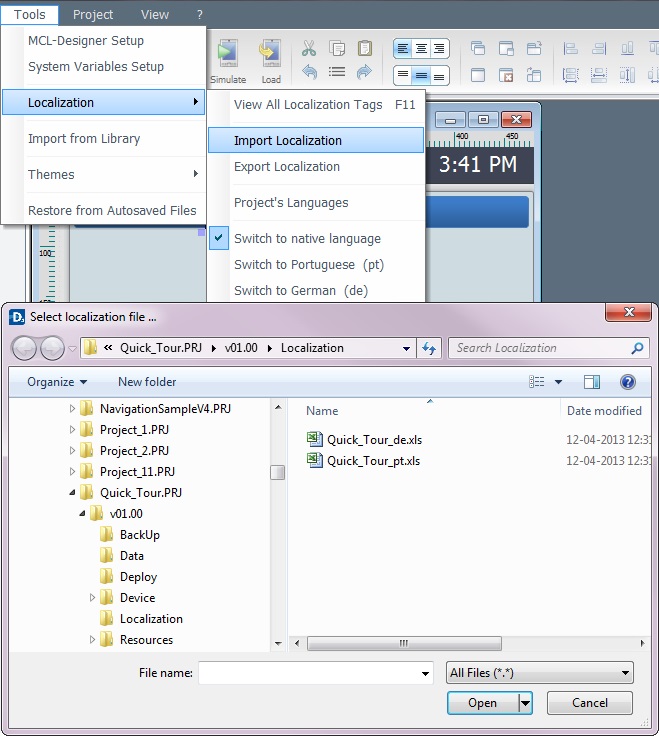
3. In the open OS browse window, browse for the file to be imported into the project.
4. Select the file and click ![]() .
.
A message box appears with the following text:
"... (file name) has been successfully imported"
5. Click ![]() to conclude the operation.
to conclude the operation.
![]() The entries of the newly imported file can be viewed and edited when clicking the "View All Localization Tags " option (accessed via the Localization option, in the Tools menu).
The entries of the newly imported file can be viewed and edited when clicking the "View All Localization Tags " option (accessed via the Localization option, in the Tools menu).
To Switch Languages within the Project (Localization).
If the project is developed to accept more than the "native" language, the "language in use" can be selected by clicking "Tools", in the "Menu Bar". Then, click "Localization" and select the appropriate option.
![]() A "language file" is required for the language switch to work. There are three ways of creating/feeding a "language file":
A "language file" is required for the language switch to work. There are three ways of creating/feeding a "language file":
•Export an automatically generated language file, fill in the entries and import it back to the project.
•Click "View All Localization Tags " (Tools Menu > Localization) and insert/edit the corresponding alternative texts
•Select an object/screen, click ![]() and enter the translation for that object/screen's text.
and enter the translation for that object/screen's text.
To Associate a Regional Setting to a Project Language
As mentioned in the beginning of the chapter, a project can include more than one language (ex: a project developed in French can be adapted/translated into German and italian).
In addition, you can associate a specific date/time format to each project language. This is defined in the "Project Properties" window:
Click ![]() (on the "Project Properties" window)and, in the resulting window, select a format for each parameter from the available options.
(on the "Project Properties" window)and, in the resulting window, select a format for each parameter from the available options.
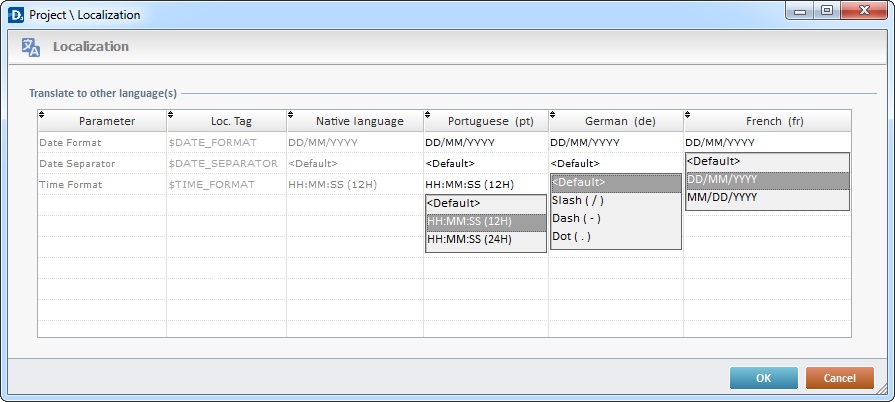
![]() If the <Default> option is maintained, the project languages will assume the regional options defined in the "System Preferences" tab.
If the <Default> option is maintained, the project languages will assume the regional options defined in the "System Preferences" tab.
To apply the new date/time format settings, click ![]() .
.