Working with Write to Ini File Process
Process Purpose
The Write to Ini File process is used to enter data into an INI file.
When you add a process, you are required to define its settings. This occurs in the process's properties window which is displayed automatically after having added the Write to Ini File process.
If any subsequent edition is required, double-click the process to open its properties window and enter the necessary modifications.
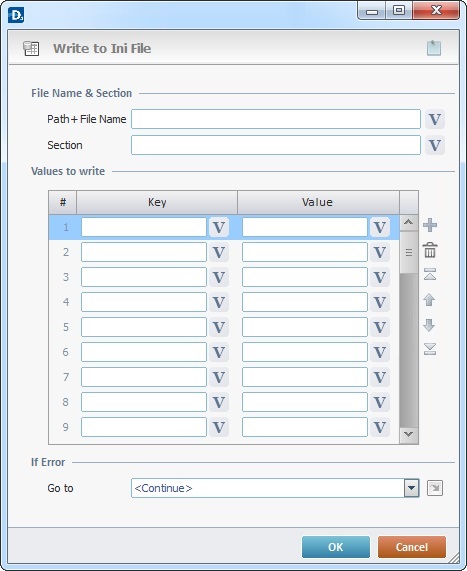
Fill in the following options:
File Name & Section |
|
Path + File Name |
Enter the name and path of the INI file to be written or click |
Section |
Insert the name of the section to write, within the INI file, or click |
Values to Write |
|
Key |
Enter the key/parameter to write or click |
Value |
Enter the value to be written or click |
If error |
|
Go to |
Select a target location from the drop-down or the |
Use the editing icons to the right of the table to move the rows up and down and to delete or add more rows.
Example
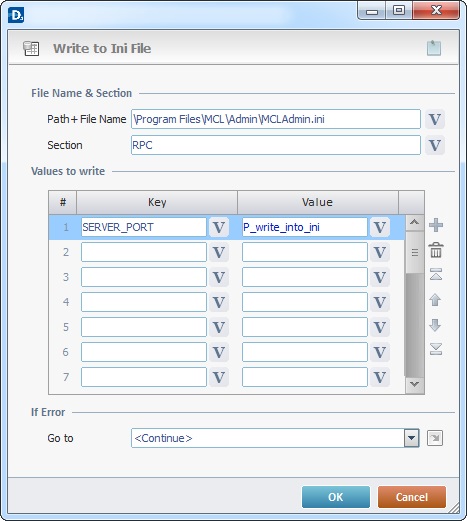
Detail of a ![]() window:
window:

"S:Menu" is a screen included in the same program as the process.
"R:Routine_1" is a routine included in the same program as the process.
If required, use the icon on the upper right corner of the process properties window:
![]() Use the icon to attach any relevant notes to this process. Click it and enter your notes in the resulting text box. These notes will be displayed in the corresponding "Actions" tab or "Process" window (in the "Notes" field) and in the "Developer Report".
Use the icon to attach any relevant notes to this process. Click it and enter your notes in the resulting text box. These notes will be displayed in the corresponding "Actions" tab or "Process" window (in the "Notes" field) and in the "Developer Report".
After filling in the required options, click ![]() to conclude or
to conclude or ![]() to abort the operation.
to abort the operation.
The added process is displayed in the corresponding "Actions" tab or "Process" window.
![]()
Use the right click in MCL-Designer's input boxes to access certain features regarding the input box's option as well as general actions such as "Copy"; "Paste"; "Search".
Ex: If you right-click the "Variable" input box (included in a "Conversion's" properties window), you are provided with the "Search..."and "Variable Select" options.
If you right-click another input box, it will provide other possibilities.
