Process Purpose
The Set Label process is used to create a name tag in a specific process line. It marks a precise point in the code for other processes in the "Branch Processes Group" to call for it.
When you add a process, you are required to define its settings. This occurs in the process's properties window which is displayed automatically after having added the Set Label process.
If any subsequent edition is required, double-click the process to open its properties window and enter the necessary modifications.
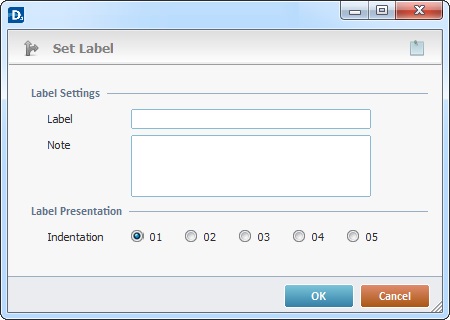
Proceed as follows:
Label Settings |
|
Label |
Attribute a name to the label. |
Note |
If relevant, add notes to the label. |
Label Presentation |
|
Indentation |
Select the position, within the "Process" window/"Action" tab, that the label will occupy. Each of these radio buttons represents an indentation to the right. |
Indentation - is used as a visual aid. It helps to understand the hierarchy of a sequence of processes.
If required, use the icon on the upper right corner of the properties window:
![]() Use the icon to attach any relevant notes to this process. Click it and enter your notes in the resulting text box. These notes will be displayed in the corresponding "Actions" tab or "Process" window (in the "Notes" field) and in the "Developer Report".
Use the icon to attach any relevant notes to this process. Click it and enter your notes in the resulting text box. These notes will be displayed in the corresponding "Actions" tab or "Process" window (in the "Notes" field) and in the "Developer Report".
After filling in the required options, click ![]() to conclude or
to conclude or ![]() to abort the operation.
to abort the operation.
The added process is displayed in the corresponding "Actions" tab or "Process" window.
![]()
The label that is defined by this Set Label process can be used as a target destination and can be considered “private” or “public” depending on the context.
Examples:
If a label is set in a local procedure, it can only be called from within that local procedure (private).
If the setting of a label occurs within a screen or an object's event, it can only be called from within that event (private).
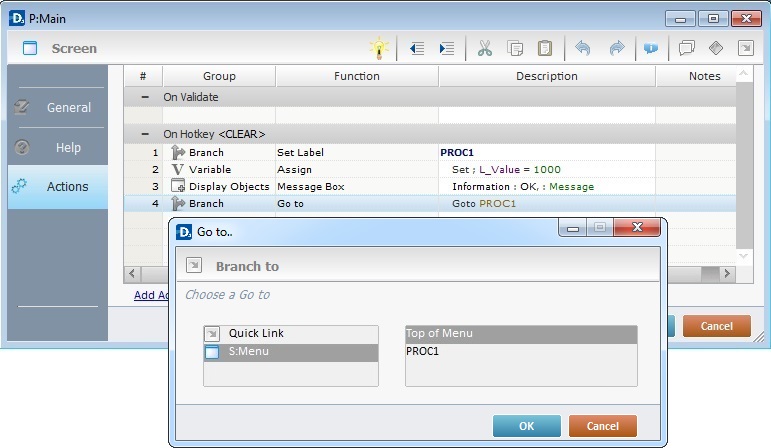
If a Set Label process is added to a routine or a routine in, you can set that label as "public" (it can be called from within that or other routines, as well as from events) or as "private" (only called from within the routine or routine in that includes the label).
When adding a label into a routine or routine in, the corresponding properties window, includes another option:
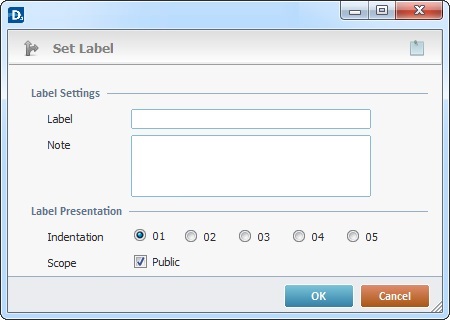
By default, any added labels are public (the "Public" option is checked).
Either maintain the option checked or, if you want to set a label's scope as "private", uncheck the "Public" option.
![]()
Remember to click the screen or routine (in the Quick Link column) that includes the label. It is the only way to have it selectable.
![]()
Use the right click in MCL-Designer's input boxes to access certain features regarding the input box's option as well as general actions such as "Copy"; "Paste"; "Search".
Ex: If you right-click the "Variable" input box (included in a "Conversion's" properties window), you are provided with the "Search..."and "Variable Select" options.
If you right-click another input box, it will provide other possibilities.
