Working with Start/Stop GPS
Process Purpose
The Start/Stop GPS process is used to start or stop the device’s GPS.
If you intend to include anything GPS related to your project (processes or GPS system variables), use this process to enable the device's GPS.
A practical example for the use of this process is to include it in your project so as to save battery power (only enable GPS whenever necessary in your project and disable it as soon as it becomes unnecessary)
When you add a process, you are required to define its settings. This occurs in the process's properties window which is displayed automatically after having added the Start/Stop GPS process.
If any subsequent edition is required, double-click the process to open its properties window and enter the necessary modifications.
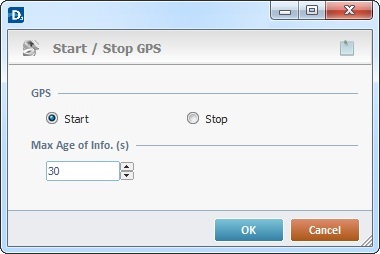
Proceed as follows:
GPS |
Check “Start” to start or “Stop” to stop the device’s GPS. |
Max Age of info (sec.) |
Define the desired value for the device’s GPS maximum age info. The GPS only returns information that has been received within the time specified by this parameter. Any information that is older is not returned. |
If required, click ![]() to attach any relevant notes to this process. Click it and enter your notes in the resulting text box. These notes will be displayed in the corresponding "Actions" tab or "Process" window (in the "Notes" field) and in the "Developer Report".
to attach any relevant notes to this process. Click it and enter your notes in the resulting text box. These notes will be displayed in the corresponding "Actions" tab or "Process" window (in the "Notes" field) and in the "Developer Report".
After filling in the required options, click ![]() to conclude or
to conclude or ![]() to abort the operation.
to abort the operation.
The added process is displayed in the corresponding "Actions" tab or "Process" window.
![]()
Use the right click in MCL-Designer's input boxes to access certain features regarding the input box's option as well as general actions such as "Copy"; "Paste"; "Search".
Ex: If you right-click the "Variable" input box (included in a "Conversion's" properties window), you are provided with the "Search..."and "Variable Select" options.
If you right-click another input box, it will provide other possibilities.
