Import Data into an Opened Data File
Overview
Following the previous chapter (see Populating a Data File for Testing and Simulation Purposes), you can import data from an external data file instead of filling in every record fields.
To Import Data
Step-by-step
1. Open a "File Data Viewer" window by clicking ![]() in the data file's properties window.
in the data file's properties window.
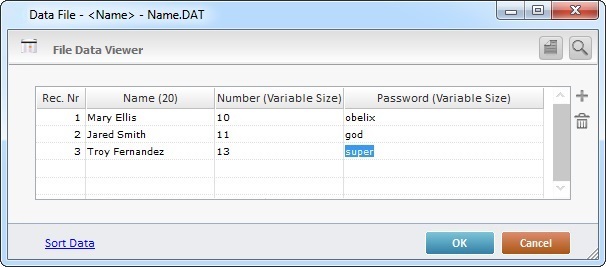
2. Click ![]() (located on the upper right corner of that window) to access a "File Data Import" window.
(located on the upper right corner of that window) to access a "File Data Import" window.
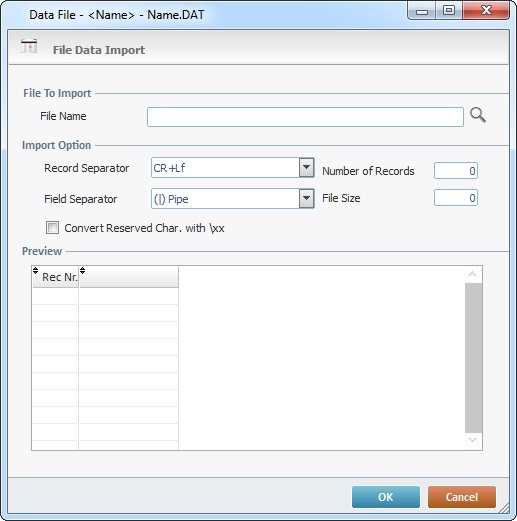
3. In this window, browse for the desired file to import by clicking ![]() in the "File Name" box.
in the "File Name" box.
4. If necessary, define the following import options:
“Record Separator”
Select a separator element for the records from the drop-down list.
“Number of Records”
Specify the number of records to be imported.
"Field Separator”
Select a separator element for the fields from the drop-down list.
“File Size”
Specify the maximum size (in bytes) of the file to be imported.
“Convert Reserved Char. With \xx”
Check this option to enable the conversion of any hexadecimal characters (with reserved format\xx ) into its decimal character.
5. Click ![]() to conclude the "import" operation or
to conclude the "import" operation or ![]() to abort.
to abort.
![]()
The "File Data Import" window presents a preview of the "import options" defined in steps 3 and 4).