Loading your Project to a Device
Overview
When the project is finished and tested, with the use of the simulator, it is referred to as an application and it is ready to be sent to a device.
The following step-by-step illustrates the loading of an MCL application into a Windows Mobile device (Motorola MC75A), via a USB connection.
For more detailed information, see Loading an Application/Project to a Device.
![]()
Before attempting to load an application into a device, you must ensure that the device has the compatible MCL-Client (or MCL-Agent + MCL-Runtime) installed.
The installation/use of MCL-Client or MCL-Agent + MCL-Runtime in your device depends on the type of MCL license you have acquired (license or subscription):
•MCL-Client - This MCL product is used along with a license (perpetual license that only requires a one time activation).
Use MCL-Loader V4 (a utility/tool that allows you to install MCL software into a device) to do it.
•MCL-Agent + MCL-Runtime - These MCL products are used with a subscription (set of products/services contracted during a specific period of time and associated to your MCL-Mobility Platform account). Use MCL-Loader V4 to install MCL-Agent and MCL-Mobility Platform to install MCL-Runtime.
For more information, refer to the MCL-Mobility Platform User Guide.
![]()
MCL-Loader V4 is available for download in our website.
For more detailed information on MCL-Client/MCL-Agent installation, refer to the MCL-Loader V4 User Guide.
Step-by-step
1. Make sure MCL-Client (or MCL-Agent + Runtime) is installed in the device.
2. Connect the device to the PC via USB. Windows Mobile Device Center should launch automatically and detect the device.
3. Make sure the device displays the App Desktop screen.
4. In MCL-Designer V4, click ![]() OR "Project"( located in the "Menu Bar") and select the "Load to Device"option. The following window opens:
OR "Project"( located in the "Menu Bar") and select the "Load to Device"option. The following window opens:
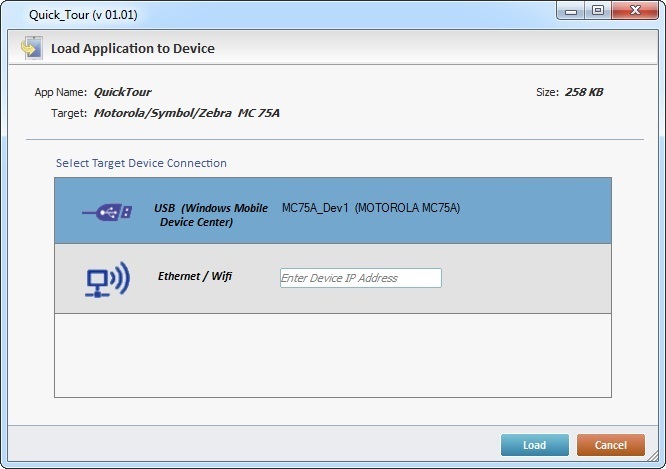
The "Load Application to Device" window displays the project's name, the manufacturer/model of the device receiving the upload and the project's size.
5. Select the USB connection (default option).
6. Click ![]() .
.
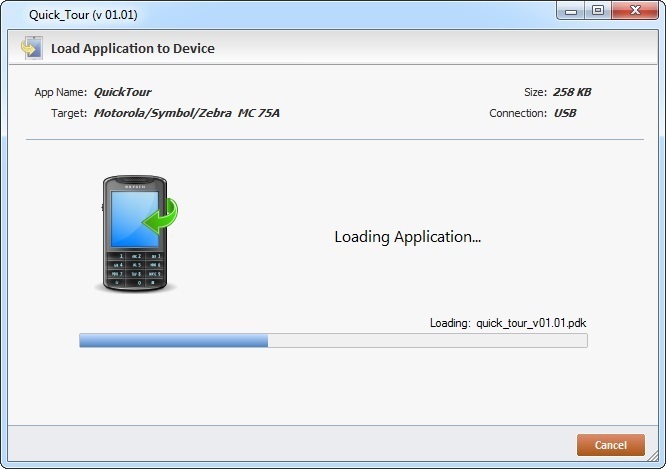
The success of the upload is confirmed by the following window:
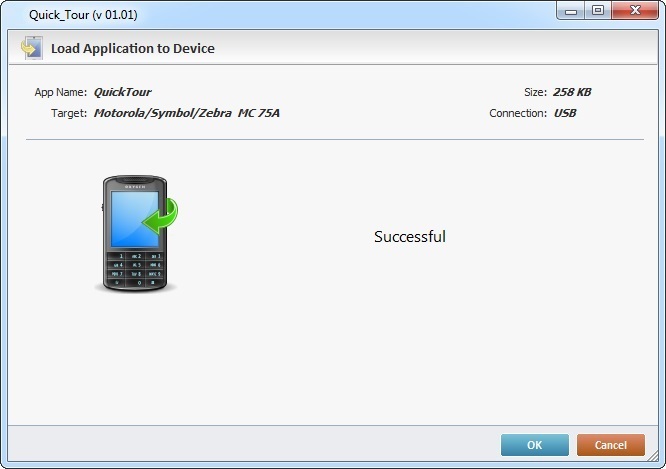
7. Conclude the operation by clicking ![]() . The newly added application is displayed in the device's App Desktop screen.
. The newly added application is displayed in the device's App Desktop screen.
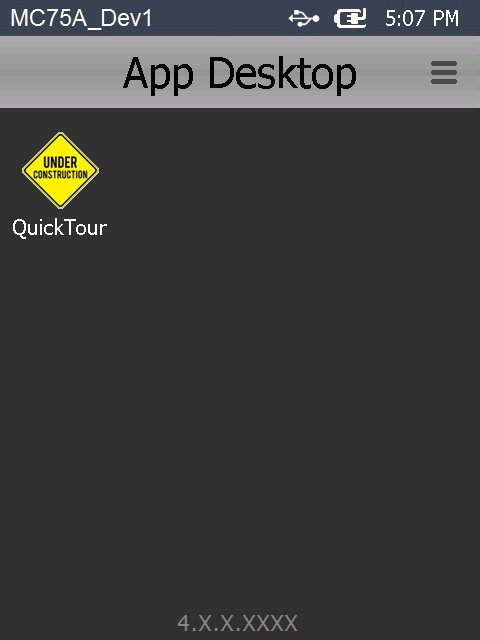
Failure to Upload the Project/Application
If the project/application fails to load into the device, you will get an error message. Below is an example of an error message:
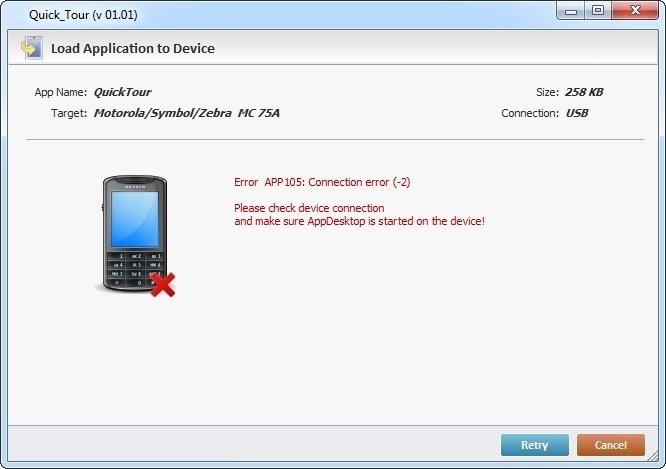
Perform the following troubleshooting:
a. Check the USB cable connection.
b. Make sure the device is in the cradle and placed correctly.
c. Check the Windows Mobile Device Center's settings.
d. Click ![]() to restart the upload procedure.
to restart the upload procedure.
For more detailed information on the loading of an application into a device, see Loading an Application/Project to a Device.