Offline MCL-Designer V4 License Activation
Overview
If necessary, you can activate a registered MCL-Designer license in a PC that is offline. This procedure, however, still requires another PC with an internet connection in some stages, such as MCL-Designer license registration and activation in your MCL-License Manager account.
The Offline License Activation can only be performed with licenses that have been registered in MCL-License Manager.
The installation of MCL-Designer V4 in a PC and the activation of the corresponding license do not have to occur in sequence. You can activate the MCL-Designer license only when needed. Naturally, you will only be able to work with the installed MCL-Designer V4 after you have executed the license activation in that PC.
![]() The MCL-Designer license must be registered/activated in your MCL-License Manager account (with the use of a PC with internet connection).
The MCL-Designer license must be registered/activated in your MCL-License Manager account (with the use of a PC with internet connection).
If you do NOT have an account, follow the steps described in:
To Create an Account in MCL-License Manager and To Register your License in your Newly Created MCL-License Manager Account.
If you already have an MCL-License Manager account, see To Register your MCL-Designer License in an Existing MCL-License Manager Account.
Step-by-step
When starting MCL-Designer V4 (which is installed in an offline PC) for the first time, a window related to product activation opens:
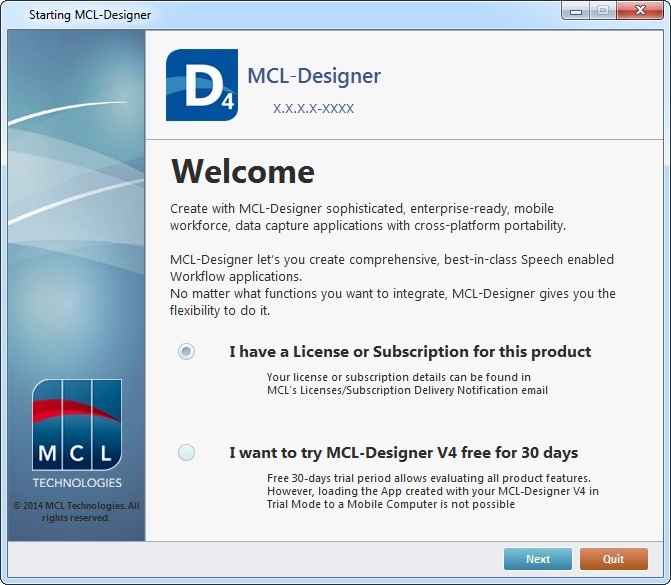
1. Select one of the available options:
a. If you check "I have a License or Subscription for this product", continue to step 2
b. If you check "I want to try MCL-Designer V4 free for 30 days", follow the steps described in MCL-DesignerV4 Trial Mode.
If you do NOT want to activate the MCL-Designer license at this point, click ![]() to close MCL-Designer V4.
to close MCL-Designer V4.
2. Click ![]() .
.
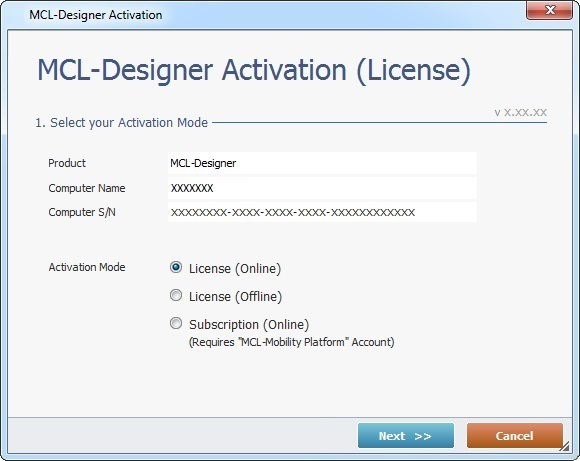
3. Check the "License (Offline)" option.
From this point on, if you want to stop the license activation within the MCL-Designer wizard, click ![]() .
.
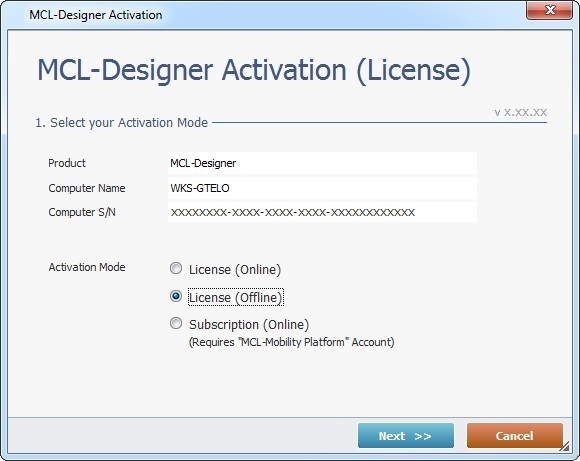
4. Click ![]() .
.
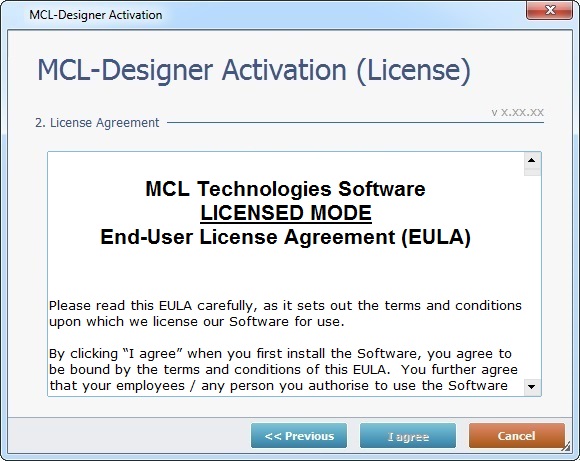
5. Read the "EULA" associated to the licensed mode. (The scroll-down of the "EULA" document enables the ![]() button.)
button.)
If necessary, click ![]() , whenever available, to return to the previous MCL-Designer wizard window.
, whenever available, to return to the previous MCL-Designer wizard window.
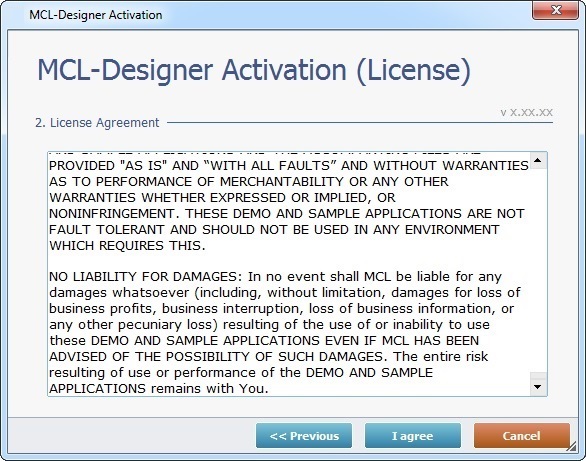
6. Click ![]() to continue the operation. (The button only activates after you have scrolled down the "EULA" document).
to continue the operation. (The button only activates after you have scrolled down the "EULA" document).
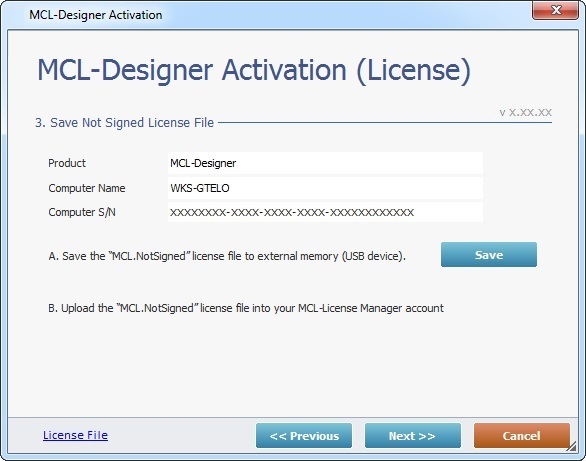
![]()
An "MCL.NotSigned" license file is automatically generated in the installation folder (ex: C:\ProgramData\MCL-Technologies\MCL4).
If you want to check this license file, click ![]() .
.
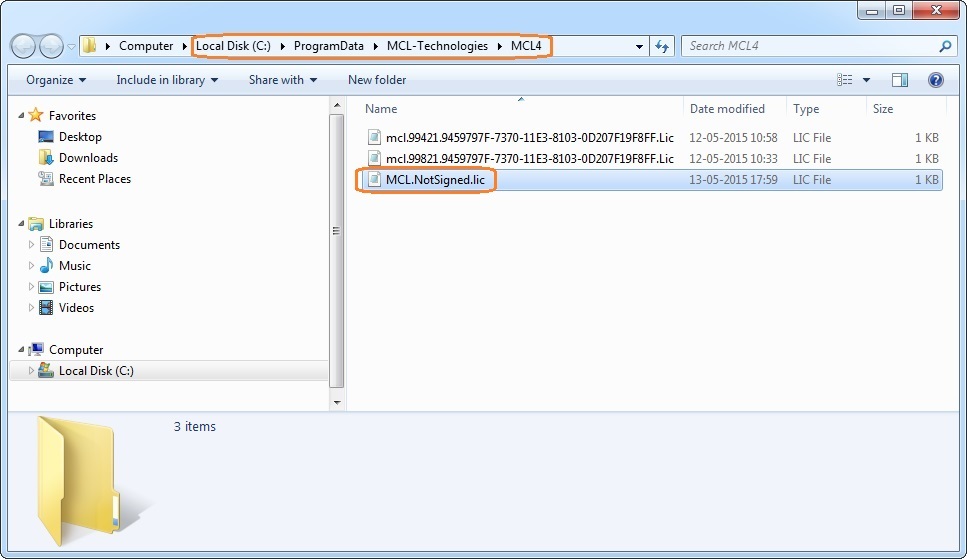
7. Click ![]() to store the license file in an external memory (USB device).
to store the license file in an external memory (USB device).
8. Select the appropriate USB device in the OS browse window.
![]()
The "MCL.NotSigned" license file is now saved into a portable memory disk.
At this point, if required, you can postpone the license activation, meaning, you can perform the following steps at another time (ex: when a PC with internet connection is available).
So, click ![]() and when you are ready to continue, open MCL-Designer V4 in the offline PC again, repeat steps 1 through 6 and continue to step 9.
and when you are ready to continue, open MCL-Designer V4 in the offline PC again, repeat steps 1 through 6 and continue to step 9.
9. At this point, you require a PC with an Internet connection so you can open MCL-License Manager. Log in to your MCL-License Manager account.
![]() To access your MCL-License Manager account, you can use the links provided by received MCL emails OR you can enter https://license.mcl4e.com/mclls/licensing/login.html in your internet browser.
To access your MCL-License Manager account, you can use the links provided by received MCL emails OR you can enter https://license.mcl4e.com/mclls/licensing/login.html in your internet browser.
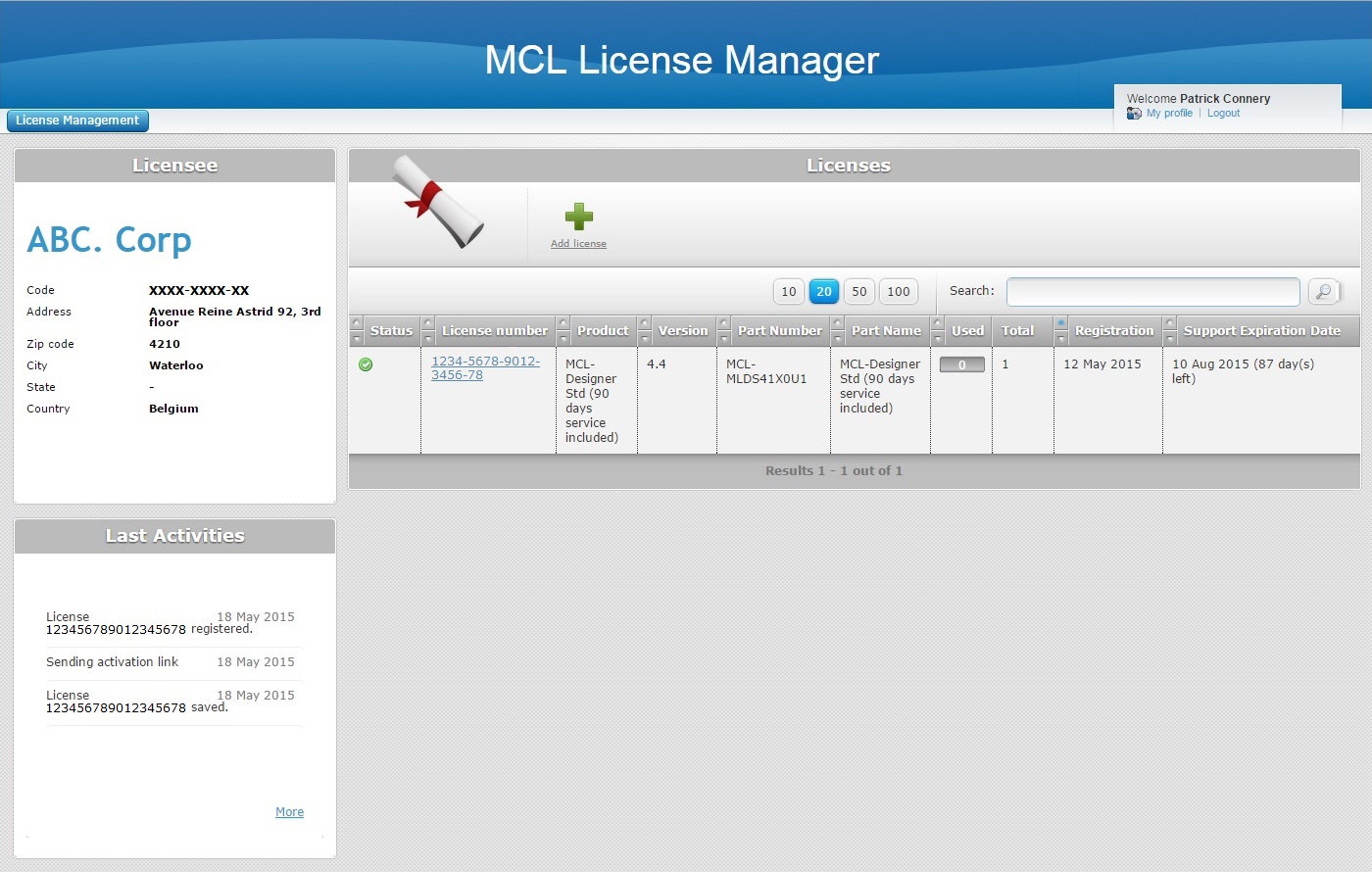
10. In the "Licenses" page, locate the MCL-Designer V4 license you want to activate (displayed in light blue) and click it.
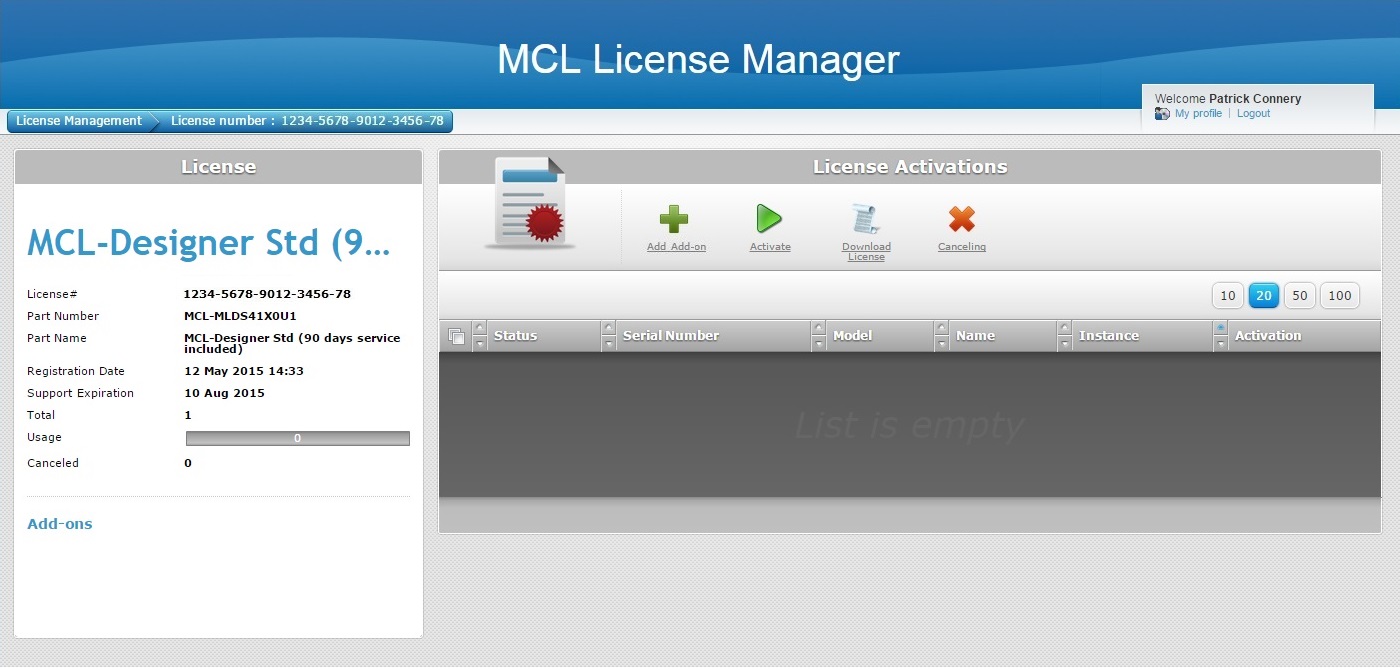
11. In the corresponding "License Activations" page, click ![]() .
.
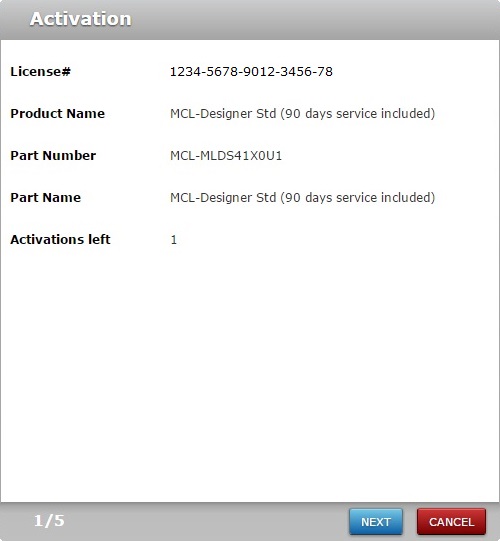
12. Click ![]() .
.
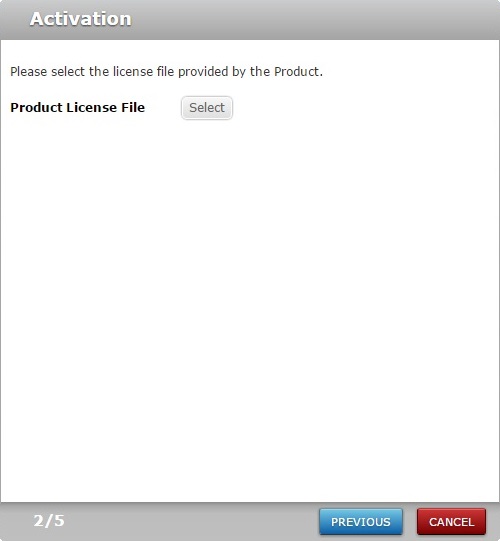
13. Click ![]() .
.
If required, use the ![]() and/or the
and/or the ![]() button to stop the procedure or return to the previous window, within the License Activation wizard.
button to stop the procedure or return to the previous window, within the License Activation wizard.
14. In the OS browse window, select the USB device that contains the "MCL.NotSigned" license file you previously saved (steps 7 and 8).
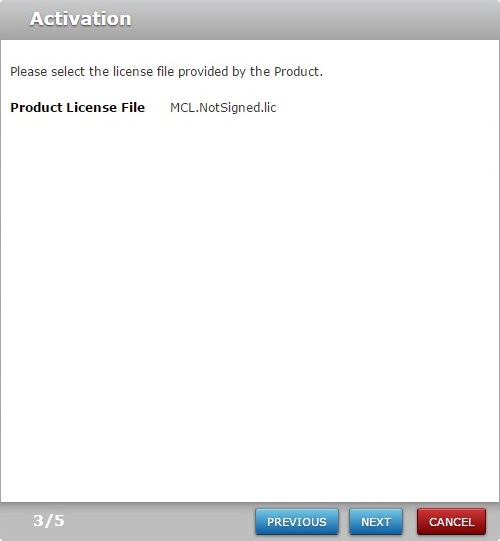
15. Click ![]() .
.
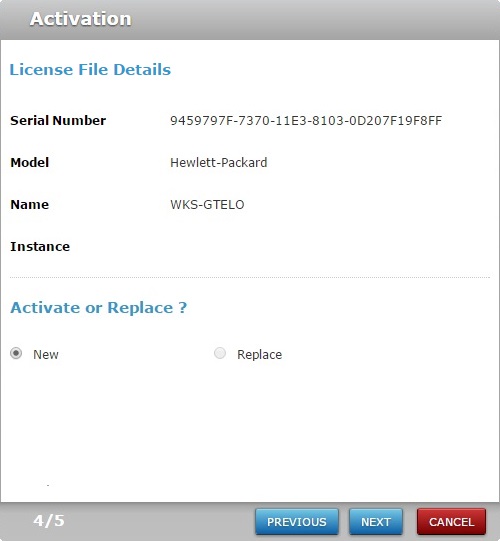
16. Check the "New" option and click ![]() .
.
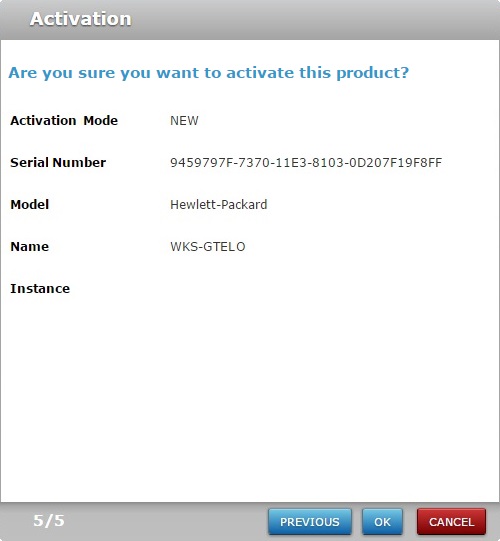
17. Confirm the displayed information and click ![]() .
.
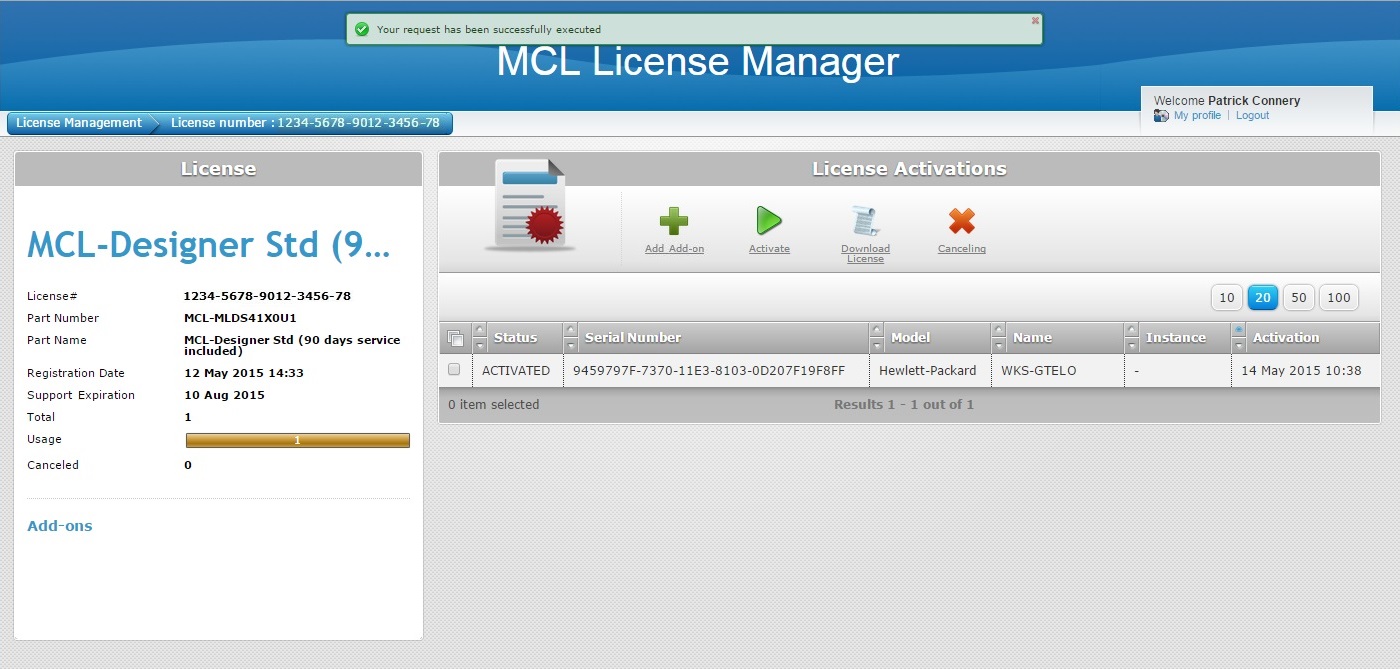
18. Check the MCL-Designer V4 license's ![]() .
.
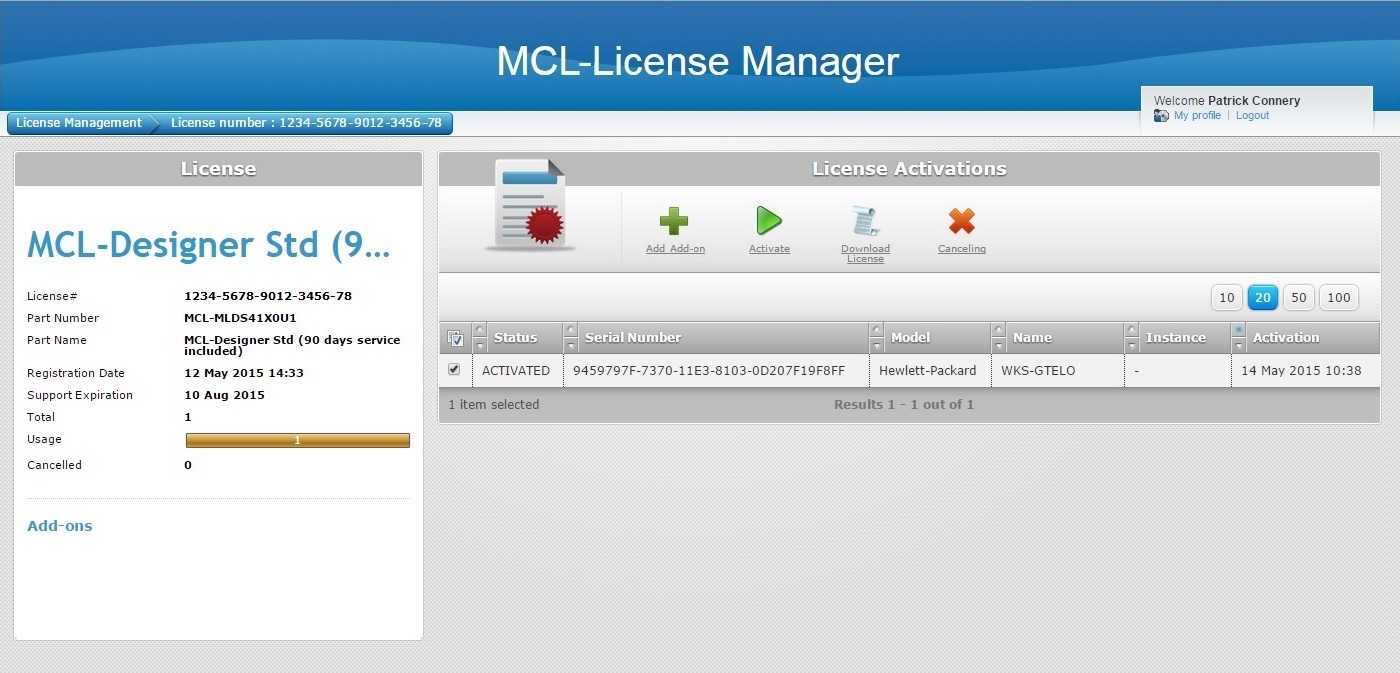
19. Click ![]() .
.
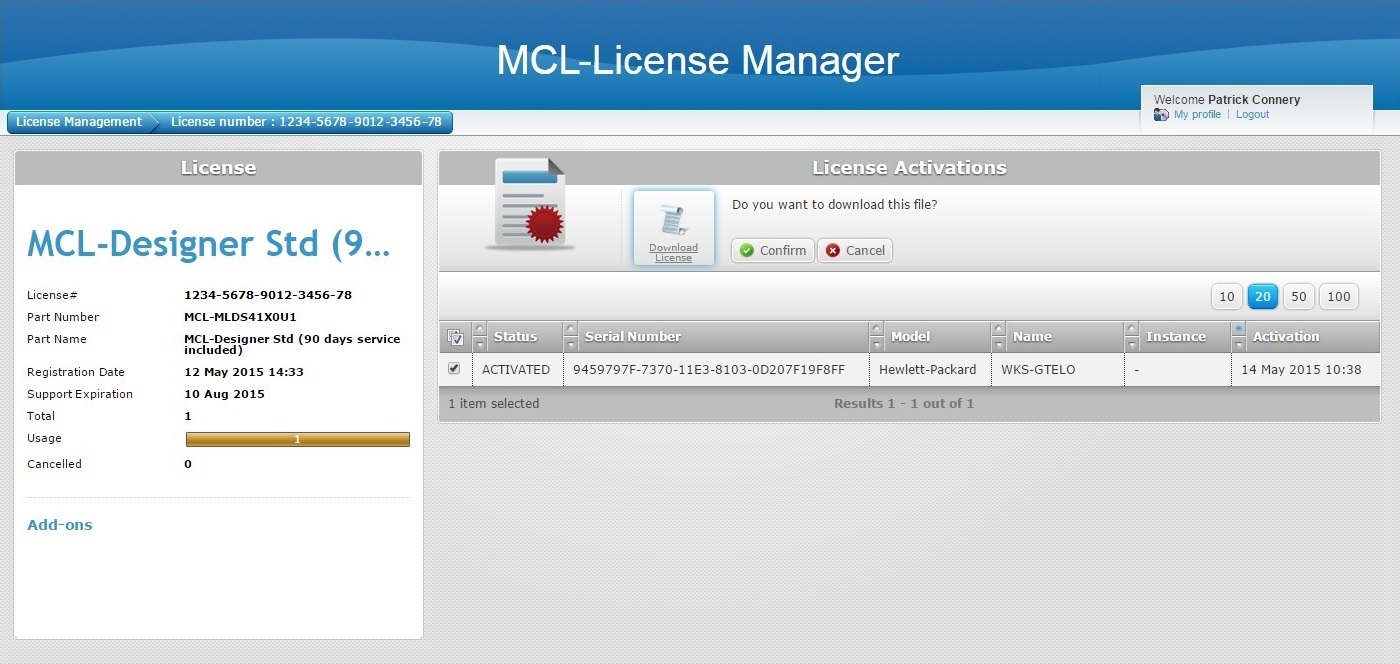
20. Click ![]() to download the license file and, then, save it into a USB device (external memory).
to download the license file and, then, save it into a USB device (external memory).
![]() The offline license activation process no longer requires any actions in the MCL-License Manager account.
The offline license activation process no longer requires any actions in the MCL-License Manager account.
The license has been activated and the corresponding license file (an update of the previously uploaded "MCL.NotSigned") was downloaded.
At this point, the license activation will proceed within MCL-Designer V4 (installed in the offline PC), when you choose to do so.
When ready, proceed to step 21.
21. In the offline PC, open MCL-Designer V4 and repeat steps 1 through 6 til you reach the following window:
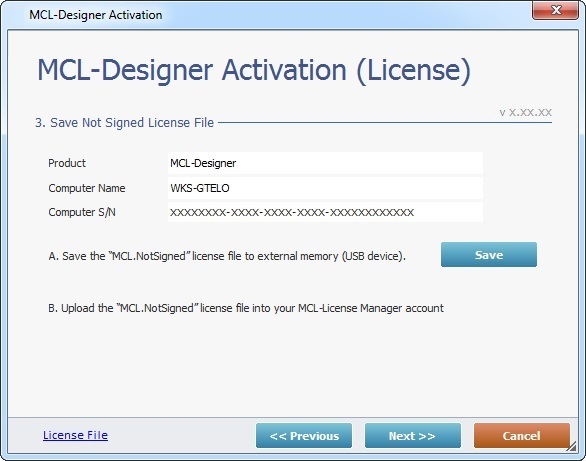
22. Click ![]() to proceed.
to proceed.
If required, click ![]() to abort or
to abort or ![]() to return the previous MCL-Designer wizard window.
to return the previous MCL-Designer wizard window.
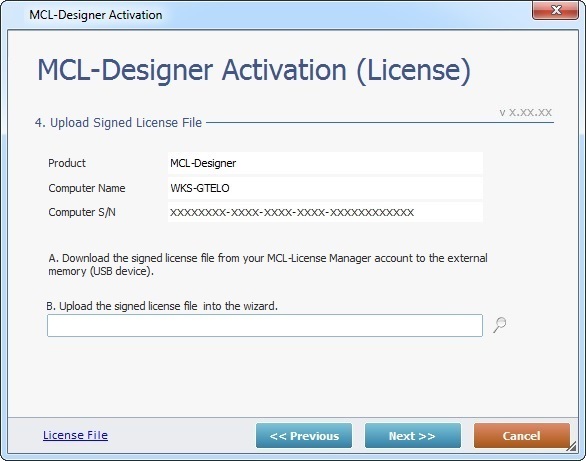
23. Click ![]() to browse for the license file you downloaded from your MCL-License Manager account (steps 19 and 20).
to browse for the license file you downloaded from your MCL-License Manager account (steps 19 and 20).
24. Click ![]() to continue.
to continue.
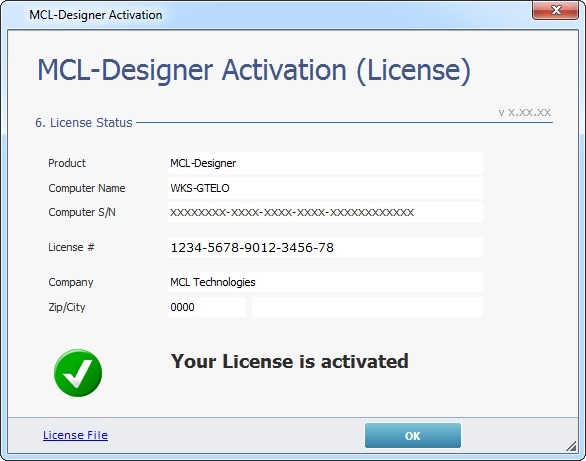
25. The license is activated. Click ![]() to conclude the offline activation process.
to conclude the offline activation process.
You are now ready to use MCL-Designer V4 for application development.