Speech in the "Button" Control
Control Purpose
This control is used to deploy an action. It can include text or images.
Depending on what your MCL-Designer V4 subscription includes, this control can have another feature - speech. This means that the operator can activate the "Button" control via the keyboard (ex: using direction keys), via a touchscreen (by clicking on it), or via a spoken word (the operator says a specific word that activates the intended "Button" control).
This topic only describes the speech related options included in a "Button" control. For more information on this control, see Adding a "Button" Control to a Screen.
Step-by-step
1. Add the "Button" control to the screen by dragging it from the top section of the "Control" tab OR the "Preview" section onto the screen.
2. In the control's properties window, fill in the "General" and "Layout" tabs as required. See Adding a "Button" Control to a Screen.
![]() Remember that all speech input data (stored in a variable that is defined in the "General" tab) must be managed with the use of processes in the "Actions" tab.
Remember that all speech input data (stored in a variable that is defined in the "General" tab) must be managed with the use of processes in the "Actions" tab.
3. Open the "Speech" tab. By default, the tab's options are inactive.
This tab is used to activate the control's speech attribute and to define its use (control activation through speech).
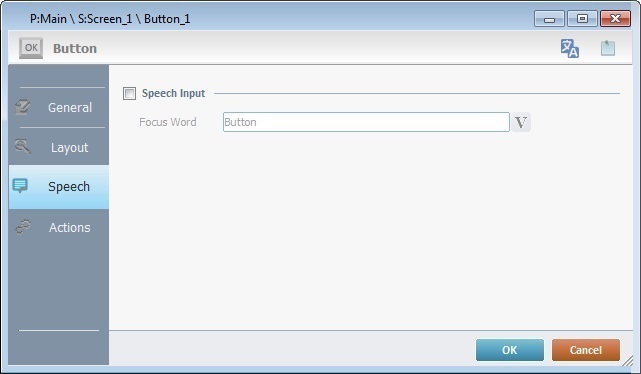
4. Check the "Speech Input" box to enable the control's speech feature.
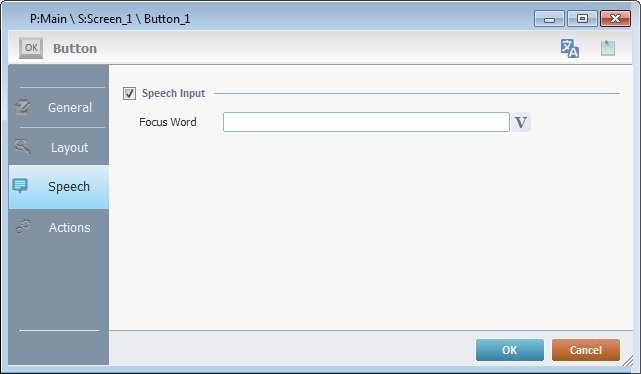
5. Enter a focus word or click ![]() to select a variable with the intended value. See Variable Definition.
to select a variable with the intended value. See Variable Definition.
The focus word is used by the operator to activate the "Button" control. Instead of using the keyboard or clicking the control on the screen, the operator uses the focus word to trigger the action associated to the "Button" control.
6. If required, continue to the "Actions" tab to add processes. See Adding a Button Control to a Screen - Actions tab (step 16).
![]() Any future editing in the "Speech" tab, requires clicking
Any future editing in the "Speech" tab, requires clicking ![]() in the properties window to apply the changes.
in the properties window to apply the changes.