Working with Calculate Distance Process
Process Purpose
The Calculate Distance process is used to calculate the distance between two points, specifically, two GPS coordinates (a start latitude/longitude coordinate and an end latitude/longitude coordinate).
When you add a process, you are required to define its settings. This occurs in the process's properties window which is displayed automatically after having added the Calculate Distance process.
If any subsequent edition is required, double-click the process to open its properties window and enter the necessary modifications.
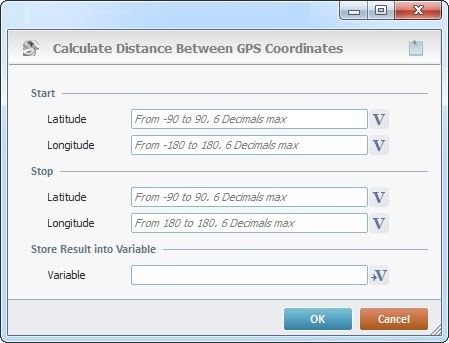
Fill in the following options:
Start |
|
Latitude |
Insert the starting latitude value or click |
Longitude |
Insert the starting longitude value or click |
Stop |
|
Latitude |
Insert the end latitude value or click |
Longitude |
Insert the end longitude value or click |
Store Result into Variable |
|
Variable |
Click |
![]()
When defining the latitude/longitude values, consider the hint information in each box.
If required, click ![]() to attach any relevant notes to this process. Click it and enter your notes in the resulting text box. These notes will be displayed in the corresponding "Actions" tab or "Process" window (in the "Notes" field) and in the "Developer Report".
to attach any relevant notes to this process. Click it and enter your notes in the resulting text box. These notes will be displayed in the corresponding "Actions" tab or "Process" window (in the "Notes" field) and in the "Developer Report".
After filling in the required options, click ![]() to conclude or
to conclude or ![]() to abort the operation.
to abort the operation.
The added process is displayed in the corresponding "Actions" tab or "Process" window.
![]()
Use the right click in MCL-Designer's input boxes to access certain features regarding the input box's option as well as general actions such as "Copy"; "Paste"; "Search".
Ex: If you right-click the "Variable" input box (included in a "Conversion's" properties window), you are provided with the "Search..."and "Variable Select" options.
If you right-click another input box, it will provide other possibilities.
