Working with File Check Process
Process Purpose
The File Check process is used to check the existence of a specific file and to retrieve its properties.
When you add a process, you are required to define its settings. This occurs in the process's properties window which is displayed automatically after having added the File Check process.
If any subsequent edition is required, double-click the process to open its properties window and enter the necessary modifications.
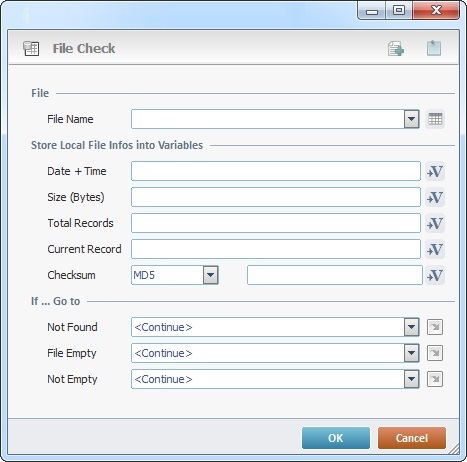
Proceed as follows:
File |
|
File Name |
Select the file to be checked from the drop-down list. If required, click |
Store Local File Infos into Variables |
|
Date + Time |
Click |
Size (Bytes) |
Click |
Total Records |
Click |
Current Record |
Click |
Checksum |
Select a checksum option from the drop-down list (“XOR”, “CRC16”, “CRC32”, “SHA” or “MD5”). |
Click |
|
If … Go to |
|
Not Found |
Select a target location from the drop-down or |
File Empty |
Select a target location from the drop-down or |
Not Empty |
Select a target location from the drop-down or |
Detail of a ![]() window:
window:

"S:Menu" is a screen included in the same program as the process.
"R:Routine_1" is a routine included in the same program as the process.
If required, use the icons on the upper right corner of the process properties window:
![]() Click this icon to create a new data file. Go to Creating a Data File to see how to fill in the several options available.
Click this icon to create a new data file. Go to Creating a Data File to see how to fill in the several options available.
![]() Use the icon to attach any relevant notes to this process. Click it and enter your notes in the resulting text box. These notes will be displayed in the corresponding "Actions" tab or "Process" window (in the "Notes" field) and in the "Developer Report".
Use the icon to attach any relevant notes to this process. Click it and enter your notes in the resulting text box. These notes will be displayed in the corresponding "Actions" tab or "Process" window (in the "Notes" field) and in the "Developer Report".
After filling in the required options, click ![]() to conclude or
to conclude or ![]() to abort the operation.
to abort the operation.
The added process is displayed in the corresponding "Actions" tab or "Process" window.
![]()
When creating a file, we recommend you use the related best practices (ex: do NOT use special characters).
For more detailed information, register/log in to our MCL Support Center and access the MCL knowledge base ("File Name Best Practices").
![]() You can use relative paths to refer the file(s) you want to use in your project. See Working with Aliases.
You can use relative paths to refer the file(s) you want to use in your project. See Working with Aliases.
![]()
Use the right click in MCL-Designer's input boxes to access certain features regarding the input box's option as well as general actions such as "Copy"; "Paste"; "Search".
Ex: If you right-click the "Variable" input box (included in a "Conversion's" properties window), you are provided with the "Search..."and "Variable Select" options.
If you right-click another input box, it will provide other possibilities.
