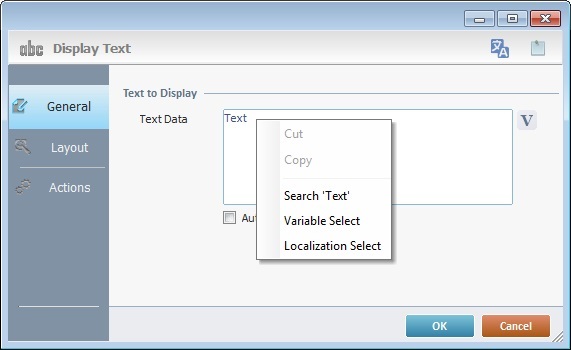Working with Display Line Process
Process Purpose
The Display Line process is used to call a "Display Line" control onto the screen. The control itself has features which can be edited in its properties window.
The properties window of the "Display Line" is automatically displayed after having added the Display Line process.
If any subsequent edition is required, double-click the process to open its properties window and enter the necessary modifications.
Since the process's properties window is similar to the control's properties window, go to the Adding a "Display Line" Control to a Screen chapter to see how the options on that window should be filled in.
Conclude the operation by clicking ![]() to apply the selected process or
to apply the selected process or ![]() to abort.
to abort.
If required, use the icon on the upper right corner of the control's properties window:
![]() Use the icon to attach any relevant notes to this process. Click it and enter your notes in the resulting text box. These notes will be displayed in the corresponding "Actions" tab or "Process" window (in the "Notes" field) and in the "Developer Report".
Use the icon to attach any relevant notes to this process. Click it and enter your notes in the resulting text box. These notes will be displayed in the corresponding "Actions" tab or "Process" window (in the "Notes" field) and in the "Developer Report".
![]()
Use the right click in MCL-Designer's input boxes to access certain features regarding the input box's option as well as general actions such as "Copy"; "Paste"; "Search".
Ex: If you right-click the "Text Data" input box (included in a "Display Text" properties window), you are provided with the "Paste", "Search..." and "Variable Select" options.
If you right-click any other input box, it will provide other possibilities.