Working with Lock/Unlock Process
Process Purpose
The RFID Lock/Unlock process is used in a “single tag” operation (synchronous operation) to lock or unlock certain elements of an RFID tag (passwords and/or full memory banks).
![]()
Make sure you have already created the required RFID profile(s). See Creating an RFID Profile.
Check the necessary steps to create an RFID program in To Create an RFID Program.
![]() The RFID Lock/Unlock process MUST NOT be associated to an On RFID Tag Read event.
The RFID Lock/Unlock process MUST NOT be associated to an On RFID Tag Read event.
When you add a process, you are required to define its settings. This occurs in the process's properties window which is displayed automatically after having added the RFID Lock/Unlock process.
If any subsequent edition is required, double-click the process to open its properties window and enter the necessary modifications.
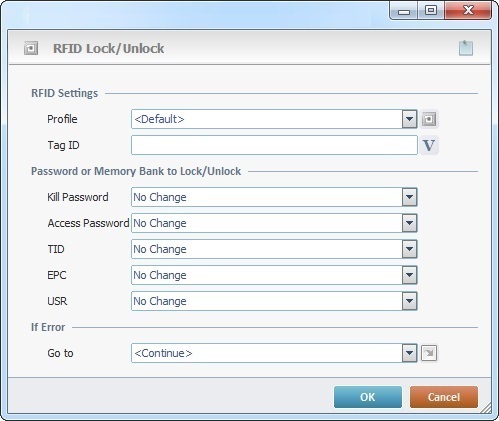
Fill in the following options:
RFID Settings |
|
Profile |
Select the appropriate RFID profile from the drop-down list. If required, click |
Tag ID |
Define the tag with the elements to lock/unlock. Either enter its ID or click |
Password or Memory Bank to Lock/Unlock |
|
Kill Password |
This section displays the possible elements of an RFID tag: Kill Password - This password is used along with the "Kill" process to permanently deactivate an RFID tag. This information is located in an RFID tag's "Reserved" memory bank. Access Password - This password manages the access to an RFID tag's available memory banks. This information is located in an RFID tag's "Reserved" memory bank. TID/EPC/USR - Possible memory banks of an RFID tag.
Select the appropriate option from the drop-down list for each element: No Change - There is no lock/unlock function attributed to this element. Unlock - There is unlimited access to this element (password location or memory bank) which is readable and writable. The "unlock" status may change throughout the application. Perma unlock - There is unlimited access to the password's location or memory bank (elements are readable and writable). This is permanent, cannot change throughout the application. Read/Write Secured Access - You can read/write the tag's elements (password location and memory banks), if you access them via a password (the tag is in a secured state). Specifically: •The Read Secured Access only applies to the "access password" and the "kill password". •The Write Secured Access applies to all writable memory banks. Permanently Locked - The tag's password location/memory banks are permanently inaccessible. It is not possible to read/write them.
|
Access Password |
|
TID |
|
EPC |
|
USR |
|
If Error |
|
Go to |
Select a target destination, in case an error occurs, from the drop-down or |

"S:Menu" is a screen included in the same program as the process.
"R:Routine_1" is a routine included in the same program as the process.
If required, click ![]() to attach any relevant notes to this process. Click it and enter your notes in the resulting text box. These notes will be displayed in the corresponding "Actions" tab or "Process" window (in the "Notes" field) and in the "Developer Report".
to attach any relevant notes to this process. Click it and enter your notes in the resulting text box. These notes will be displayed in the corresponding "Actions" tab or "Process" window (in the "Notes" field) and in the "Developer Report".
After filling in the required options, click ![]() to conclude or
to conclude or ![]() to abort the operation.
to abort the operation.
The added process is displayed in the corresponding "Actions" tab or "Process" window.
![]()
Use the right click in MCL-Designer's input boxes to access certain features regarding the input box's option as well as general actions such as "Copy"; "Paste"; "Search".
Ex: If you right-click the "Variable" input box (included in a "Conversion's" properties window), you are provided with the "Search..."and "Variable Select" options.
If you right-click another input box, it will provide other possibilities.
