Working with Set Volume Process
Process Purpose
The Set Volume process is used to set the volume for the Master, Speaker and Head Phone sound devices.
When you add a process, you are required to define its settings. This occurs in the process's properties window which is displayed automatically after having added the Set Volume process.
If any subsequent edition is required, double-click the process to open its properties window and enter the necessary modifications.
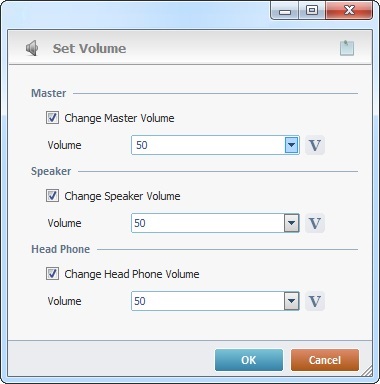
Fill in the following options:
Sound |
|
Change Master Volume |
Check this option to activate the "Volume" option and edit the master volume. |
Volume |
Define the desired value. Either enter it or click |
Speaker |
|
Change Speaker Volume |
Check this option to activate the "Volume" option and edit the speaker volume. |
Volume |
Define the desired value. Either enter it or click |
Head Phone |
|
Change Head Phone Volume |
Check this option to activate the "Volume" option and edit the headphone volume. |
Volume |
Define the desired value. Either enter it or click |
If required, click ![]() to attach any relevant notes to this process. Click it and enter your notes in the resulting text box. These notes will be displayed in the corresponding "Actions" tab or "Process" window (in the "Notes" field) and in the "Developer Report".
to attach any relevant notes to this process. Click it and enter your notes in the resulting text box. These notes will be displayed in the corresponding "Actions" tab or "Process" window (in the "Notes" field) and in the "Developer Report".
After filling in the required options, click ![]() to conclude or
to conclude or ![]() to abort the operation.
to abort the operation.
The added process is displayed in the corresponding "Actions" tab or "Process" window.
![]()
Use the right click in MCL-Designer's input boxes to access certain features regarding the input box's option as well as general actions such as "Copy"; "Paste"; "Search".
Ex: If you right-click the "Variable" input box (included in a "Conversion's" properties window), you are provided with the "Search..."and "Variable Select" options.
If you right-click another input box, it will provide other possibilities.
