How to Work with Labels
Overview
The labels used within an MCL-Designer project are managed in the "Labels" module in the form of label profiles.
A label profile allows you to make use of an external label file (developed within a label design application) which uses ZPL, DPL or EPL.
It is possible to edit a label profile in terms of field identification (you can define field ID's for the information that is included in the label file) and, also, to view/print a preview of the label itself.
All created label profiles are used with the "Print Label" process (included in the "Print/Aux" processes group). See Working with Print Label Process.
To Add a Label Profile
A label profile can be added in the "Labels" module (Option A) but also via a "Labels List" table that is accessed through the "Print Label" process, meaning, in its properties window (option B).
Check each option's step-by-step below:
Option A
Step-by-step
1. In the "Labels" module, right-click an empty area to access the "Add Label" option.
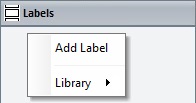
2. Click "Add Label".
3. In the resulting OS File Explorer window, select the intended label file (a file developed via an external label design application. Ex:.ZPL; .DPL; .EPL).
After the label file selection, a "Label Profile" window opens. Some of its fields are already filled in with the selected label's information.
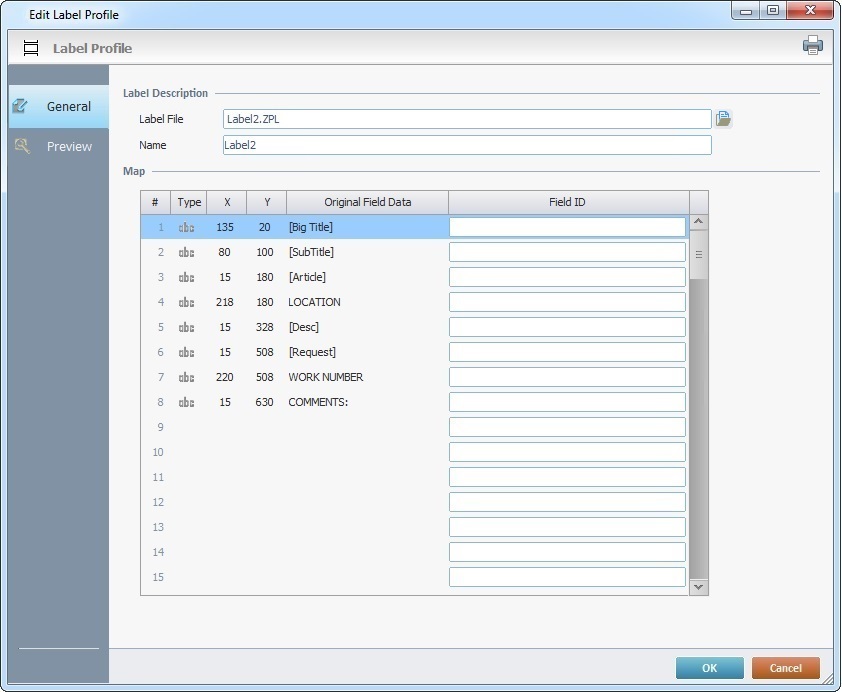
4. If required, click ![]() to open an OS File Explorer window and select another label file.
to open an OS File Explorer window and select another label file.
If you change the label file, the "Map" table will automatically be filled in with data from the newly selected label file.
5. In the "Name" option, enter a name for the label profile or maintain the suggestion.
6. If required, define a "Field ID" for the intended label field(s) of the "Original Field Data" column.
The "Field IDs" you define in the "Field ID" column are retrieved by the "Print Label" process and used to better map each label field for printing.
7. If you want to view how the label will be printed, open the "Preview" tab.
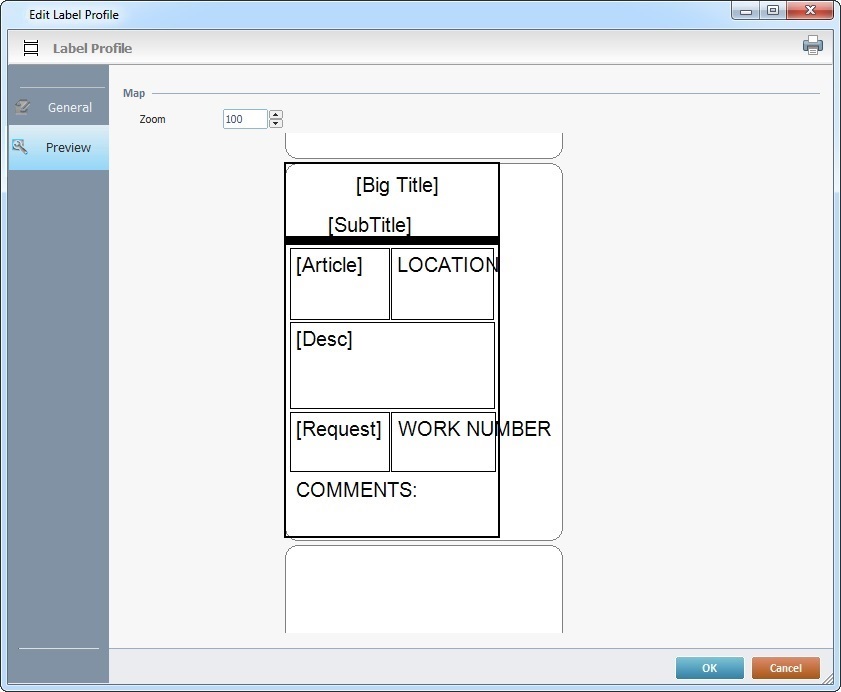
8. If required, use the "Zoom" option to zoom in or zoom out the label preview. The default value is 100%.
This preview displays the original data from the selected label file. Any "Field ID" edition made in the "General" tab will NOT be displayed here. That entered information/edition is only used in the "Print Label" process to map the existing label fields.
9. If you want to test/print a label with these settings, click ![]() (on the upper right corner) and select an installed printer in the resulting window.
(on the upper right corner) and select an installed printer in the resulting window.
![]() When selecting a printer, make sure that it is compatible, meaning, it must be able to read ZPL, DPL or EPL according to the language used in the label being printed.
When selecting a printer, make sure that it is compatible, meaning, it must be able to read ZPL, DPL or EPL according to the language used in the label being printed.
10. Click ![]() to apply OR
to apply OR ![]() to abort the operation.
to abort the operation.
Option B
Step-by-step
1. In the properties window of a "Print Label" process, click ![]() (located to the right of the Label field).
(located to the right of the Label field).

This opens a "Label List" window that includes the current project's label profiles.
2. Click ![]() (located to the right of the table).
(located to the right of the table).
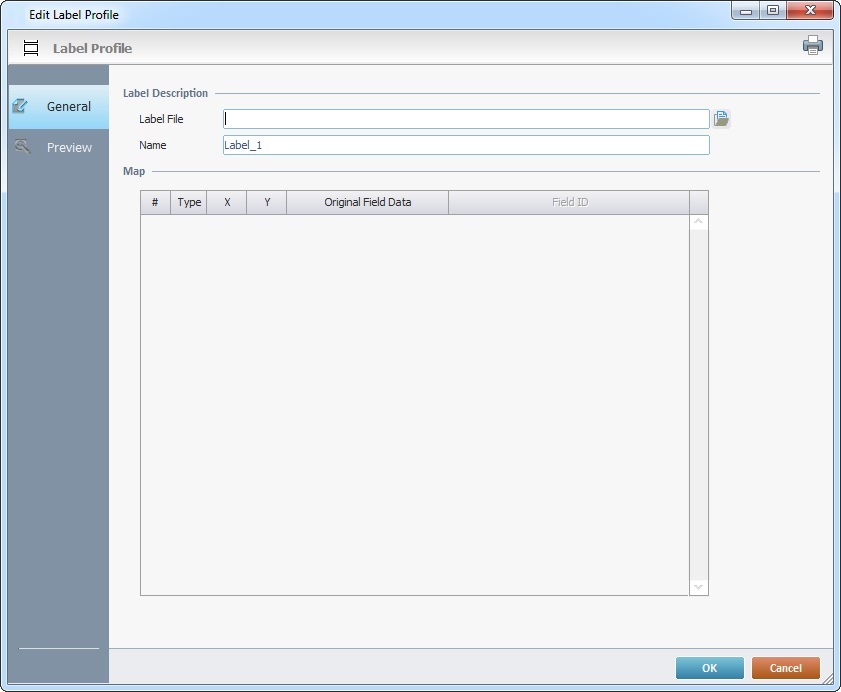
The resulting "Label Profile" window is empty.
3. Click ![]() (to the right of the "Label File" box) to open an OS File Explorer window and browse for a label file (a file developed via an external label design application. Ex:.ZPL; .DPL; .EPL).
(to the right of the "Label File" box) to open an OS File Explorer window and browse for a label file (a file developed via an external label design application. Ex:.ZPL; .DPL; .EPL).
After the label file selection, the "Label Profile" window will have some of its fields filled in with the selected label's information.
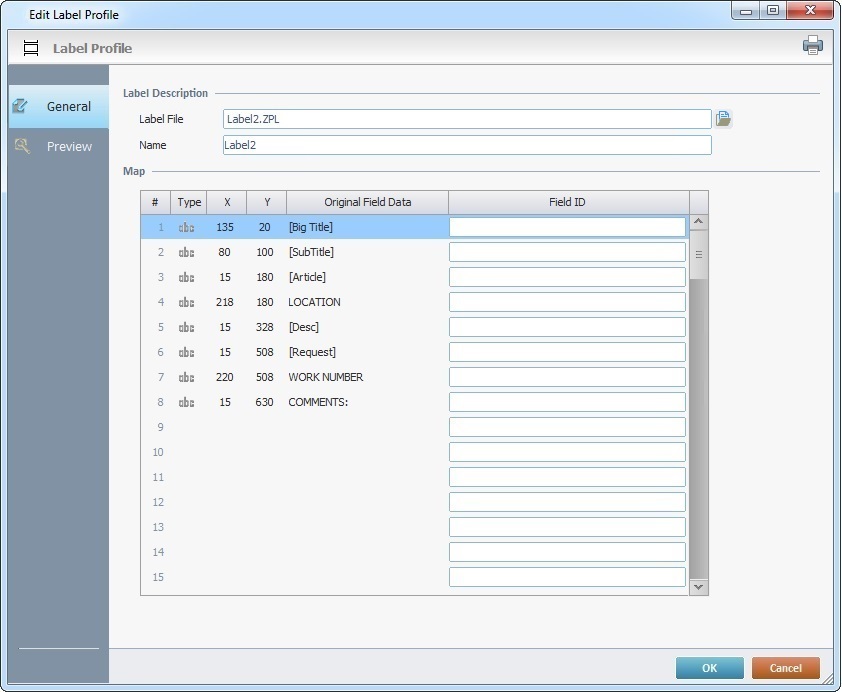
4. Maintain the suggestion or enter a new name for the label profile in the "Name" option.
5. If necessary, define a "Field ID" for the intended label field(s) of the "Original Field Data" column.
The "Field IDs" you define are retrieved by the "Print Label" process and used to better map each label field for printing.
6. If required, open the "Preview" tab to view how the label will be printed.
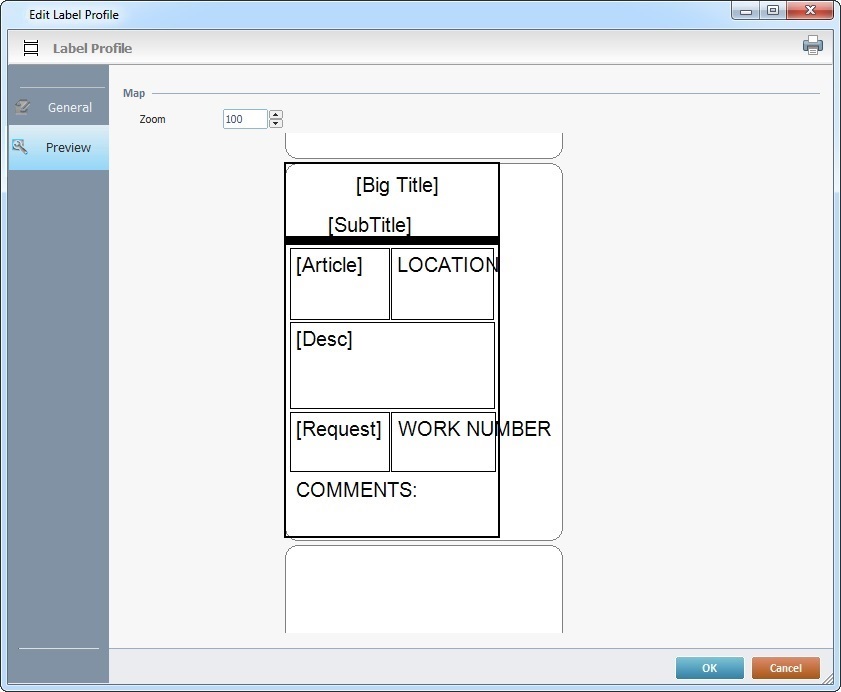
7. If required, use the "Zoom" option to zoom in or zoom out the label preview. The default value is 100%.
This preview displays the original data from the selected label file. Any "Field ID" replacements made in the "General" tab will NOT be displayed here. That entered information/edition is only used in the "Print Label" process to map the existing label fields.
8. If you want to test/print a label with these settings, click ![]() (on the upper right corner) and select an installed printer in the resulting window.
(on the upper right corner) and select an installed printer in the resulting window.
![]() When selecting a printer, make sure that it is compatible, meaning, it must be able to read ZPL, DPL or EPL according to the language used in the label being printed.
When selecting a printer, make sure that it is compatible, meaning, it must be able to read ZPL, DPL or EPL according to the language used in the label being printed.
9. Click ![]() to apply OR
to apply OR ![]() to abort the operation.
to abort the operation.
There are two ways to access the "Label Profile" window of the label you want to edit:
•via the "Labels" module (Option A).
•through the properties window of a "Print Label" process (Option B).
Option A
Step-by-step
1. In the "Labels" module, right-click the label profile you want to edit.
2. In the resulting menu, select "Edit".
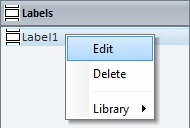
This opens the corresponding "Label Profile" window where you can edit the selected label profile.
Only the "General" tab (which is open by default) is editable.
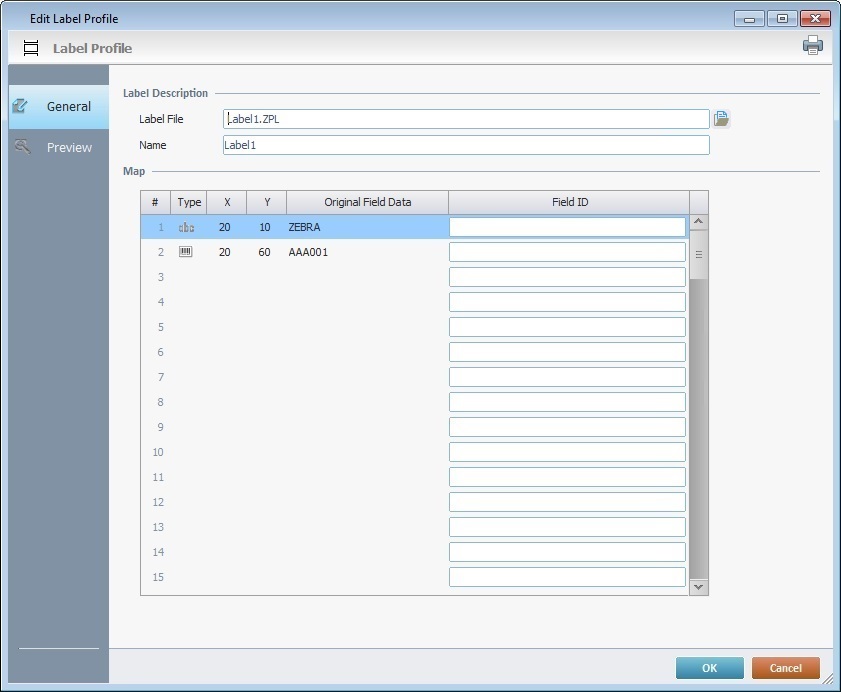
3. Enter the necessary modifications in the editable fields:
Label Description |
|
Label File |
Maintain or change the external label file that is associated to this label profile. Use
If you select a different label file, the displayed information will change according to the newly selected label file.
|
Name |
Maintain or enter a different name for the label profile. |
Map table |
|
Original Field Data |
Information provided by the external label file. NOT editable. |
Field ID |
Maintain or enter the necessary information in the corresponding rows.
|
4. If required, click ![]() to print the corresponding label.
to print the corresponding label.
![]()
Make sure you select a printer that is compatible with the selected label file type.
5. Click ![]() to apply the changes.
to apply the changes.
Option B
Step-by-step
1. Open the properties window of a "Print Label" process.

2. Click ![]() (located to the right of the Label field) to open the "Labels List" with the existing label profiles.
(located to the right of the Label field) to open the "Labels List" with the existing label profiles.
3. Select the label profile you want to edit.
4. Click ![]() (located to the right of the table) OR double-click the label profile to open the corresponding "Label Profile" window.
(located to the right of the table) OR double-click the label profile to open the corresponding "Label Profile" window.
The "Preview" tab is NOT editable, only the "General" tab (open by default) can be modified.
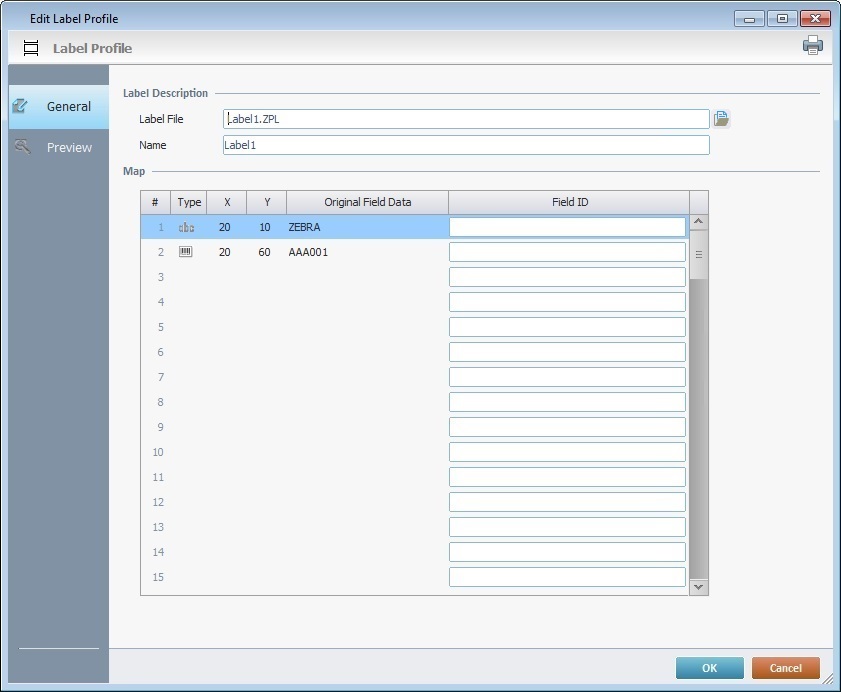
5. Enter the necessary modifications in the editable fields:
Label Description |
|
Label File |
Maintain or change the external label file that is associated to this label profile. Use
If you select a different label file, the displayed information will change according to the newly selected label file.
|
Name |
Maintain or enter a different name for the label profile. |
Map table |
|
Original Field Data |
Information provided by the external label file. NOT editable. |
Field ID |
Maintain or enter the necessary information in the corresponding rows.
Each "Field ID" information is used by the "Print Label" process to help map each original label field for printing. |
6. If required, click ![]() to print the corresponding label.
to print the corresponding label.
![]()
Make sure you select a printer that is compatible with the selected label file type.
7. Click ![]() to apply the changes.
to apply the changes.
Use one of the following alternatives to delete a label profile.
•In the "Labels" module:
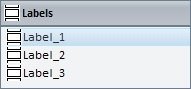
a. Right-click the label profile you want to delete.
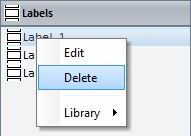
b. In the resulting menu, select "Delete".
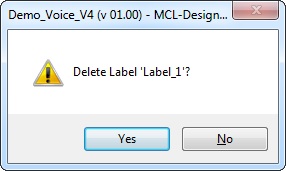
c. Confirm the deletion by clicking ![]() .
.
![]()
Another alternative is to select the intended label profile in the "Labels" module, click <DELETE> in your PC keyboard and click ![]() in the "delete confirmation" window.
in the "delete confirmation" window.
•In the "Labels List" window (which can be accessed in the properties window of a "Print Label" process):
a. Open a properties window of a "Print Label" process.

b. Click ![]() to open the "Labels List" window.
to open the "Labels List" window.
c. Select the label profile you want to delete.
d. Click ![]() (located to the right of the table).
(located to the right of the table).
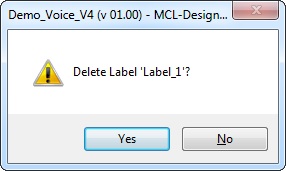
e. Click ![]() to confirm the operation.
to confirm the operation.
•Use the <DEL> Key:
a. In the "Labels" module, select the label profile you want to delete.
b. Press the <DEL> key in your PC Keyboard.
c. Click ![]() in the confirmation window to apply.
in the confirmation window to apply.
1. Open the properties window of a "Print Label" process.

2. Click ![]() (located to the right of the Label field) to open the "Labels List" with the existing label profiles.
(located to the right of the Label field) to open the "Labels List" with the existing label profiles.
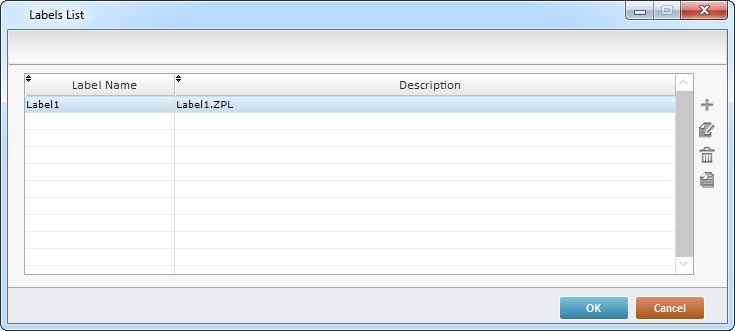
3. Select the label profile you want to copy (ex: "Label1").
4. Click ![]() (located to the right of the table). This opens a "Label Profile" window for the profile copy.
(located to the right of the table). This opens a "Label Profile" window for the profile copy.
5. In the "Name" option, enter a name for the label profile copy (ex: "Label2").
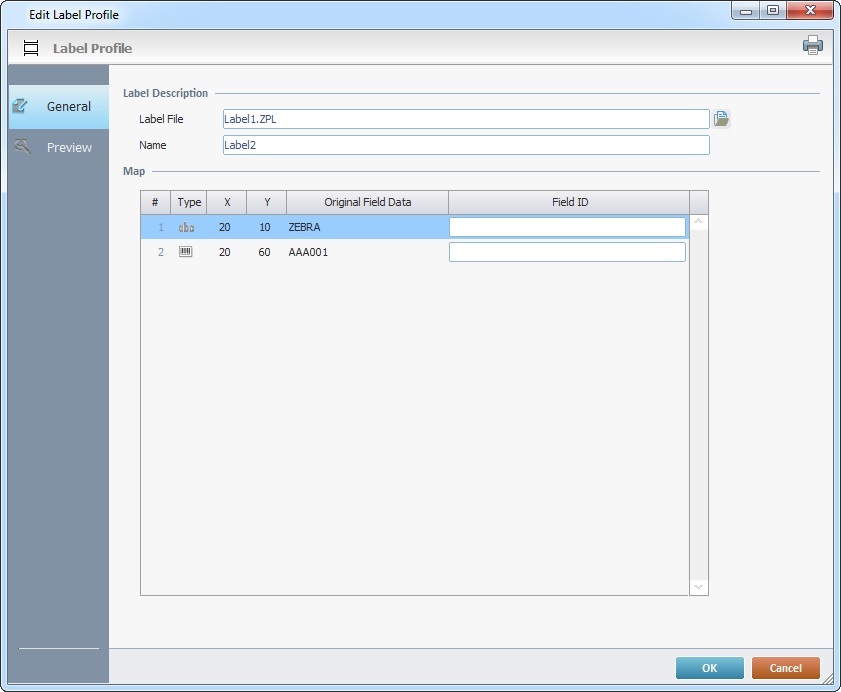
6. If necessary, add, remove or maintain the information in each "Field ID" row (the only editable column of the "Map" table).
![]() This information is used by the "Print Label" process to help map each label field for printing.
This information is used by the "Print Label" process to help map each label field for printing.
7. If required, click ![]() to print the corresponding label.
to print the corresponding label.
![]()
Make sure you select a printer that is compatible with the selected label file type.
8. Click ![]() to apply the changes.
to apply the changes.