Populating a Data File for Testing and Simulating Purposes
Overview
To test and/or debug the project, it becomes necessary to populate the existing data files (especially when dealing with "Lookup" files").
![]()
When adding data to a data file, we recommend you avoid the use of wildcard characters to prevent sorting issues and unreliable data lookup results.
For instance, if you execute a data file lookup for a record with a wildcard character, instead of the intended record, it might just return the first record that contains the wildcard or even no records at all.
To Populate Data Files
Step-by-step
1. Go to the "Data Files" module and select the data file you want to add data to.
2. Right-click the file and, in the resulting menu, select “Edit”.
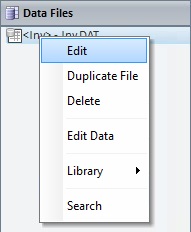
3. In the properties window, click ![]() (located on the upper right corner) to open a "File Data Viewer" window.
(located on the upper right corner) to open a "File Data Viewer" window.
This is where you add data.
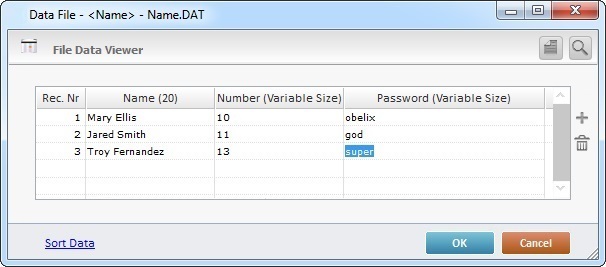
4. Click the desired field and fill in the required values.
5. If required, click ![]() to sort the entered data according to the available sorting possibilities ("Field 1"/"Fields 1 + 2"/"Fields 1 + 2 + 3"/"Fields 1 + 2 + 3 + 4").
to sort the entered data according to the available sorting possibilities ("Field 1"/"Fields 1 + 2"/"Fields 1 + 2 + 3"/"Fields 1 + 2 + 3 + 4").
This option is only available if you select a sorting field option in the data file's properties window ("Sort on" drop-down in the "General" tab).
6. Click ![]() to finish populating the data file or
to finish populating the data file or ![]() to abort the operation.
to abort the operation.
![]() Use the
Use the ![]() icon to add a record.
icon to add a record.
Click ![]() to delete the selected record.
to delete the selected record.
![]() To import data into that opened file from an external data file, click
To import data into that opened file from an external data file, click ![]() . See Import Data into an Opened Data File.
. See Import Data into an Opened Data File.
To search data in an opened file, click ![]() . See Search Data in an Opened Data File.
. See Search Data in an Opened Data File.