Adding a Global Event
Overview
The adding of a global event requires two major operations - the creation of the global event's structure and the adding of processes to that structure. These processes will depend on the global event's purpose.
As an alternative, you can import a global event you have created in another project and exported into the "Library Manager". To do so, right-click the module's empty area, mouse over the "Library" option and click "Import Global Event". If that imported global event was previously locked during its export from another project, you will NOT be able to edit it after import,in the destination project.
![]()
By definition, a global event is not supposed to receive any user input. Therefore, screens/controls are NOT allowed in a global event.
![]()
Create short Global Events so they do not take long to execute and run the risk of interfering with the application flow.
Step-by-step
1. Go to the "Global Events" module.
2. Right-click the module's empty area to open the corresponding menu.
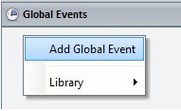
3. Click "Add Global Event" to open the corresponding properties window.
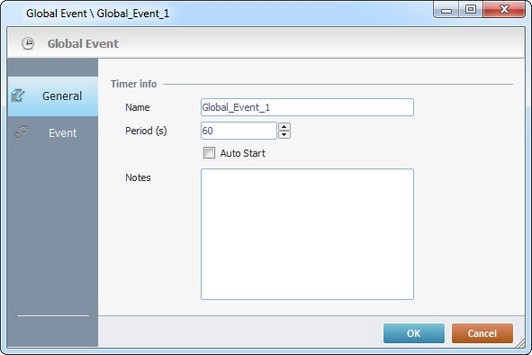
4. Maintain the suggested name or enter a new one in the "Name" option.
![]()
The name for the global event MUST be unique throughout the project (ex: You cannot have a global event and a global procedure with the same name).
5. In the "Period" option, define the repetition cycle (in seconds). Enter a value or use the arrows.
6. If required, check the "Auto Start" option. This means that the global event starts at the same time as the application.
7. If required, enter any relevant notes concerning the new global event.
8. Open the "Event" tab.
9. Add the required processes. Use the drag-and-drop mechanism, the window's editing bar (the ![]() button), the selected row's right-click menu ("Add/Insert..." option) OR double-click an empty row to open a process list.
button), the selected row's right-click menu ("Add/Insert..." option) OR double-click an empty row to open a process list.
See Adding Processes to Routines, "Routine In", "Routine Out", Local Procedures or Global Events.
10. Click ![]() to apply OR
to apply OR ![]() to abort the operation.
to abort the operation.