Target Device
Overview
The "Target Device" tab enables the device's selection (manufacturer and model) for the project.
Only unpublished projects can have their settings edited.
![]() Once the MCL-Designer V4 product is activated, it will automatically install new device plug-ins and add them to the target device list every time it starts.
Once the MCL-Designer V4 product is activated, it will automatically install new device plug-ins and add them to the target device list every time it starts.
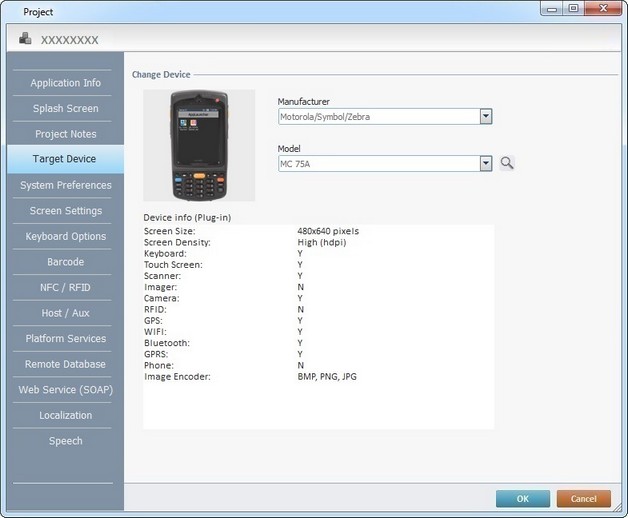
Change Device |
|
Manufacturer |
Select the manufacturer using the corresponding drop-down list. |
Model |
Select the model using the corresponding drop-down list. |
![]() A plugin/model marked with an "(A)" refers to a device with an Android OS.
A plugin/model marked with an "(A)" refers to a device with an Android OS.
![]() A plugin/model with the reference "(legacy)" refers to the use of outdated device plugins - meaning, there are up-to-date plugins available for the selected target device.
A plugin/model with the reference "(legacy)" refers to the use of outdated device plugins - meaning, there are up-to-date plugins available for the selected target device.
![]() Whenever you change the target device of a project that was previously designed for a different device model (with a different resolution) MCL-Designer V4 does a “best effort” scaling.
Whenever you change the target device of a project that was previously designed for a different device model (with a different resolution) MCL-Designer V4 does a “best effort” scaling.
If required, you can modify the style of a control (ex: font size) for better adjustment to the overall device resolution. Any style modification in a control will be applied to all controls with that same style.
As an alternative to using the drop-down lists, click ![]() to open a "Select Device" window and select one of the listed devices:
to open a "Select Device" window and select one of the listed devices:
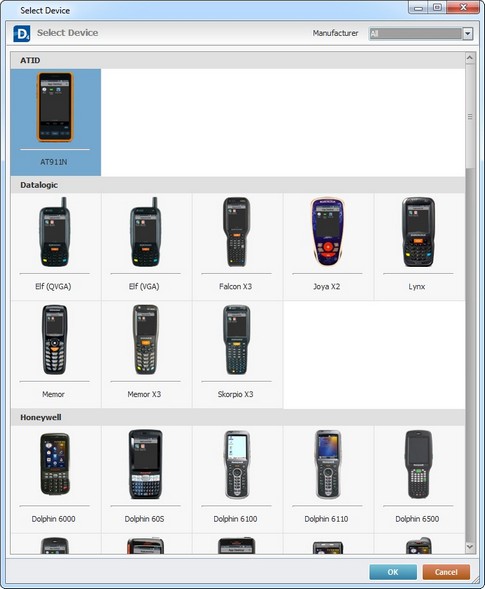
If required, use the ![]() option to filter the displayed items by manufacturer.
option to filter the displayed items by manufacturer.
Click ![]() in the "Select Device" window.
in the "Select Device" window.
Once the target device is selected, you can view the corresponding device info.
Click ![]() to apply the modifications OR proceed to another tab.
to apply the modifications OR proceed to another tab.