Navigating the Local Database Module
![]() The "Local Database" module manages the local database tables created within MCL-Designer V4. You can create tables, add data to them, view, edit and index their content.
The "Local Database" module manages the local database tables created within MCL-Designer V4. You can create tables, add data to them, view, edit and index their content.
"Local Database" Module Details
This is the display of an empty "Local Database" module - only the "Tables" section is available.
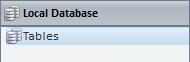
Once you add a table to the default "Tables" section, the module will display the following sections:
|
Tables - This section displays the tables you create. Views - This section displays the views you create. Indexes - This section displays the indexes you create. |
To Add a Table, a View or an Index to the Corresponding Section
|
Right-click the required section to add a Table, a View and/or an Index. The new elements are displayed in a tree view below the corresponding section.
Remember that the "Views" and "indexes" sections are only available after the creation of a table in the "Tables" section. |
If you right-click an added table,you have access to the following options:
|
Edit |
Opens the selected table's properties window to edit the table. |
Duplicate Table |
Duplicates the selected table. |
|
Delete |
Deletes the selected table. |
|
Edit/View Data |
Opens a window that displays the table's content so you can edit it. |
|
Search 'xxxx' |
Open a "Search" window. See Detail of Search.
|
If you right-click an added view, you access these options:
|
Edit |
Opens the selected view's properties window to edit the view. |
Duplicate View |
Duplicates the selected view. |
|
Delete |
Deletes the selected view. |
|
View Data |
Opens a window that displays the view's content so you can edit it. |
|
Search 'xxxx' |
Open a "Search" window. See Detail of Search.
|
Right-clicking an added index opens the following menu:
|
Edit |
Opens the properties window of the selected index so you can edit it. |
Duplicate Index |
Duplicates the selected index. |
|
Delete |
Deletes the selected index. |
|
Search 'xxxx' |
Open a "Search" window. See Detail of Search.
|
For more information on these options, see: