Overview
Always keep in mind these two important concepts:
Processes are actions defined by the programmer. They can be included in events (when dealing with Screens or Objects) or in Routines, Local Procedures or a Routine In.
Events are specific actions performed by the device operator which trigger actions(processes) within the application.
There is always a default event associated to a screen or object but you can add more events as long as the ![]() button is active.
button is active.
To add a process to an "Actions" tab or a "Process" window, use one of the following methods:
| • | Use the drag-and-drop mechanism. |
Drag a process from the "Process Display Section" (located to the right of the "Work Area") and drop it below the default event row.
OR
| • | Use a Process List. (See Detail of a Process List below) |
Access it by clicking ![]() OR double-clicking an empty row.
OR double-clicking an empty row.
(Depending on the context, check the available links below.)
Detail of a Process List
|
To Add a Process: The left section named "Group" displays the existing process groups. Select the intended one and the processes included in it are displayed in the right section of the window (named "Process"). Double click the process you want to add. This opens a process properties window. Fill in the available options and click The selected process is added and appears in the object's "Actions" tab.
To Search for a Process: Enter the name of the process you are searching for in the search box The search results are viewed in the Process section (below the search box). |
There are five different locations where you can add processes:
1. In the "Actions" tab of a screen (located in the "properties" window of a screen).
See Adding Processes to a Screen or an Object.
See Associating Events to a Screen or an Object.
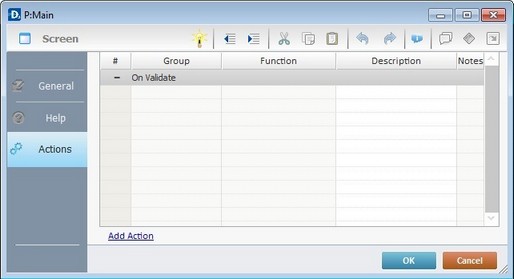
2. In an object's "Actions" tab (located in the "properties" window of an object).
See Adding Processes to a Screen or an Object.
See Associating Events to a Screen or an Object.
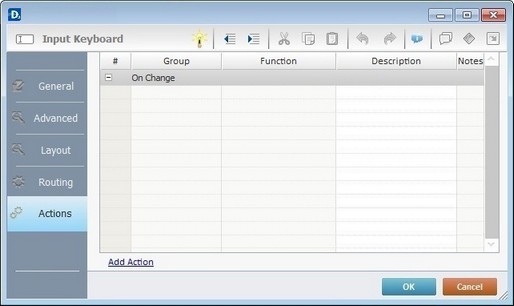
3. In a "routine in" (which is only associated to screens). See Adding Processes to Routines, "Routines In" or Local Procedures.
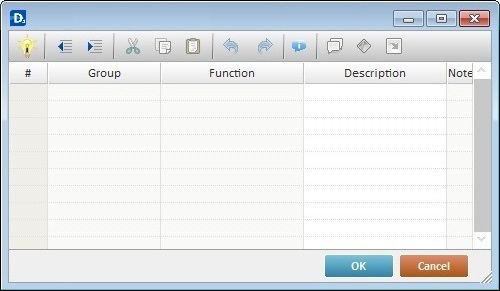
4. In routines. See Adding Processes to Routines, "Routines In" or Local Procedures.
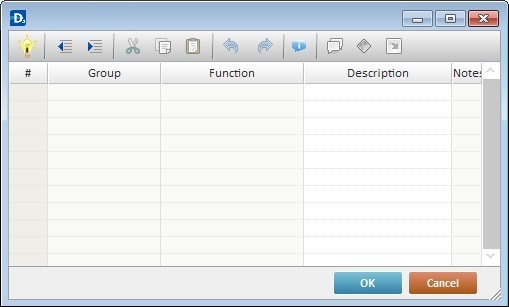
5. In local procedures. See Adding Processes to Routines, "Routines In" or Local Procedures.
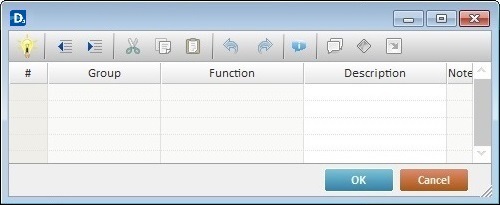
Whichever the destination of a process (be it an "Actions" tab or a "Process" window), when you add a process, this automatically opens a properties window which is different for each process.
To get detailed information on how to fill in these properties windows, refer to each process chapter.
Once a process is added, it becomes editable. To get detailed information on this subject refer to: