Editing a Data File
Overview
If required by the project, Data Files can be edited during the development of a project.
To Edit a Data File
Step-by-step
1. Use one of the following to open a data file's properties window:
a. Go to the "Data Files" module and select the desired data file to be edited.
b. Right-click the selected data file.
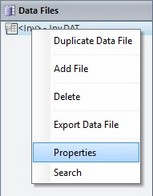
c. Select "Properties".
OR
a. Click ![]() , wherever available (usually in the properties windows of data file related processes).
, wherever available (usually in the properties windows of data file related processes).
Either of these options opens a data file's properties window where you can edit the settings of the data file in question. It is the same window displayed when creating a data file.
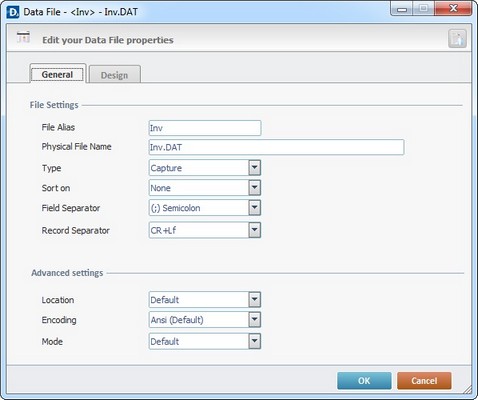
2. Maintain/alter the options presented in the General tab according to project requirements.
File Settings |
|
File Alias |
Maintain or modify the file alias (internal MCL-Designer reference name). |
Physical File Name |
Maintain or modify the file name. |
Type |
Maintain or modify file type (Lookup; Capture and Print). |
Sort on |
Maintain or modify the sorting field. |
Field Separator |
Maintain or modify the field separator. |
Record Separator |
Maintain or modify the characters that separate records. |
Advanced Settings |
|
Location |
Maintain or modify the data file's location within the device. |
Encoding |
Maintain or modify the file format (Ansi or UTF-16 without BOM). |
Mode |
Maintain or modify the file mode (Default; Optimized; Auto Commit or Shared). |
3. If you are done with the editing, click ![]() .
.
If you require the editing of the field settings, open the "Design" tab (continue to step 4).
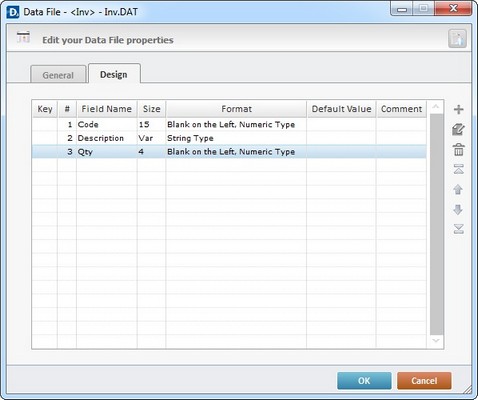
4. Open the " Edit a Field of a Data File" window:
a. Select the data file field to be changed and click ![]() .
.
OR
a. Double-click the required data file field.
OR
a. Right-click the data file field you want to edit and select "Edit Field..." in the resulting menu.
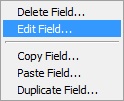
Once the " Edit a Field of a Data File" window is open, you can enter the necessary changes regarding field settings.
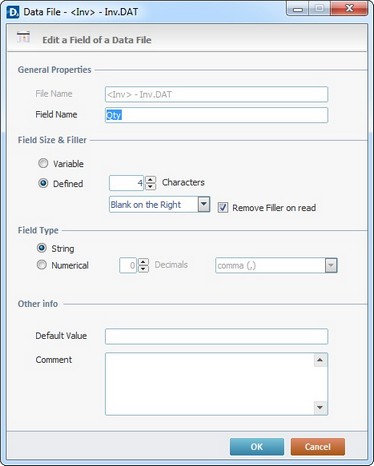
5. Maintain or edit the available fields as necessary.
General Properties |
|
File Name |
This option is NOT editable. To do so, return to the General tab and edit the "File Alias" and "Physical File Name" options. |
Field Name |
Maintain or enter a new field name. |
Field Size & Filler |
|
Variable |
Check/uncheck the option to allow fields to have a variable size or not. |
Defined |
Check or uncheck the option to define field size. If checked, specify the number of characters and fillers allowed in the field. Check/uncheck "Remove Filler on read". |
Field Type |
|
String |
Check/uncheck the option to alter the field type. |
Numerical |
Check/uncheck the option to alter the field type. If checked, define the number of decimals and decimal separator characters. |
Other Info |
|
Default Value |
Maintain or modify the field's "Default Value" |
Comment |
Maintain or add notes. |
6. Conclude the editing operation by clicking ![]() .
.
![]()
Use the editing bar to the right of the "Design" tab to add (![]() ); edit (
); edit (![]() ); delete (
); delete (![]() ) and move (
) and move (![]()
![]()
![]()
![]() )the data file fields.
)the data file fields.
OR
Right-click the field you want to modify and select the appropriate option.
|
Delete Field... |
Deletes the selected field. |
Edit Field ... |
Opens the selected field's “Edit a Field of a Data File” window. |
|
Copy Field... |
Copies the selected field. Conclude by clicking "Paste Field...". |
|
Paste Field... |
Must be preceded by a "copy field". Pastes the copied field. |
|
Duplicate Field... |
Duplicates the selected field. |