Overview
You can add content to the table(s) you have created as well as view, change and delete that content, at all times.
To View/Edit Table Data
There are two ways to open the window that enables the viewing and/or editing of the selected table's content:
| • | Directly in the "Local Database" module. |
Right-click the table you want to view/edit and, then, click "Edit/View Data" in the resulting menu.
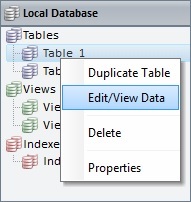
OR
| • | Click |
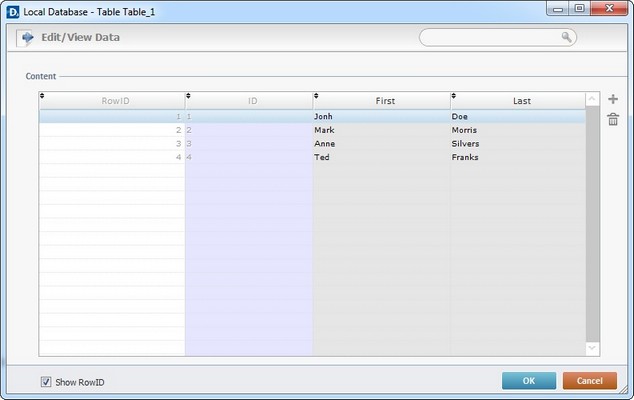
Once the "Edit/View Data" window is open, you are ready to view or edit the existing data.
Step-by-step
The window displays the existing table fields, the data contained in them and the corresponding Row ID.
1. To edit the displayed data, double-click the field you want to edit.
2. Enter the new value.
3. Click ![]() to apply the changes or conclude the data viewing.
to apply the changes or conclude the data viewing.
Other operations available
| • | As an option, use the search box to filter the displayed elements. |
a. Enter the value you want displayed
b. To remove the filter, delete the entered value in the search box.
| • | To view the "RowID" column, check the "Show RowID " option (on the lower left corner of the window). |
| • | If required, click |
| • | If you want to delete all the inserted data, at once: |
a. Right-click a row with data.
b. Click ![]() in the resulting menu.
in the resulting menu.
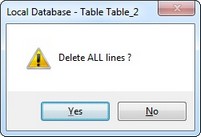
c. Click ![]() to confirm the operation.
to confirm the operation.