Application Info
Overview
The "Application Info" tab displays information that was added when the project was created and provides options to add further information.
Only unpublished projects can have their settings edited.
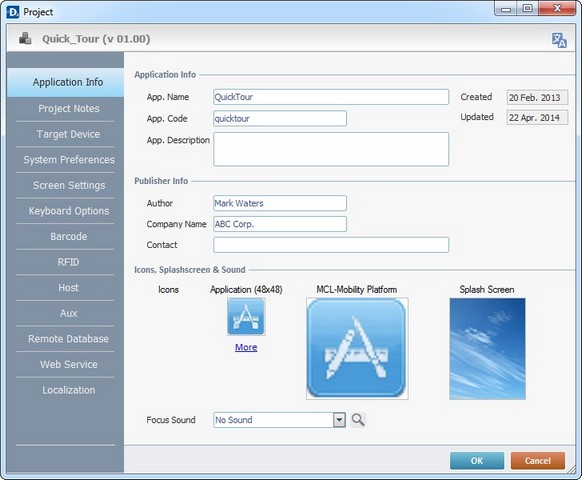
Most of the information displayed in this tab is editable.
Application Info |
|
App. Name |
If required, modify the application's name. |
App. Code |
If required, edit the Application Code. This refers to the Unique Application ID. |
Created |
Only displays the project's creation date. This information is NOT editable. |
Updated |
Only displays the date of the latest project update. This information is NOT editable. |
App. Description |
As an option, add any relevant information regarding the project. |
Publisher Info |
|
Author |
Edit the name of the project's author. |
Company Name |
Edit the name of the project's company. |
Contact |
Enter a contact. |
Icons, Splashscreen and Sound |
|
This represents the icon displayed on the device's screen. When clicked, it launches the application. To define an image for the icon, click the corresponding As an option, assign different images to different icon states. Click |
|
Click the default icon and, in the resulting window, select another image from one of the tabs at your disposal or click |
|
Click the default icon and, in the resulting window, select another image from one of the tabs at your disposal or click |
|
Click the default icon and, in the resulting window, select another image from one of the tabs at your disposal or click |
|
Click the default icon and, in the resulting window, select another image from one of the tabs at your disposal or click |
|
MCL-Mobility Platform |
This is the icon that represents the application in MCL-Mobility Platform. When an image is defined for the first "Small" icon state, it automatically becomes associated with this icon, however, it can be changed to another one. |
Splash Screen |
This is the image that is displayed after the device's application icon is clicked and before it is launched. It also appears after exiting the application. |
Focus Sound |
As an option, add a sound when the application is selected in the device's App Desktop. The drop-down list displays the current project's sound resources. If you want other sound resources, click |
![]()
The recommended icon resolution is 48x48 and 128x128.
Click ![]() to apply the modifications OR proceed to another tab.
to apply the modifications OR proceed to another tab.