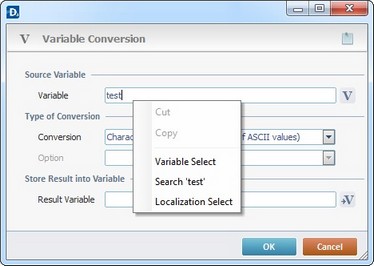Working with Run Process
Process Purpose
The Run Process process is used to call a specific external process (program) with arguments (if needed).
When you add a process, you are required to define its settings. This occurs in the process's properties window which is displayed automatically after having added the Run Process process.
If any subsequent edition is required, double-click the process to open its properties window and enter the necessary modifications.
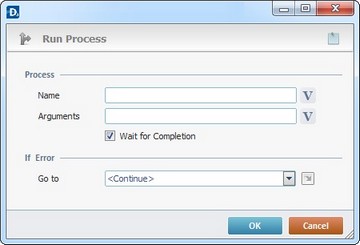
Proceed as follows:
Process |
|
Name |
Enter the name and path of the process (program) or click
As an option, you can use a relative path to locate the process. See Working with Aliases. |
Arguments |
Define the arguments to be provided to the process (program) or click |
Wait for Completion |
Check this option to force the MCL program's execution to wait for the external process to finish its tasks. If not checked, the MCL program continues its execution. |
If Error |
|
Go to |
Select a target location from the drop-down or the |
Detail of a ![]() window:
window:
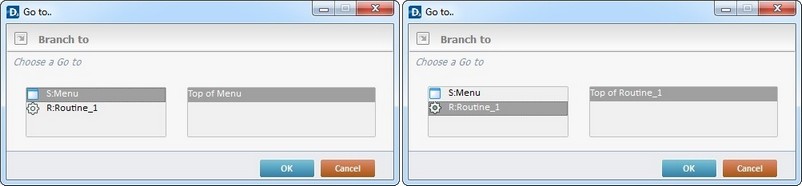
"S:Menu" is a screen included in the same program as the process.
"R:Routine_1" is a routine included in the same program as the process.
If required, use the icon on the upper right corner of the properties window:
![]() Use the icon to attach any relevant notes to this process. Click it and enter your notes in the resulting text box. These notes will be displayed in the corresponding "Actions" tab or "Process" window (in the "Notes" field) and in the "Developer Report".
Use the icon to attach any relevant notes to this process. Click it and enter your notes in the resulting text box. These notes will be displayed in the corresponding "Actions" tab or "Process" window (in the "Notes" field) and in the "Developer Report".
After filling in the required options, click ![]() to conclude or
to conclude or ![]() to abort the operation.
to abort the operation.
The added process is displayed in the corresponding "Actions" tab or "Process" window.
![]()
Use the right click in MCL-Designer's input boxes to access certain features regarding the input box's option as well as general actions such as "Copy"; "Paste"; "Search".
Ex: If you right-click the "Variable" input box (included in a "Conversion's" properties window), you are provided with the "Search..."and "Variable Select" options.
If you right-click another input box, it will provide other possibilities.