Copying a Deployment
Overview
Deployments can be copied. Operationally speaking, it is another method to create a new deployment. It is only possible to copy one deployment at a time.
This action can be performed in the Deployment Plans page and in the Deployment Details page.
To Copy a Deployment Plan in the "Deployment Plans" Page
Step-by-step
1. In the Admin Dashboard's "Control Panel", click 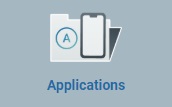 , and, then, select
, and, then, select 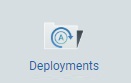 .
.
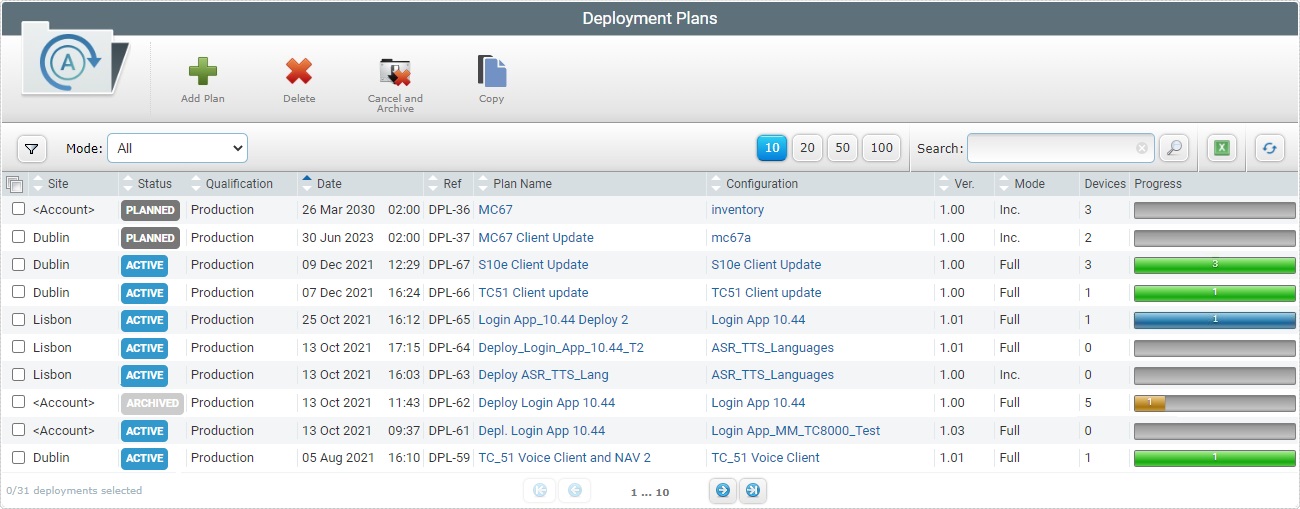
2. Select the deployment to copy by checking the corresponding ![]() .
.
3. Click ![]() and a New Deployment wizard that refers to the deployment plan copy, opens.
and a New Deployment wizard that refers to the deployment plan copy, opens.
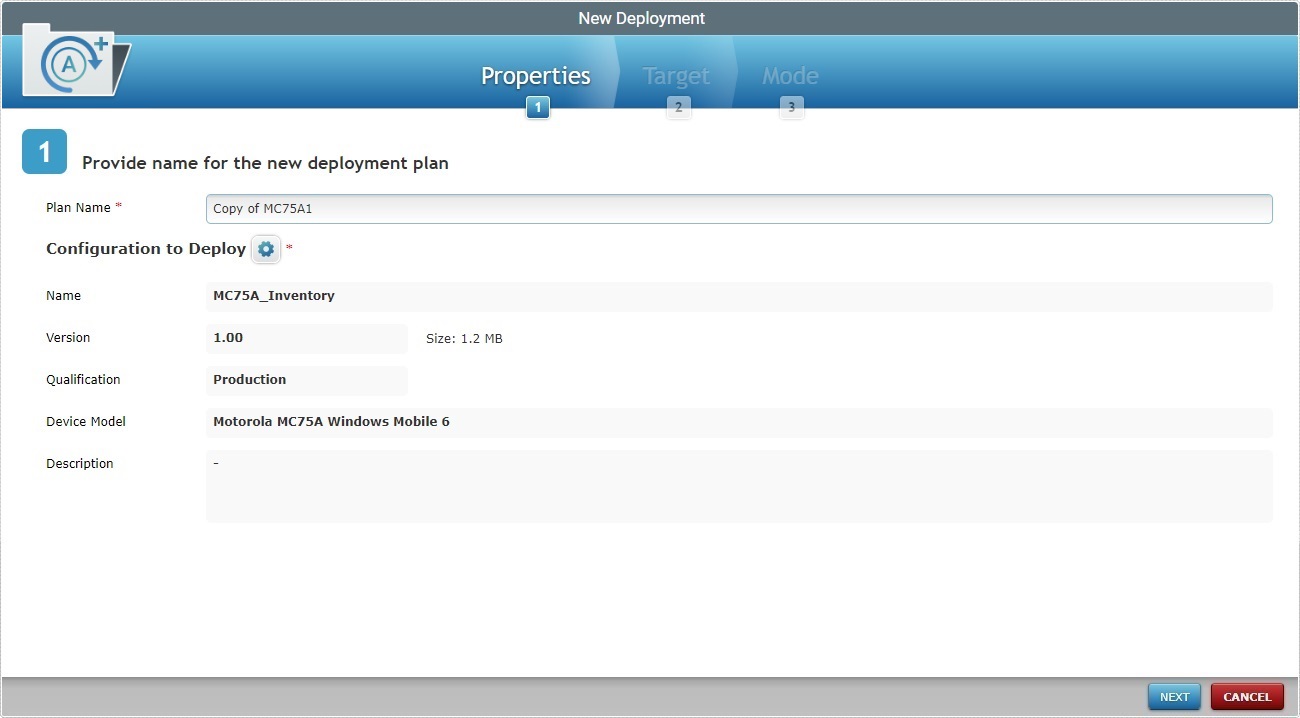
The opened page is step 1 (Properties) of the New Deployment's wizard.
The name of this copy is the same as the copied deployment plus the words "Copy of".
4. Rename the deployment copy to something more specific.
![]()
Consider the following when changing the deployment's name:
•The name must have a minimum of 4 characters;
•Use alphabetic/numeric characters (a-z; A-Z; 0-9);
•Always start the entity's name with an alphabetic character;
•Avoid special characters;
•Underscore and/or dash characters are allowed.
5. Follow the New Deployment's wizard and change the required fields of the copied deployment. For more detailed information, see Creating a Deployment.
6. Save/confirm the copying of the deployment.
The copied/new configuration is displayed in the "Deployment Plans" page.
To Copy a Deployment Plan in the "Deployment Details" Page
Step-by-step
1. In the Admin Dashboard's "Control Panel", click 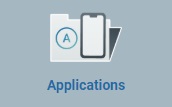 and, then, select the
and, then, select the 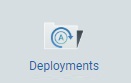 sub-module.
sub-module.
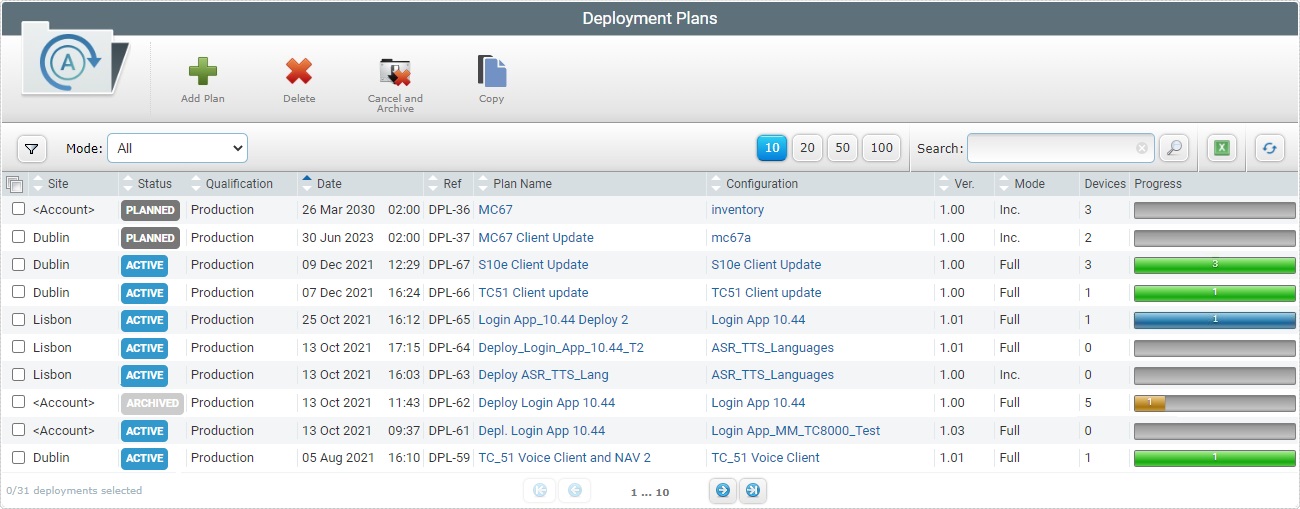
2. Click the name of the deployment you want to copy (displayed in light blue).
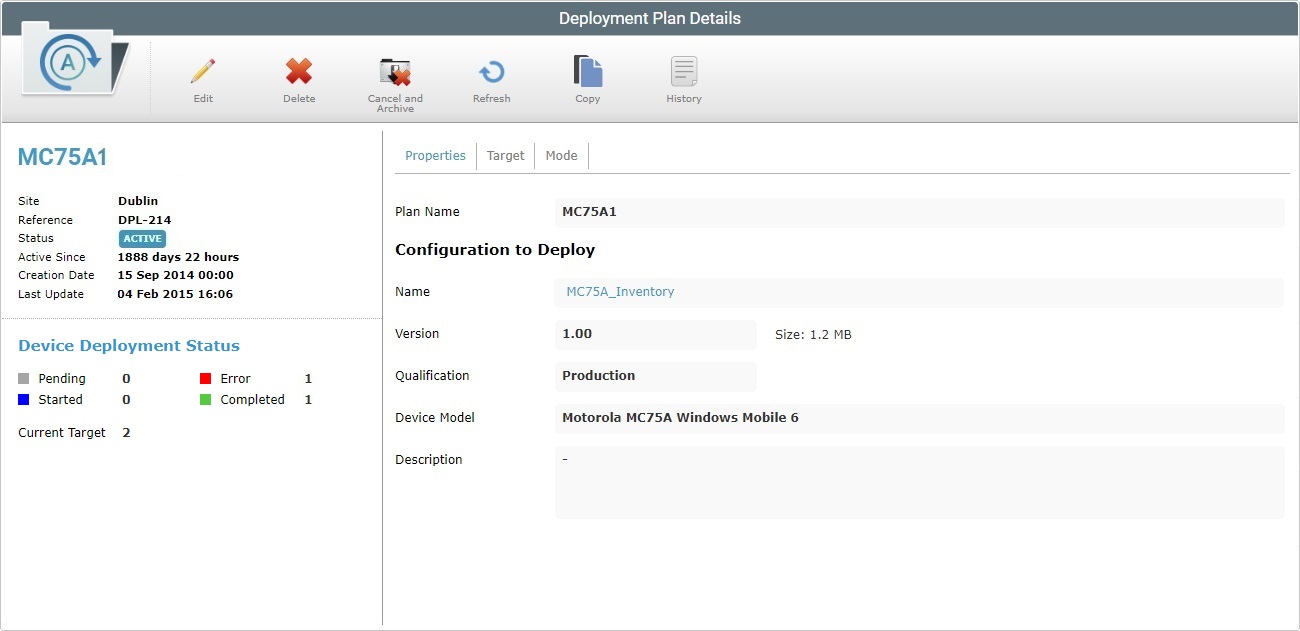
3. Click ![]() and a New Deployment wizard that refers to the deployment plan copy, opens.
and a New Deployment wizard that refers to the deployment plan copy, opens.
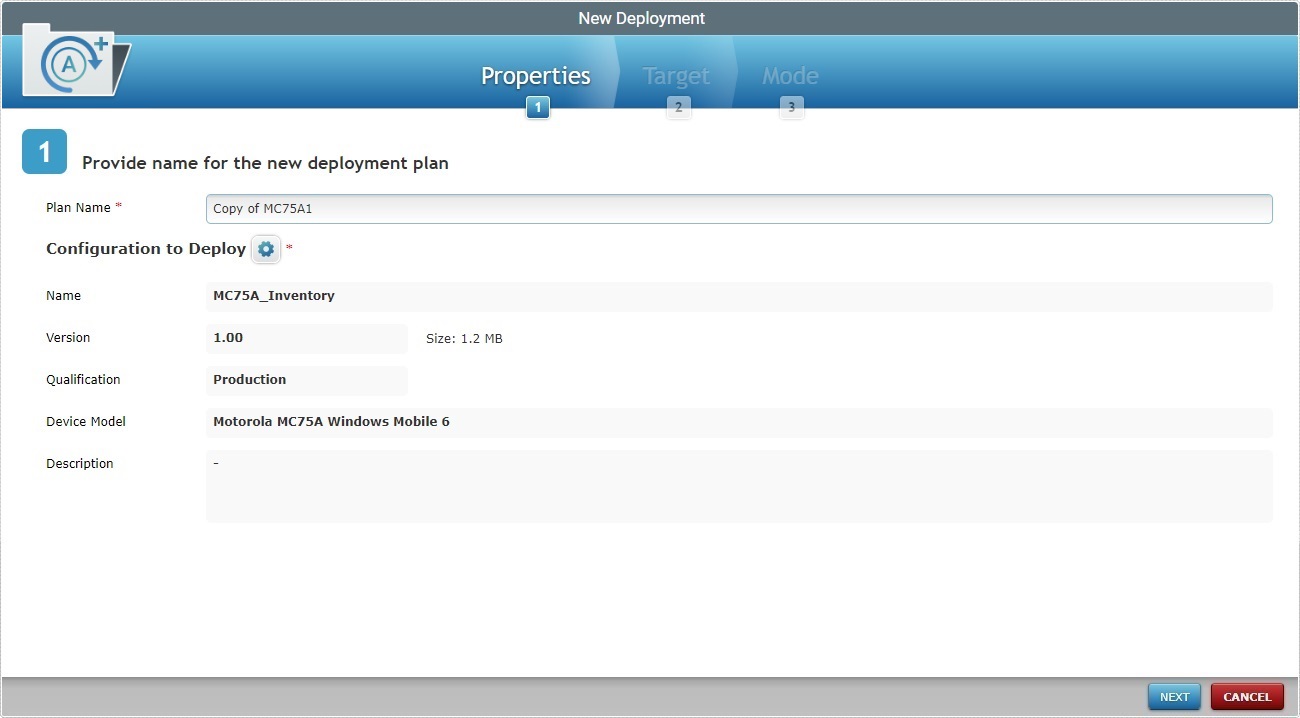
The opened page is step 1 (Properties) of the New Deployment's wizard.
4. Rename the deployment copy to something more specific.
![]()
Consider the following when changing the deployment's name:
•The name must have a minimum of 4 characters;
•Use alphabetic/numeric characters (a-z; A-Z; 0-9);
•Always start the entity's name with an alphabetic character;
•Avoid special characters;
•Underscore and/or dash characters are allowed.
5. Follow the New Deployment's wizard and change the required fields of the copied deployment. For more detailed information, see Creating a Deployment.
6. Save/confirm the copying of the deployment.
The copied/new configuration is displayed in the "Deployment Plans" page.