Widget: Pie Chart
Overview
The Pie Chart widget is meant to illustrate proportions, meaning, it can display multiple values in the form of a circular graphic which is very useful for visual comparison. This widget displays a pie type chart, its name and the corresponding caption.
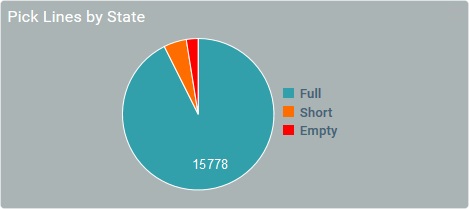
The Dashboard's Details Page
•To access a Pie Chart widget's settings you must open the details page of the dashboard that includes that widget.
•Since you must check the intended dashboard in the "Dashboard Management" page and click ![]() to open it, the details page is, automatically, set to edit mode.
to open it, the details page is, automatically, set to edit mode.
•To add a Pie Chart widget to a dashboard, open the intended dashboard, click ![]() and select the "Pie Chart" widget from the listed widgets in the pop-up window. See To Add a Widget to a Dashboard.
and select the "Pie Chart" widget from the listed widgets in the pop-up window. See To Add a Widget to a Dashboard.
•The editing of a widget's settings is, automatically, viewed in the dashboard's Preview Section (to the right).
The following step-by-step focuses on the viewing/editing of a Pie Chart widget.
To View/Edit the Pie Chart Widget's Settings
![]()
If the selected dashboard has been created at account level, you will NOT be able to edit any of its settings - the details page will open in view mode without the possibility to set it to edit mode.
![]() If you access a widget, edit its settings but do NOT save those changes before exiting, the next time you open the dashboard, the page will display a message warning you that there are unsaved changes.
If you access a widget, edit its settings but do NOT save those changes before exiting, the next time you open the dashboard, the page will display a message warning you that there are unsaved changes.
Click "Save" to ensure that the previous changes are not lost or "Cancel" to discard those previously unsaved changes and start fresh.

Step-by-Step
1. Open the details page of the dashboard that contains a Pie Chart widget.
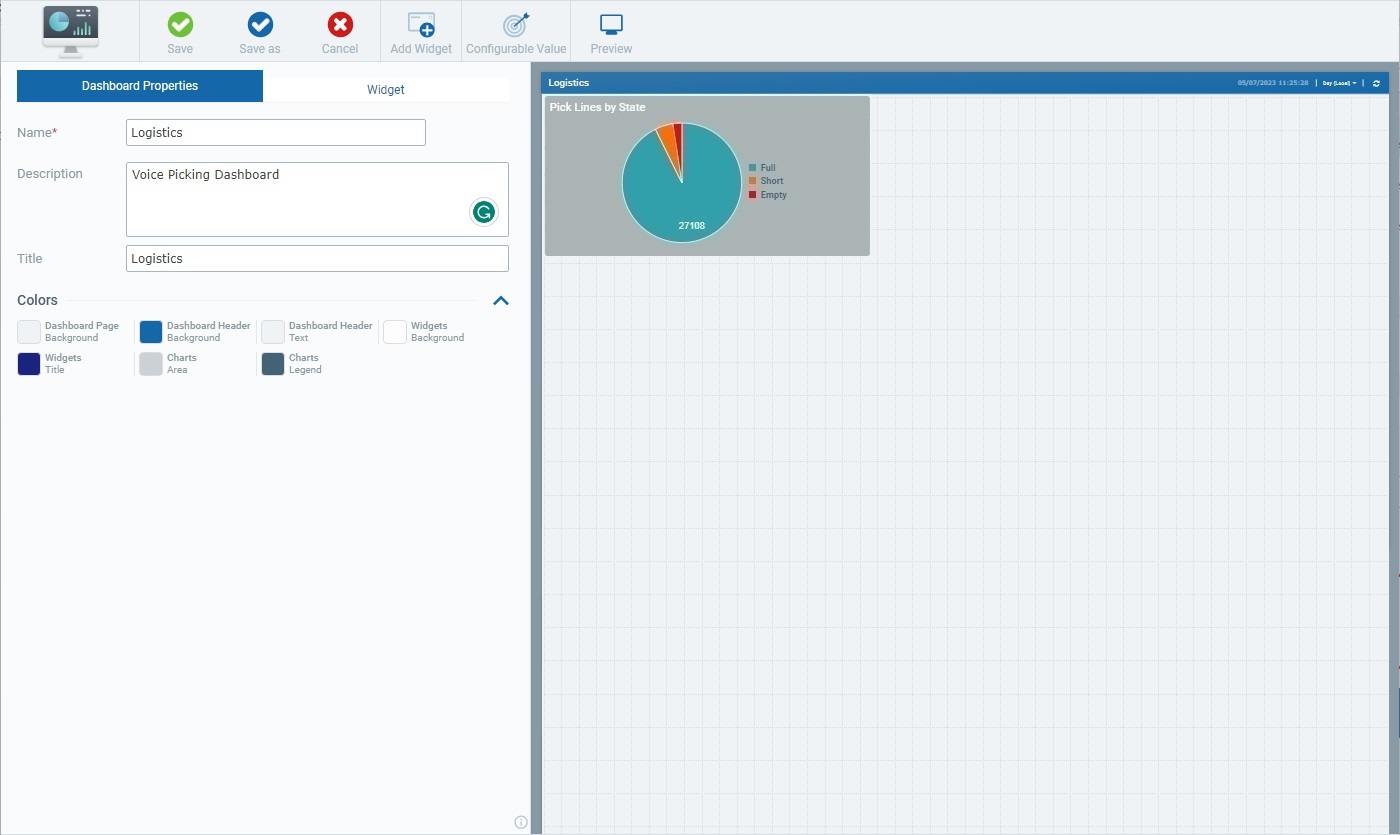
A dashboard details page includes 2 main tabs:
•The "Dashboard Properties" tab that relates to the settings of the dashboard itself. See Dashboard Details.
•The "Widget" tab which, once you select a widget in the Preview Section, displays the settings of that selected widget.
When you open a dashboard's details page, the "Dashboard Properties" tab is open by default.
2. Select the Pie Chart widget.
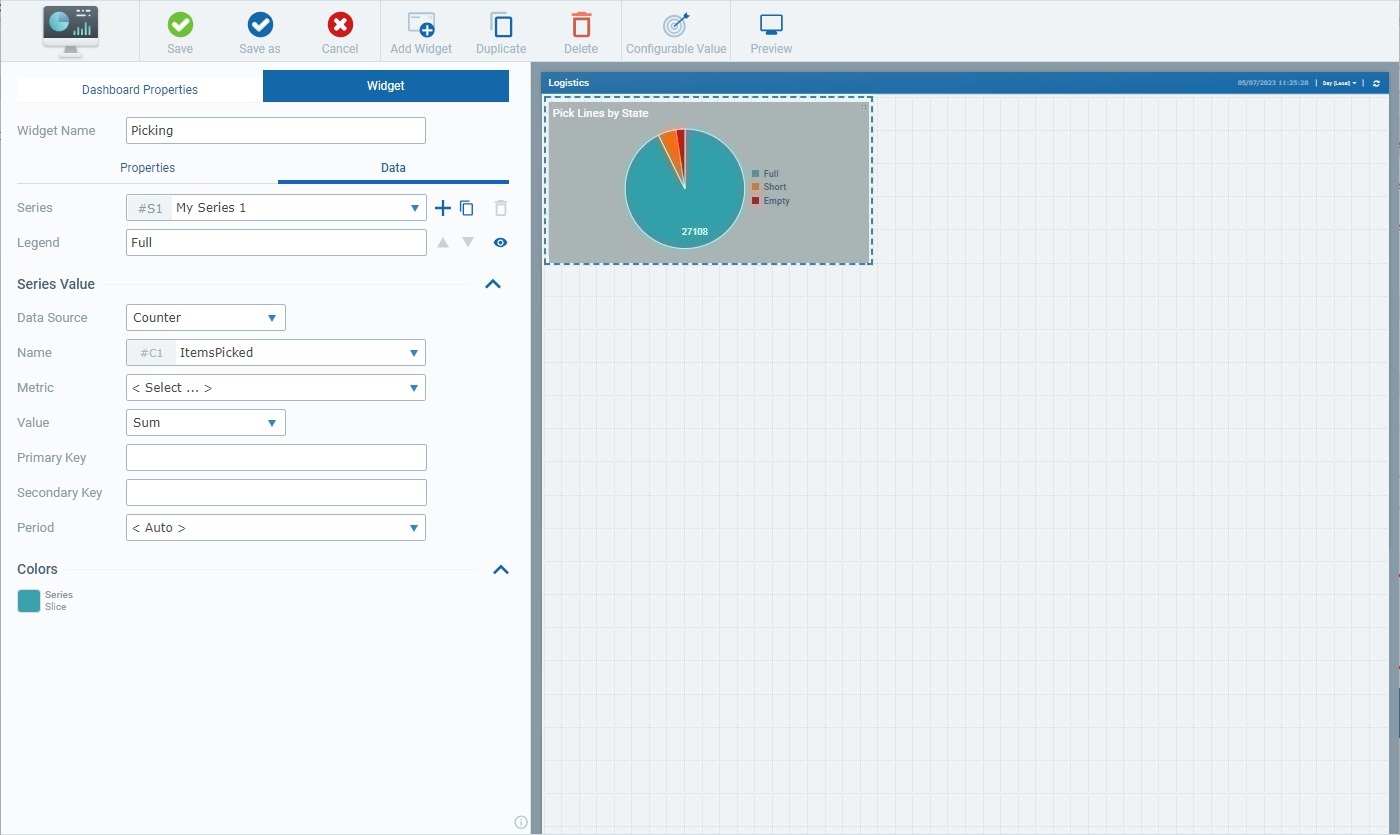
Selecting the Pie Chart widget, automatically, opens the "Widget" tab with the corresponding settings.
The "Widget" tab includes a common section (related to the Pie Chart widget's name) and 2 child tabs - "Properties" and "Data".
The first available option in the "Widget" tab is "Widget Name". This name identifies the widget in the MCL-Mobility Platform but it is NOT displayed by the widget itself.
The system always suggests a name for an added widget - it is a combination of the widget type and a number (ex: "Pie Chart 1" for the first Pie Chart widget you add to the dashboard, "Pie Chart 2" for the second one and so on).

3. If required, enter/edit the name of the Pie Chart widget.
![]() We recommend you rename the widget when you add it, in the "Widget Name" field, in a way that relates to the data it is meant to display.
We recommend you rename the widget when you add it, in the "Widget Name" field, in a way that relates to the data it is meant to display.

4. Open each child tab ("Properties" and "Data") and view/fill in the available options as necessary.
The "Properties" tab is used to define the style of the widget.
Several sections are displayed as accordions - click the corresponding arrow (to the right) to expand/collapse the content, as needed.
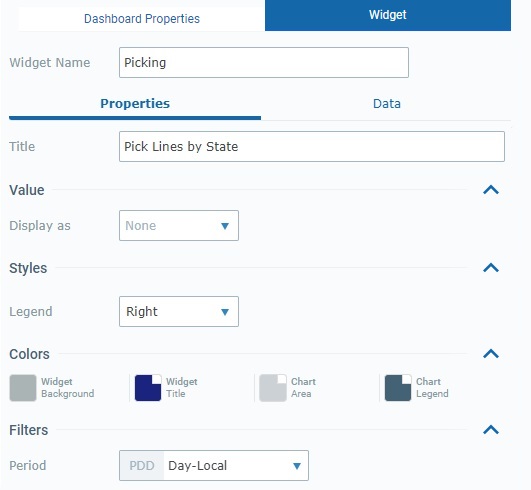
This tab provides the following information:
Title |
This title is displayed in the widget's upper left corner. This does NOT identify the widget (that is defined in the "Widget Name" field). There is a default suggestion ("My title") but we recommend a widget title related to the displayed data/values.
Define/edit the widget's title. |
Value |
|
Display as |
It is possible to display the data of this widget's series as a percentage ("Percent" option) or a value ("Value" option).
Select the best display for the Pie Chart's values. If you select "None", the corresponding series will NOT reference any value.
"Display as: Value" example:
"Display as: Percent" example:
|
Styles |
|
Legend |
The position of the widget's caption/legend - it can be placed at the bottom ("Bottom") or to the right ("Right") of the pie chart.
Maintain or select another position for the caption.
"Legend: Right" example:
"Legend: Bottom" example:
|
Colors |
|
Widget Background |
The color defined for the widget's background.
To choose a different color, click the corresponding box to open a "Colors" pop-up window and define a new color. See Details on the Widget's "Colors" pop-up window. |
Widget Title |
The color defined for the widget's title which you entered in the "Title" field above and will be displayed in the widget's upper left corner.
To choose a different color, click the corresponding box to open a "Colors" pop-up window and define a new color. See Details on the Widget's "Colors" pop-up window. |
Chart Area |
The color defined for the widget's empty area (=when there is no data).
Maintain or choose a different color by clicking the box to open a "Colors" pop-up window where you can define the new color. See Details on the Widget's "Colors" pop-up window. |
Chart Legend |
The color defined for the widget's captions.
Maintain or choose a different color by clicking the corresponding box to open a "Colors" pop-up window and defining a new one. See Details on the Widget's "Colors" pop-up window. |
Filters |
|
Period |
The time resolution for the data that is displayed in the Pie Chart widget which can be aggregated/grouped by "Hour", "Day (UTC)", "Day (Local)", "Week (Day (UTC))", "Week (Day (Local))" or "Month".
In addition to these default time frames, the drop-down may also include time periods from a Time Period profile (= a profile you can create with specific time periods representing specific working hours/shifts so the data sent by your devices can be aggregated according to those working hours/shifts). See Profiles.
If you have a Time Period profile in mind and its time periods are NOT listed here, go to the "Site Details" sub-module, open the "Time Period" tab and check which profile is defined for the site and edit it, if necessary.
Selecting the "Auto" option ensures that the widget's displayed data is aggregated/grouped to the dashboard's own time resolution (which is set by the related resolution drop-drown in the right upper corner).
Select the intended time period from the drop-down. |
The "Data" tab handles the widget's multiple series (a series = a set of data represented in a widget's chart/table). This tab allows you to create the necessary series, select the value each one should display and its source. You can also customize its style (ex: define a series' color).
Certain sections are displayed as accordions - simply click the corresponding arrow to the right to expand/collapse the content, as needed.
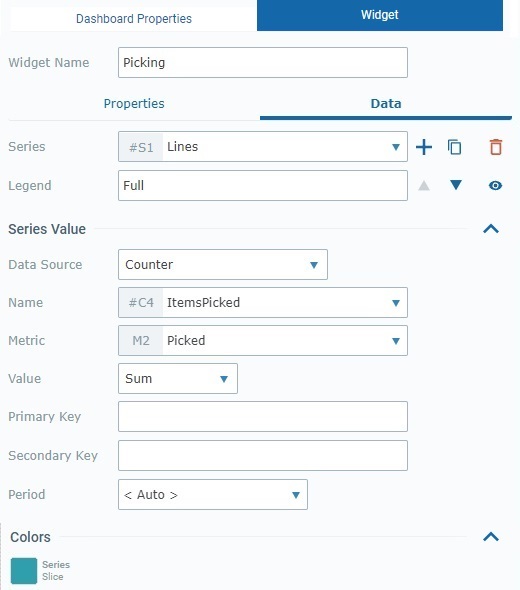
This tab provides the following information:
Series |
The data to display in this widget is grouped into series - each "pie slice" represents a series. The corresponding internal reference for each series is "#S <number>" (ex: "#S1") - it is attributed by the system and CANNOT be edited. It can be used, for instance, in formulas, when you want to identify a series. Ex: A formula defined in a series with a "Static/Formula" data source - "=#S7-100". A Pie Chart widget can accommodate up to 20 series.
Use the attached
•Click ▪The default name suggestion for each series is "My Series <number>" (ex: "My Series 1") but we recommend defining a name that relates to the value it refers to. ▪When you add a series, the newly added series comes to focus in this box. ▪Fill in the related options to define its properties (data source, resolution, color, etc.).
•Click ▪The duplicate's name will be the name of the original plus "_copy" - the duplicate becomes the selected series in this box. ▪Rename the duplicate so it illustrates the value it will represent and fill in/review the related options to define its properties (data source, resolution, color, etc.).
Do NOT forget that you can only add/duplicate up to 20 series.
•Click ▪This option is ONLY enabled once you have more than one series (it is NOT possible to delete all the series of a widget).
The existing series are organized into a list. If required, use the
If required, use the
•Click
•Click
If you want to edit a series, make sure it is selected in the drop-down before proceeding with your review/edition. The other options/values in the "Data" child tab always relate to the selected series in this drop-down. |
||||||
Legend |
This refers to the series' caption - it represents the name of the series to be displayed in the widget.
Enter/edit the selected series' caption, as required. Keeping this field empty means the widget will display the series' name (defined in the "Series" option). |
||||||
Series Value |
|||||||
Data Source |
This field references the source of the data to be represented by the currently selected series (in the "Series" option). This particular widget allows for 3 data source types:
"Counter" A counter is an MCL-Mobility Platform entity that aggregates specific data (statistic results of processed metric values) sent by MCL applications/paired devices. See Counters. Having this data source means the series presents a specific value, from a specific counter. Once you select this data source type, you enable the corresponding options:
"Static/Formula" This data source allows you to enter a numeric value directly OR use a mathematical formula to have its result represented by the selected series. Selecting this data source type activates the following option:
"Configurable Value" This data source refers to a value that has been configured for a specific purpose, as a sort of KPI (Key Performance Indicator). The series shows that value. The following option becomes available when you select this source type:
The "Value" drop-down is ONLY available if there are already configured values for the current dashboard. If you have a
|
||||||
Period |
Refers to the time resolution for the data of the current series, meaning, it defines how the data is aggregated/grouped - "Hour", "Day (UTC)", "Day (Local)", "Week (Day (UTC))", "Week (Day (Local))" or "Month".
Selecting the "Auto" option ensures that each series's displayed data is aggregated/grouped according to the resolution defined for the widget and for the dashboard. In other words, when running the widget, the series with a "Period: Auto" setting will have its data aggregated/grouped according to the resolution in the widget (in the "Properties" tab) and, ultimately, to what you select for the dashboard (using the drop-down located on the dashboard's upper right corner).
In addition to these default time frames and "Auto", the drop-down may also include time periods from a Time Period profile (= a profile you can create with specific time periods representing specific working hours/shifts so the data sent by your devices can be aggregated according to those working hours/shifts). See Profiles.
If you have a Time Period profile in mind and its time periods are NOT listed here, go to the "Site Details" sub-module, open the "Time Period" tab and check which profile is defined for the site and edit it, if necessary.
Select the intended time period from the drop-down. |
||||||
Colors |
|||||||
Series Slice |
This option relates to the color of the currently selected series. Visually speaking, it is the color of the corresponding pie chart's "slice" (ex: blue color for the "Full" series slice).
Click the box to open the "Colors" window and define the intended color for the selected series (in this case, you are defining a "pie slice" color). |
||||||
5. Once you are done editing, click ![]() to ensure that your changes are applied.
to ensure that your changes are applied.
![]() If you exit this page (the dashboard's details page) without saving your edition, the "Auto-Save" mechanism keeps these changes for some time. You can save them the next time you access the dashboard - there is a message to remind you that there are unsaved changes. See The Dashboard's "Save" Feature.
If you exit this page (the dashboard's details page) without saving your edition, the "Auto-Save" mechanism keeps these changes for some time. You can save them the next time you access the dashboard - there is a message to remind you that there are unsaved changes. See The Dashboard's "Save" Feature.