Overview
The Files module provides access to the File Repository. It includes several storage spaces:
| • | "filebox" - stores Filebox files. |
| • | "files" - stores applications, configurations and firmware. |
| • | "logs" - contains log files that are generated and sent by the devices. |
| • | "public" - contains account generated files which can be accessed freely. This "area" stores resources (image files, audio files, etc.) that are managed by the account. |
The image below displays the "File Repository" page:

To access the "File Repository" page, go to the Admin Dashboard's "Control Panel" and click ![]() .
.
This page displays all the folders/files stored in the account and information regarding them as well as the current storage space used by the existing files within the limits of a particular subscription:
![]() (the information is displayed on the upper right corner of the page).
(the information is displayed on the upper right corner of the page).
Navigating the "File Repository" Page
The existing folders/files are displayed in the tree view ( to the left).
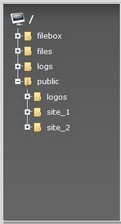
Use this section to navigate them and view the files included in each folder. To do so, click a folder's corresponding ![]() to expand its content. To hide it again, click
to expand its content. To hide it again, click ![]() .
.
The expanded content is represented in the tree view and can be viewed in the "Content" section, to the right of the tree view.
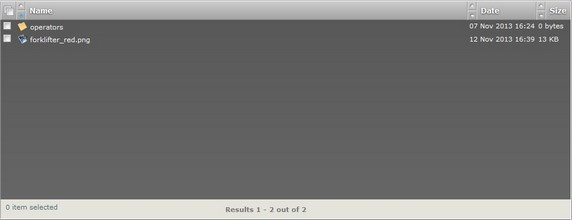
This section displays the content of the folder selected on the tree view, when each file was modified (Date column to the right) and the size of each file (Size column to the right).
Available Operations
In addition to being able to view the selected folder's content, you can also download or delete a folder/file.
To do so, select the required folder(s)/file(s) by clicking the corresponding ![]() or
or ![]() to select all folders/files.
to select all folders/files.
Then, click the corresponding button to the required operation (located on the upper left):
To delete the selected folder(s)/file(s), click ![]() and proceed as follows:
and proceed as follows:

Click ![]() to conclude the operation.
to conclude the operation.
To download selected folder(s)/file(s), click ![]() and continue as follows:
and continue as follows:

Click ![]() to confirm the operation.
to confirm the operation.
To refresh the "File Repository" page's information, click ![]() .
.