Offline MCL-Net V4 License Activation
Overview
It is possible to activate a license in a PC/server that is offline, meaning, to install MCL-Net into a computer/server and perform the corresponding license activation without an internet connection.
The Offline Activation requires the MCL-Net license's prior registration in your MCL-License Manager account (this first step requires a PC with internet access) and the managing of .lic files. You will also require an internet connection to download the MCL-Net installer from our MCL website.
![]() The MCL-Net license registration and the MCL-Net installation in an offline PC/server does not have to occur simultaneously. You can install MCL-Net in an offline PC/server and activate the corresponding license when needed. Naturally, you will only be able to launch the installed MCL-Net after you have executed an MCL-Net license activation in that PC/server.
The MCL-Net license registration and the MCL-Net installation in an offline PC/server does not have to occur simultaneously. You can install MCL-Net in an offline PC/server and activate the corresponding license when needed. Naturally, you will only be able to launch the installed MCL-Net after you have executed an MCL-Net license activation in that PC/server.
Step-by-step
1. Use an online PC to register the MCL-Net license in your MCL-License Manager account.
If you do NOT have an account, follow the steps described in To Create an Account in MCL-License Manager and To Register your MCL-Net License in your Newly Created MCL-License Manager Account.
If you already have an MCL-License Manager account, see Register your MCL-Net License(s) in an Existing MCL-License Manager Account.
2. Use an online PC to download the installer (ex.: MCL_Net_XXXXPXX.exe) from our website: MCL-Collection V4
3. Transfer the downloaded file into the offline PC/server you want to install MCL-Net into.
4. Run the installer file and follow the instructions in the MCL-Net Setup Wizard:
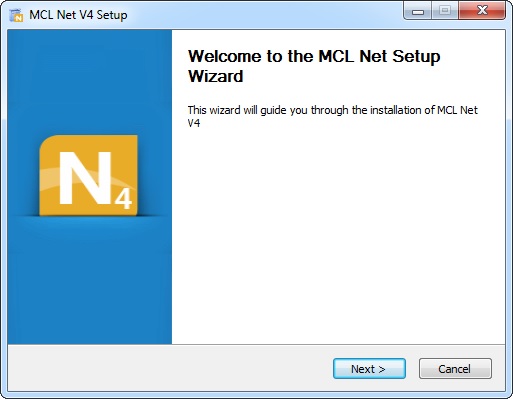
![]()
Remember that you CANNOT check the MCL-License Renewal Service. It does NOT apply to a License activation (there is nothing to renew, you are activating a perpetual license for the first and last time).

5. Proceed within the MCL-Net Setup Wizard until you reach the following window (see steps 3 to 10 in To Install/Activate MCL-Net V4 (License):
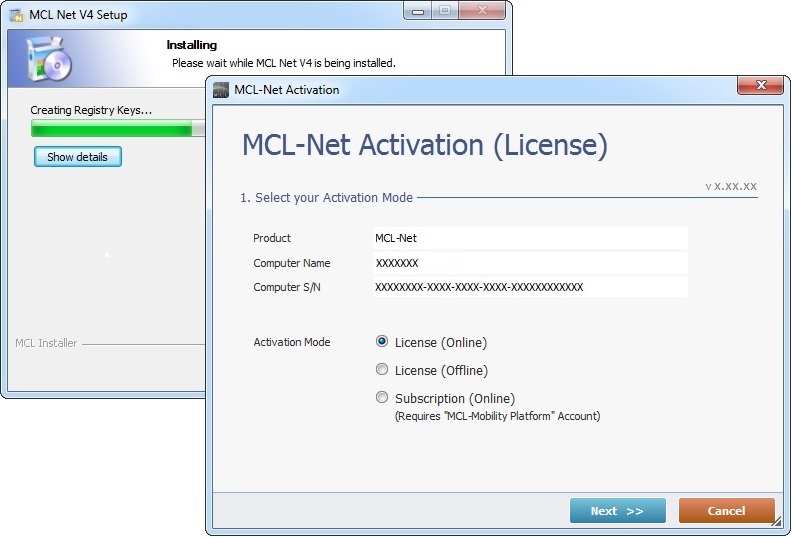
6. Check the "License (Offline)" option.
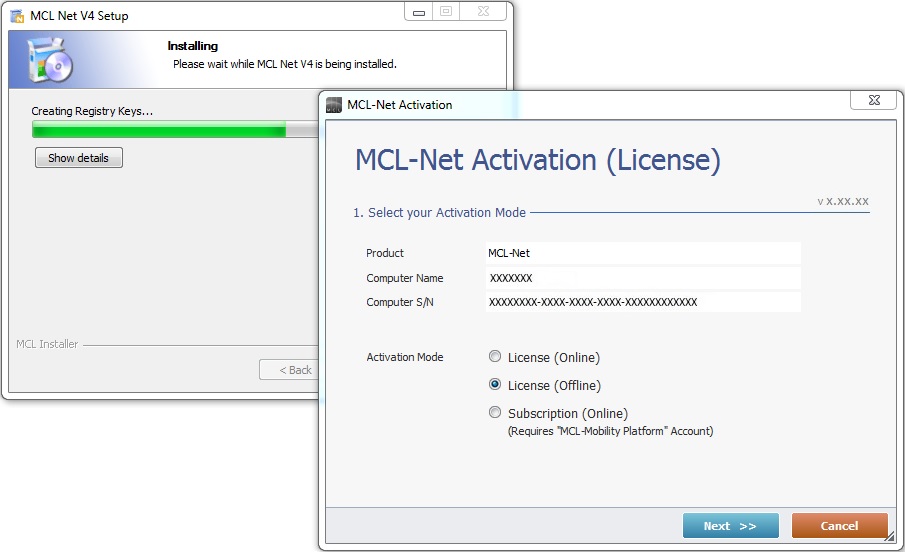
7. Click ![]() .
.

8. Read the "EULA" document and, then, click ![]() (the button only becomes active after you have scrolled down the document).
(the button only becomes active after you have scrolled down the document).
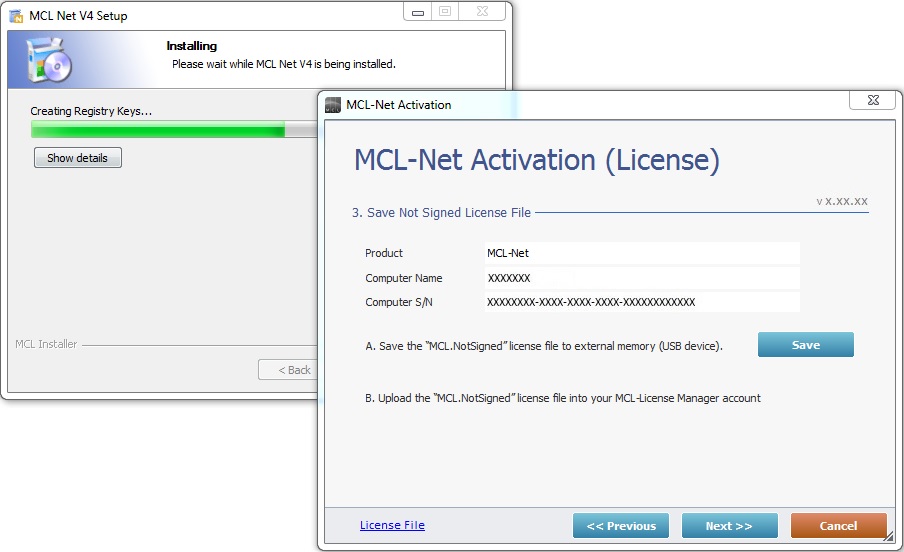
9. Click ![]() to store the generated license file in an external memory (USB device).
to store the generated license file in an external memory (USB device).
This .lic file ("MCL.NotSigned") will be used in a future license activation procedure being performed in your MCL-License Manager account.
10. Select the appropriate USB device in the OS browse window.
![]()
The "MCL.NotSigned" license file is now saved into a portable memory disk.
At this stage, if required,you can postpone the license activation, meaning, you can perform the following steps at another time (ex: when a PC with internet connection is available).
When ready, proceed to step 11.
11. At this point, you require a PC with an Internet connection so you can open MCL-License Manager. Log in to your MCL-License Manager account.
![]() To access your MCL-License Manager account, you can use the links provided by received MCL emails OR you can enter https://license.mcl4e.com/mclls/licensing/login.html in your internet browser.
To access your MCL-License Manager account, you can use the links provided by received MCL emails OR you can enter https://license.mcl4e.com/mclls/licensing/login.html in your internet browser.
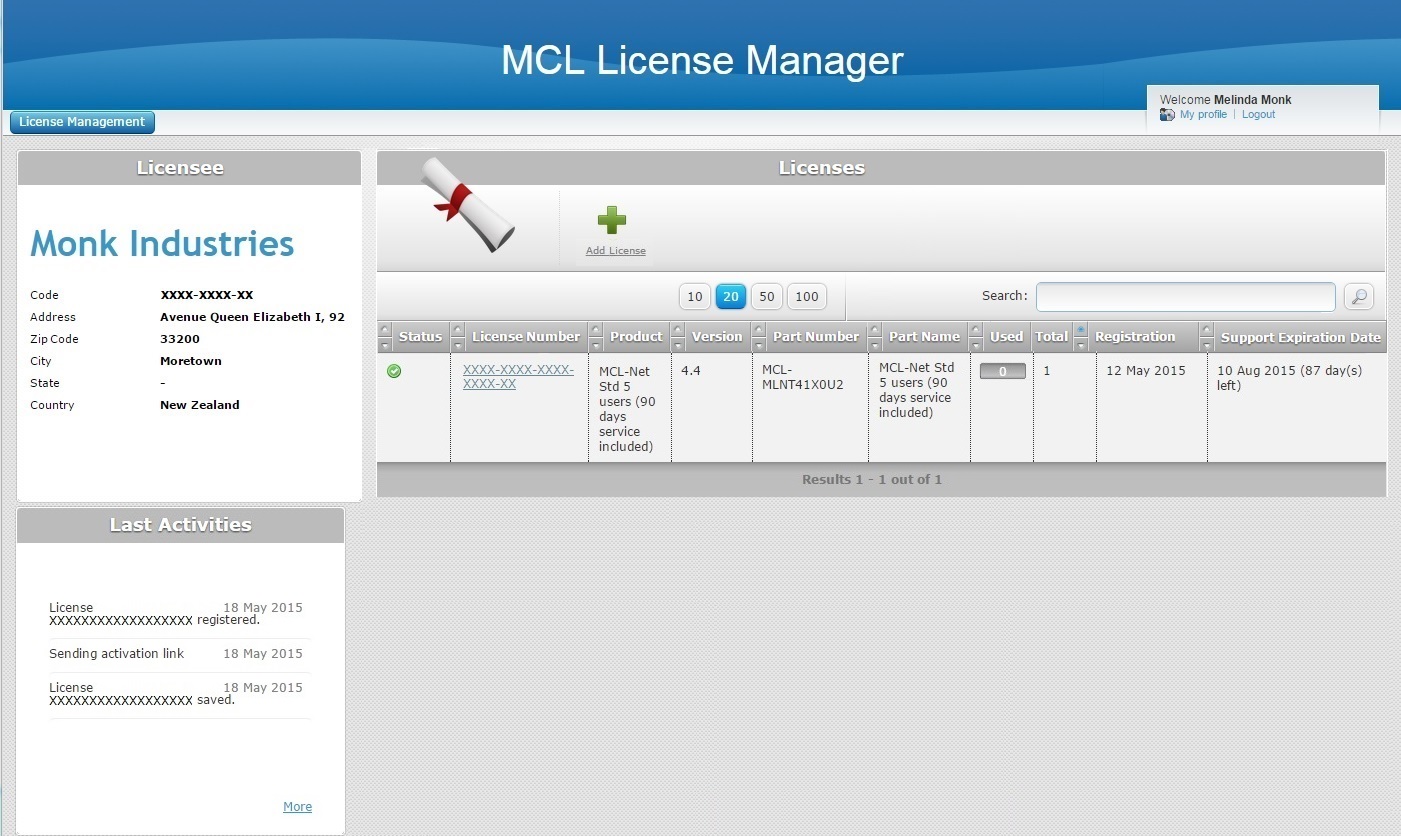
12. In the "Licenses" page, locate the MCL-Net V4 license you want to activate (displayed in light blue) and click it.
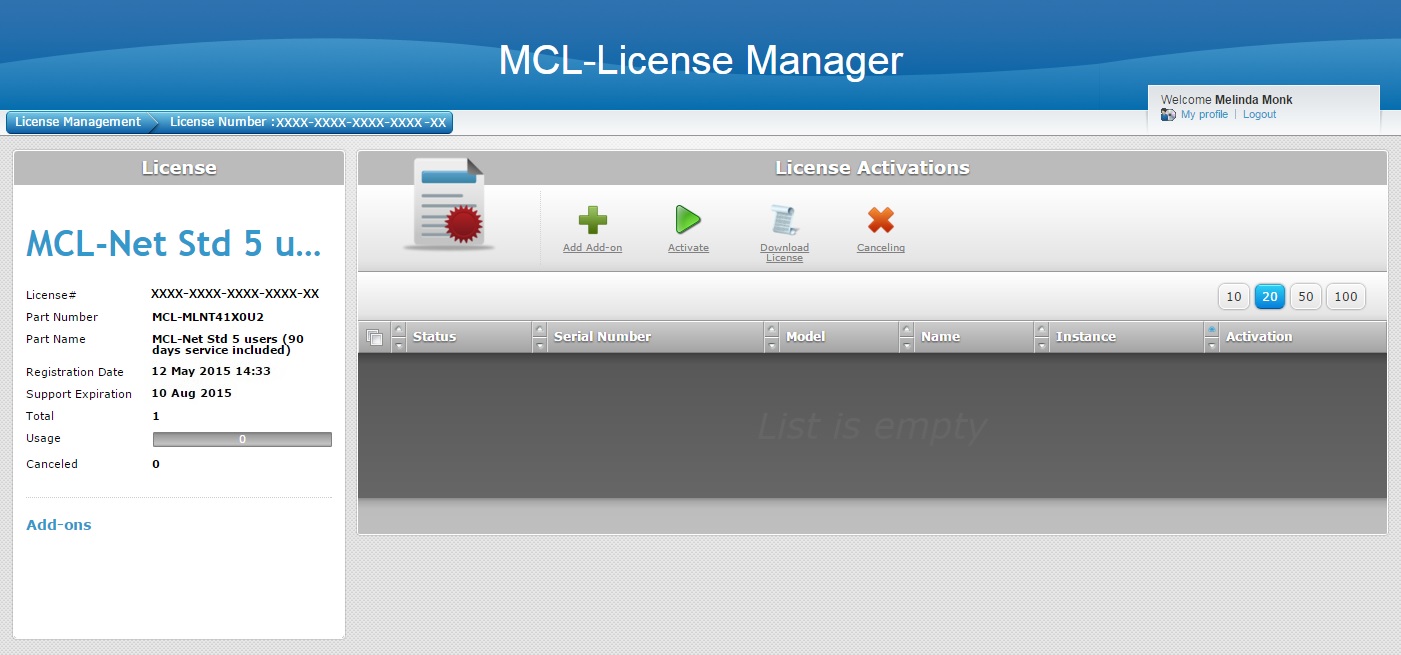
13. In the corresponding "License Activations" page, click ![]() .
.
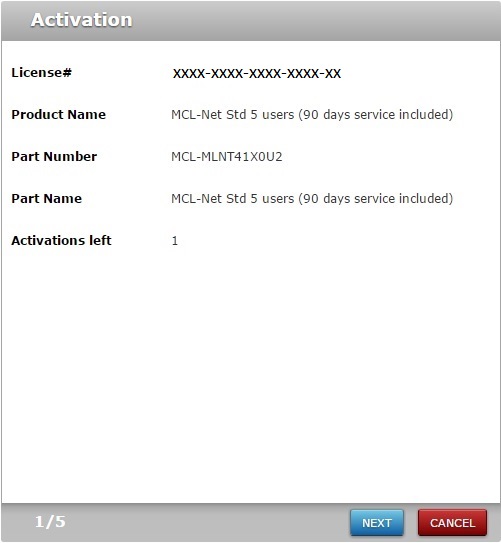
14. Click ![]() .
.
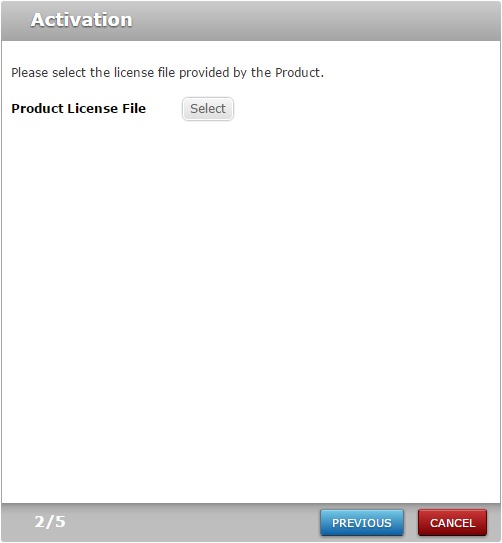
15. Click ![]() .
.
16. In the OS browse window, select the USB device that contains the "MCL.NotSigned" license file you previously saved (steps 9 and 10).
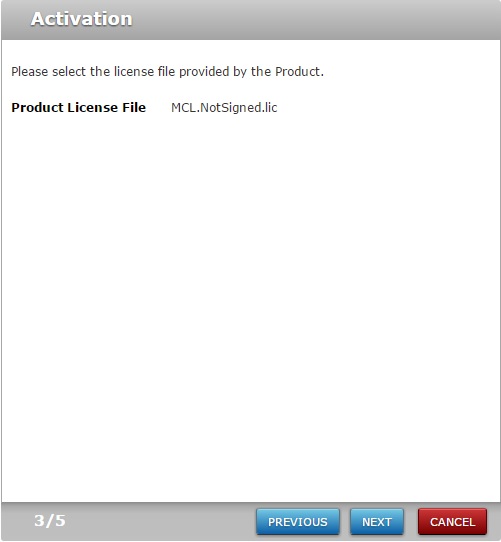
17. Click ![]() .
.
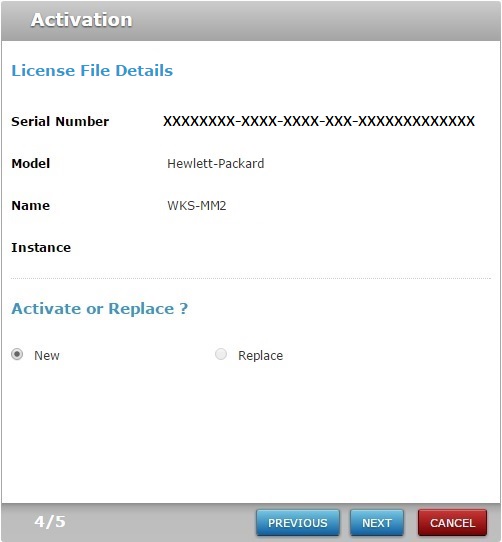
18. Check the "New" option and click ![]() .
.
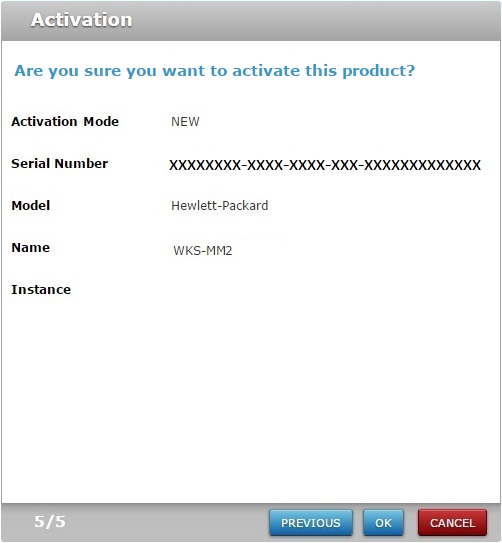
19. Confirm the displayed information and click ![]() .
.
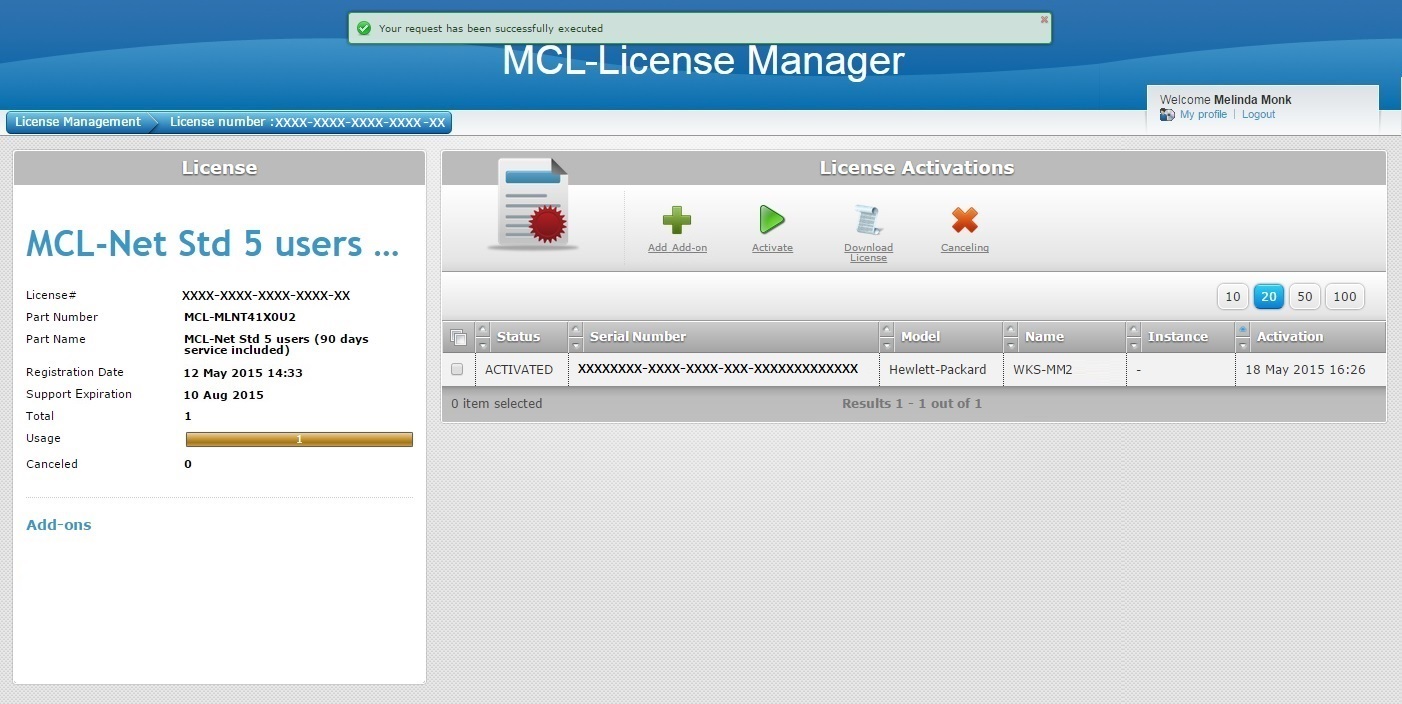
20. Check the MCL-Net V4 license's ![]() .
.
21. Click ![]() .
.

22. Click ![]() to download the license file and, then, save it into a USB device (external memory).
to download the license file and, then, save it into a USB device (external memory).
![]() The offline license activation process no longer requires any actions in the MCL-License Manager account.
The offline license activation process no longer requires any actions in the MCL-License Manager account.
The license has been activated and the corresponding license file (an update of the previously uploaded "MCL.NotSigned") was downloaded.
At this point, the license activation will proceed within MCL-Net V4 (installed in the offline PC), when you choose to do so.
When ready, proceed to step 23.
23. In the offline PC, return to the following MCL-Net installation/activation windows.
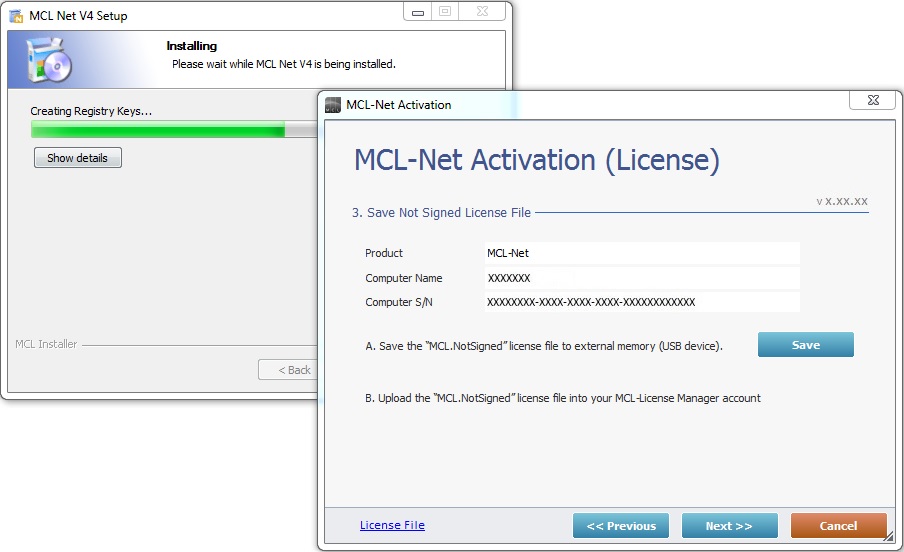
24. Click ![]() to proceed.
to proceed.
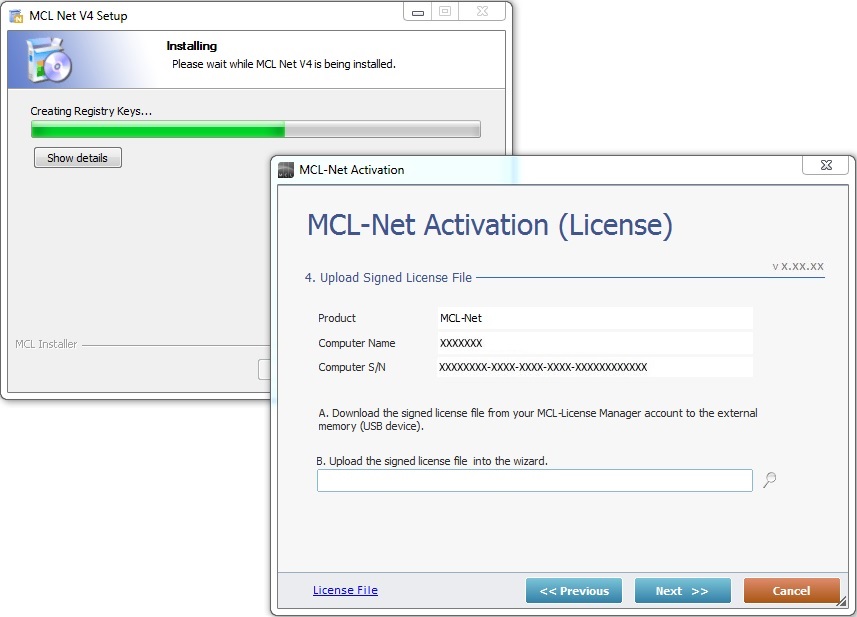
25. Click ![]() to browse for the license file you downloaded from your MCL-License Manager account (steps 21 and 22).
to browse for the license file you downloaded from your MCL-License Manager account (steps 21 and 22).
26. Click ![]() to continue.
to continue.
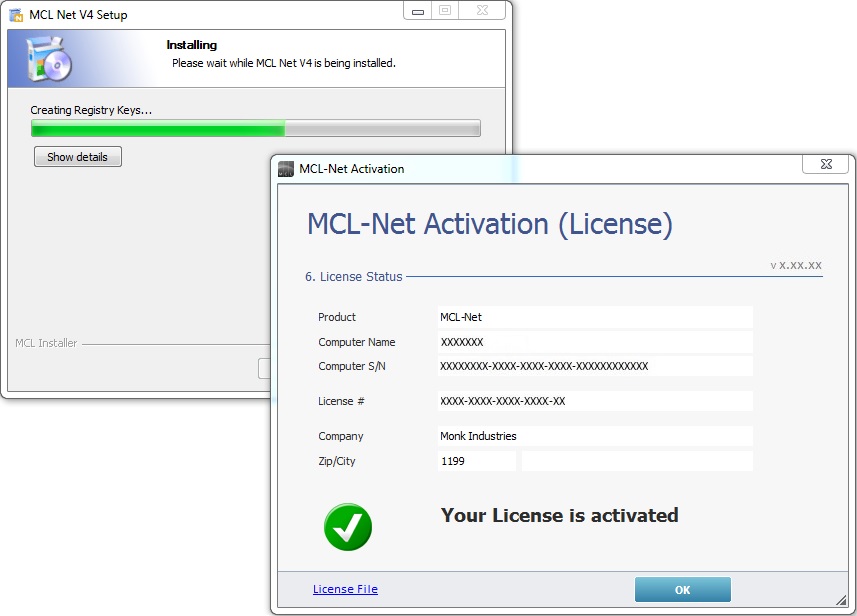
27. Click ![]() .
.
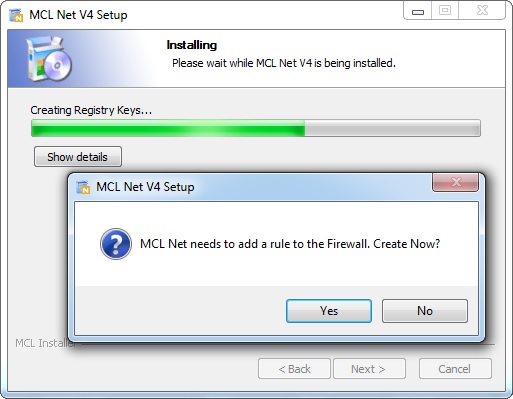
28. Click ![]() .
.
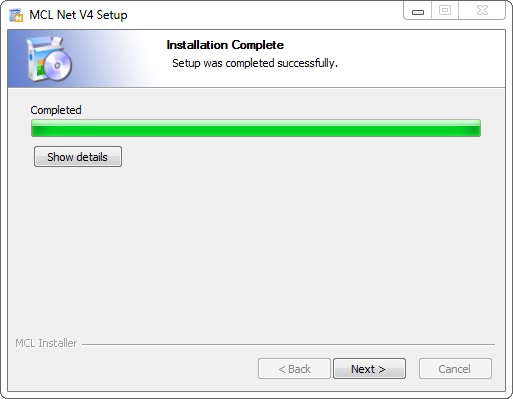
29. Click ![]() .
.
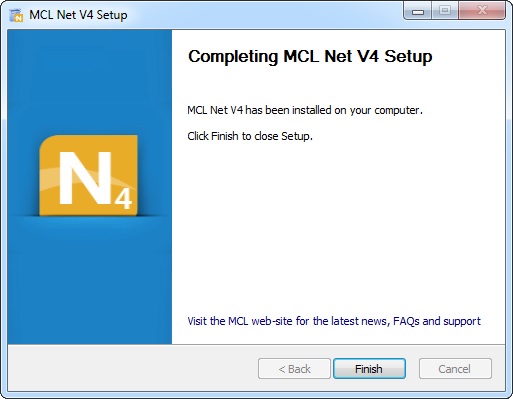
30. Click ![]() to conclude the offline activation procedure.
to conclude the offline activation procedure.