Transferring an MCL-Designer V4 License
Overview
There are two MCL license products available - a "standard" MCL-Designer license (MCL-Designer Std) and a "professional" MCL-Designer license (MCL-Designer Pro), each with its own services.
An MCL-Designer Pro license with a currently enabled MCL Support Service provides the additional service of license transfer.
For instance, if you have activated an MCL-Designer Pro license (with active MCL Support Service) and the PC it is installed in malfunctions, you can transfer the license to another PC.
An MCL license transfer requires two main steps:
•the canceling of the MCL-Designer license in your MCL-License Manager account (to dissociate the license from the PC it was installed in).
•the reactivation of the MCL-Designer license (to associate the license to another PC).
![]()
License transfer is NOT a perpetual service. It is ONLY available for MCL-Designer Pro licenses with an active MCL Support Service and for a limited number of times.
![]()
License Transfer is NOT included in the MCL Support Service for MCL-Designer Std licenses but, if necessary, you can purchase/associate an MCL-Designer Std - Instant Service add-on to your MCL-Designer Std license and execute one (1) license transfer to another PC.
![]()
You have ten days to activate a canceled MCL-Designer license in a new PC. The countdown starts as soon as the license is canceled in your MCL-License Manager account.
After this period, the license is permanently deactivated.
If necessary, refer to the MCL-License Manager User Guide for more details on the license transfer operation.
Step-by-step
1. Log in to your MCL-License Manager account ("Licenses" page).
![]() You can enter https://license.mcl4e.com/mclls/licensing/login.html in your Internet browser to open MCL-License Manager OR you can use the link included in received MCL emails.
You can enter https://license.mcl4e.com/mclls/licensing/login.html in your Internet browser to open MCL-License Manager OR you can use the link included in received MCL emails.
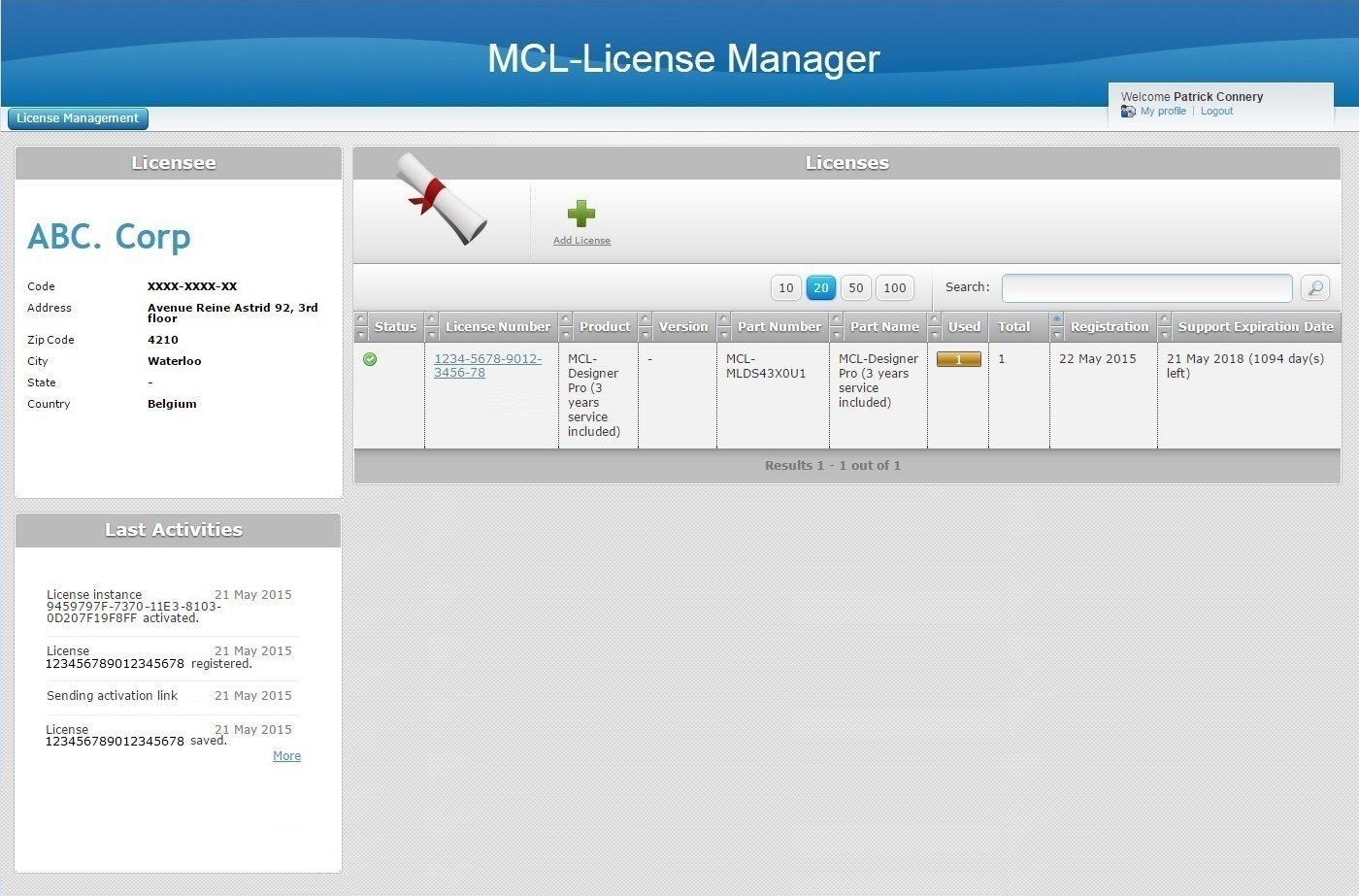
2. Click the number (displayed in light blue) of the MCL-Designer V4 license you want to transfer to another PC.
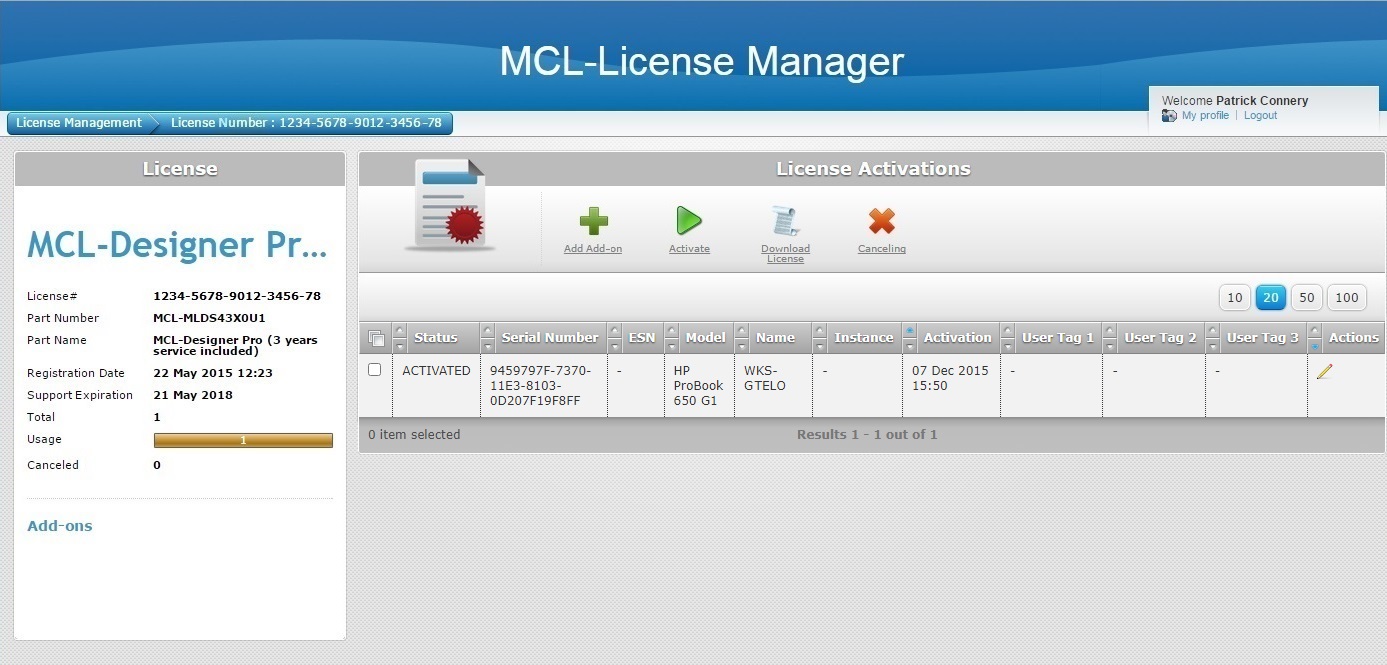
3. Check the ![]() that refers to the PC that is associated to the MCL-Designer V4 license and click
that refers to the PC that is associated to the MCL-Designer V4 license and click ![]() .
.
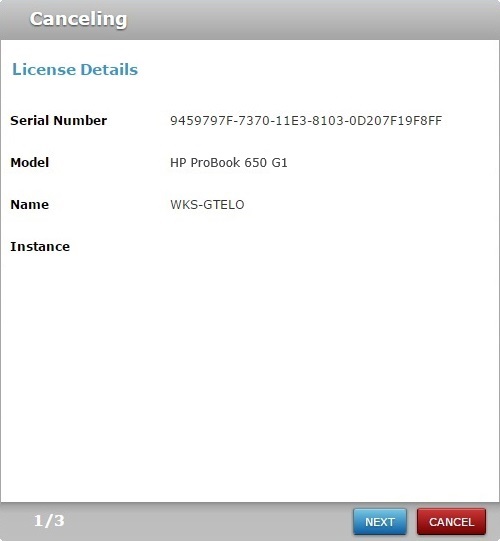
This window displays the following information:
•the serial number of the PC where the license is installed/activated.
•the name and model of the PC where the license is installed/activated.
•the instance field refers to the number of times that the selected license has been canceled/reactivated.
4.Confirm the displayed license details before clicking ![]() to proceed.
to proceed.
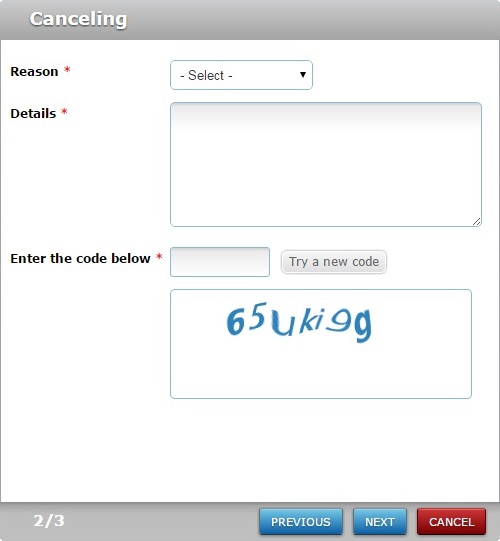
5. Fill in the following options (fields marked with an asterisk are mandatory):
Reason * |
Select the reason for the cancellation/transfer from the drop-down ("Device broken", "Computer upgrade" or "Other"). |
Details * |
Describe the situation that led to the license replacement. |
6. Click ![]() .
.
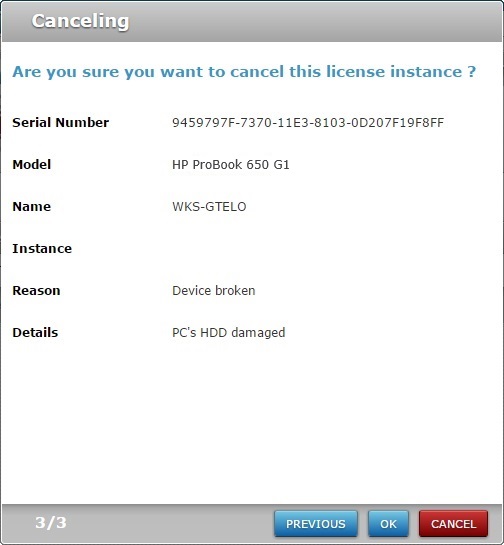
![]() You have 10 days to reactivate a canceled license. After this time, the license CANNOT be reactivated.
You have 10 days to reactivate a canceled license. After this time, the license CANNOT be reactivated.
7. Click ![]() to conclude.
to conclude.
If required, use ![]() to return to the previous screen or click
to return to the previous screen or click ![]() to abort the cancellation.
to abort the cancellation.
At this point, the selected MCL-Designer license is canceled and you can install MCL-Designer in another PC and activate the canceled license.
8. In the new PC, proceed with the installation of MCL-Designer V4 (see How to Install MCL-Designer V4).
9. Start MCL-Designer V4 in the new PC:
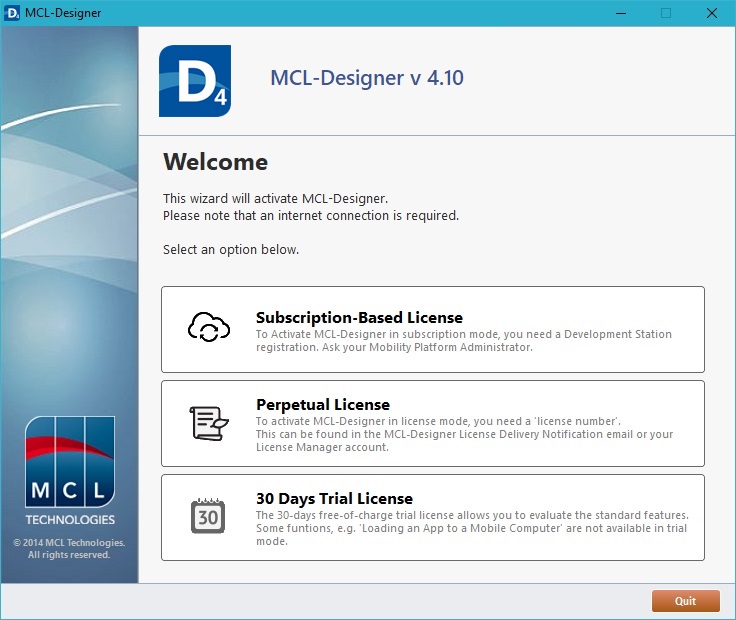
10. Select "Perpetual License".
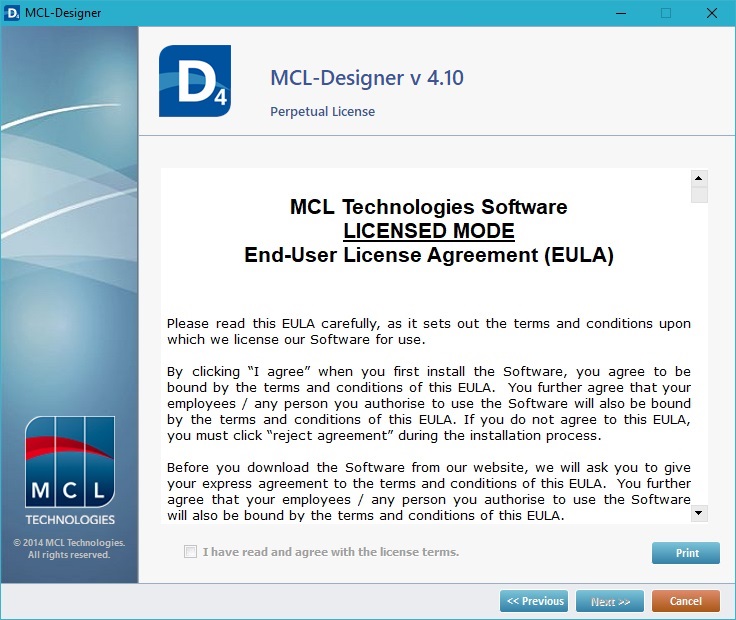
11. Read the "EULA" document (the check box in "I have read and agree with the license terms"only becomes active after you have scrolled down the document).
12. If necessary, use the options available in this wizard window:
•Click ![]() to return to the previous wizard window.
to return to the previous wizard window.
•Use the ![]() button to print the EULA.
button to print the EULA.
•Click ![]() to stop the perpetual license's activation procedure.
to stop the perpetual license's activation procedure.
13. Check the "I have read and agree with the license terms" option and, then, ![]() .
.
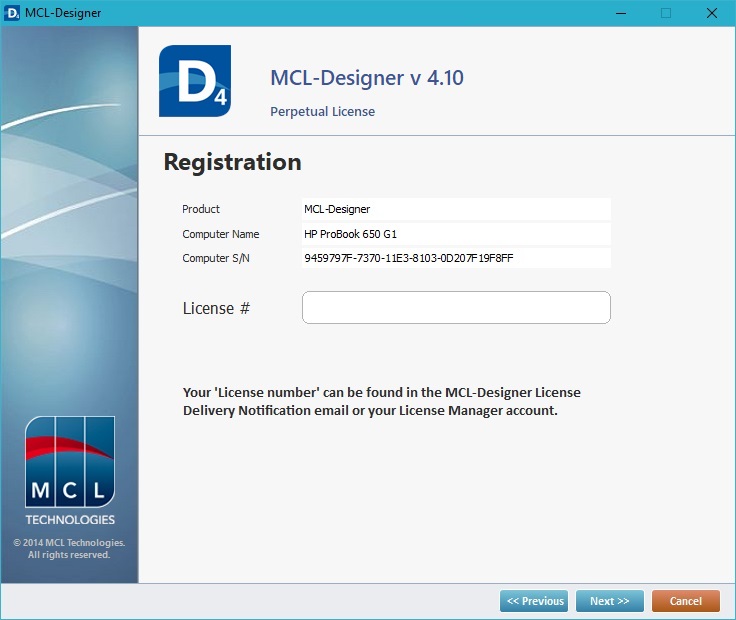
14. Enter the MCL-Designer license's number - this information is in the email you receive after every MCL-Designer license purchase.
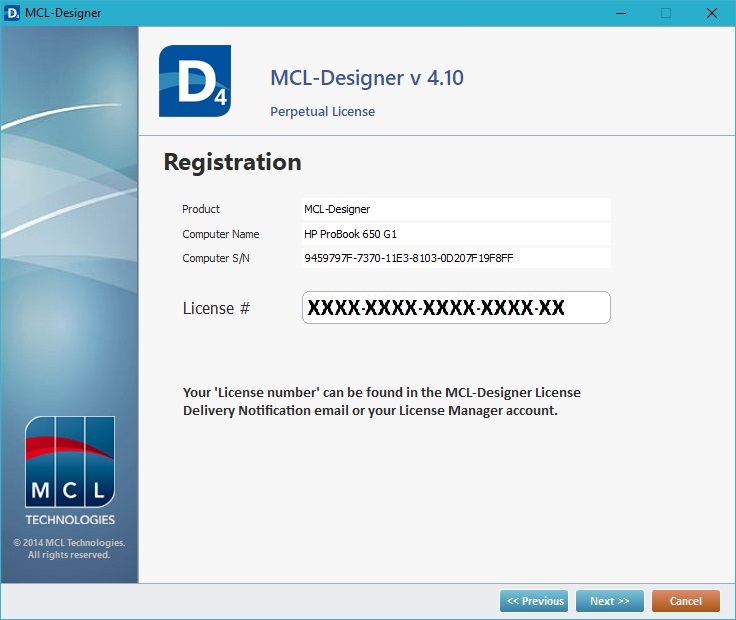
15. Click ![]() and follow the activation's progress.
and follow the activation's progress.
|
|
|
16. Click ![]() to conclude the activation process.
to conclude the activation process.
In your MCL-License Manager account, the reactivated license's "License Activations" page displays the replacement:
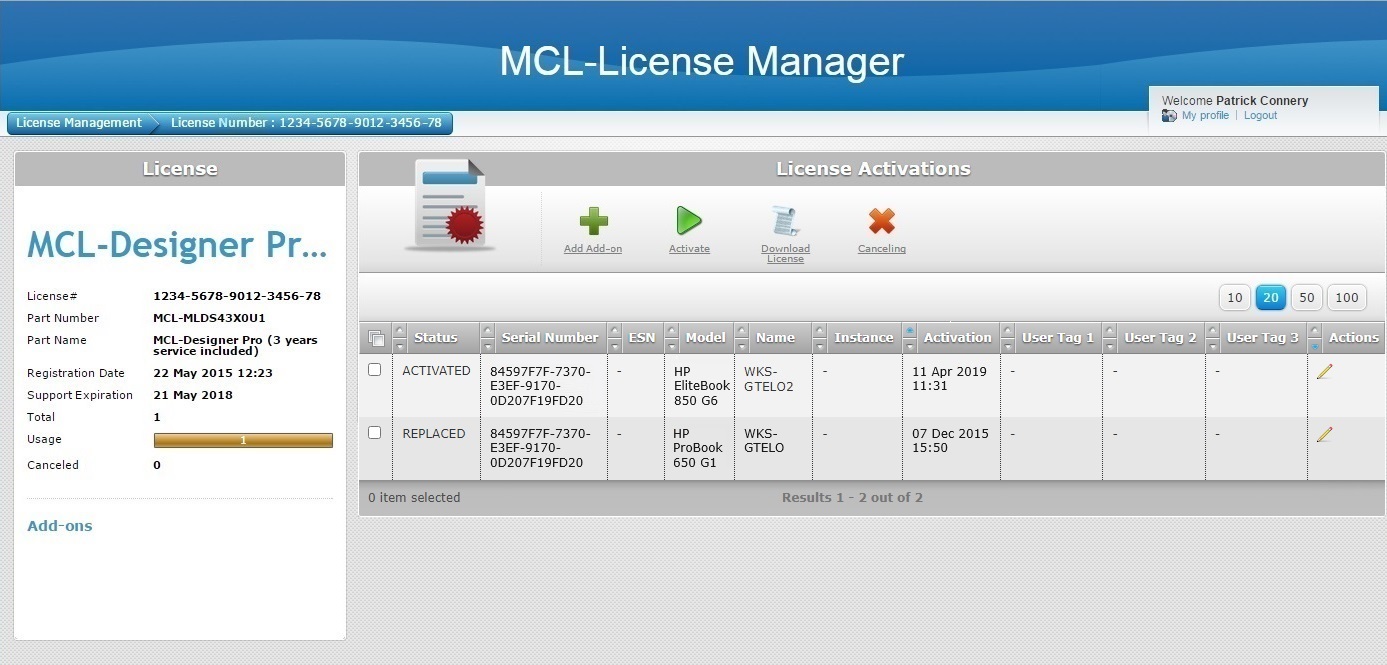
It is possible to view information on:
•the PC that was previously associated to the MCL-Designer Pro license.
•the PC that is currently using the MCL-Designer Pro license.
•the replacement/activation dates.