How to Start MCL-Designer V4
Overview
After having installed MCL-Designer V4 in your PC (see How to Install MCL-DesignerV4), it is time to register/activate the product's license.
There are two types of licenses:
•Subscription: This license type is subscription-based. It is active during a specific time period, includes several services and products and is linked to your MCL-Mobility Platform account. The MCL-Mobility Platform is a cloud-based platform operating on SaaS (Software as a Service) that allows you to manage subscriptions (the included products/services) as well as devices, servers, operators, etc.
If required, you can use add-ons to add or extend existing products/services.
Refer to the MCL-Mobility Platform User Guide for more information on this platform and Subscription licenses.
•License: This license type is a perpetual license, meaning, it only requires a one time activation and does NOT have a renewal/expiration date. The license is registered and managed in your MCL-License Manager account - a cloud-based platform that manages your perpetual licenses (ex: MCL-Designer, MCL-Client or MCL-Net licenses).
If, for some reason, you cancel your MCL-Designer V4 license, you have a period of ten (10) days to reactivate it. Beyond that 10 day period, the license will be permanently blocked.
An MCL-Designer license includes an MCL Support Service for a specific period of time. It is possible to associate an add-on to a license to extend this MCL Support Service. See Adding an MCL-Designer V4 Add-on.
![]() If you intend to activate a (perpetual) license, make sure it is already registered in your MCL-License Manager account.
If you intend to activate a (perpetual) license, make sure it is already registered in your MCL-License Manager account.
If you do not have an account yet, see To Create an Account in MCL-License Manager and To Register your License in your Newly Created MCL-License Manager Account.
If you already have an account, you can opt for the registration in the existing account instead of creating a new MCL-License Manager account. See To Register your MCL-Designer License in an Existing MCL-License Manager Account.
Be aware that when you register a license, you are also registering a company as the owner of that license. If you are dealing with several companies/end-users, we recommend you create an account for each company/end-user to register the licenses each company will use.
Once a (perpetual) license is registered to an account, it CANNOT be transferred to another MCL-License Manager account.
![]() Activating MCL-Designer V4 (with a Subscription or License) requires performing certain steps in the application itself and in your MCL-Mobility Platform's account (Subscription) or in your MCL-License Manager account (License). Once the activation is executed, simply double-click the MCL-Designer V4 shortcut on your PC's desktop to open MCL-Designer V4 and develop your projects.
Activating MCL-Designer V4 (with a Subscription or License) requires performing certain steps in the application itself and in your MCL-Mobility Platform's account (Subscription) or in your MCL-License Manager account (License). Once the activation is executed, simply double-click the MCL-Designer V4 shortcut on your PC's desktop to open MCL-Designer V4 and develop your projects.
Trial Mode
The normal use of MCL-Designer V4 requires the activation of a (perpetual) license or a subscription. However, if you want to try out/evaluate this application development tool first, you can opt for the "trial mode". The “trial mode” is a 30 day trial period during which you can use MCL-Designer V4. You will be able to develop your own projects and manage them within the MCL-Designer V4 Trial Mode environment. Anything outside that context is not possible (ex: loading the project onto a device is not possible). See MCL-Designer V4 Trial Mode.
![]() Make sure you are connected to the Internet before initiating the Activation operation.
Make sure you are connected to the Internet before initiating the Activation operation.
![]() The MCL-Designer V4 activation process uses the proxy server set in the Windows network settings.
The MCL-Designer V4 activation process uses the proxy server set in the Windows network settings.
When starting MCL-Designer V4 for the first time, a window related to product activation opens:
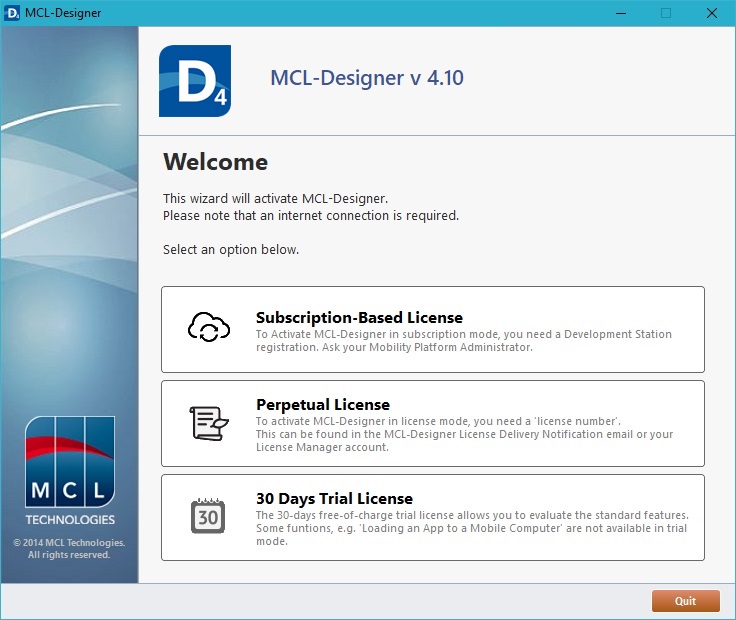 .
.
Select one of the available options:
a. If you select "Subscription-Based License", see MCL-Designer Activation (Subscription).
b. If you select "Perpetual License", see MCL-Designer Activation (Perpetual License).
c. If you select "30 Days Trial License", see MCL-DesignerV4 Trial Mode.
Click ![]() if you do NOT want to proceed with the activation.
if you do NOT want to proceed with the activation.
![]() Once the MCL-Designer V4 product is activated, it will check for updates every time it starts. See MCL-Designer V4 Updates.
Once the MCL-Designer V4 product is activated, it will check for updates every time it starts. See MCL-Designer V4 Updates.
![]() Once the MCL-Designer V4 product is activated, it will automatically install new device plug-ins and add them to the target device list every time it starts.(See Target Device.)
Once the MCL-Designer V4 product is activated, it will automatically install new device plug-ins and add them to the target device list every time it starts.(See Target Device.)
![]() Enable your PC to run the auto-updates, by configuring your firewall. Either allow “appinstall4.exe” to download files from the internet OR temporarily disable the firewall until the update is complete.
Enable your PC to run the auto-updates, by configuring your firewall. Either allow “appinstall4.exe” to download files from the internet OR temporarily disable the firewall until the update is complete.
Topics
This chapter covers the following topics:
Topic |
|---|