Adding an MCL-Designer V4 Add-on
Overview
MCL perpetual licenses include services/products that can be expanded via Add-ons. In this case, MCL-Designer licenses include an MCL Support Service (= a predefined time period for access to MCL software updates and the possibility of license transfer to another PC) whose availability can be extended via an add-on.
The add-on is associated to a license (which can also be referred to as a master license) in your MCL-License Manager account.
You have to link the add-on to a registered MCL license but the license does NOT have to be activated in a PC/currently in use.
After the purchase of an add-on, you receive an email with information regarding that product.
Some of its details will be used in the add-on addition (the add-on number, the activation code).
![]()
The purchased add-on MUST be compatible with the (perpetual) master license you want to associate it to. For instance, if the master license is an MCL-Designer Pro license, the add-on MUST also be an MCL-Designer Pro add-on, not an MCL-Designer Std add-on.
It is possible to associate the add-on to a license via the "Registration Link" (a link provided by the "Add-on Delivery Notification" email) OR to perform the addition in the target license's "License Activations" page.
See Add-on Addition via Registration Link below.
See Add-on Addition Inside your MCL-License Manager Account.
![]() To open MCL-License Manager, you can use the link provided by received MCL emails OR you can enter https://license.mcl4e.com/mclls/licensing/login.html in your Internet browser.
To open MCL-License Manager, you can use the link provided by received MCL emails OR you can enter https://license.mcl4e.com/mclls/licensing/login.html in your Internet browser.
Add-on Addition via Registration Link
Step-by-step
1. Click the link ("Registration Link") provided by the email you receive when purchasing an MCL-Designer add-on (subject: "Add-on Delivery Notification").
If your MCL-License Manager account is already open, you will be redirected to the page below. If not, you are required to log in to your account first.
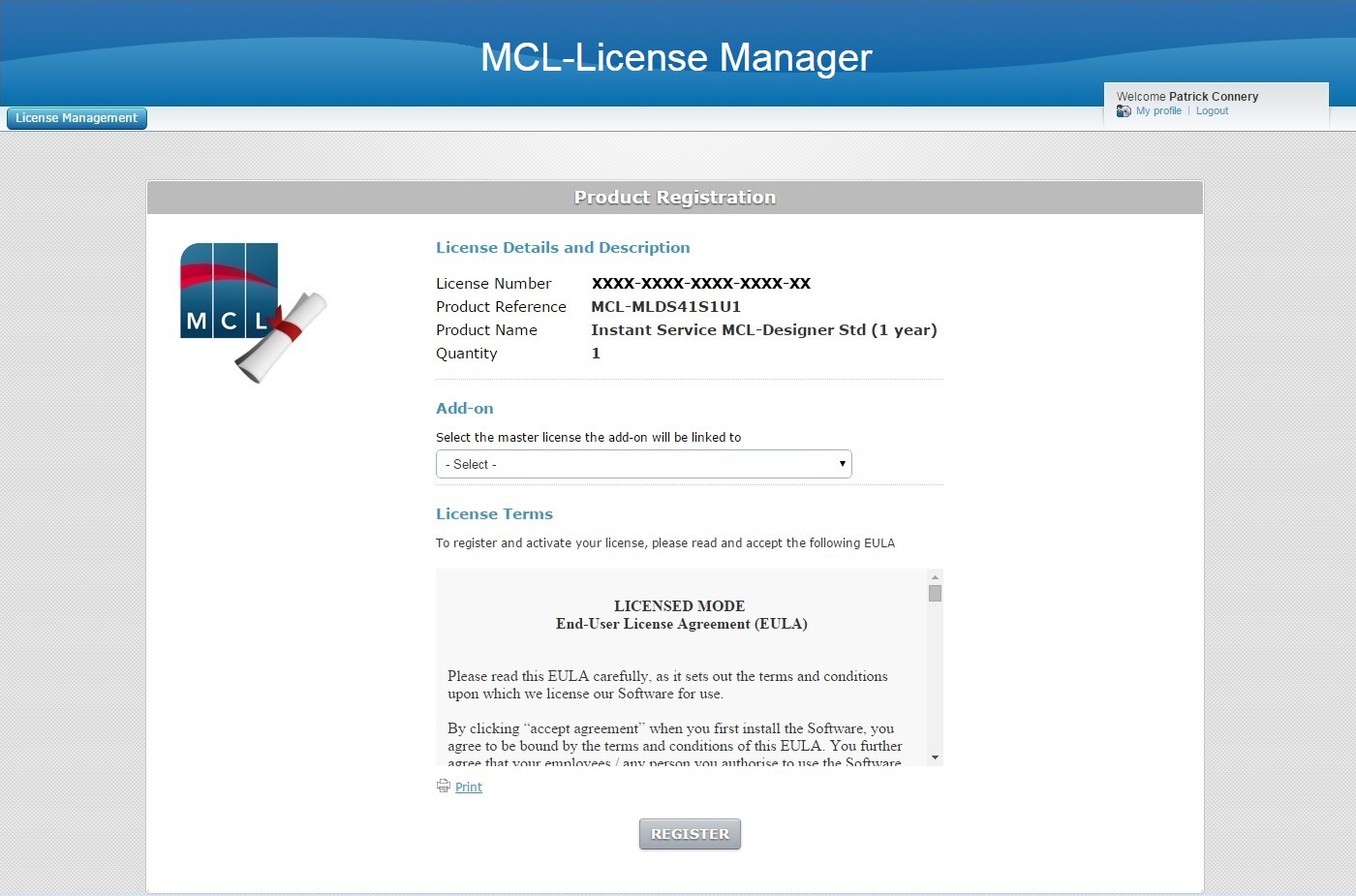
![]()
If you only have one registered/enabled license that is compatible with the add-on (ex: an "MCL-Designer Std" add-on can only be linked to an "MCL-Designer Std" license), the add-on will be associated to that available/registered license, meaning, the addition will proceed automatically. The following page is displayed:
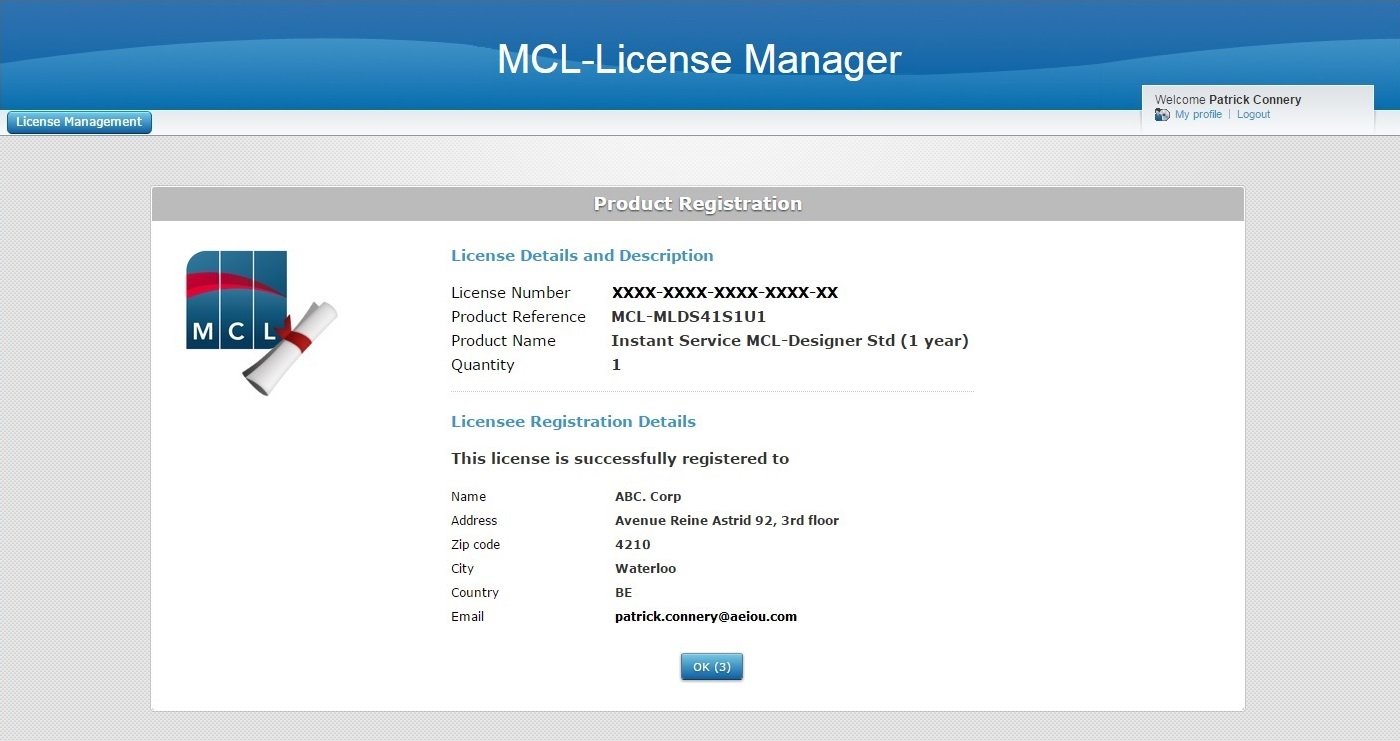
a. Click ![]() or wait for the countdown to end. This opens your MCL-License Manager account, in the "Licenses" page.
or wait for the countdown to end. This opens your MCL-License Manager account, in the "Licenses" page.
2. Select the license that will include the new add-on from the drop-down. The drop-down only displays licenses that are compatible with the new add-on (ex: an "MCL-Designer Std" type add-on can only be added to an "MCL-Designer Std" type license.).
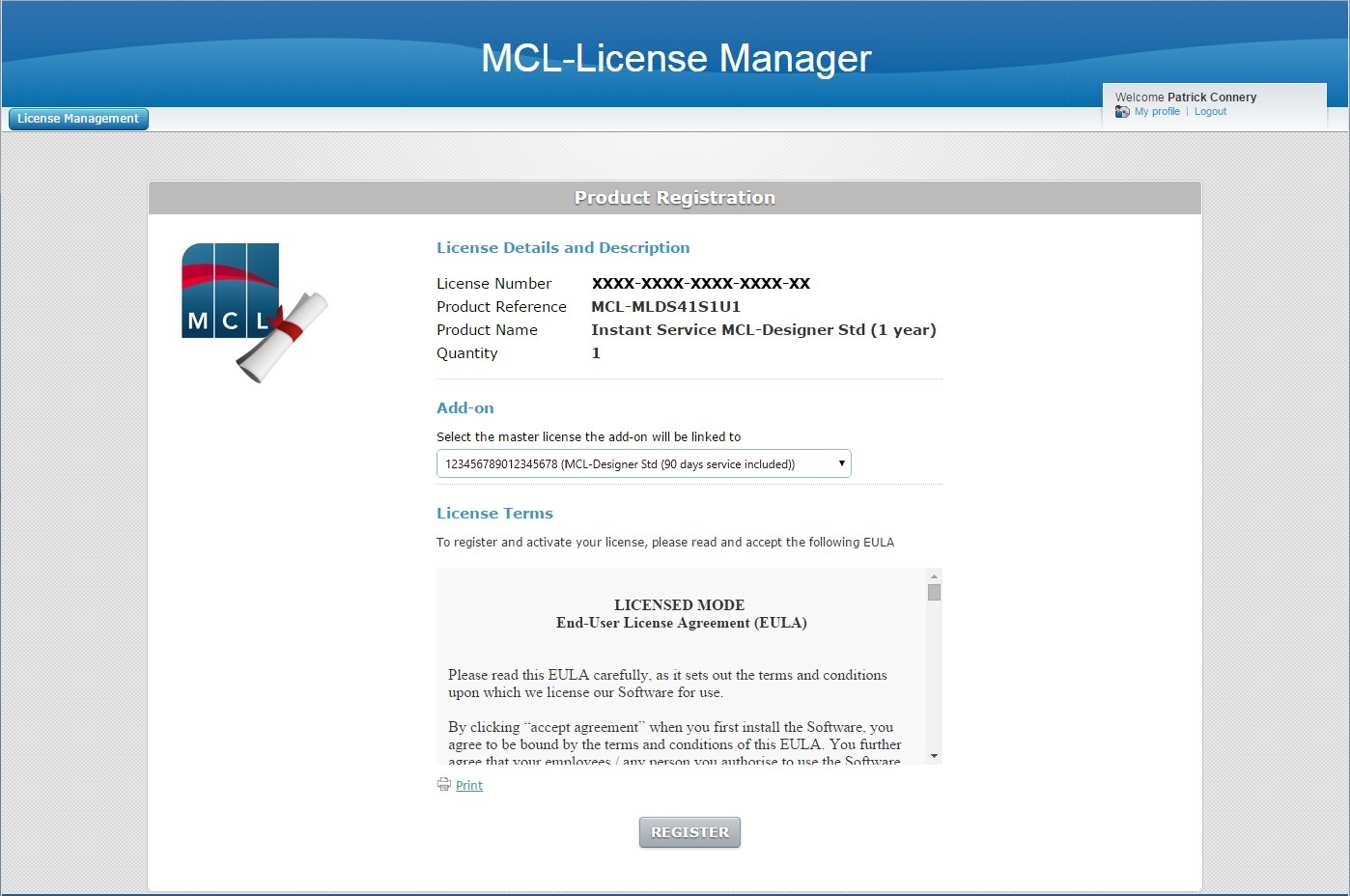
3. Read the "EULA" document regarding the new MCL-Designer add-on (scroll down to access the text and activate the ![]() button) and click
button) and click ![]() .
.
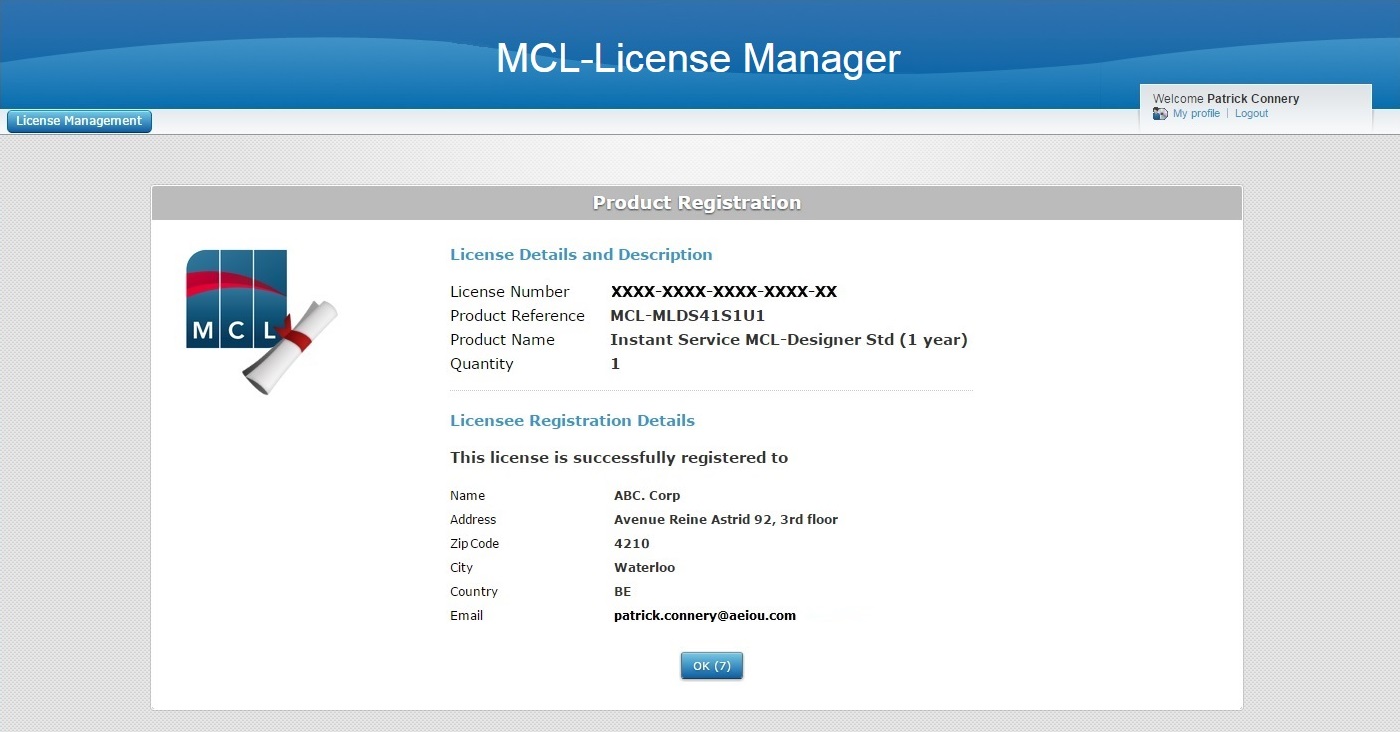
At this point, you receive an email (subject: "Add-on Activation") with the product name, product reference, add-on number and the master license number as well as a link ("License administration") to access MCL-License Manager.
4. The page displays add-on and company/licensee details. Click ![]() to open the "Licenses" page or wait for the countdown to end (in the "OK" button).
to open the "Licenses" page or wait for the countdown to end (in the "OK" button).
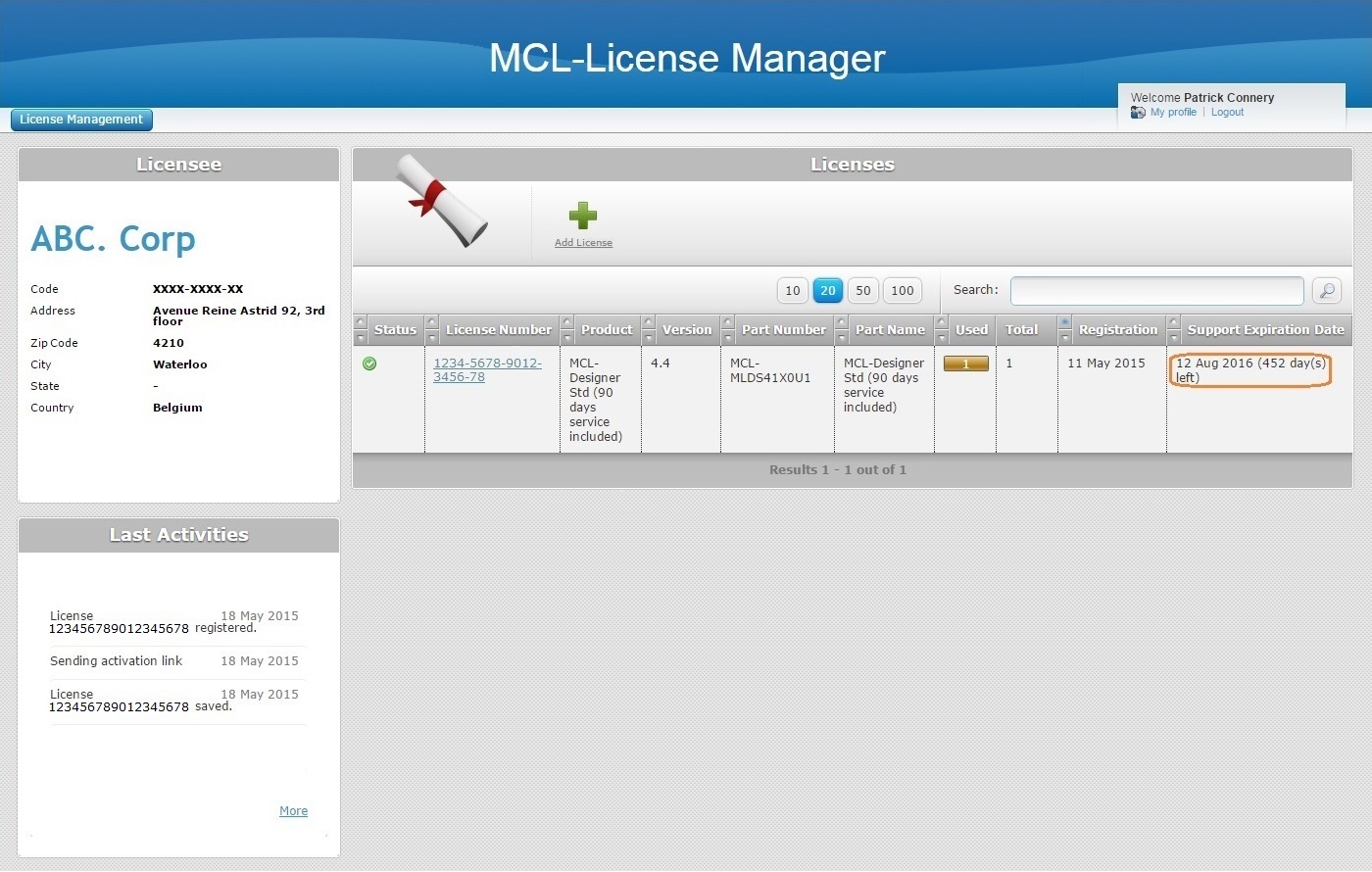
Ex: The add-on consisted of 1 year of MCL Support Service. This time extension was added to the initial 90 days of MCL Support Service availability contained in the master license.
5. Click the previously selected license (in step 2), displayed in light blue, to open the corresponding "License Activations" page.
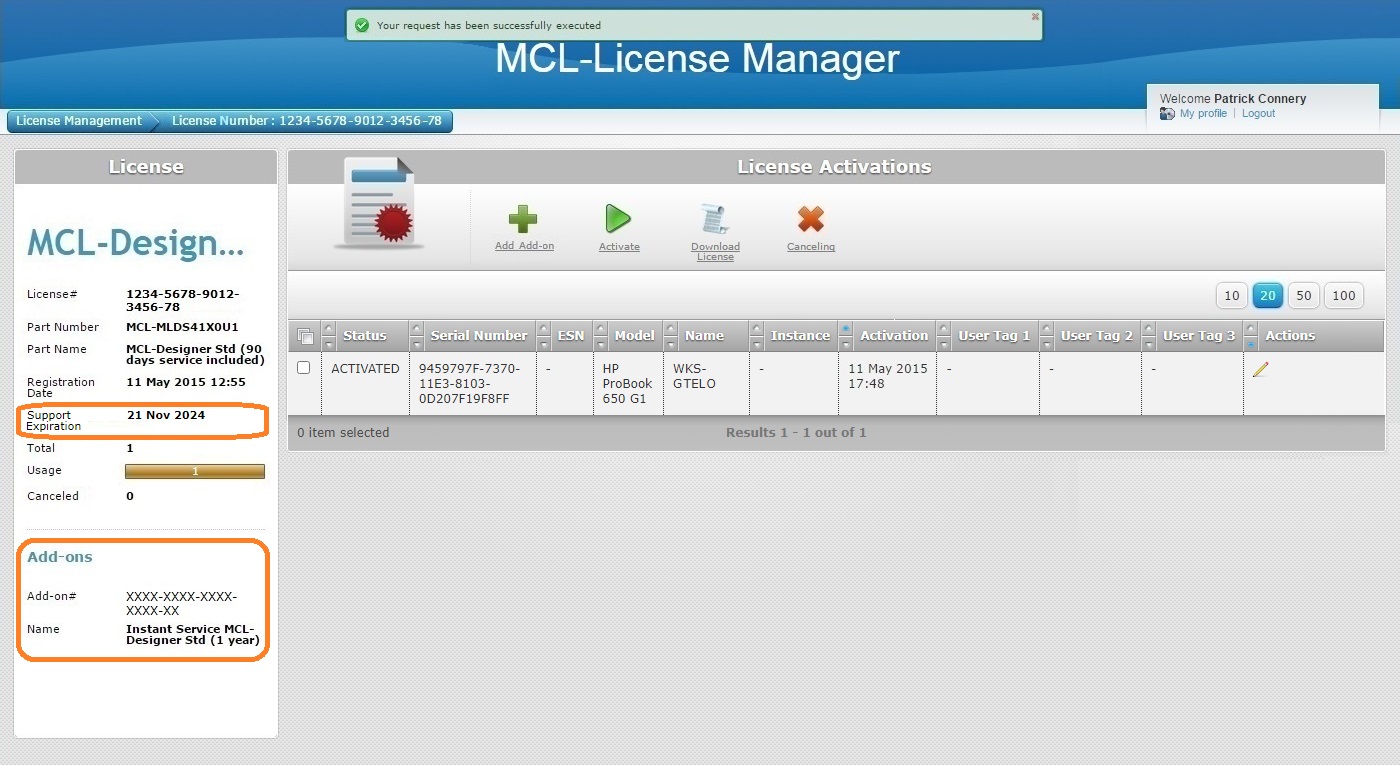
The add-on details are displayed in the left panel, in the "add-on" section.
![]()
You can link an add-on to a license that is registered in your MCL-License Manager account but has not been activated in a PC yet. The view of the inactive license's "License Activations" page is different. It only displays license/add-on related information in the left panel. The table, which is supposed to display information on the PC that has MCL-Designer installed, is empty. If you have associated your add-on to an inactive license, you can wait for the master license to be activated in a PC before performing the next steps.
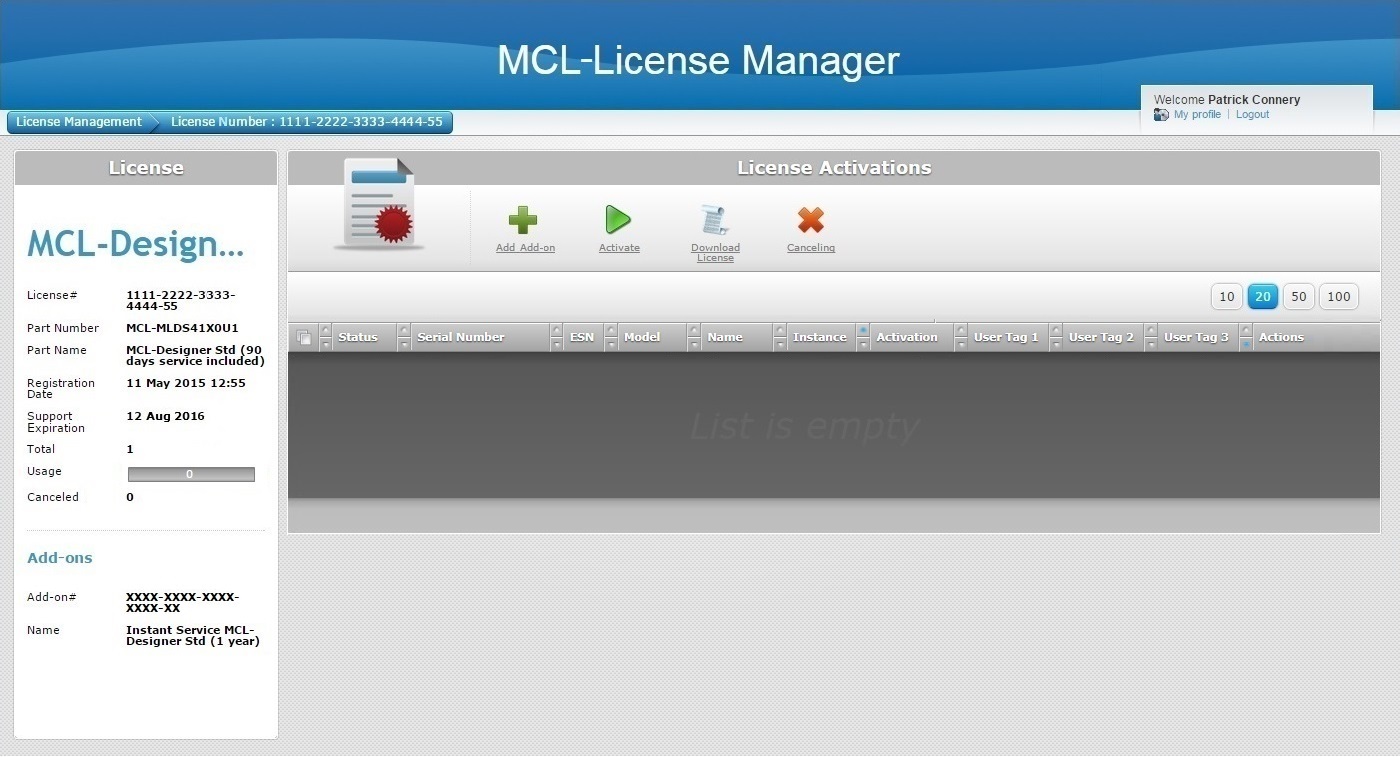
6. Check the ![]() of the MCL-Designer V4 license that has become the master license with an add-on and click
of the MCL-Designer V4 license that has become the master license with an add-on and click ![]() to download the resulting license file.
to download the resulting license file.
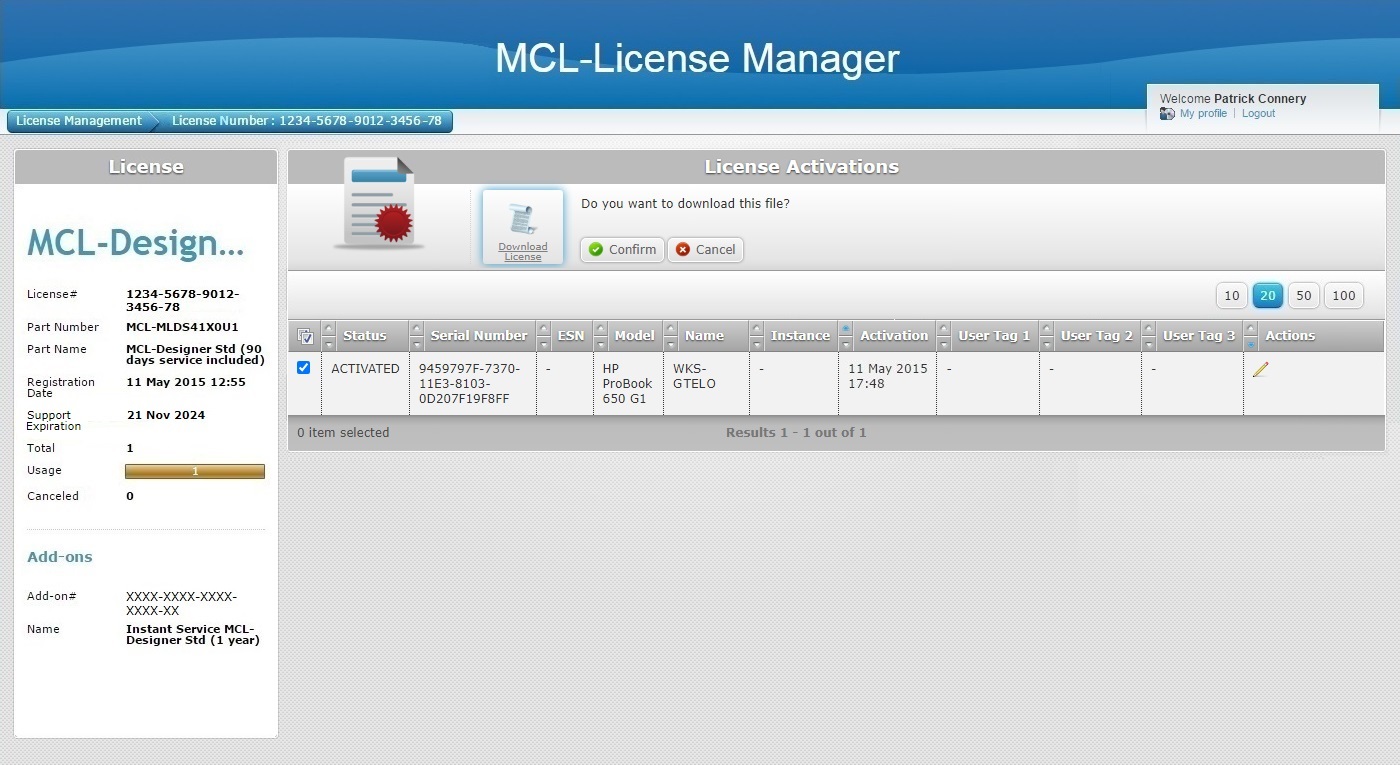
7. Click ![]() to initiate the download of an updated license file.
to initiate the download of an updated license file.
11. Place the downloaded file in the license folder "MCL4" (C:\ProgramData\MCL-Technologies\MCL4).
![]()
The "MCL4" folder may be hidden, so make sure your Folder Viewing properties are set to view hidden files and folders.
Ex: In a PC with Windows 10, open the "Folder Options" window (Control Panel > Folder Options) and check the corresponding option:
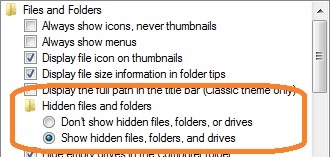
The addition (extended MCL Support Service availability) is now applied to the MCL-Designer (perpetual) license.
See Possible Error Message(s).
Add-on Addition Inside your MCL-License Manager Account
Step-by-step
1. Open/log in to your MCL-License Manager account.
![]()
You can enter https://license.mcl4e.com/mclls/licensing/login.html in your Internet browser to open MCL-License Manager OR you can use the link included in the received MCL emails.
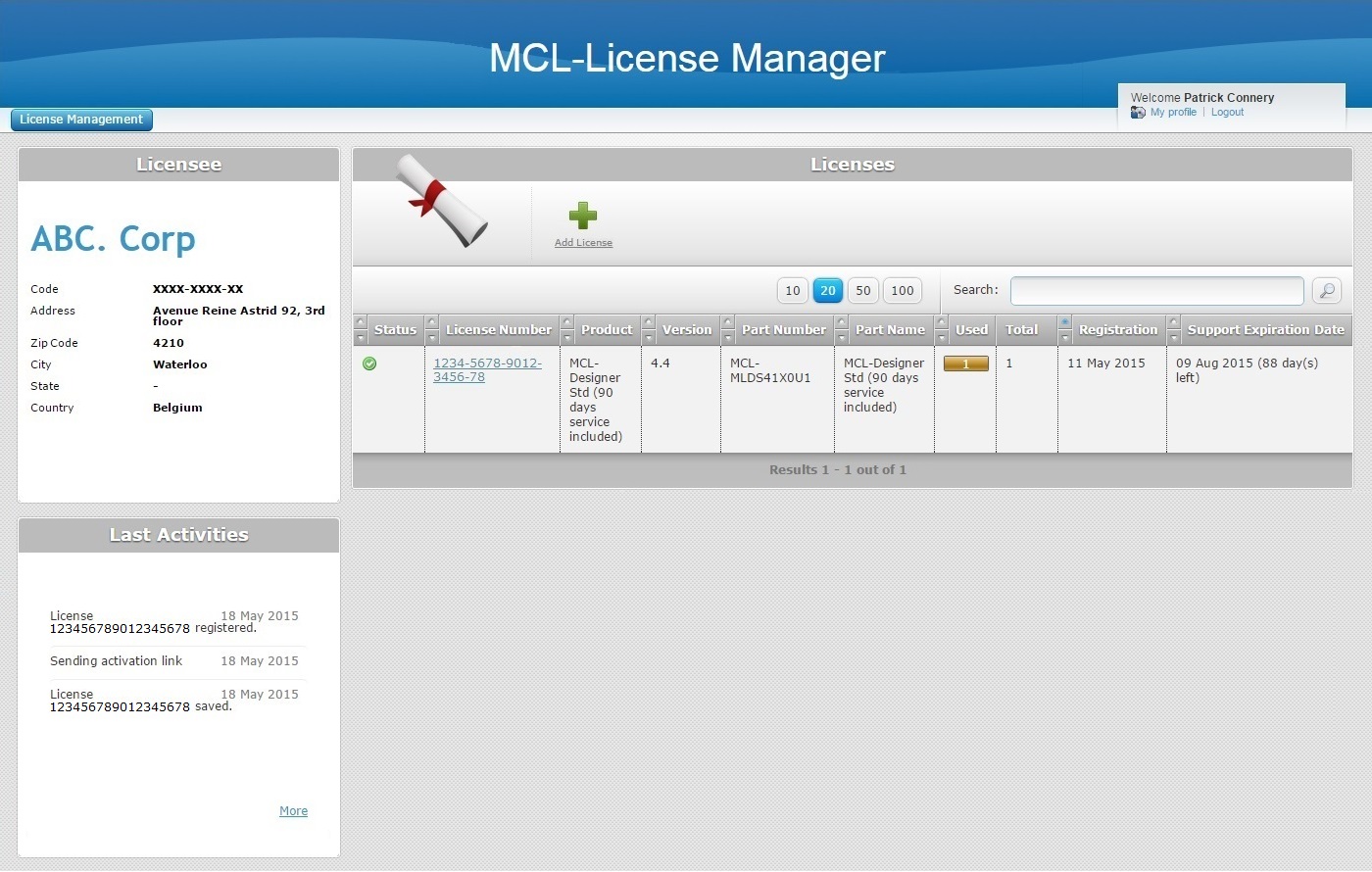
2. Click the MCL-Designer V4 license (displayed in light blue) you want to associate the add-on to.
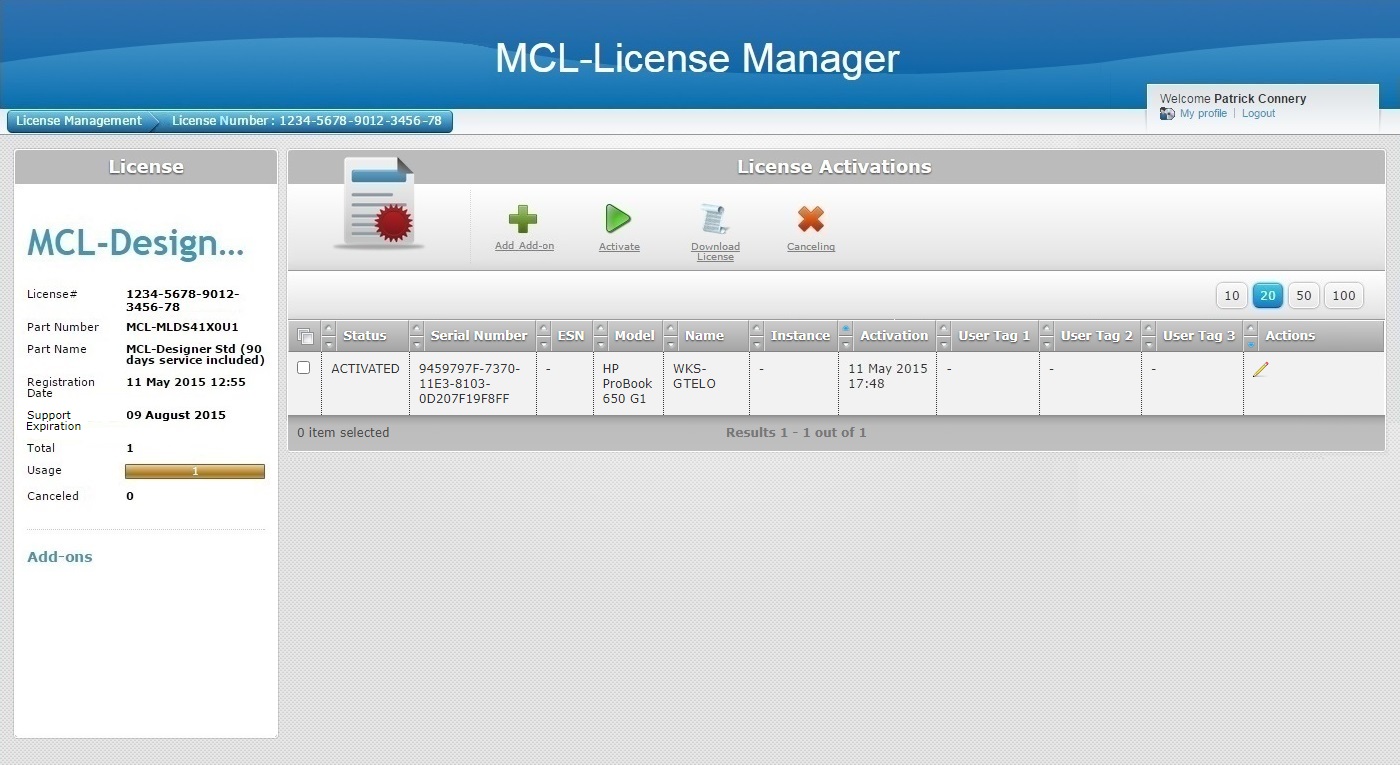
3. Click ![]() .
.
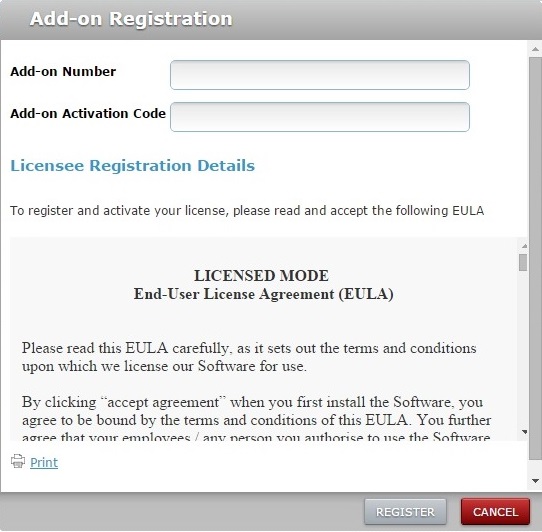
4. Enter the add-on number and activation code in the corresponding input fields (this information is provided by the "Add-on Delivery Notification" email).
5. Read the "EULA" terms regarding the new add-on (scroll down to access the text and activate the ![]() button) and click
button) and click ![]() .
.
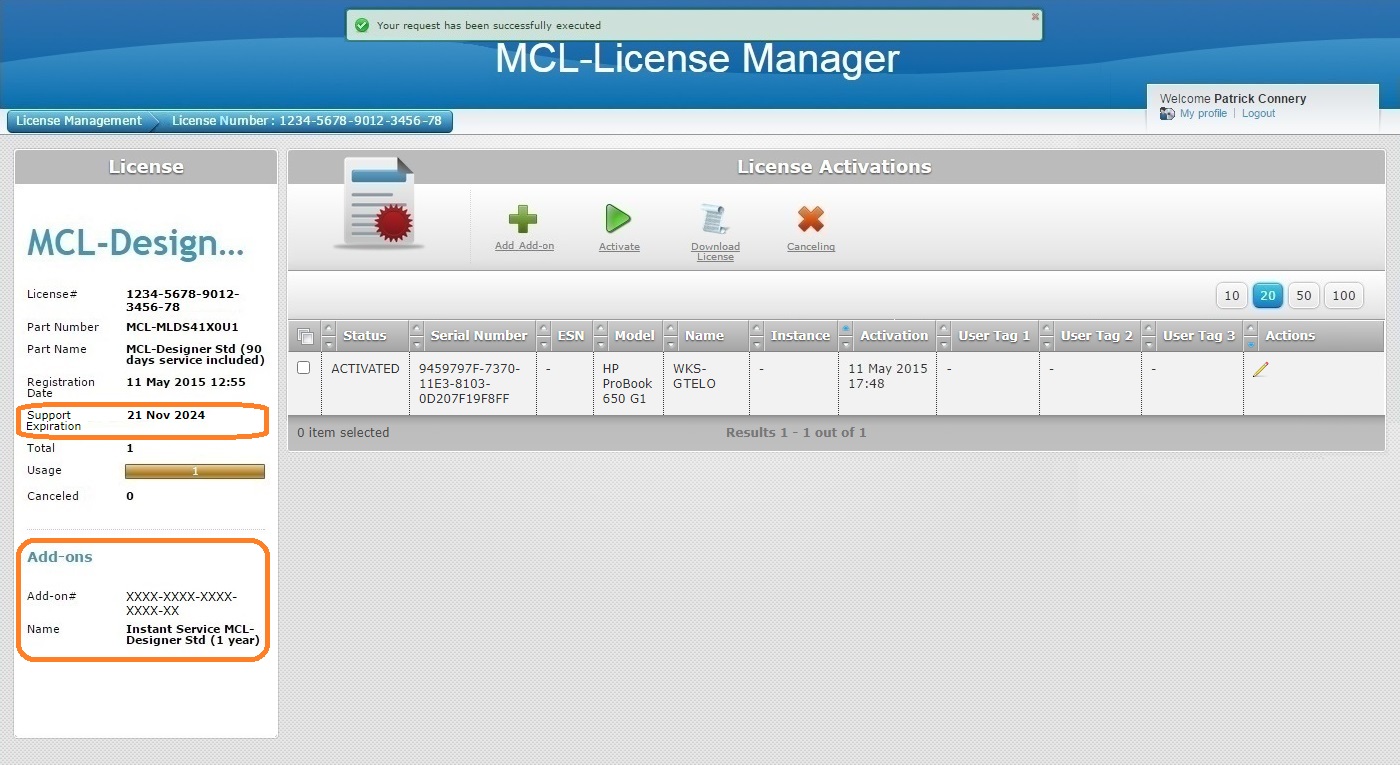
The add-on details are displayed in the left panel, in the "Add-ons" section.
Ex: The add-on consisted of 1 year MCL Support Service. This time extension was added to the initial 90 days of MCL Support Service availability contained in the master license.
![]()
You can link an add-on to a license that is registered in your MCL-License Manager account but has not been linked to a PC yet. The view of the inactive license's "License Activations" page is different. It only displays license/add-on related information in the left panel. The table, which is supposed to display information on the PC that has MCL-Designer installed, is empty. If you have associated your add-on to an inactive license, you can wait for the master license to be activated in a PC before performing the next steps.
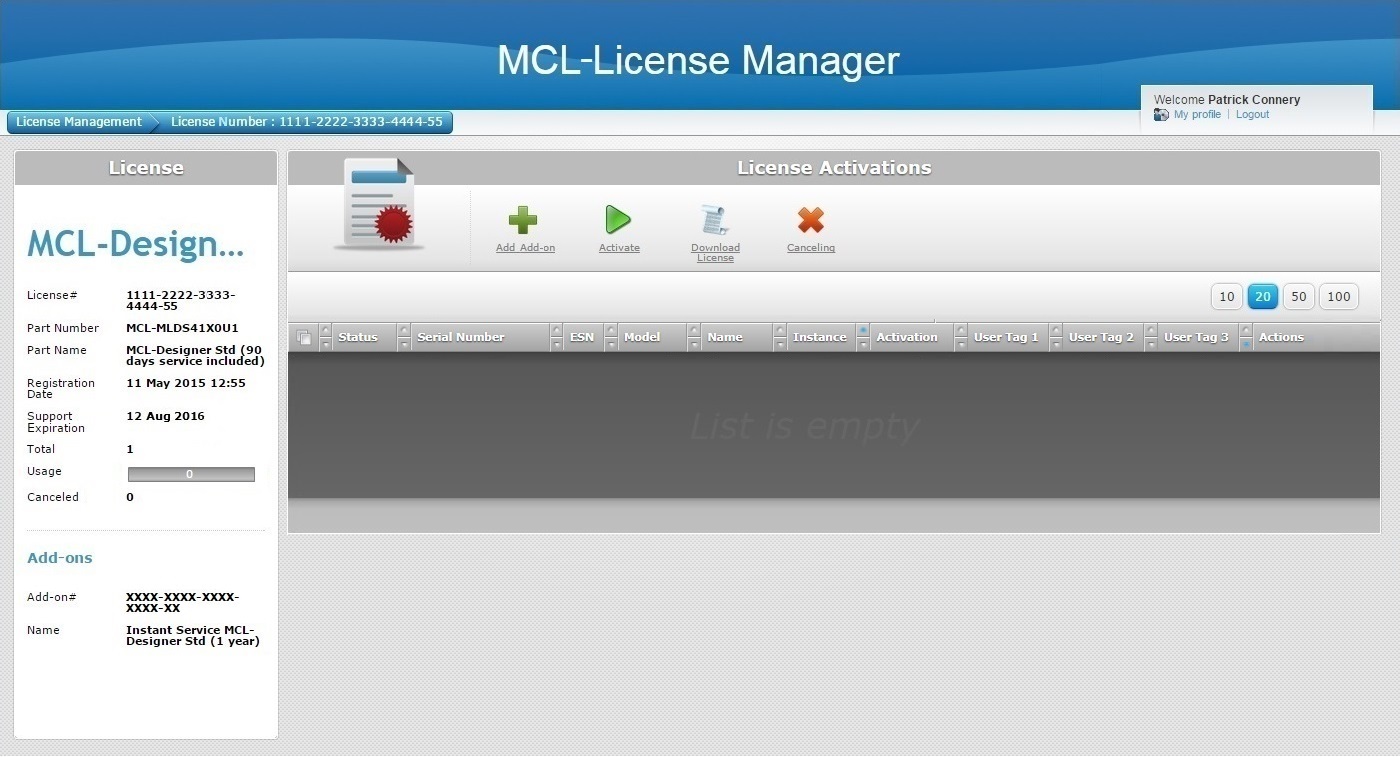
6. Check the MCL-Designer V4 license's ![]() and click
and click ![]() .
.
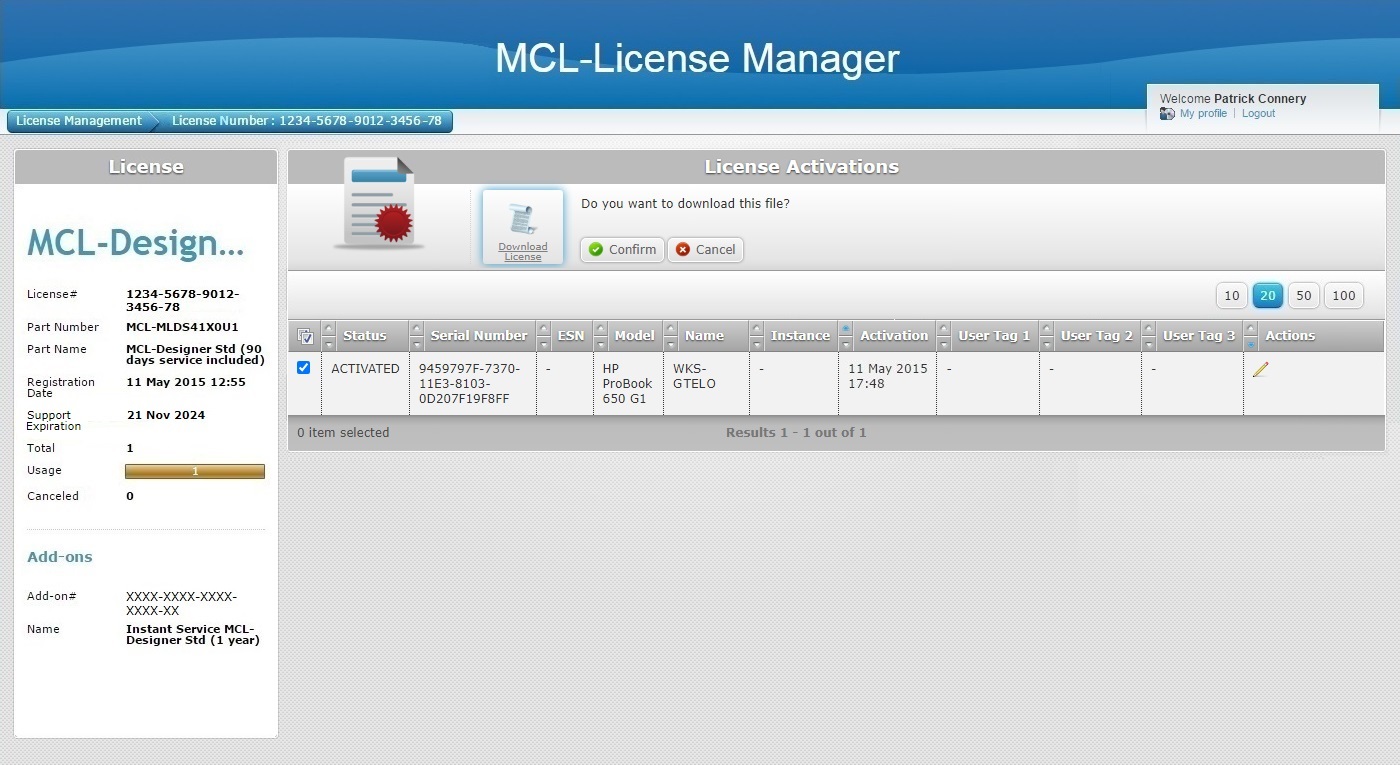
7. Click ![]() to initiate the download of the updated license file.
to initiate the download of the updated license file.
8. Place the downloaded file in the license folder "MCL4" (C:\ProgramData\MCL-Technologies\MCL4).
![]()
The "MCL4" folder may be hidden, so make sure your Folder Viewing properties are set to view hidden files and folders.
Ex: In a PC with Windows 10, open the "Folder Options" window (Control Panel > Folder Options) and check the corresponding option:
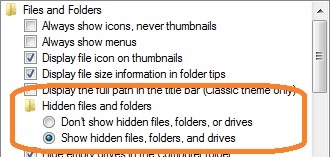
The addition (extended MCL Support Service availability) is now applied to the MCL-Designer (perpetual) license.
See Possible Error Message(s) below.
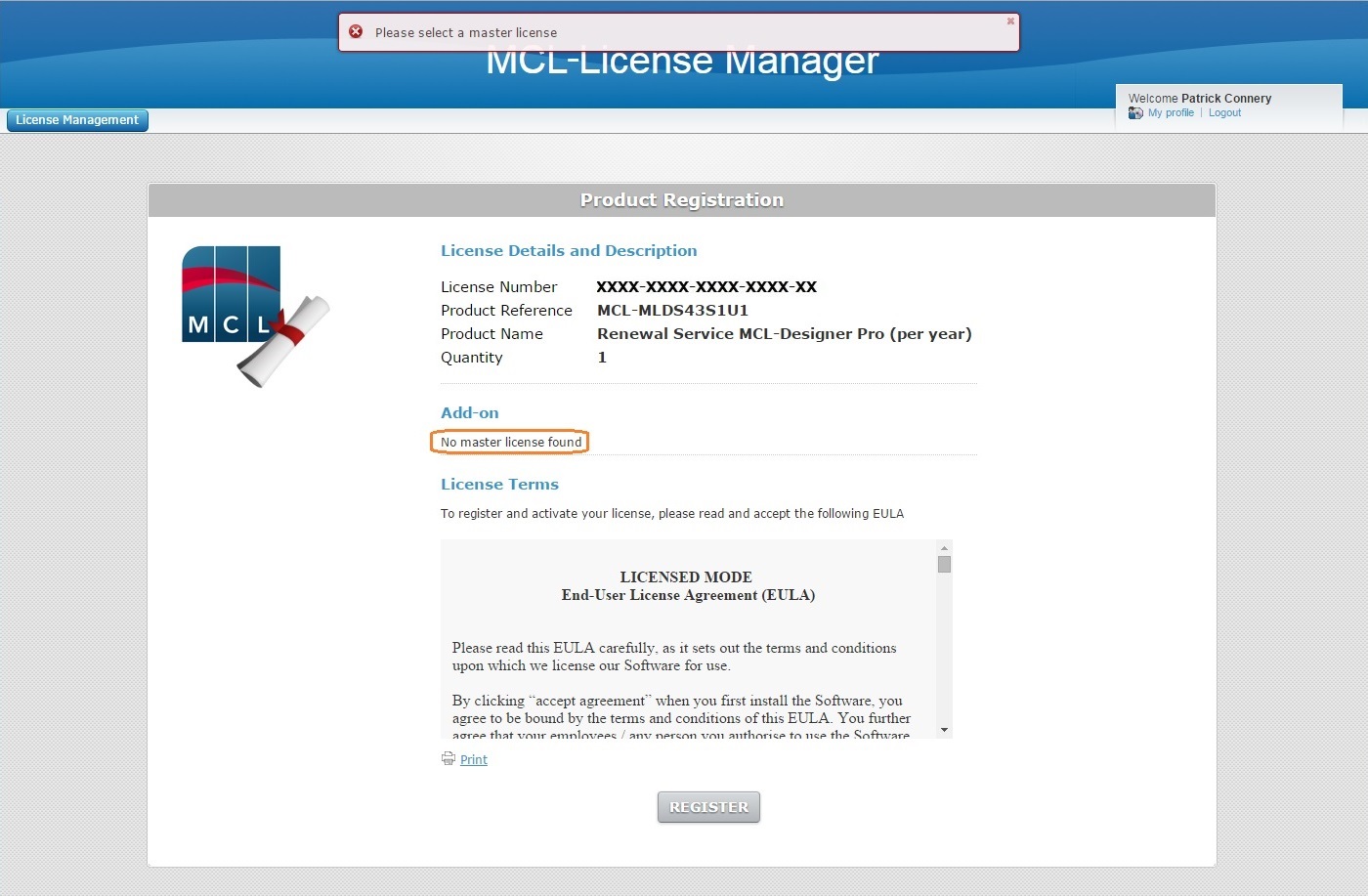
Occurrence: When clicking ![]() .
.
Cause: There are no compatible licenses for the new add-on. The master license and add-on must be of the same type (both "Standard" or both "Pro").
Action: You must acquire an add-on that is compatible with the registered/enabled license(s) you already have. Then, repeat the addition procedure.