MCL-Designer Activation (Perpetual License)
Overview
A license is a perpetual license, meaning, it only requires a one time activation and does not have a renewal/expiration date. It is possible to add add-ons to the perpetual license. See Adding an MCL-Designer V4 Add-on.
The MCL-Designer perpetual license is registered/managed in your MCL-License Manager account.
MCL-License Manager: a cloud-based platform that allows you to manage your MCL product license(s).
It provides information regarding your registered licenses. In the case of MCL-Designer licenses, you will be able to view information concerning the PC that contains the MCL-Designer V4 application (ex: serial number, model, etc.) and MCL-Designer license details (ex: product part number, registration date, current license status, etc.).
If you do NOT have an MCL-License Manager account, follow the steps described in To Create an Account in MCL-License Manager. At the end of the corresponding wizard, you can immediately proceed with the registration of your MCL license. See To Register your License in your Newly Created MCL-License Manager Account.
If you already have an MCL-License Manager account, you can register your MCL-Designer license(s) to that account. See To Register your MCL-Designer License in an Existing MCL-License Manager Account. It is NOT necessary to create a new MCL-License Manager account every time you purchase an MCL product license.
![]()
When you register a license in MCL-License Manager, you are registering a company as the owner of the license.
We recommend that each end-user company have its own MCL-License Manager account.
Once the license is registered to an account, it CANNOT be moved into another account.
![]() Make sure your PC is connected to the Internet so you can contact MCL-License Manager.
Make sure your PC is connected to the Internet so you can contact MCL-License Manager.
Once your license is registered in your MCL-License Manager account, you can proceed with its activation.
You will be asked to activate your license when you open MCL-Designer V4 for the first time. See To Activate an MCL-Designer V4 License (Perpetual License).
If necessary, refer to the MCL-License Manager User Guide for more details on the various license related operations described in this user guide.
To Create an Account in MCL-License Manager
Step-by-step
1. Open the MCL-License Manager's login page by clicking the link ("Registration Link") provided by the email you received when you acquired an MCL product (subject: "License Delivery Notification").
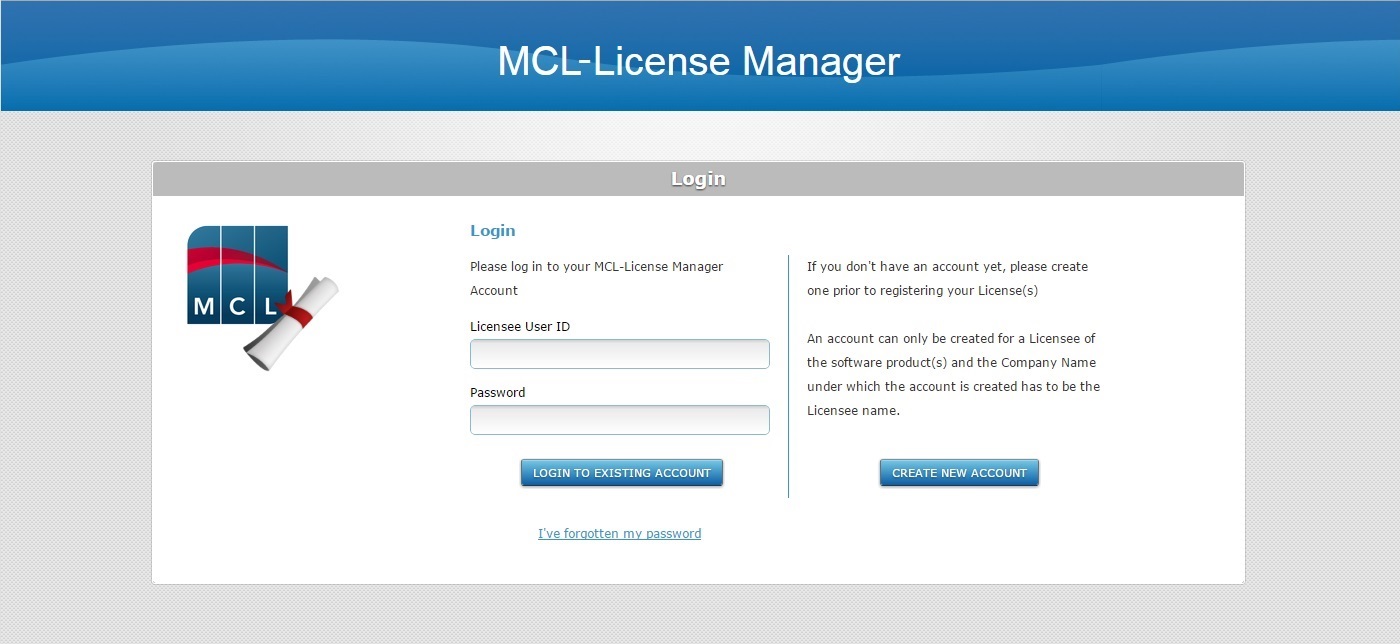
2. Click ![]() .
.
![]()
If you choose to access MCL-License Manager with a direct URL (https://license.mcl4e.com/mclls/licensing/login.html), instead of using the email link, you will also have to define the MCL license number you want to register. Enter the number of your recently purchased license (it is provided in the "License Delivery Notification" email), in the window below, and click ![]() to continue to the "Licensee Name and Contact Information" page.
to continue to the "Licensee Name and Contact Information" page.
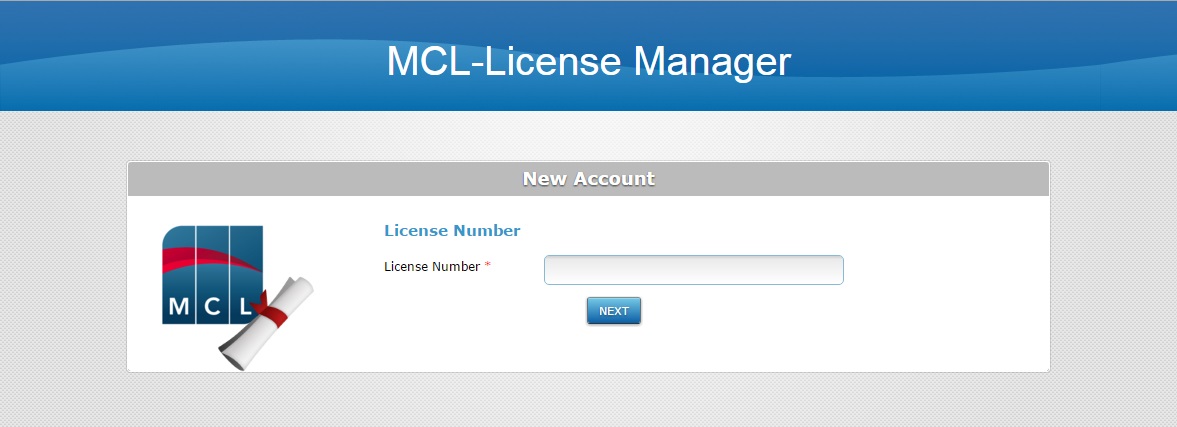
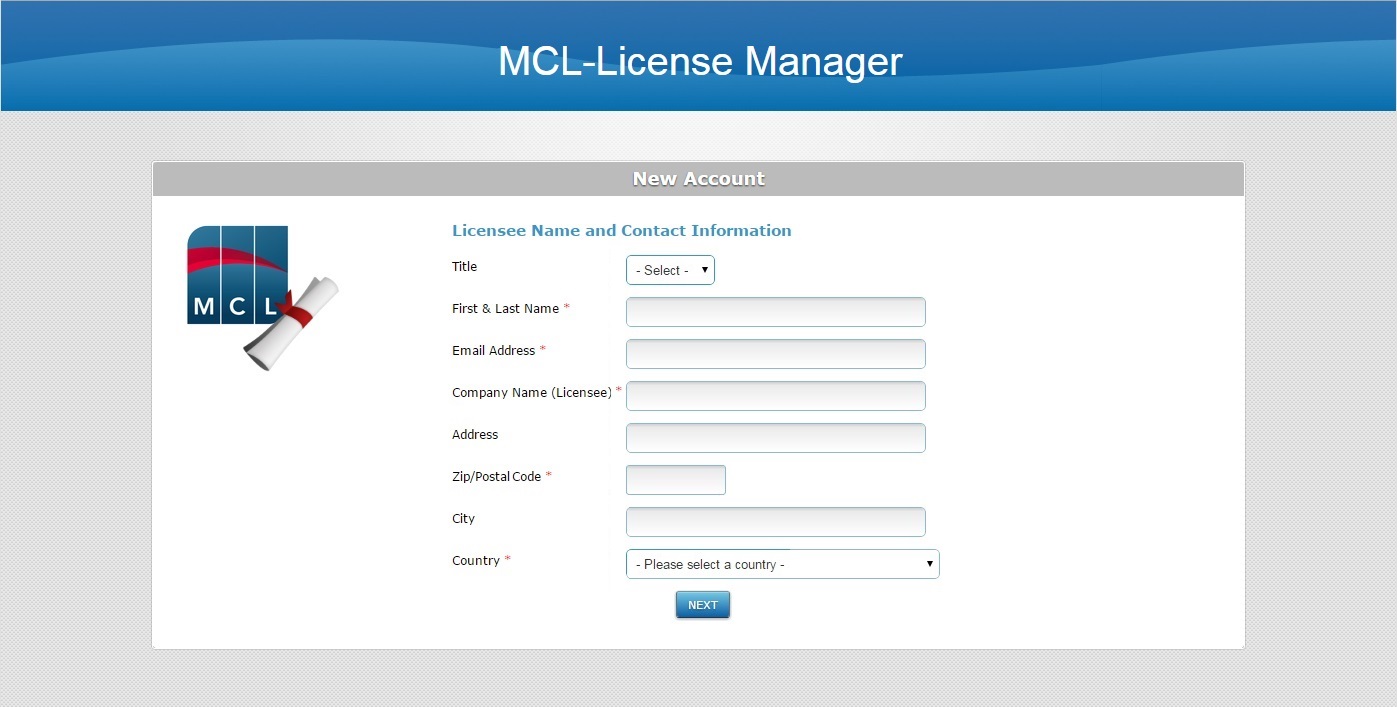
3. Fill in the requested licensee and contact information (options marked with an asterisk are mandatory).
![]()
The email address defined here will be used by MCL-License Manager to provide you with information. For instance, this email address will receive the validation email for the MCL-License Manager account you are creating as well as the new account's login information.
4. Click ![]() .
.
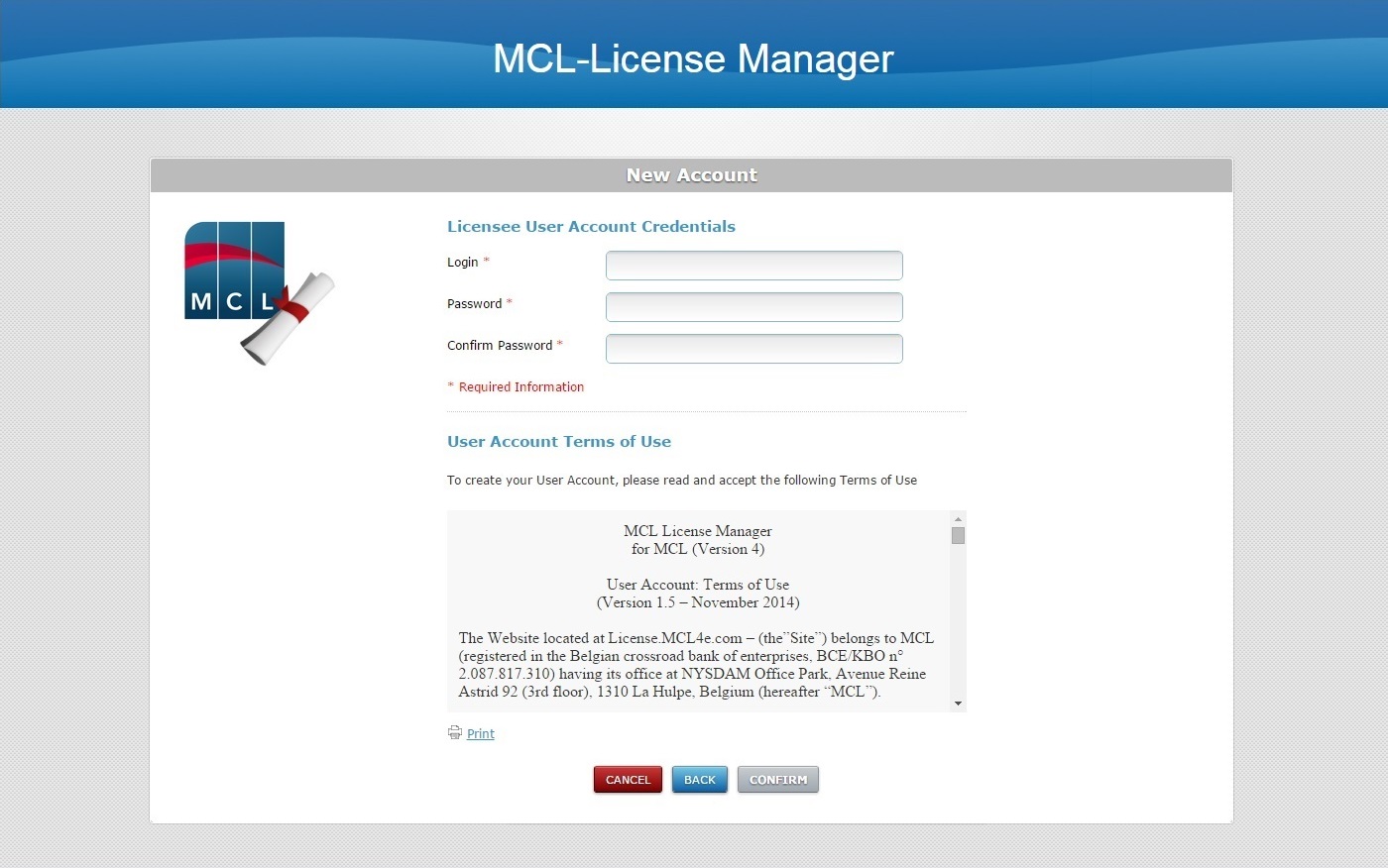
5. Define the account's user credentials (options marked with an asterisk are mandatory).
![]()
The defined password must have a minimum of 8 characters and it must include, at least, 1 numeric and 1 alphabetic character.
It CANNOT be the same as the "Login" credential.
6. Read the "Terms of Use" regarding the new MCL-License Manager account (scroll down to access the text and activate the ![]() button) and click
button) and click ![]() .
.
At this point, you will receive an email (subject: "MCL License Server"), sent to the email address you entered in step 3, which will validate the new account creation and provide the necessary information so you can log in to your new account (ex: the account's user name and password, and a link to the MCL-License Manager's login page).
Whenever you want to access MCL-License Manager, you can use the email link or enter https://license.mcl4e.com/mclls/licensing/login.html in your browser and log in.
The MCL-License Manager account has been created and it is time to register the MCL-Designer (perpetual) license. See To Register your License in your Newly Created MCL-License Manager Account.
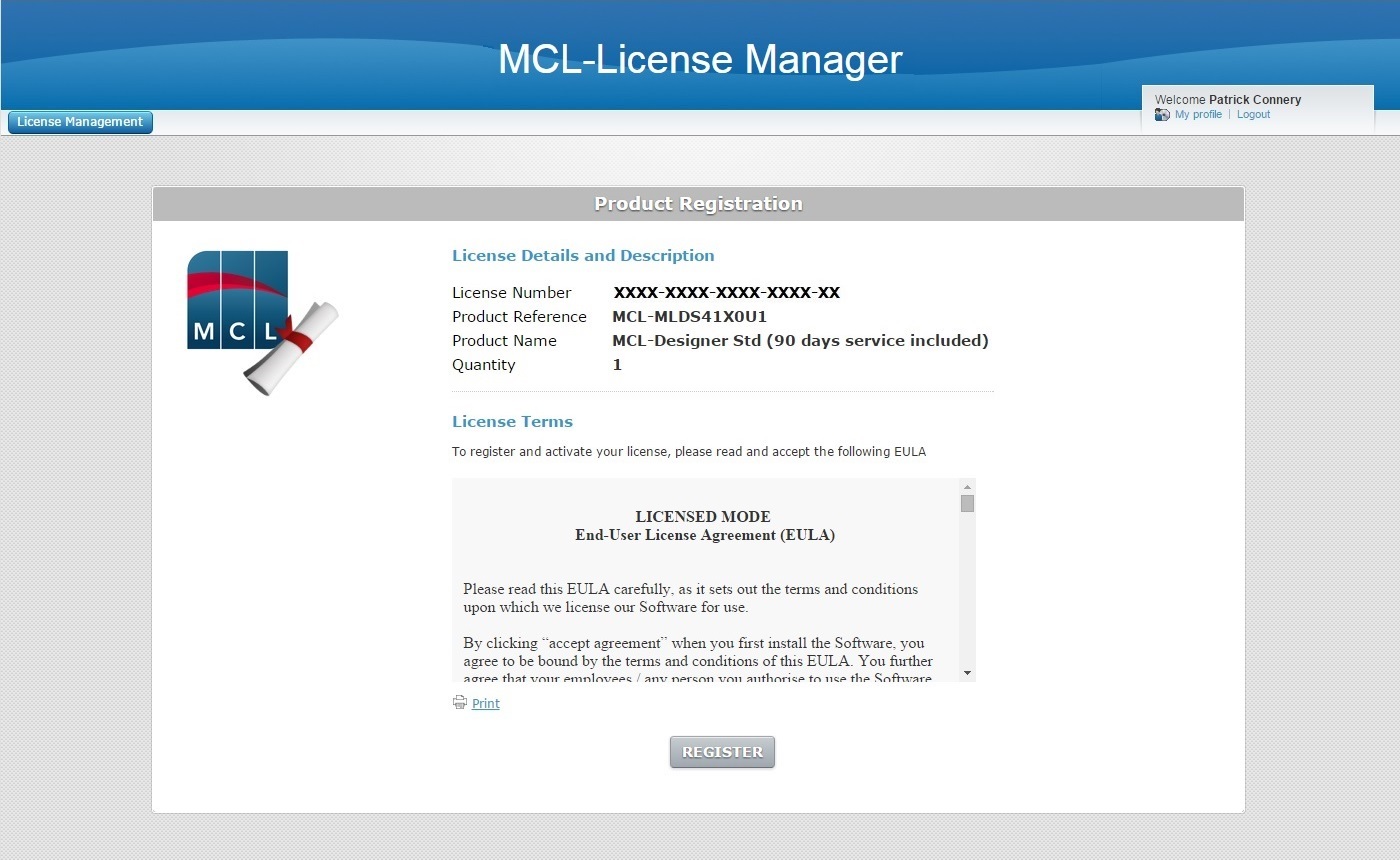
To Register your License in your Newly Created MCL-License Manager Account
Step-by-step
The page below opens after you have concluded the creation of a new MCL-License Manager account. See To Create an Account in MCL-License Manager.
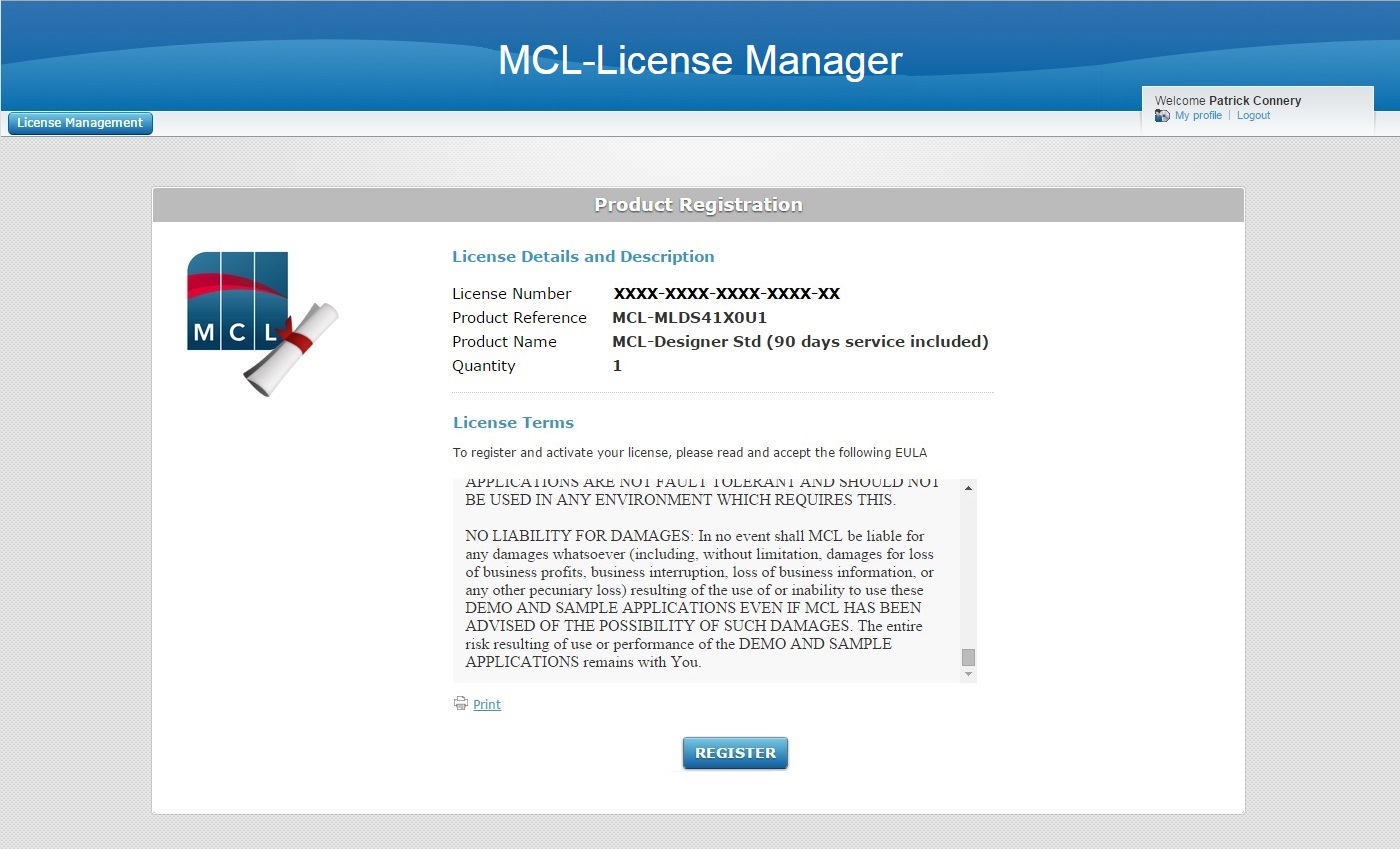
1. Read the "EULA" document (scroll down to access the text and activate the ![]() button) and click
button) and click ![]() .
.
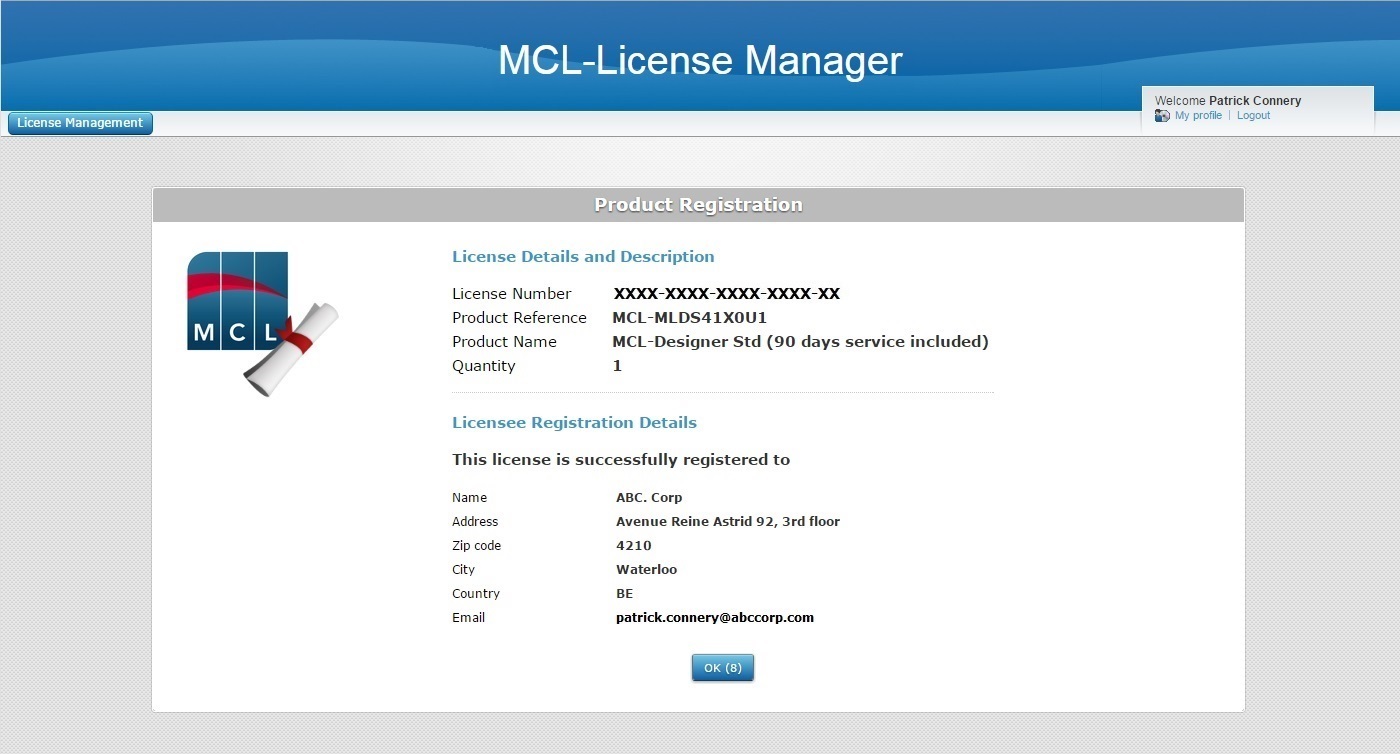
The resulting page displays information about the license and your new account.
2. Click ![]() or wait for the countdown to end - this opens your MCL-License Manager account, in the "Licenses" page.
or wait for the countdown to end - this opens your MCL-License Manager account, in the "Licenses" page.
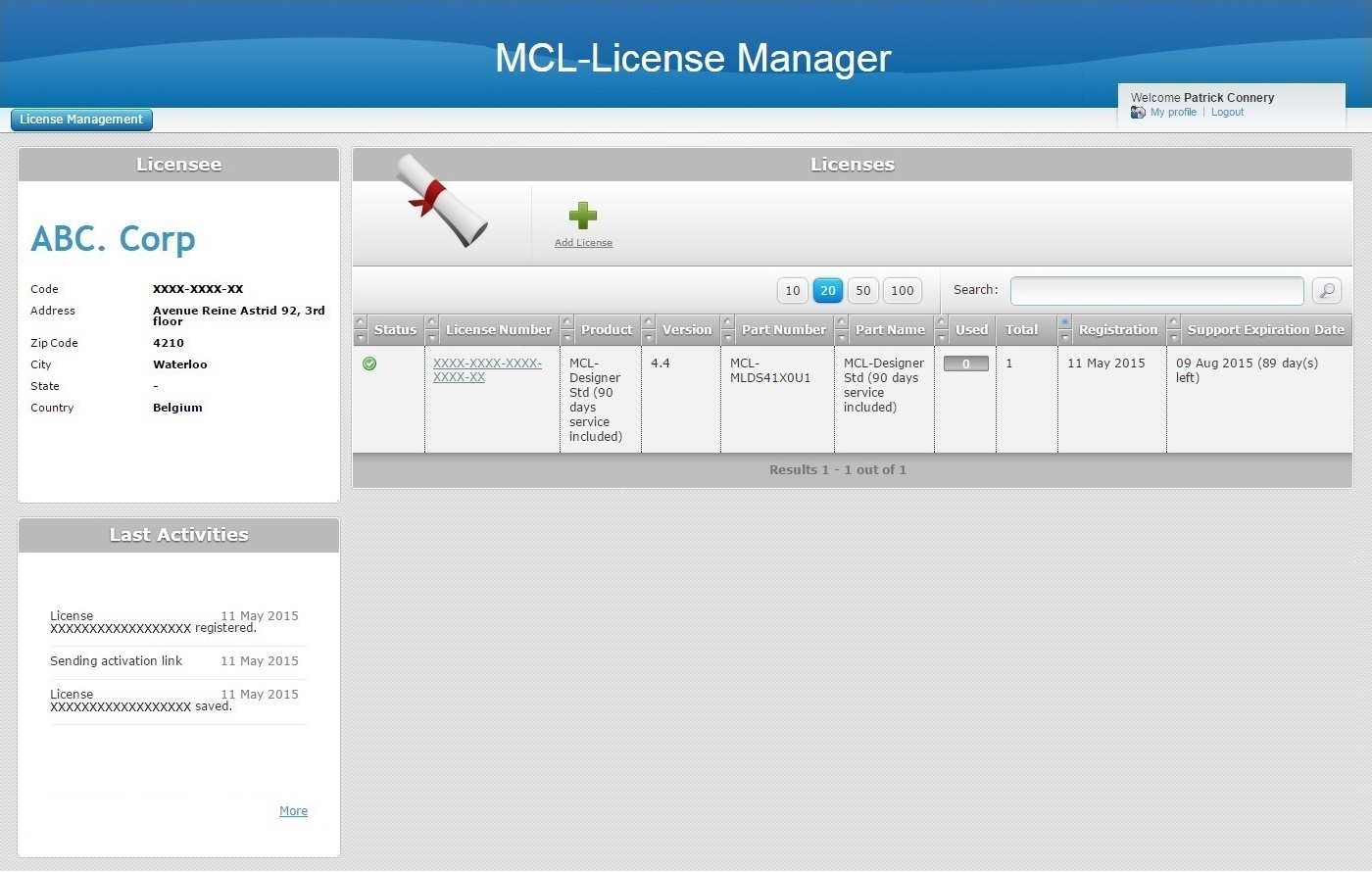
You will receive an email, sent to the email address you entered in the contact information, with the subject "License Registration Notification" validating the recent registration. The email also provides license information (product name, product reference, license number) and a link (License Administration) to MCL-License Manager.
To Register your MCL-Designer License in an Existing MCL-License Manager Account
There are two methods available for the registration of your MCL-Designer license(s) in an existing MCL-License Manager account:
•Option A - Follow the link ("Registration Link") included in the "License Delivery Notification" email.
Step-by-step
1. Click the link ("Registration Link") provided by the email you receive when purchasing an MCL-Designer license (subject: "License Delivery Notification"). If your MCL-License Manager account is already open, you will be redirected to the page below. If not, you are required to log in to your account first.
2. Read the "EULA" terms (scroll down to access the text and activate the
3. The page displays license and company/licensee details. Click
Ex: The "Licenses" page displays a license that is already in use and the recently added license which has not been activated yet.
At this point, you receive an email (subject: "License Registration Notification") with the product name, product reference and license number as well as a link ("License administration") to access MCL-License Manager.
|
•Option B - Open your MCL-License Manager account and add a license in the "Licenses" page. This option is useful when you have multiple licenses to add/register in your account.
Step-by-step
1. Enter the URL https://license.mcl4e.com/mclls/licensing/login.html, log in and open the email you received after your MCL license purchase (subject: "License Delivery Notification").
If you have more than one MCL-License Manager account, confirm you are in the right one before proceeding with license registration.
Ex: The MCL-License Manager account ("ABC. Corp") already includes an MCL-Designer V4 license which is registered but not in use/not activated yet.
2. Click
3. Enter the license's number and activation code (the information is in the "License Delivery Notification" email).
4. Read the "EULA" regarding the new MCL-Designer license (scroll down to access the text and activate the
Ex: The "Licenses" page displays a registered but not activated license and the recently added license (which is also not in use).
At this point, you receive an email (subject: "License Registration Notification") with the product name, product reference and license number as well as a link ("License administration") to access MCL-License Manager.
|
Once the MCL-Designer license is successfully registered in your MCL-License Manager account, you are ready to activated it in the intended PC. See To Activate an MCL-Designer V4 License (Perpetual License).
To Activate an MCL-Designer V4 License (Perpetual License)
![]() The MCL-Designer V4 activation operation uses the proxy server set in the Windows network settings.
The MCL-Designer V4 activation operation uses the proxy server set in the Windows network settings.
Step-by-step
When starting MCL-Designer V4 for the first time, a window related to product activation opens:
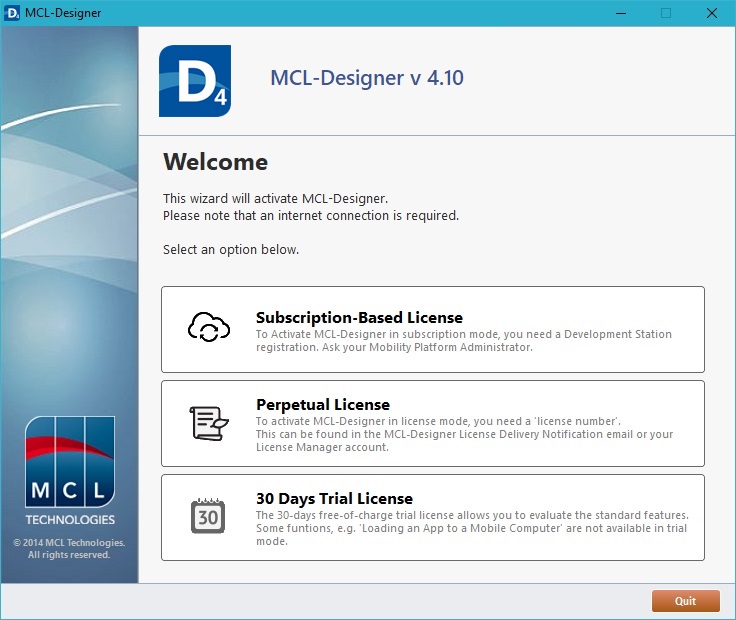
1. Select "Perpetual License".
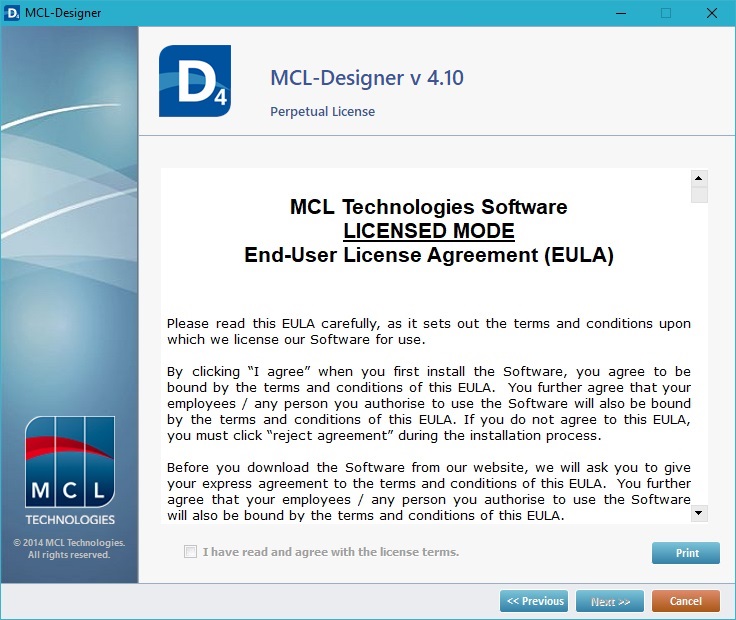
2. Read the "EULA" document (the check box in "I have read and agree with the license terms"only becomes active after you have scrolled down the document).
3. If necessary, use the options available in this wizard window:
•Click ![]() to return to the previous wizard window.
to return to the previous wizard window.
•Use the ![]() button to print the EULA.
button to print the EULA.
•Click ![]() to stop the perpetual license's activation procedure.
to stop the perpetual license's activation procedure.
4. Check the "I have read and agree with the license terms" option and, then, click ![]() .
.
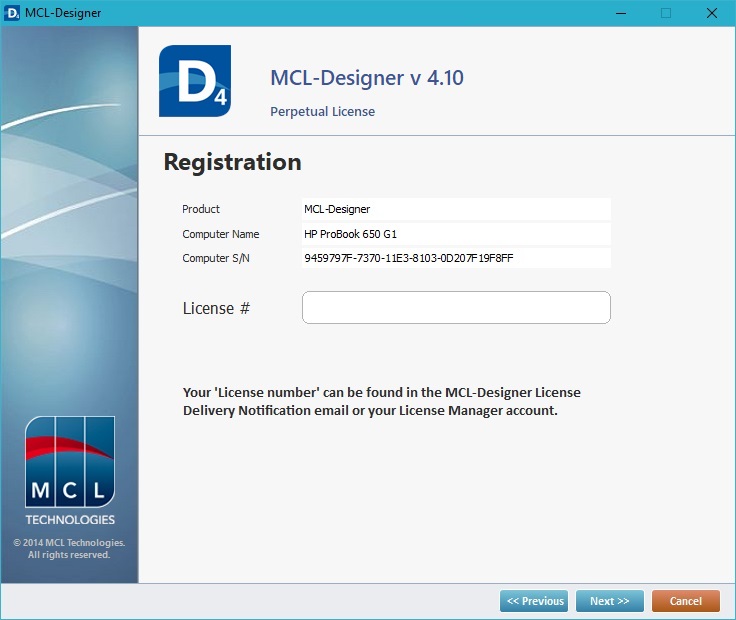
5. Enter the number of your MCL-Designer perpetual license. (This information is in the email you receive after every MCL license purchase.)
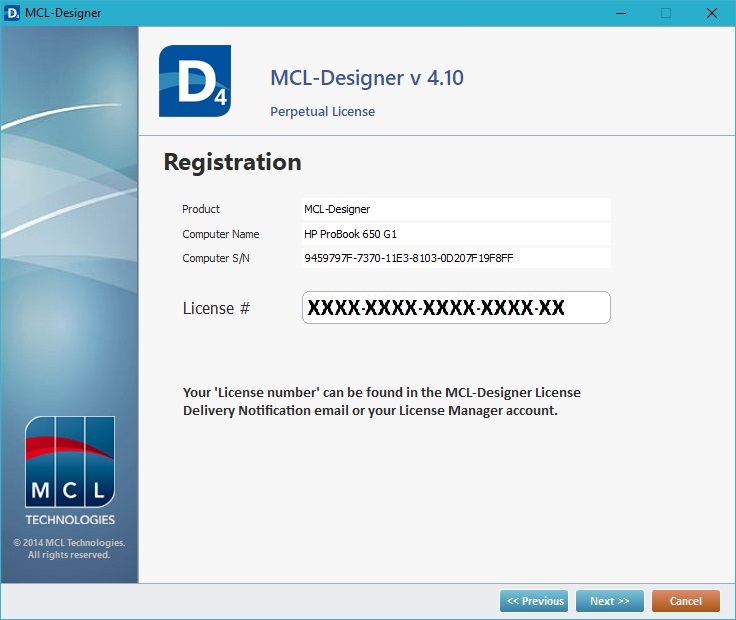
6. Click ![]() and follow the activation's progress.
and follow the activation's progress.
|
|
|
Your MCL-Designer license is, now, activated in/associated to a computer.
![]()
If you want to view/download the license file, click ![]() to access the installation folder that includes it.
to access the installation folder that includes it.
7. Click ![]() to close the window.
to close the window.