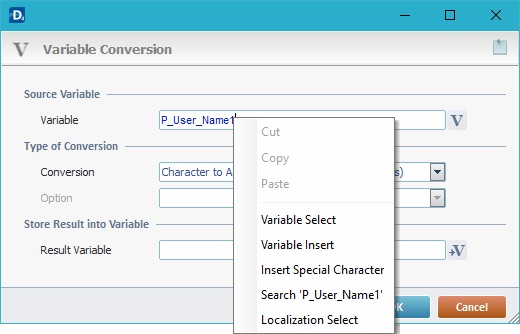Working with Calculate Distance Process
Process Purpose
The "Calculate Distance" process is used to calculate the distance between two points, specifically, two GPS coordinates (a start latitude/longitude coordinate and an end latitude/longitude coordinate).
When you add a process, you are required to define its settings. This occurs in the process's properties window which is displayed automatically after having added the "Calculate Distance" process.
If any subsequent edition is required, double-click the process to open its properties window and enter the necessary modifications.
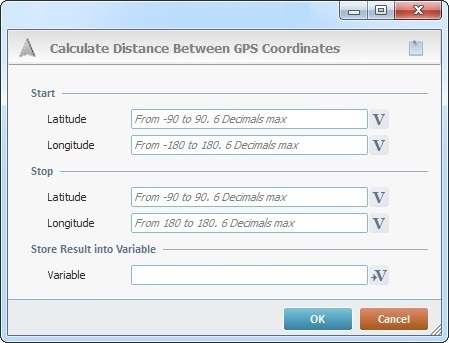
Fill in the following options:
Start |
|
Latitude |
Insert the starting latitude value OR click |
Longitude |
Insert the starting longitude value OR click |
Stop |
|
Latitude |
Insert the end latitude value OR click |
Longitude |
Insert the end longitude value OR click |
Store Result into Variable |
|
Variable |
Click |
![]()
When defining the latitude/longitude values, consider the hint information in each box.
![]() To avoid any potential lack of location information (ex: due to communication issues), we recommend the use of the "X_Location_Last_Latitude" and "X_Location_Last_Longitude" variables because they provide values that can be retrieved from any GPS provider that is available (via GPS, Wifi or cellular service).
To avoid any potential lack of location information (ex: due to communication issues), we recommend the use of the "X_Location_Last_Latitude" and "X_Location_Last_Longitude" variables because they provide values that can be retrieved from any GPS provider that is available (via GPS, Wifi or cellular service).
Be aware that any "X_Location_..." system variables (included in the "GPS" category can ONLY be applied to target Android devices with an installed MCL-Client version 4.10P40 or higher.
If required, click ![]() to attach any relevant notes to this process. Click it and enter your notes in the resulting text box. These notes will be displayed in the corresponding "Actions" tab or "Process" window (in the "Notes" field) and in the "Developer Report".
to attach any relevant notes to this process. Click it and enter your notes in the resulting text box. These notes will be displayed in the corresponding "Actions" tab or "Process" window (in the "Notes" field) and in the "Developer Report".
After filling in the required options, click ![]() to conclude or
to conclude or ![]() to abort the operation.
to abort the operation.
The added process is displayed in the corresponding "Actions" tab or "Process" window.
![]()
Use the right-click in MCL-Designer's input boxes to access some related options as well as the general "Cut", "Copy"; "Paste"; "Search" actions (active/inactive according to the current context).
Ex: If you right-click the "Variable" input box (included in a "Conversion's" properties window), you are provided with general editing/search actions and other more specific options such as "Variable Select" (see "Variable Select"); "Variable Insert" (see "Variable Insert"); "Insert Special Character" (see To Insert Special Characters into a Control's Text Input Field) and "Localization Select" (see Localization List).
If you right-click another input box, it may provide other possibilities.