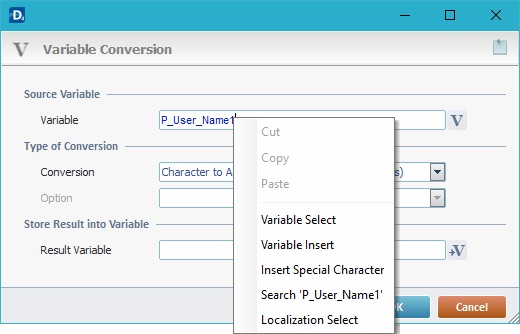Working with Get Location Value(s) Process
Process Purpose
The "Get Location Value(s)" process is used to get the current GPS location info (retrieved in the last 30 seconds) and the last GPS location info (data that is older than 30 seconds).
The GPS data retrieved by this process can come from any GPS provider (GPS/Wifi/Cellular service).
![]()
When dealing with GPS related processes, use the "Start/Stop GPS" process to enable/disable the connection to device's GPS feature.
In terms of project execution, add the "Start/Stop GPS" process first and, then, the "Get Location Value(s)" process. Depending on your project requirements, use the "Start/Stop GPS" process to disable the connection to the device's GPS as soon as it becomes unnecessary.
When you add a process, you are required to define its settings. This occurs in the process's properties window which is displayed automatically after having added the "Get Location Value(s)" process.
If any subsequent edition is required, double-click the process to open its properties window and enter the necessary modifications.
"General" tab
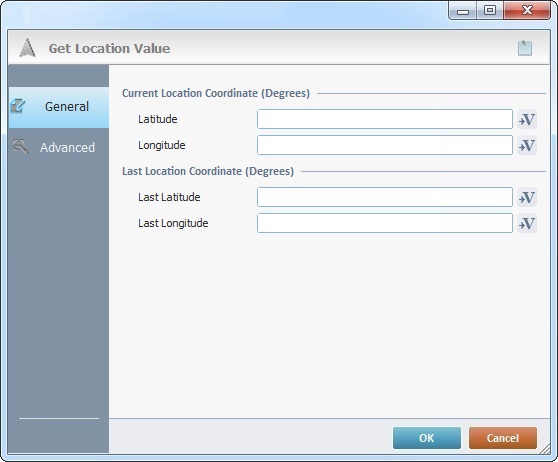
Proceed as follows:
Current Location Coordinate (Degrees) |
|
Latitude |
Click This data can come from any GPS provider (GPS/Wifi/Cellular service). |
Longitude |
Click This data can come from any GPS provider (GPS/Wifi/Cellular service). |
Last Location Coordinate (Degrees) |
|
Latitude |
Click This data can come from any GPS provider (GPS/Wifi/Cellular service). |
Longitude |
Click This data can come from any GPS provider (GPS/Wifi/Cellular service). |
Go to the "Advanced" tab.
"Advanced" tab
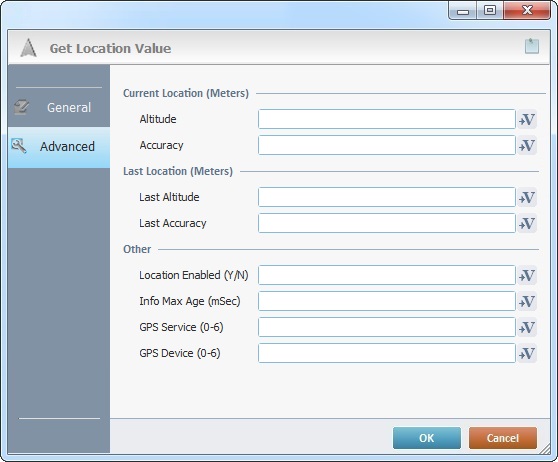
The following options can be filled in/stay empty as required:
Current Location |
|
Altitude |
Click |
Accuracy |
Click |
Last Location |
|
Altitude |
Click This value is represented in meters and it can come from any GPS provider (GPS/Wifi/Cellular service). |
Accuracy |
Click |
Other |
|
Location Enabled (Y/N) |
Click |
Info Max Age (mSec) |
Click |
GPS Service (0-6) |
Click |
GPS Device (0-6 |
Click |
If required, click ![]() to attach any relevant notes to this process. Click it and enter your notes in the resulting text box. These notes will be displayed in the corresponding "Actions" tab or "Process" window (in the "Notes" field) and in the "Developer Report".
to attach any relevant notes to this process. Click it and enter your notes in the resulting text box. These notes will be displayed in the corresponding "Actions" tab or "Process" window (in the "Notes" field) and in the "Developer Report".
After filling in the required options, click ![]() to conclude or
to conclude or ![]() to abort the operation.
to abort the operation.
The added process is displayed in the corresponding "Actions" tab or "Process" window.
![]()
Use the right-click in MCL-Designer's input boxes to access some related options as well as the general "Cut", "Copy"; "Paste"; "Search" actions (active/inactive according to the current context).
Ex: If you right-click the "Variable" input box (included in a "Conversion's" properties window), you are provided with general editing/search actions and other more specific options such as "Variable Select" (see "Variable Select"); "Variable Insert" (see "Variable Insert"); "Insert Special Character" (see To Insert Special Characters into a Control's Text Input Field) and "Localization Select" (see Localization List).
If you right-click another input box, it may provide other possibilities.