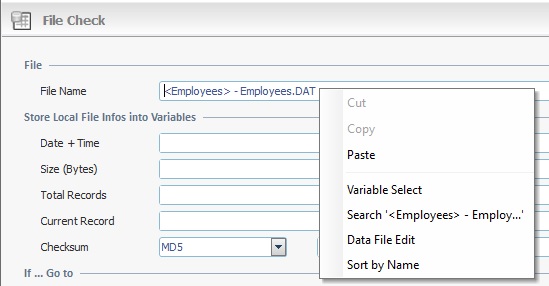Working with Erase Process
Process Purpose
The "RFID Erase" process is used in a “single tag” operation (synchronous operation) to erase certain information (fields of a memory bank, a password) included in a particular RFID tag. It is NOT possible to erase a full memory bank, only the fields included in it. This process may not be available for all RFID tag types.
![]()
Make sure you have already created the required RFID profile(s). See Creating an RFID Profile.
Check the necessary steps to create an RFID program in To Create an RFID Program.
![]() The "RFID Erase" process MUST NOT be associated to an "RFID" action.
The "RFID Erase" process MUST NOT be associated to an "RFID" action.
When you add a process, you are required to define its settings. This occurs in the process's properties window which is displayed automatically after having added the "RFID Erase" process.
If any subsequent edition is required, double-click the process to open its properties window and enter the necessary modifications.
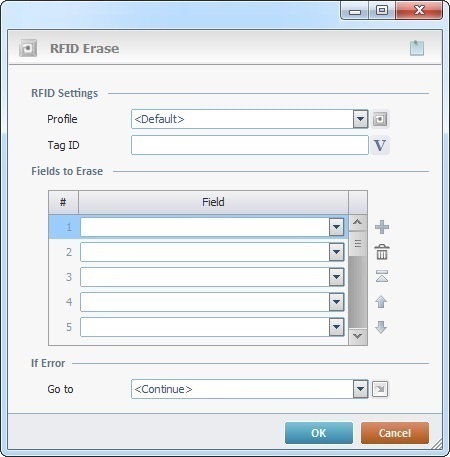
Fill in the following options:
RFID Settings |
|
Profile |
Select the appropriate RFID profile from the drop-down. If required, click
Another alternative is to use a variable to define the required RFID profile. Right-click the input field, select the "Variable Select" option and, then, choose the variable with the intended value.
ONLY use a variable to define an RFID profile if the potential interchangeable profiles are identical in every setting except for power levels and read distance.
|
Tag ID |
Define the tag to be read. Enter the target RFID tag's "EPC:Data" info OR click
MCL-Designer uses the info in the "EPC:Data" field of the EPC memory bank to identify RFID tags. Do NOT use the tag's unique serial number contained in the TID memory bank.
|
Fields to Erase |
|
Field column |
Define the field(s) to be deleted. Select the appropriate field(s) from the drop-down. |
If Error |
|
Go to |
Select a target destination, in case an error occurs, from the drop-down or
|
Detail of a ![]() window:
window:

"S:Menu" is a screen included in the same program as the process.
"R:Routine_1" is a routine included in the same program as the process.
Use the editing icons to the right of the table to move the rows up and down and to delete or add more rows.
If required, click ![]() to attach any relevant notes to this process. Click it and enter your notes in the resulting text box. These notes will be displayed in the corresponding "Actions" tab or "Process" window (in the "Notes" field) and in the "Developer Report".
to attach any relevant notes to this process. Click it and enter your notes in the resulting text box. These notes will be displayed in the corresponding "Actions" tab or "Process" window (in the "Notes" field) and in the "Developer Report".
After filling in the required options, click ![]() to conclude or
to conclude or ![]() to abort the operation.
to abort the operation.
The added process is displayed in the corresponding "Actions" tab or "Process" window.
![]() If you want to use a label as a target destination, you can use the "Auto-Label" mechanism. This alternative to the "Set Label" process allows you to create a label in the properties window of a process - specifically, in the fields used to define target destinations (ex: the "If Error..." type fields). See To Automatically Create a Label.
If you want to use a label as a target destination, you can use the "Auto-Label" mechanism. This alternative to the "Set Label" process allows you to create a label in the properties window of a process - specifically, in the fields used to define target destinations (ex: the "If Error..." type fields). See To Automatically Create a Label.
![]()
Use the right-click in MCL-Designer's input boxes to access some related options as well as the general "Cut", "Copy"; "Paste"; "Search" actions (active/inactive according to the current context).
Ex: If you right-click the "Variable" input box (included in a "Conversion's" properties window), you are provided with general editing/search actions and other more specific options such as "Variable Select" (see "Variable Select"); "Variable Insert" (see "Variable Insert"); "Insert Special Character" (see To Insert Special Characters into a Control's Text Input Field) and "Localization Select" (see Localization List).
If you right-click another input box, it may provide other possibilities.
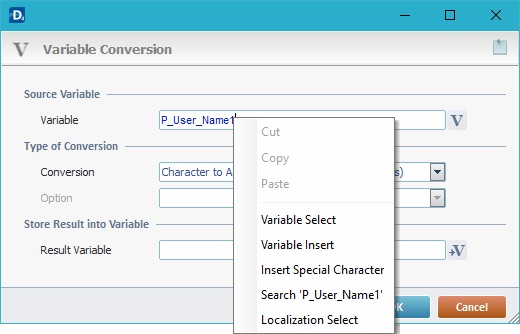
![]()
You can also right-click drop-downs to access general or specific edition options (active/inactive according to the current context). For instance, the "Sort by Name" option will allow you to, temporarily, sort the listed items alphabetically. This is particularly helpful when searching for a specific element and the drop-down includes a very long list.