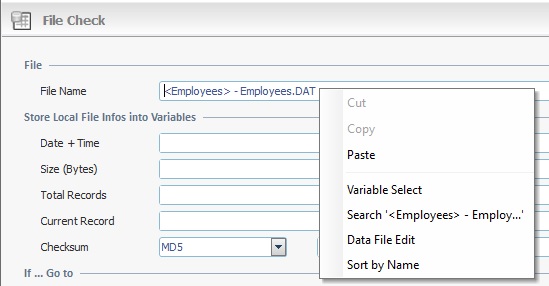Working with Lock/Unlock Process
Process Purpose
The "RFID Lock/Unlock" process is used in a “single tag” operation (synchronous operation) to lock or unlock certain elements of an RFID tag (passwords and/or full memory banks).
![]()
Make sure you have already created the required RFID profile(s). See Creating an RFID Profile.
Check the necessary steps to create an RFID program in To Create an RFID Program.
![]() The "RFID Lock/Unlock" process MUST NOT be associated to an "RFID" action.
The "RFID Lock/Unlock" process MUST NOT be associated to an "RFID" action.
When you add a process, you are required to define its settings. This occurs in the process's properties window which is displayed automatically after having added the "RFID Lock/Unlock" process.
If any subsequent edition is required, double-click the process to open its properties window and enter the necessary modifications.
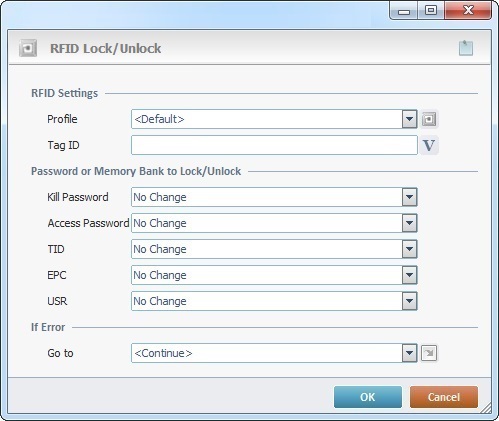
Fill in the following options:
RFID Settings |
|
Profile |
Select the appropriate RFID profile from the drop-down. If required, click
Another alternative is to use a variable to define the required RFID profile. Right-click the input field, select the "Variable Select" option and, then, choose the variable with the intended value.
ONLY use a variable to define an RFID profile if the potential interchangeable profiles are identical in every setting except for power levels and read distance.
|
Tag ID |
Define the tag with the elements to lock/unlock. Enter the target RFID tag's "EPC:Data" info OR click
MCL-Designer uses the info in the "EPC:Data" field of the EPC memory bank to identify RFID tags. Do NOT use the tag's unique serial number contained in the TID memory bank.
If this process is meant to be executed after an “RFID Read” process and you want to use a variable to identify the tag, we suggest selecting the default Local variable “L_Tag_ID” (this variable stores the "EPC:Data" info that is retrieved from the detected RFID tag).
|
Password or Memory Bank to Lock/Unlock |
|
Kill Password |
This section displays the possible elements of an RFID tag:
"Kill Password" - Refers to the location that stores the kill password and is located in an RFID tag's "Reserved" memory bank (= RSV memory bank). The kill password is used, along with the "Kill" process, to permanently deactivate the intended RFID tag. See Working with Kill Process.
"Access Password" - Refers to the location that stores the access password and is located in an RFID tag's "Reserved" memory bank (= RSV memory bank). The access password manages the access to an RFID tag's available memory banks.
"TID"/"EPC"/"USR" - Refers to the possible memory banks of an RFID tag.
Select the appropriate option from the drop-down for each RFID tag element (= password locations and memory banks):
No Change - There is no lock/unlock function attributed to the corresponding tag element.
Unlock - There is unlimited access to the corresponding tag element (password location or memory bank), meaning, it is readable and writable. The "unlock" state may change throughout the application.
Perma unlock - There is unlimited access to the corresponding tag element (password location or memory bank), meaning, the element is readable and writable. Once set, this state becomes permanent (= CANNOT be changed throughout the application).
Read/Write Secured Access - LOCK function. You can ONLY write the corresponding tag element (password location or memory bank), if the access password is provided - the RFID tag is in a secured state. The access password is NOT necessary to read the corresponding tag element.
Permanently Locked - The corresponding tag element (password location or memory bank) can no longer be written. Once set, this state becomes permanent (= CANNOT be changed throughout the application).
Main points to consider when defining the locking/unlocking of a tag element:
•The kill and access passwords are stored in their own location within the RSV memory bank. It is only possible to write in either location if the RSV memory bank is unlocked.
•The access password is defined in the applied RFID profile (specifically, in its "Advanced "tab). See Creating an RFID Profile.
•The access password MUST be applied to: ▪To lock any of the password locations/memory banks; ▪To unlock, read or write the available locations within RSV memory bank; ▪To unlock/write the EPC, TID and USR memory banks.
•The access password is not necessary to read the EPC, TID and USR memory banks.
For instance, if the manufacturer has already set a tag with a "Perma Locked" state, the tag will NOT be writable.
|
Access Password |
|
TID |
|
EPC |
|
USR |
|
If Error |
|
Go to |
Select a target destination, in case an error occurs, from the drop-down or
|

"S:Menu" is a screen included in the same program as the process.
"R:Routine_1" is a routine included in the same program as the process.
If required, click ![]() to attach any relevant notes to this process. Click it and enter your notes in the resulting text box. These notes will be displayed in the corresponding "Actions" tab or "Process" window (in the "Notes" field) and in the "Developer Report".
to attach any relevant notes to this process. Click it and enter your notes in the resulting text box. These notes will be displayed in the corresponding "Actions" tab or "Process" window (in the "Notes" field) and in the "Developer Report".
After filling in the required options, click ![]() to conclude or
to conclude or ![]() to abort the operation.
to abort the operation.
The added process is displayed in the corresponding "Actions" tab or "Process" window.
![]() If you want to use a label as a target destination, you can use the "Auto-Label" mechanism. This alternative to the "Set Label" process allows you to create a label in the properties window of a process - specifically, in the fields used to define target destinations (ex: the "If Error..." type fields). See To Automatically Create a Label.
If you want to use a label as a target destination, you can use the "Auto-Label" mechanism. This alternative to the "Set Label" process allows you to create a label in the properties window of a process - specifically, in the fields used to define target destinations (ex: the "If Error..." type fields). See To Automatically Create a Label.
![]()
Use the right-click in MCL-Designer's input boxes to access some related options as well as the general "Cut", "Copy"; "Paste"; "Search" actions (active/inactive according to the current context).
Ex: If you right-click the "Variable" input box (included in a "Conversion's" properties window), you are provided with general editing/search actions and other more specific options such as "Variable Select" (see "Variable Select"); "Variable Insert" (see "Variable Insert"); "Insert Special Character" (see To Insert Special Characters into a Control's Text Input Field) and "Localization Select" (see Localization List).
If you right-click another input box, it may provide other possibilities.
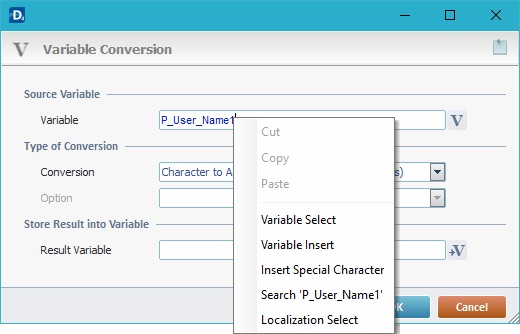
![]()
You can also right-click drop-downs to access general or specific edition options (active/inactive according to the current context). For instance, the "Sort by Name" option will allow you to, temporarily, sort the listed items alphabetically. This is particularly helpful when searching for a specific element and the drop-down includes a very long list.