Overview
There are two MCL license products available - a "standard" MCL-Designer license (MCL-Designer Std) and a "professional" MCL-Designer license (MCL-Designer Pro), each with its own services.
An MCL-Designer Pro license with a currently enabled MCL-Support service provides the additional service of license replacement.
For instance, if you have activated an MCL-Designer Pro license (with active MCL-Support) and the PC it is installed in malfunctions, you can transfer the license to another PC.
License replacement is not a perpetual service, it can only be performed a limited number of times.
An MCL-Designer Pro license replacement requires two main steps:
•the canceling of the MCL-Designer Pro license in your MCL-License Manager account (to disassociate the license from the PC/server it was installed in).
•the reactivation of the MCL-Designer Pro license (to associate the license to another PC).
![]()
License replacement is only available for MCL-Designer Pro licenses with an active MCL-Support service and for a limited number of times.
It is NOT possible to perform the same procedure with MCL-Designer Std licenses.
Step-by-step
1. Login to your MCL-License Manager account ("Licenses" page).
![]() To open your MCL-License Manager account, you can use the links provided by received MCL emails OR you can enter https://license.mcl4e.com/mclls/licensing/login.html in your internet browser.
To open your MCL-License Manager account, you can use the links provided by received MCL emails OR you can enter https://license.mcl4e.com/mclls/licensing/login.html in your internet browser.

2. Click the number of the MCL-Designer V4 license you want to transfer to another PC (displayed in light blue).
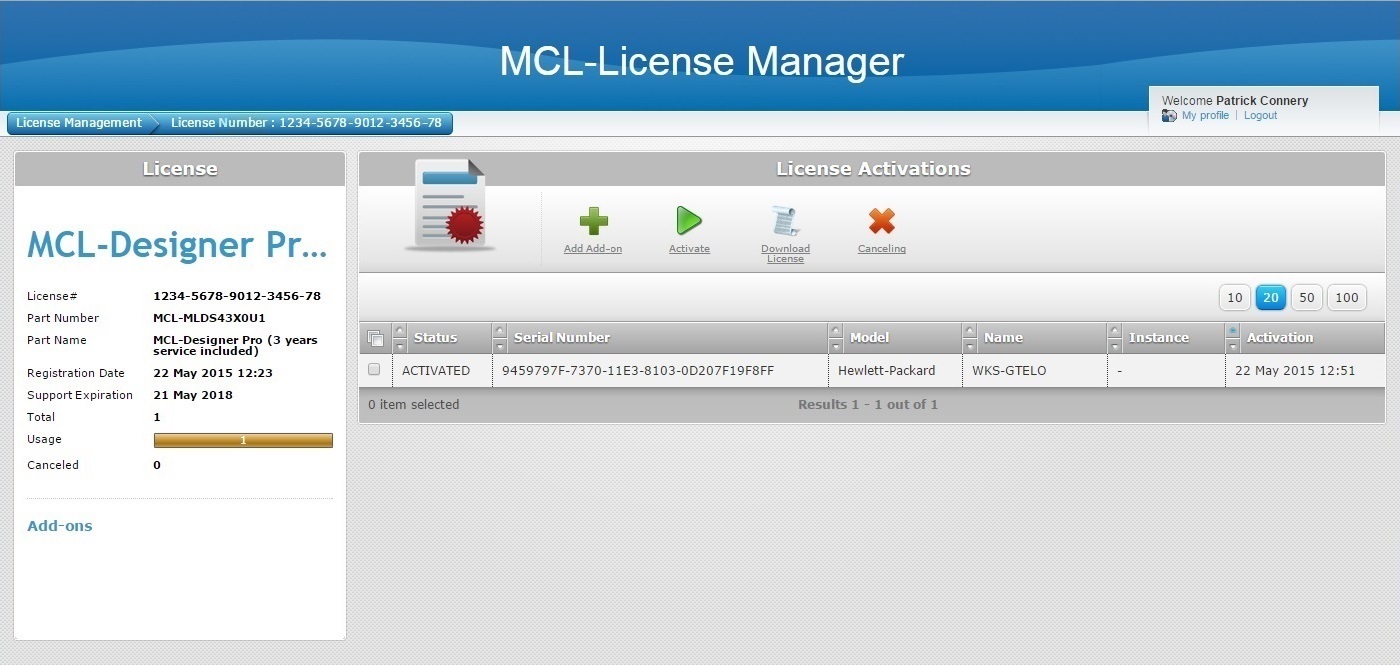
3. Check the ![]() that refers to the PC that is associated to the MCL-Designer V4 license.
that refers to the PC that is associated to the MCL-Designer V4 license.
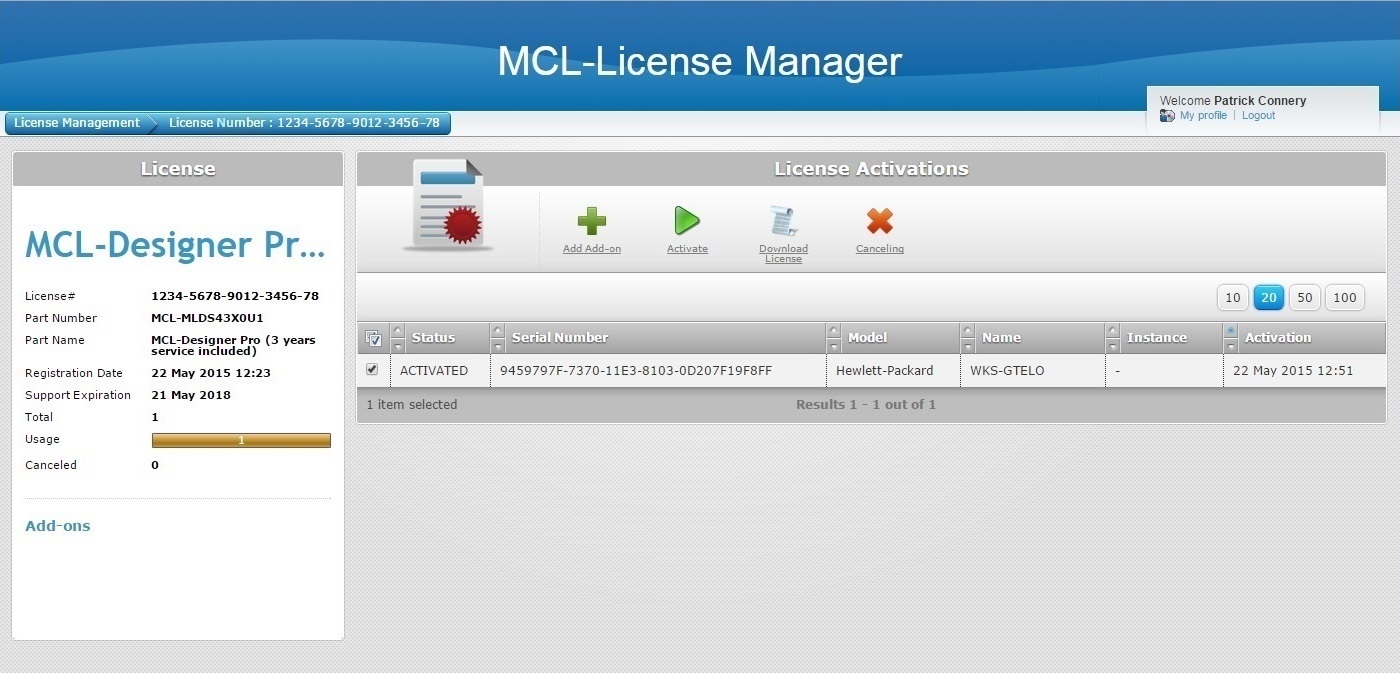
4. Click ![]() .
.
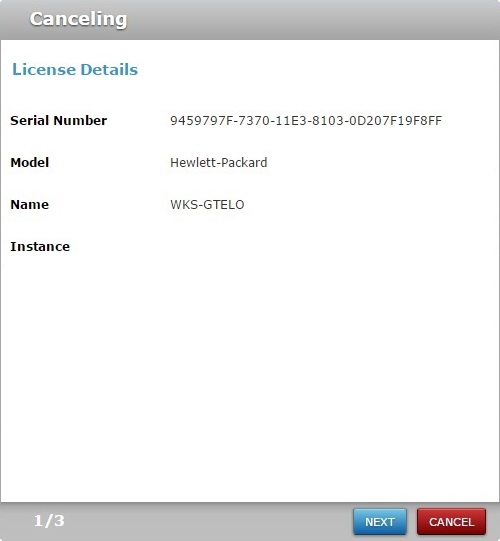
This window displays the following information:
•the serial number of the PC/server where the license is installed/activated.
•the name and model of the PC/server where the license is installed/activated
•the instance field refers to the number of times that the selected license has been canceled/reactivated.
5. Click ![]() .
.
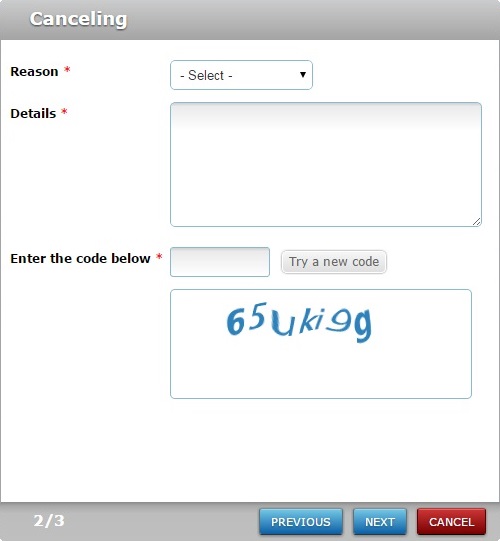
6. Fill in the following options (fields marked with an asterisk are mandatory):
Reason * |
Select the desired reason from the drop-down list (Device broken, Computer upgrade or Other). |
Details * |
Describe the situation that lead to the license replacement. |
Enter the code below * |
Type the CAPTCHA code shown in the box below. |
Try a new code |
If required, click this option to get another CAPTCHA code and, then, enter it in the corresponding field. |
7. Click ![]() .
.
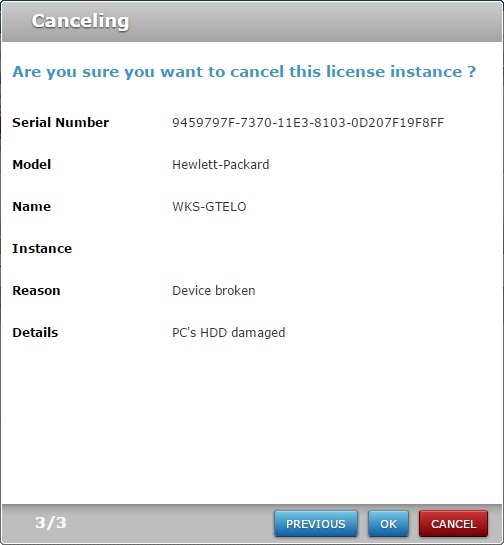
![]() You have 14 days to reactivate a canceled license. After this time the license cannot be reactivated.
You have 14 days to reactivate a canceled license. After this time the license cannot be reactivated.
8. Click ![]() to conclude.
to conclude.
If required, use the ![]() to return to the previous screen or click
to return to the previous screen or click ![]() to abort the cancellation.
to abort the cancellation.
At this point, the selected MCL-Designer Pro license is canceled and you can install MCL-Designer in another PC and activate the canceled license.
9. In the new PC, proceed with the installation of MCL-Designer V4 (see How to Install MCL-Designer V4).
When you start MCL-Designer V4 for the first time in the new PC, you get a message regarding license activation:
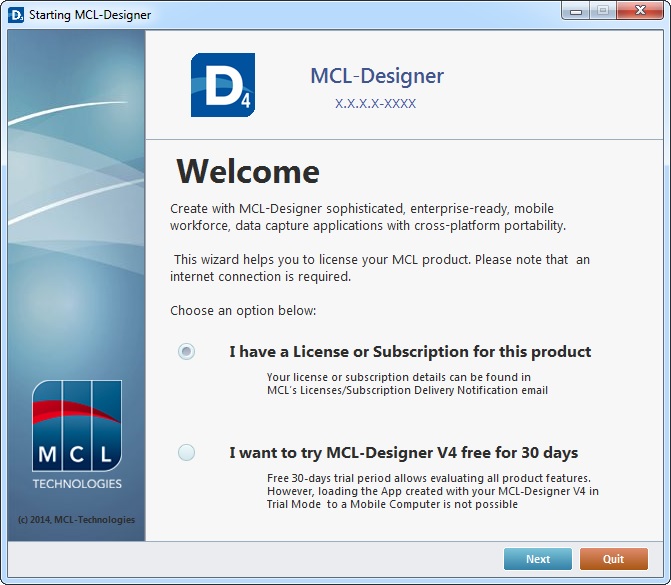
10. Check the "I have a License or Subscription for this product" option.
11. Click ![]() .
.
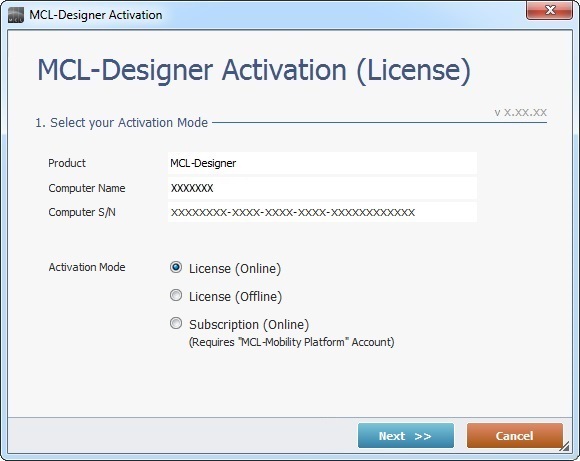
12. Check "License (Online)".
13. Click ![]() .
.
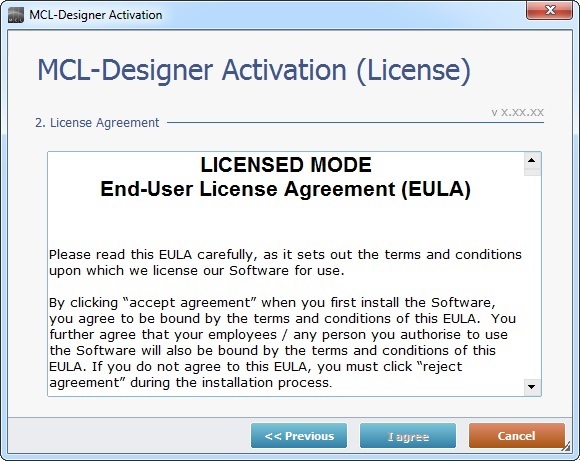
14. Read the "EULA" document and, then, click ![]() (the button only becomes active after you have scrolled down the document).
(the button only becomes active after you have scrolled down the document).
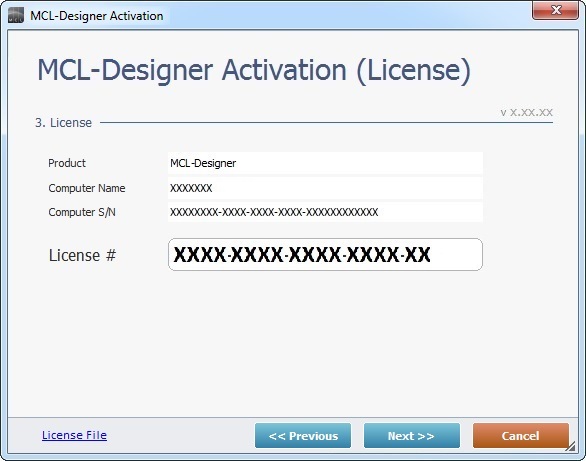
15. Enter the number of the previously canceled MCL-Designer license.
16. Click ![]() .
.
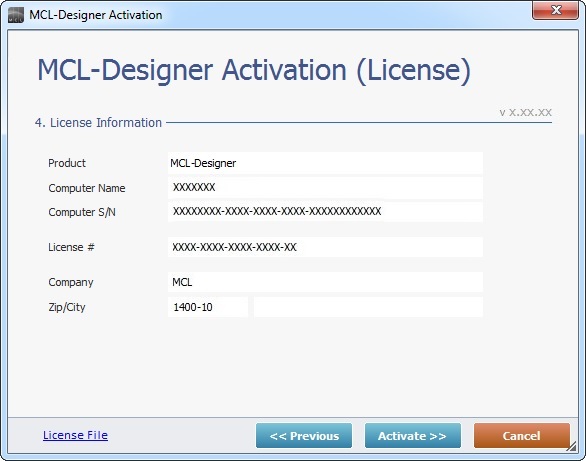
17. Click ![]() .
.
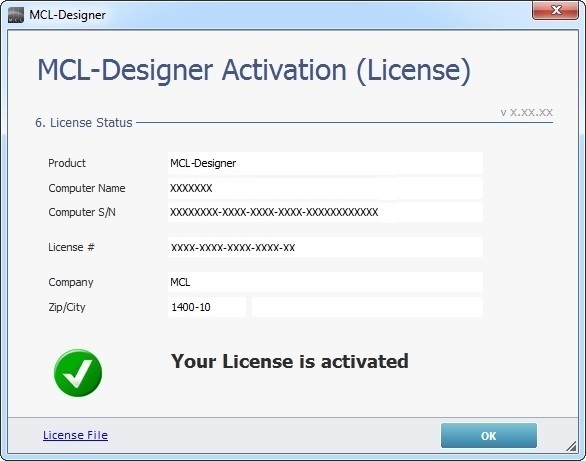
18. Click ![]() to conclude the activation process.
to conclude the activation process.
In your MCL-License Manager account, the reactivated license's "License Activations" page displays the replacement.
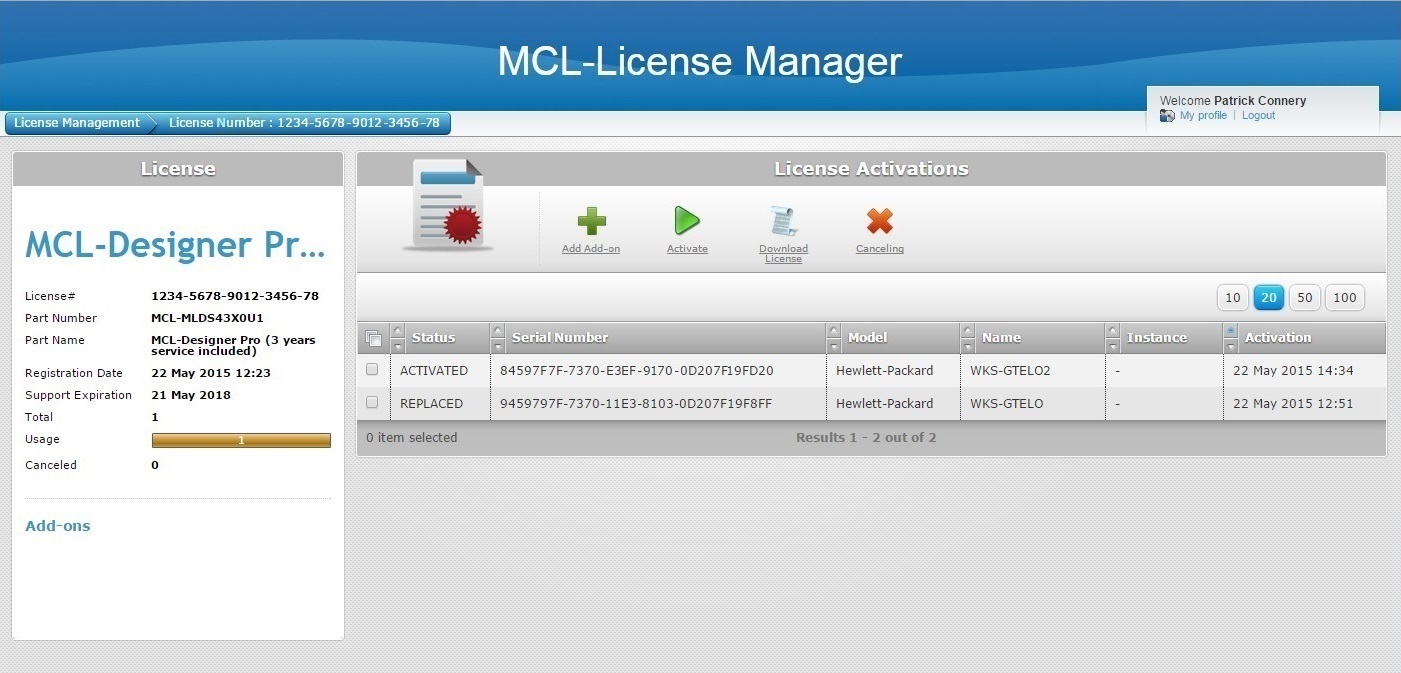
It is possible to view information on:
•the PC that was previously associated to the MCL-Designer Pro license.
•the PC that is currently using the MCL-Designer Pro license.
•the replacement/activation dates.