Overview
MCL-Designer V4's Trial Mode was created to allow you to test and evaluate its capabilities in terms of application development. It uses a free trial license that lasts for 30 days. The Trial Mode provides access to all the features included in MCL-Designer V4, meaning, you can develop a project and simulate it.
However, you cannot publish the project (turning it into an application), load the project into a device or export the project into another licensed MCL-Designer V4. All your projects can only work/be accessed within that MCL-Designer V4 Trial Mode environment. The only way to remove these restrictions is to activate an MCL-Designer V4 license (perpetual or subscription) in the same PC where the trial mode was installed.
![]() If you create a project in a PC with MCL-Designer V4 on trial mode and, then you activate an MCL-Designer V4 license (perpetual license or subscription) in that same PC, the trial mode restrictions will be removed.
If you create a project in a PC with MCL-Designer V4 on trial mode and, then you activate an MCL-Designer V4 license (perpetual license or subscription) in that same PC, the trial mode restrictions will be removed.
You will be able to manage/use the previously developed project as if it were created in a fully licensed MCL-Designer V4.
To Access MCL-Designer V4 on Trial Mode
Step-by-step
1. Click the MCL-Designer V4 desktop icon ![]() to launch the application.
to launch the application.
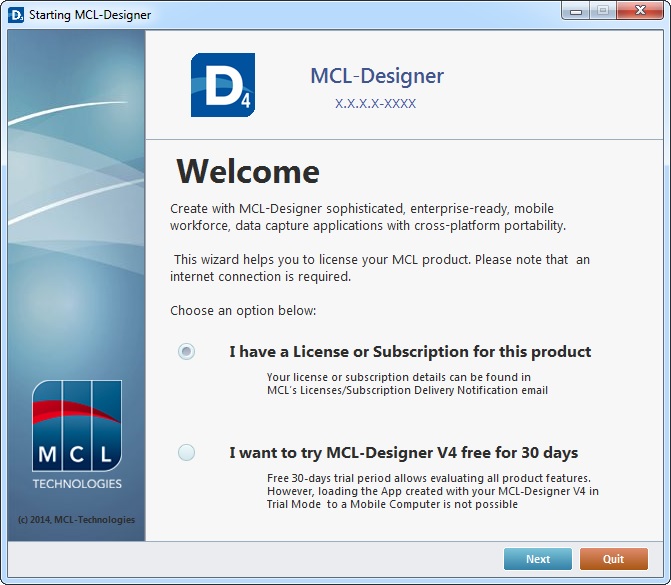
2. Check the "I want to try MCL-Designer V4 free for 30 days" option.
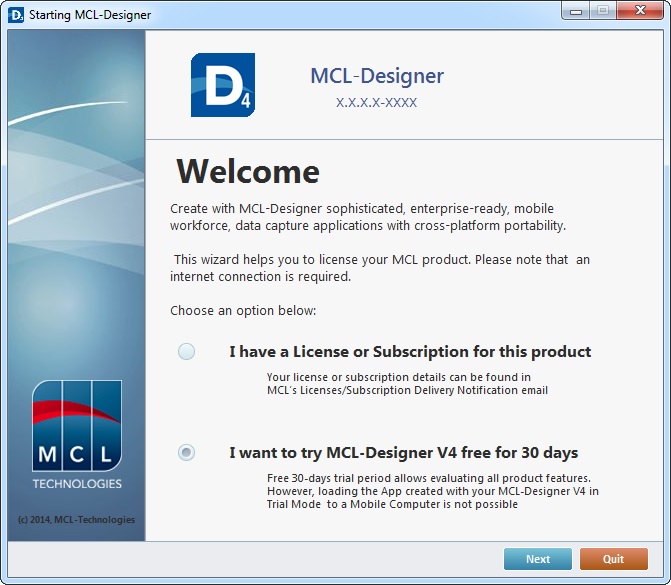
3. Click ![]() .
.
If you want to cancel the Trial Mode activation, click ![]() .
.
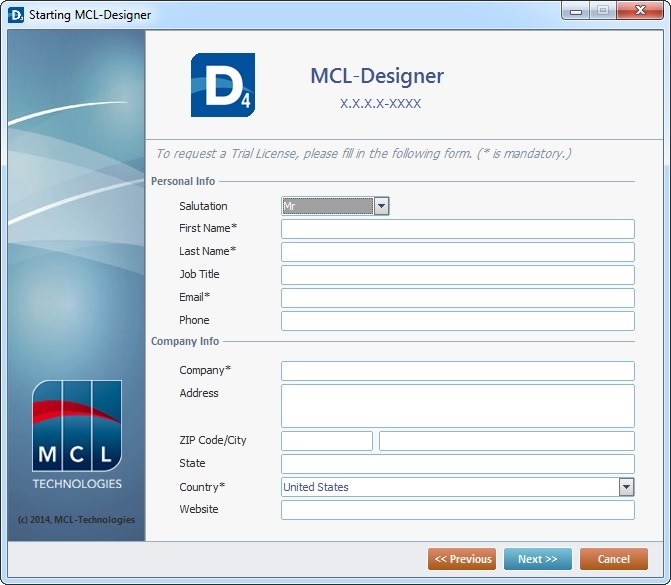
4. Fill in the available fields to request a trial license. The fields marked with an asterisk are mandatory.
If, at any point within this wizard, you want to return to the previous window, click ![]() . If you intend to abort the Trial Mode activation, click
. If you intend to abort the Trial Mode activation, click ![]() .
.
Personal Info |
|
Salutation |
Select the appropriate salutation for future contacts ("Mr, Ms,Mrs") from the drop-down list. |
First Name * |
Enter your first name |
Last Name * |
Enter your last name. |
Job Title |
Enter your job title. |
Email * |
Enter your email for future contacts. |
Phone |
Enter a telephone number. |
Company Info |
|
Company * |
Enter the name of the company. |
Address |
Enter the company's address. |
Zip Code/City |
Enter the zip code/city of the company's location. |
State |
If applicable, identify the state where the company is based. |
Country * |
Select the country where the company is based from the drop-down list. |
Website |
Enter your company's website. |
5. Click ![]() .
.
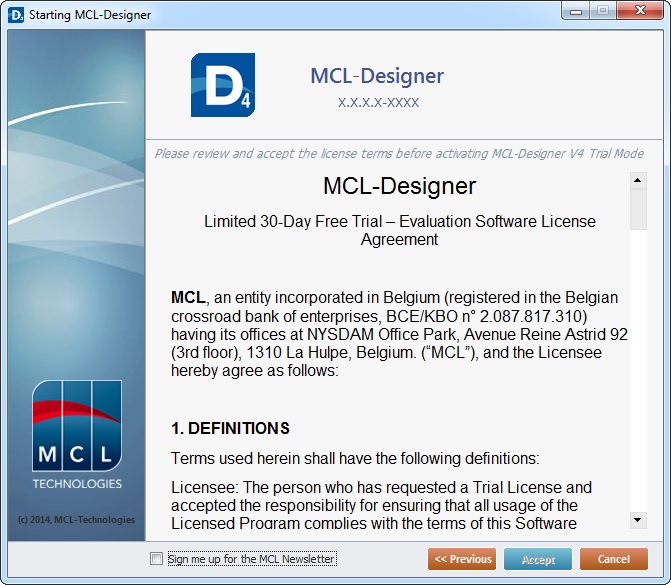
6. If you want to receive our newsletter, check the "Sign me up for the MCL Newsletter" option (located on the window's bottom left).
7. Read the license terms and, then, click ![]() (the button only becomes active after you have scrolled down the document).
(the button only becomes active after you have scrolled down the document).
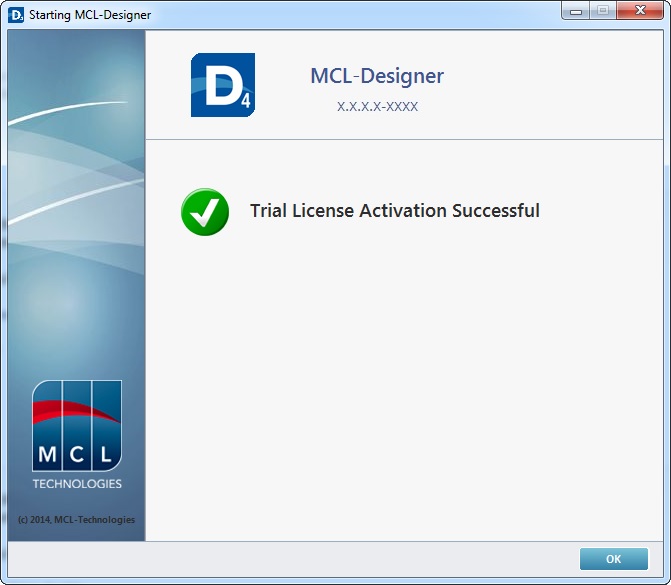
8. Click ![]() to conclude the Trial Mode activation and open MCL-Designer V4's work area.
to conclude the Trial Mode activation and open MCL-Designer V4's work area.
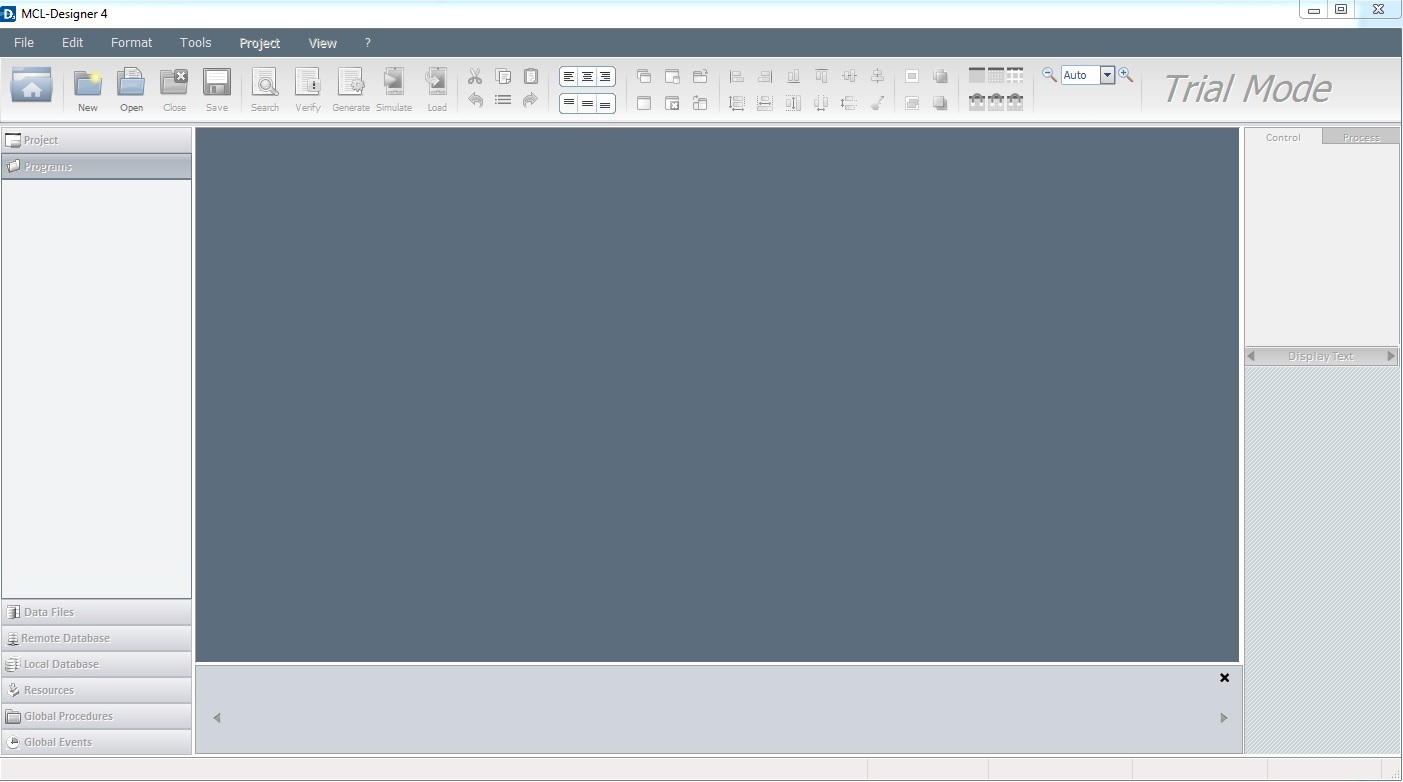
You are now ready to develop a project and test the available features.
Many of the options within the work area (ex: the "Control" and "Process" tabs, the alignment buttons, the editing buttons, etc.) will only become active/visible when you create a project. See Creating a New Project.
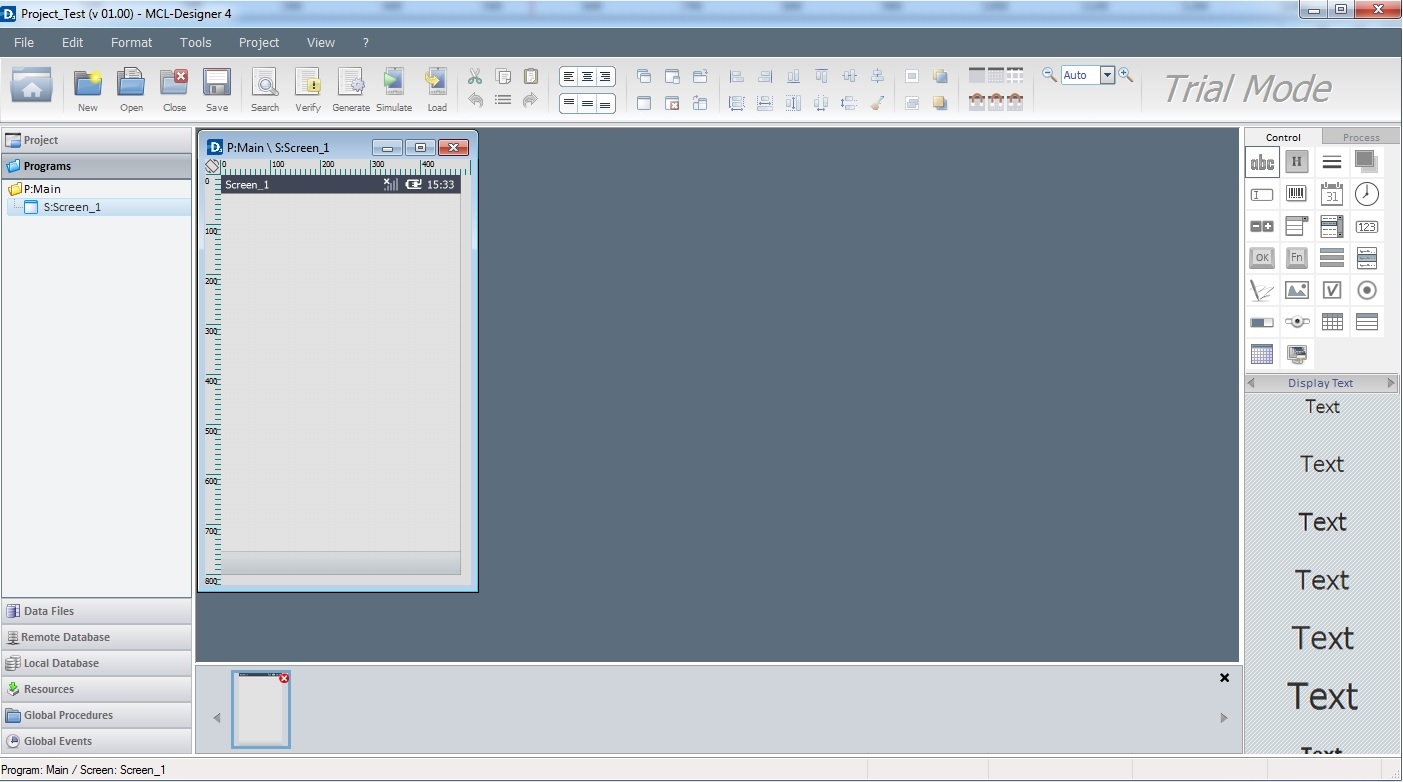
To Start a Session with MCL-Designer V4 on Trial Mode
After you have activated the trial license, you can try out MCL-Designer V4 for 30 days.
When you reopen the application, the initial window provides the following information and options:
•The days remaining til the trial license expires (countdown on the window's upper right corner).
•The current MCL-Designer V4 version.
•The option to activate MCL-Designer V4 through an MCL license or subscription (default option).
a. Check the option "I want to Activate this product".
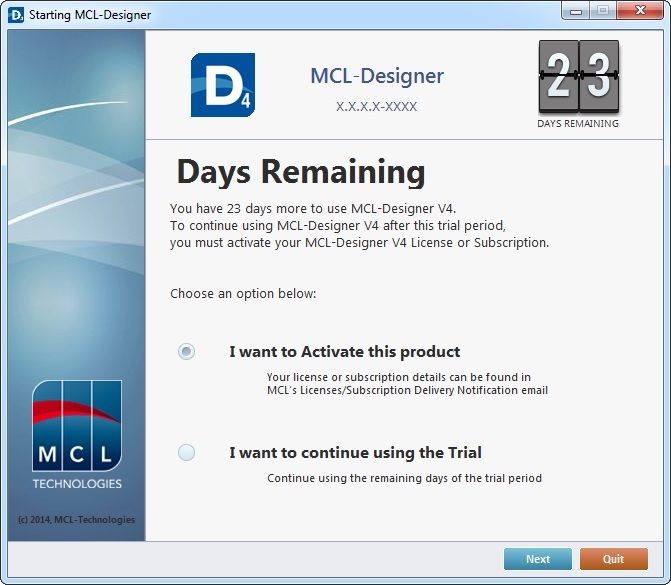
b. Click ![]() .
.
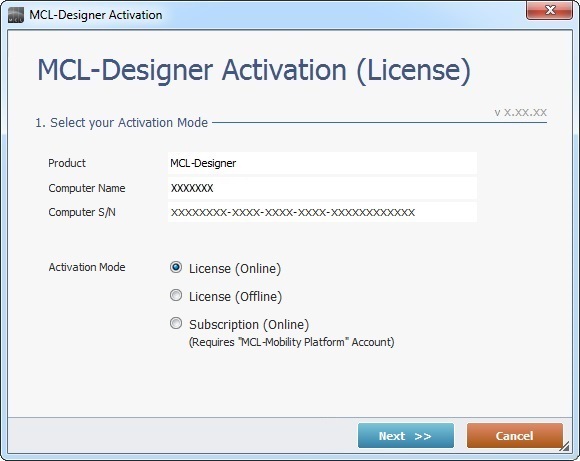
c. In the "MCL-Designer Activation" wizard, check the most appropriate option and follow the step-by-step as described in the corresponding topic/subtopic:
For an "Online License Activation", see To Activate an MCL-Designer V4 License (License Type).
For an "Offline License Activation", see Offline MCL-Designer V4 License.
For a "Subscription Activation", see MCL-Designer Activation (Subscription).
•The choice to continue with the trial period.
a. Check the option "I want to continue using the Trial."
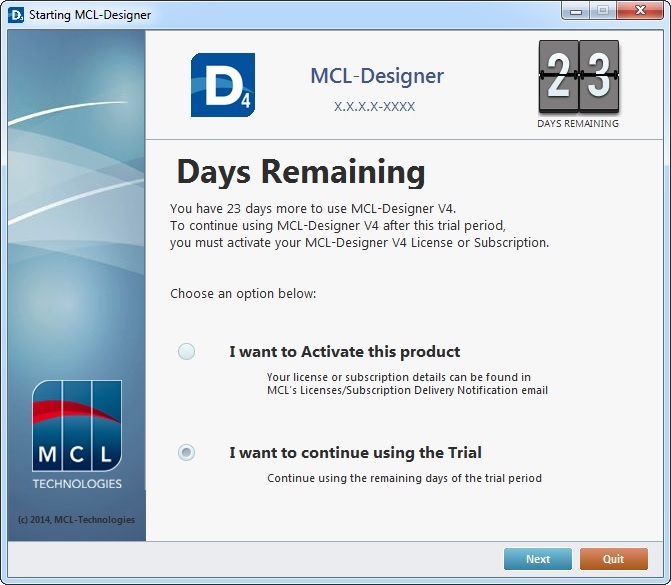
b. Click ![]() to open the work area of the application on Trial Mode .
to open the work area of the application on Trial Mode .
To quit MCL-Designer V4, click ![]() .
.
Expired "Trial Mode"
Once the 30 day trial period is over, upon starting MCL-Designer V4, the initial window provides other options:
•The option to activate MCL-Designer V4 through an MCL license or subscription (default option).
a. Check the option "I want to activate this product".
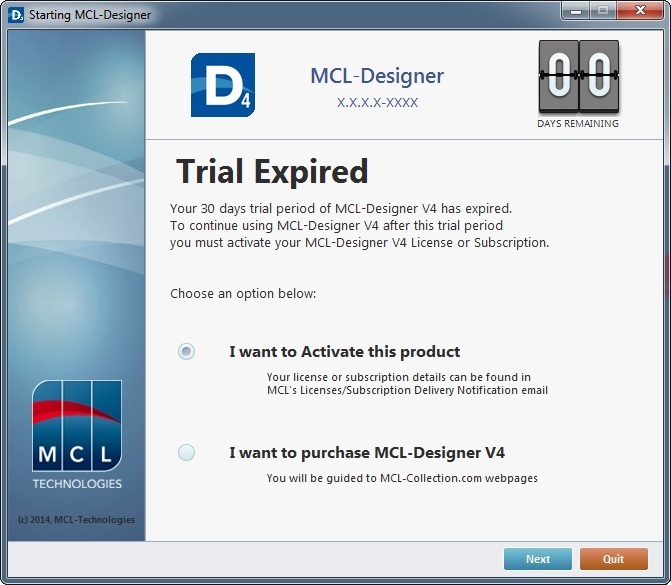
b. Click ![]() .
.
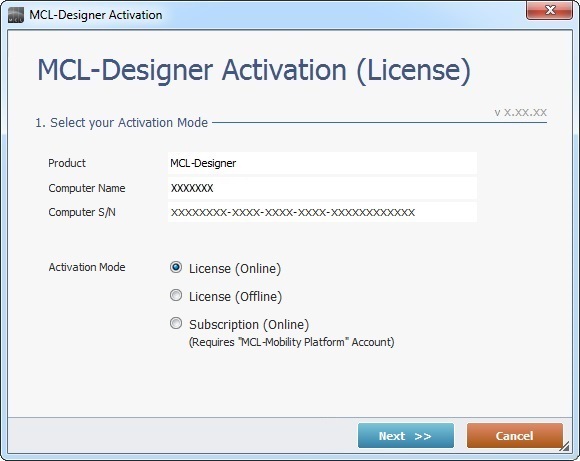
c. In the "MCL-Designer Activation" wizard, check the most appropriate option and follow the step-by-step as described in the corresponding topic/subtopic:
For an "Online License Activation", see To Activate an MCL-Designer V4 License (License Type).
For an "Offline License Activation", see Offline MCL-Designer V4 License.
For a "Subscription Activation", see MCL-Designer Activation (Subscription).
To quit MCL-Designer V4, click ![]() or
or ![]() whenever available.
whenever available.
![]() If you intend to activate a license (online or offline), make sure that the license is registered in your MCL-License Manager account.
If you intend to activate a license (online or offline), make sure that the license is registered in your MCL-License Manager account.
For more information on MCL-License Manager, see MCL-Designer Activation (License).
•The option to purchase the MCL-Designer V4 product.
a. Check the option "I want to purchase MCL-Designer V4".
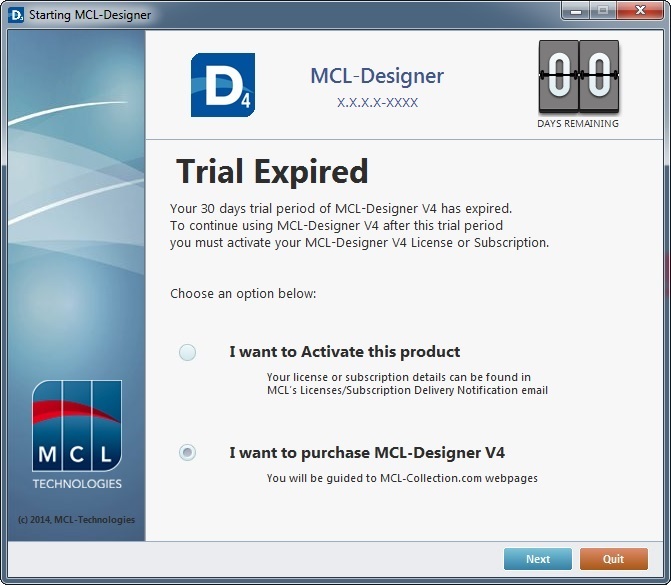
b. Click ![]() to be redirected to the MCL Technologies webpages.
to be redirected to the MCL Technologies webpages.
"Trial Mode" Restrictions
This trial mode makes all application development tools/options available but only within the MCL-Designer V4's trial environment. Meaning, you can create projects and use the simulator to see how they will behave in a device but you cannot publish any projects, load them to a device or export them to a licensed MCL-Designer V4.
Whenever you attempt to use the options/icons to publish, load or export/import a project, the following window opens:
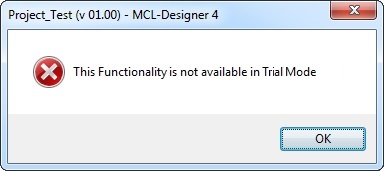
Click ![]() to close the window.
to close the window.
![]() If, in the meantime, you activate a full MCL-Designer V4 license (perpetual or subscription) in the PC where the MCL-Designer V4 trial mode is installed, the trial mode restrictions will be removed. You will be able to publish, export or load previously developed projects into a device as if they had been developed within a fully licensed MCL-Designer V4.
If, in the meantime, you activate a full MCL-Designer V4 license (perpetual or subscription) in the PC where the MCL-Designer V4 trial mode is installed, the trial mode restrictions will be removed. You will be able to publish, export or load previously developed projects into a device as if they had been developed within a fully licensed MCL-Designer V4.
Trial Mode "About MCL-Designer" window
The "About MCL-Designer" window can be used to view information (remaining days, MCL-Designer V4 version) and continue with the "trial mode" or to activate an MCL-Designer V4 license or subscription.
Step-by-step
1. In the "?" menu (located in the "Menu Bar"), click the "About MCL-Designer" option.
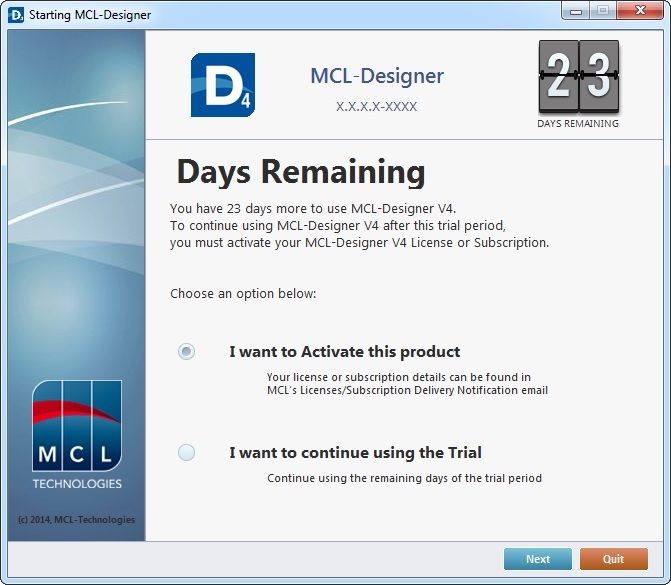
2. If you want to activate the license or subscription for this MCL product, check the "I want to Activate this product" option.
If you want to proceed with MCL-Designer V4 on "trial mode", check the "I want to continue using the Trial" option.
If you click ![]() , it closes MCL-Designer V4.
, it closes MCL-Designer V4.
3. Click ![]() . This opens an "MCL-Designer Activation" wizard.
. This opens an "MCL-Designer Activation" wizard.
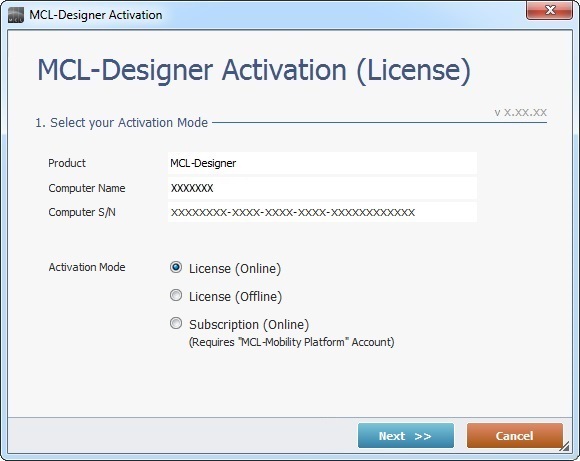
4. Check the most appropriate option and follow the step-by-step as described in the corresponding topic/subtopic:
For an "Online License Activation", see To Activate an MCL-Designer V4 License (License Type).
For an "Offline License Activation", see Offline MCL-Designer V4 License.
For a "Subscription Activation", see MCL-Designer Activation (Subscription).