Overview
A license is a perpetual license, meaning, it only requires a one time activation and does not have a renewal/expiration date. It is possible to add add-ons to the perpetual license. See Adding an MCL-Designer V4 Add-on.
If required, you can perform an offline license activation, meaning, activate an MCL-Designer license in a PC without an Internet connection. See Offline MCL-Designer V4 License Activation.
The MCL-Designer perpetual license is registered/managed in your MCL-License Manager account.
MCL-License Manager: Is a cloud based platform that allows you to manage your MCL product license(s).
It provides information regarding your registered licenses. In the case of MCL-Designer licenses, you will be able to view information concerning the PC that contains the MCL-Designer V4 application (ex: serial number, model, etc.) and MCL-Designer license details (ex: product part number, registration date, current license status, etc.).
This platform requires the creation of an account where you will register your MCL-Designer license(s).See To Create an Account in MCL-License Manager and To Register your License in your Newly Created MCL-License Manager Account.
Each time an MCL-Designer license is acquired, you will receive an email ("subject: License Delivery Notification") with license details and a link to the MCL-License Manager so you can register that license ("Registration Link").
If you already have an MCL-License Manager account, you can use it to register your MCL-Designer license(s). See To Register your MCL-Designer License in an Existing MCL-License Manager Account.
![]()
If you are already logged in on an MCL-License Manager account when you click the email's "Registration Link", you will immediately be redirected to that MCL-License Manager account. Before proceeding with license registration, verify if you are in the right MCL-License Manager account.
If you need to create an MCL-License Manager account, see To Create an Account in MCL-license Manager below.
![]() Make sure your PC is connected to the Internet so you can contact MCL-License Manager.
Make sure your PC is connected to the Internet so you can contact MCL-License Manager.
Once your license is registered in your MCL-License Manager account, you can proceed with its activation.
You will be asked to activate your license when you open MCL-Designer V4 for the first time. SeeTo Activate an MCL-Designer V4 License (License Type).
To Create an Account in MCL-License Manager
Step-by-step
1. Open the MCL-License Manager's login page by clicking the link ("Registration Link") provided by the email you received when you acquired an MCL product ("subject: License Delivery Notification").
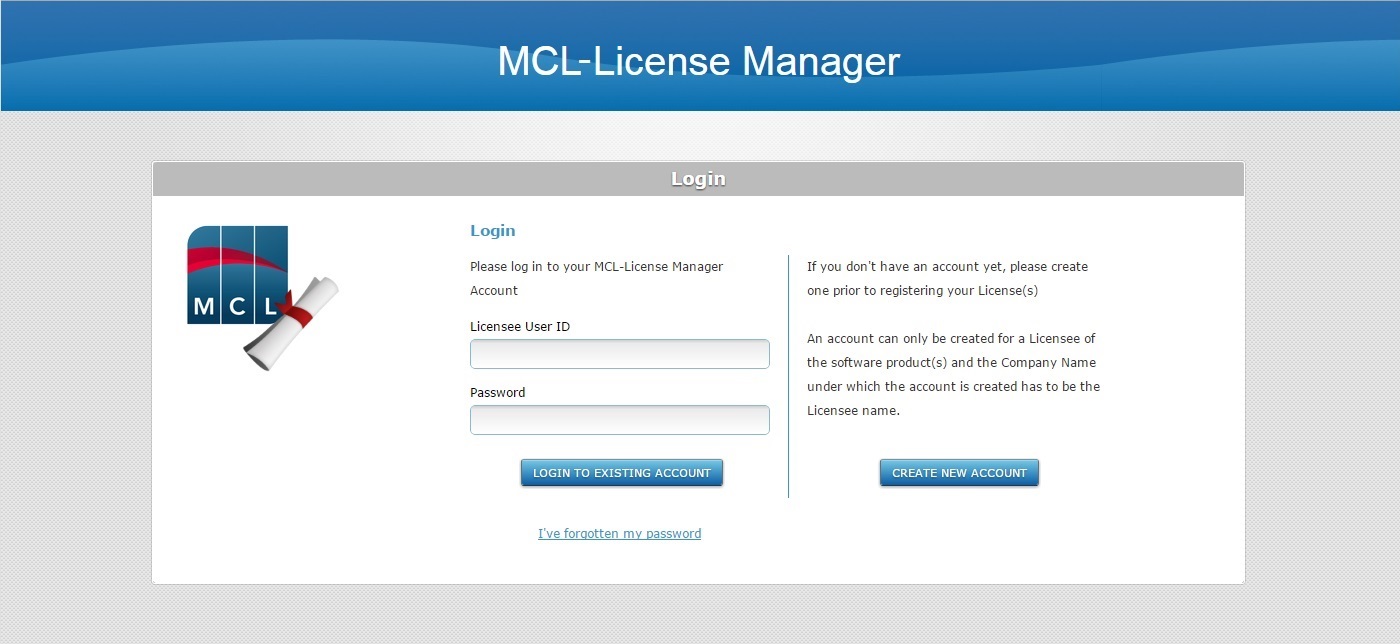
2. Click ![]() .
.
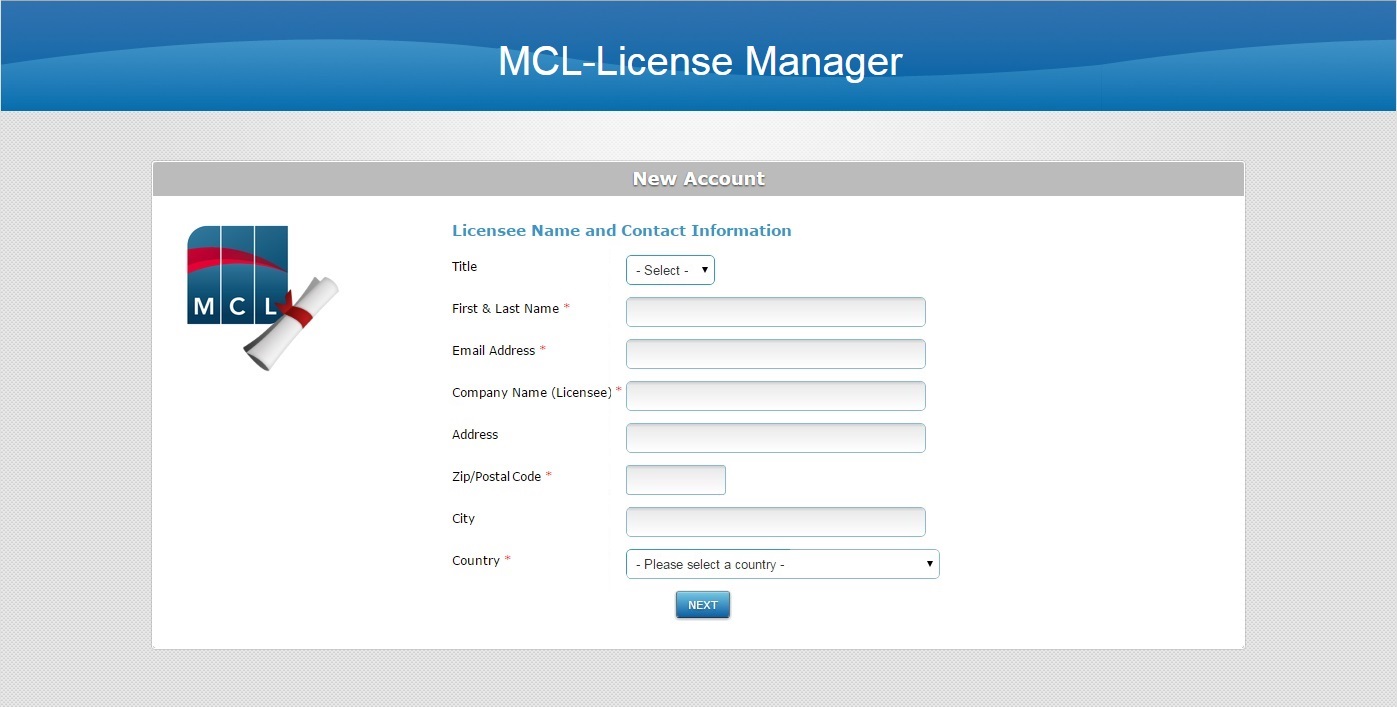
![]()
If you choose to access MCL-License Manager with a direct link (https://license.mcl4e.com/mclls/licensing/login.html), instead of using the link provided by the License Delivery Notification email, you will have another page, previous to this one, to fill in:
a. Enter the direct link in your web browser. This opens the login page.
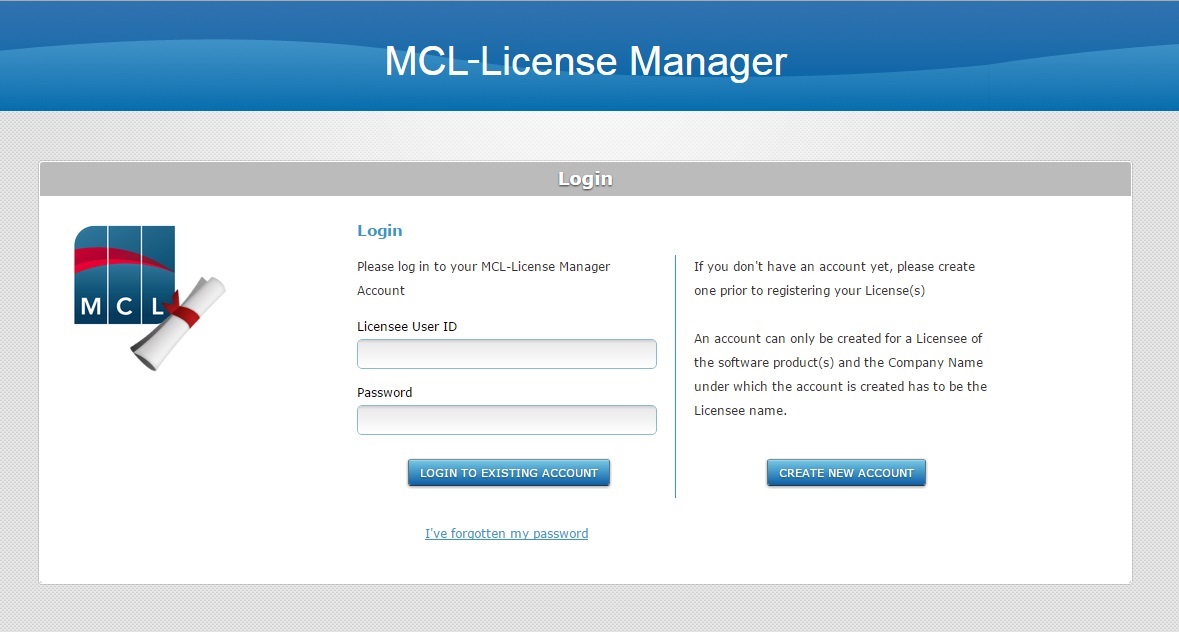
b. Click ![]() .
.
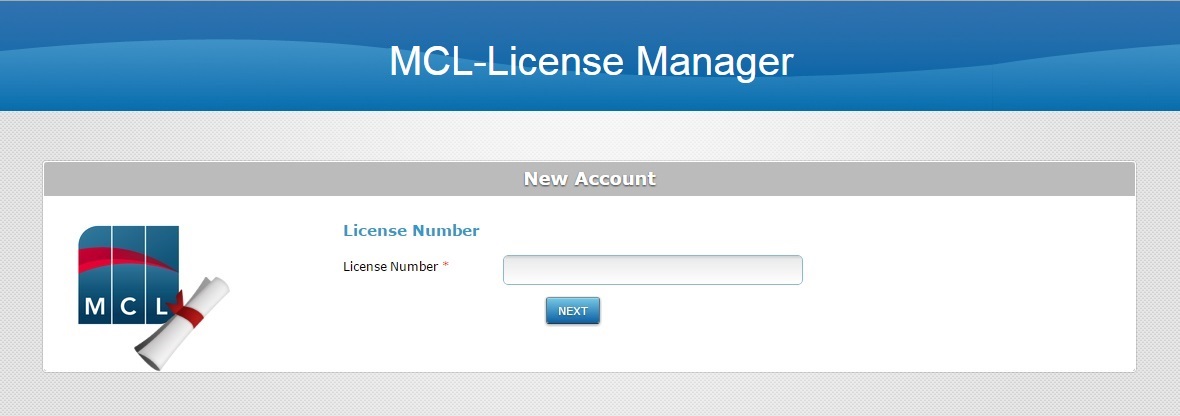
c. Enter the number of your recently purchased license.
d. Click ![]() to access the "Licensee Name and Contact Information" page.
to access the "Licensee Name and Contact Information" page.
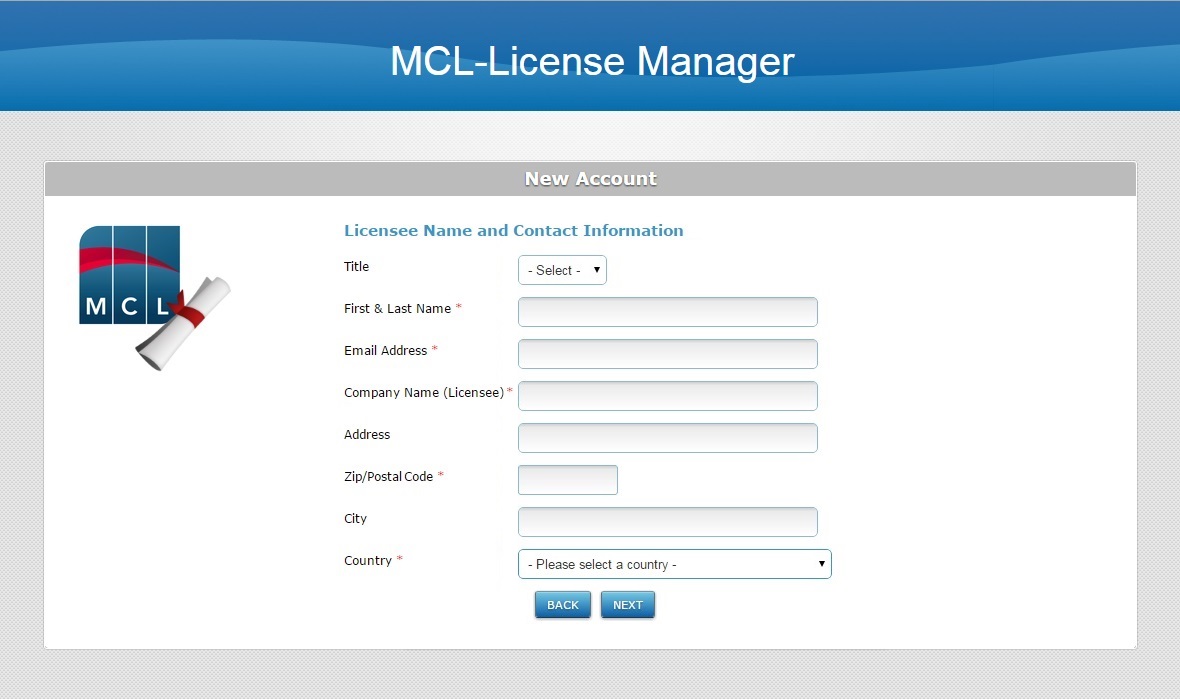
e. Proceed to step 3.
3. Fill in the available fields (options marked with an asterisk are mandatory):
Licensee Name and Contact Information |
|
Title |
Select the title you wish to be addressed as (Mr.,Ms., Mrs.,Dr. ,Prof.). |
First & Last Name* |
Enter your first and last name. |
Email Address* |
Enter your email address. |
Company Name (Licensee) * |
Enter the company name. |
Address |
Enter the company's address. |
Zip/Postal Code* |
Enter the company's zip/postal code. |
City |
Enter the city where the company is located. |
Country* |
Select the company's country from the drop-down list. |
4. Click ![]() .
.
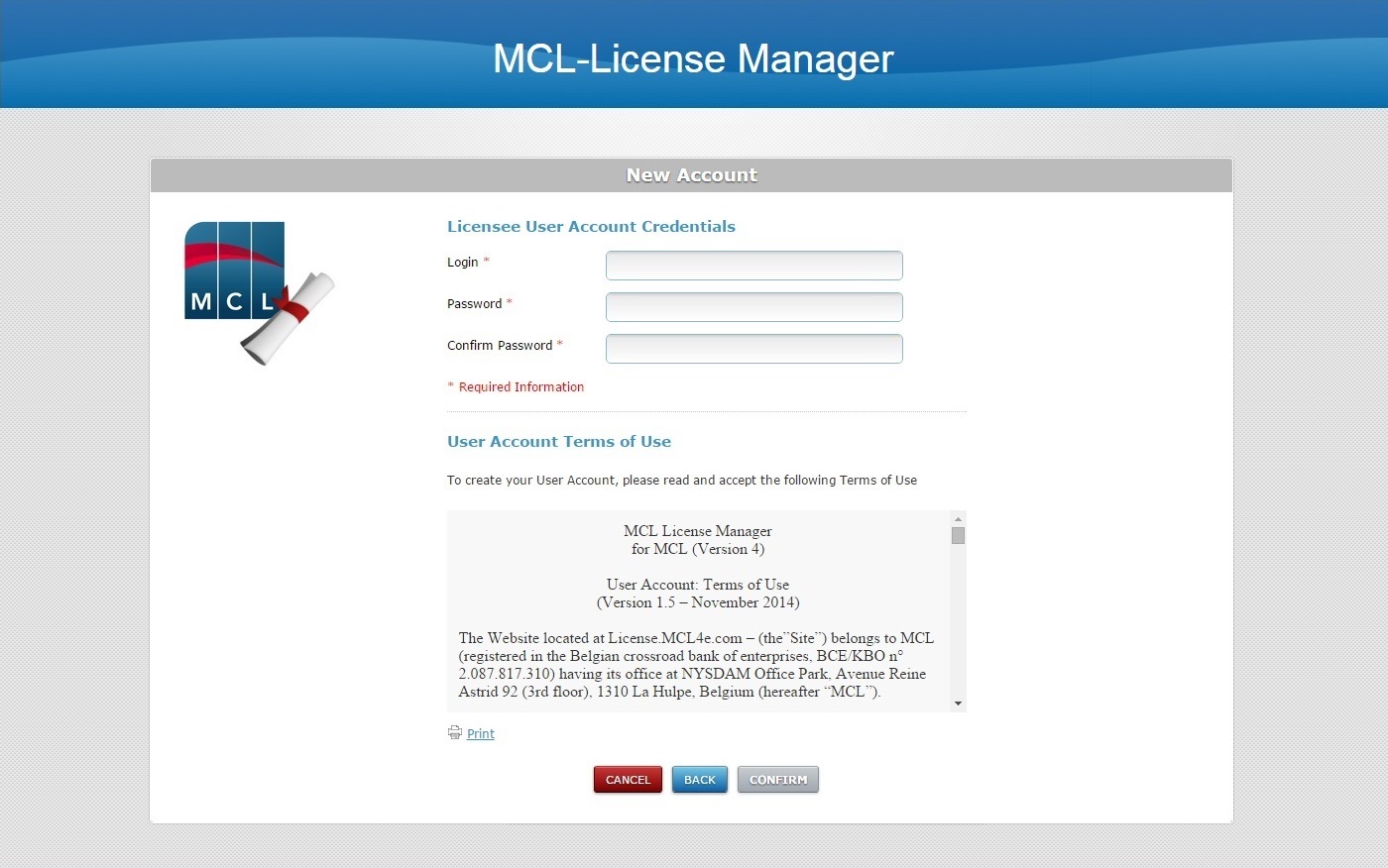
5. Fill in the account's credentials (options marked with an asterisk are mandatory):
Licensee User Account Credentials |
|
Login* |
Enter a login for the new account. |
Password* |
Enter a password to access the new account. The password must have a minimum of 6 characters which must be numeric and alphabetical. |
Confirm Password* |
Repeat the previously entered password. |
6. Read the "Terms of Use" regarding the new MCL-License Manager account (scroll down to access the text and activate the ![]() button).
button).
7. If required, click ![]() to print the "Terms of Use" document regarding the new account.
to print the "Terms of Use" document regarding the new account.
8. Click ![]() to conclude the operation. (This button only activates after you have scrolled down the "Terms of Use" document).
to conclude the operation. (This button only activates after you have scrolled down the "Terms of Use" document).
You can also use ![]() to abort or click
to abort or click ![]() to return to previous pages.
to return to previous pages.
![]()
At this point, you will receive an email (sent to the email address you entered in step 3 - "subject: MCL License Server") which will validate the new account creation and provide the necessary information so you can log in to your new account (the account's user name and password, and a link to the MCL-License Manager's login page).
Whenever you want to access MCL-License Manager, use this link or enter https://license.mcl4e.com/mclls/licensing/login.html in your browser and log in.
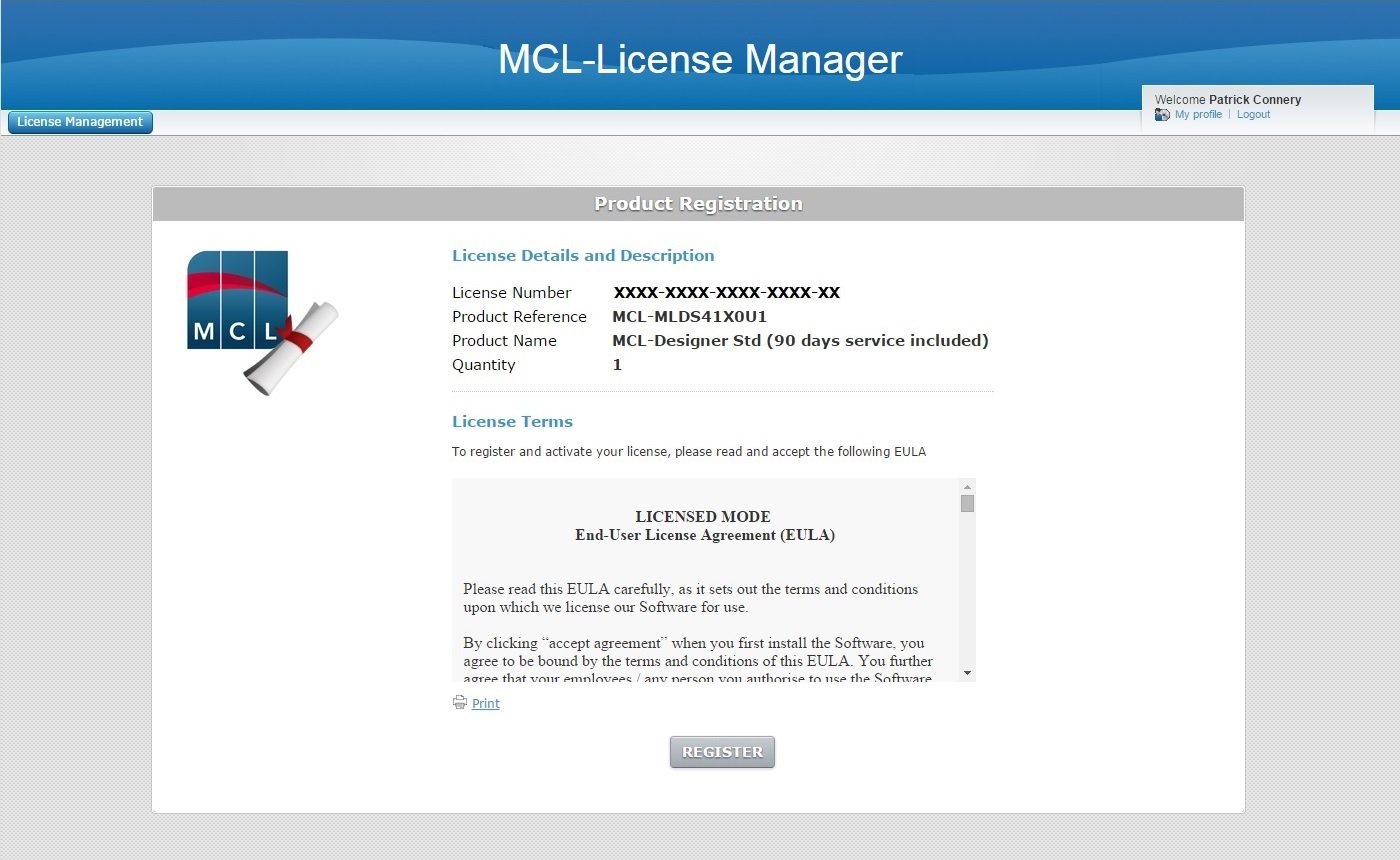
The creation of an account within MCL-License Manager is complete.
This page displays information regarding your MCL-Designer license and the option to proceed with its registration.
You must, now, register your license in your MCL-License Manager account.
To Register your License in your Newly Created MCL-License Manager Account
Step-by-step
1. Read the"EULA" document (scroll down to access the text and activate the ![]() button).
button).
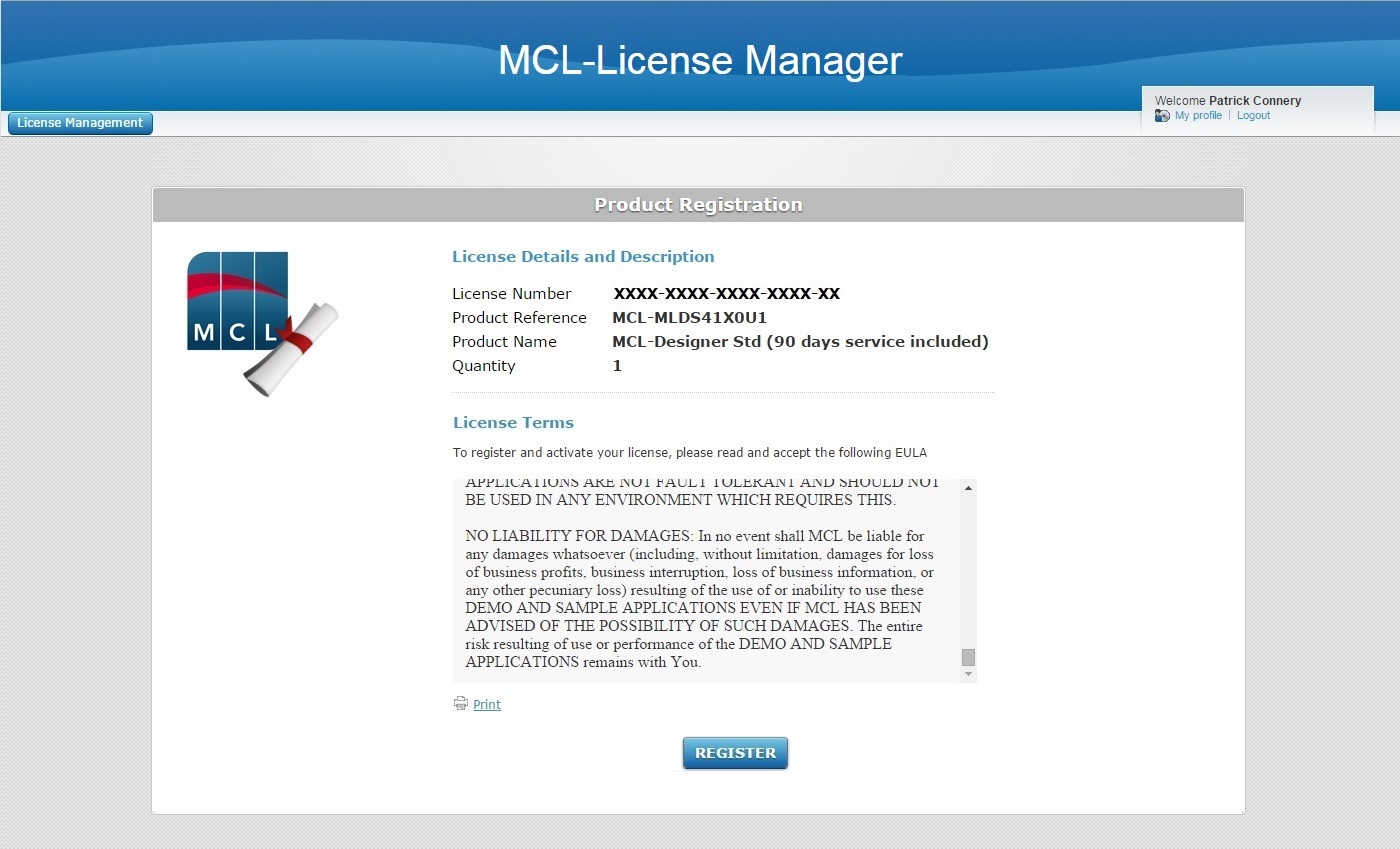
2. Click ![]() . (This button only activates after you have scrolled down the "EULA" document.)
. (This button only activates after you have scrolled down the "EULA" document.)
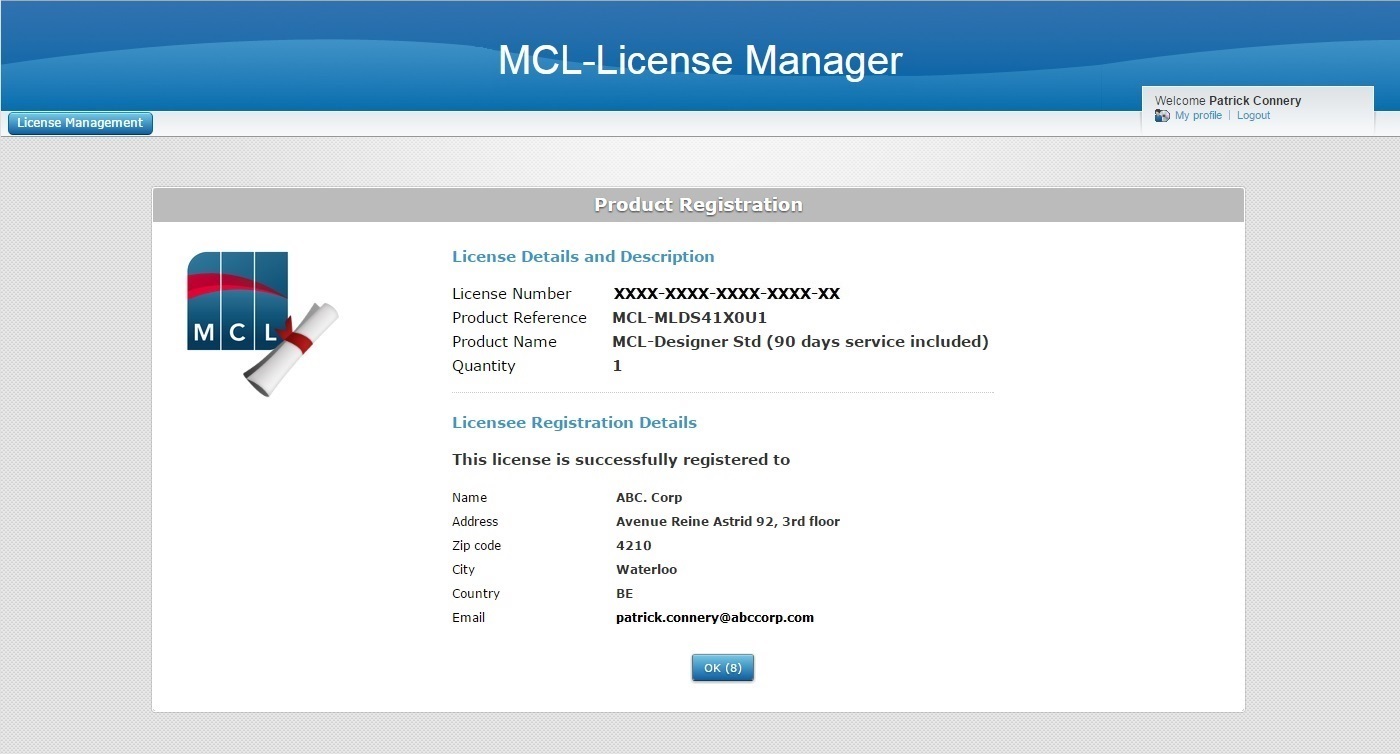
The resulting page displays information about the license and your new account.
3. Click ![]() to conclude. This opens your MCL-License Manager account, in the "Licenses" page.
to conclude. This opens your MCL-License Manager account, in the "Licenses" page.
![]() This final page of product registration includes a time out (the OK button contains a countdown). If you do NOT click
This final page of product registration includes a time out (the OK button contains a countdown). If you do NOT click ![]() , the time out will send you to the "Licenses " page.
, the time out will send you to the "Licenses " page.
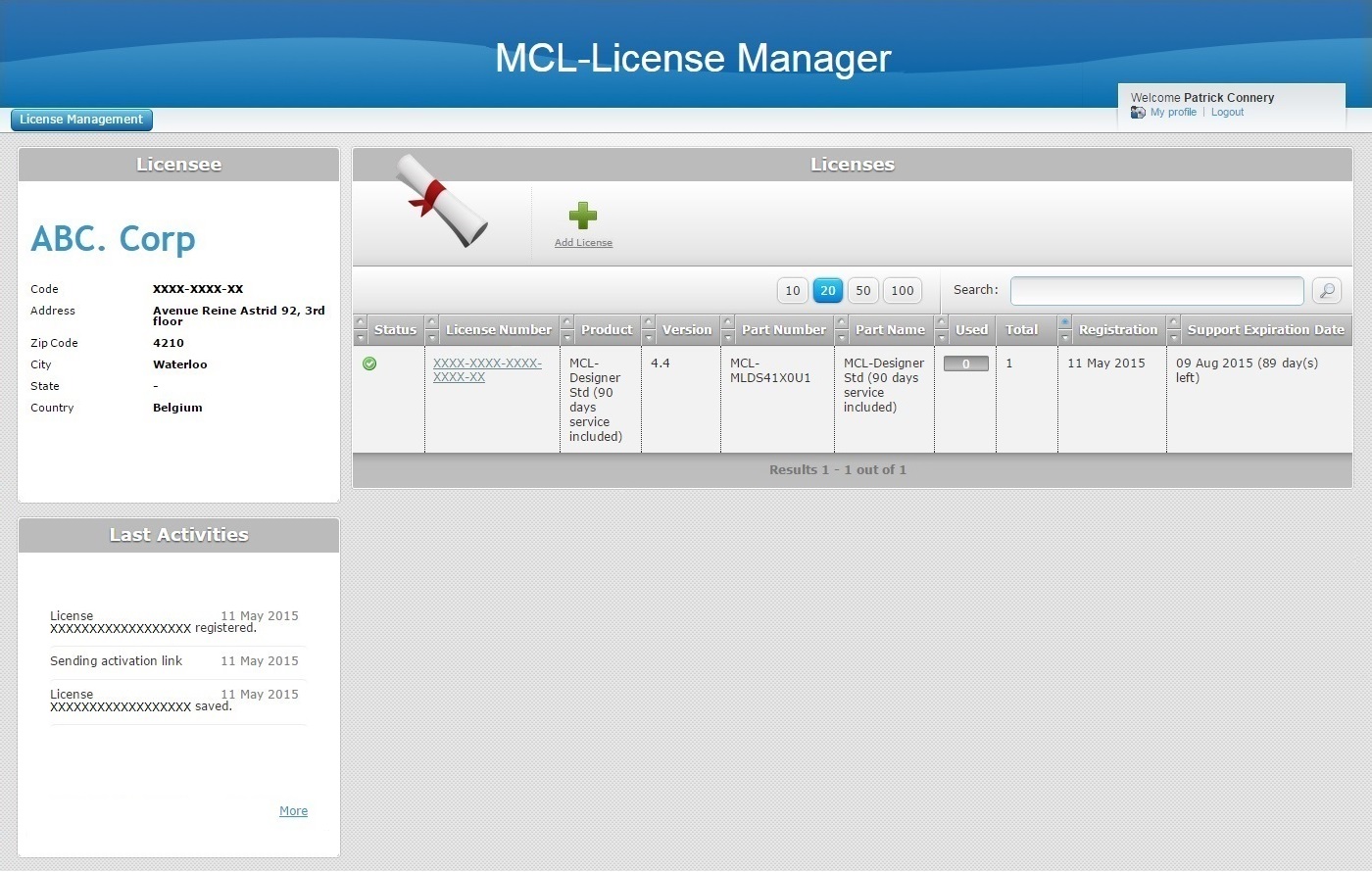
![]() You will receive an email (sent to the email address you entered in Contact information - "subject: License Activation") validating the recent registration. The email also provides license information (product name, product reference, license number) and a direct link to the MCL-License Manager's login page (License Administration).
You will receive an email (sent to the email address you entered in Contact information - "subject: License Activation") validating the recent registration. The email also provides license information (product name, product reference, license number) and a direct link to the MCL-License Manager's login page (License Administration).
You are, now, ready to activate your product license within MCL-Designer V4. See To Activate an MCL-Designer V4 License (License Type) below.
To Activate an MCL-Designer V4 License (License Type)
Step-by-step
When starting MCL-Designer V4 for the first time, you get a message regarding license activation:
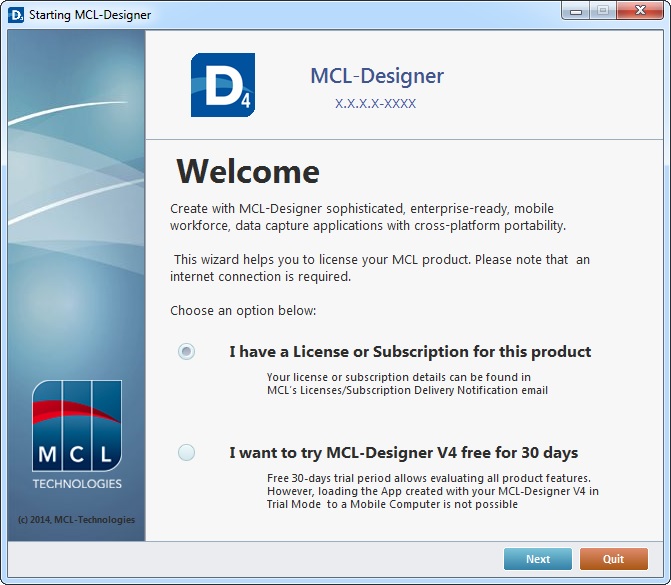
1. Select one of the available options:
a. If you check "I have a License or Subscription for this product", continue to step 2
b. If you check "I want to try MCL-Designer V4 free for 30 days", follow the steps described in MCL-DesignerV4 Trial Mode.
If you do NOT want to activate the MCL-Designer license at this point, click ![]() which closes MCL-Designer V4.
which closes MCL-Designer V4.
If you have canceled because you want to perform an offline license activation, see Offline MCL-Designer V4 License Activation.
2. Click ![]() .
.
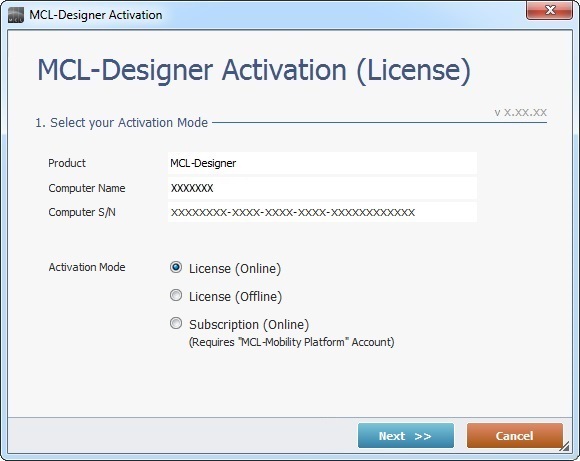
3. Check "License (Online)".
4. Click ![]() .
.
If required, click ![]() , whenever available, to stop the license activation.
, whenever available, to stop the license activation.
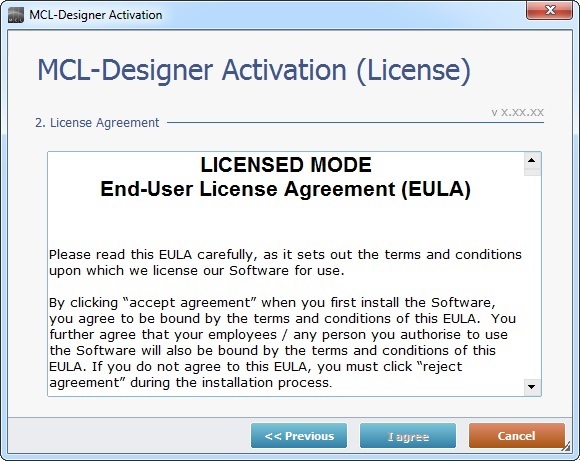
5. Read the "EULA" document and, then, click ![]() (the button only becomes active after you have scrolled down the document).
(the button only becomes active after you have scrolled down the document).
If necessary, click ![]() , whenever available, to return to the previous MCL-Designer wizard window.
, whenever available, to return to the previous MCL-Designer wizard window.
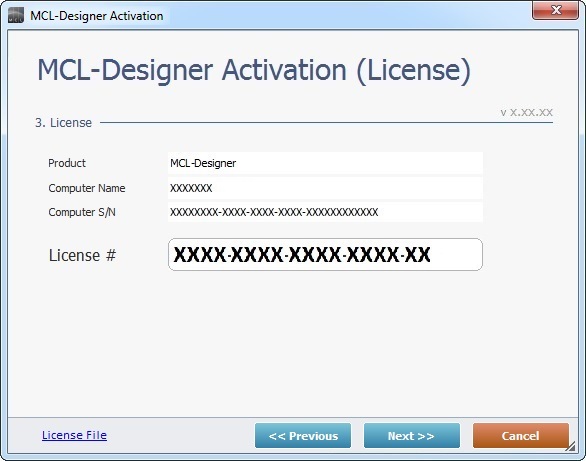
6. Enter the MCL-Designer license number. (Information in the email you receive after every MCL-Designer license purchase.)
7. Click ![]() .
.
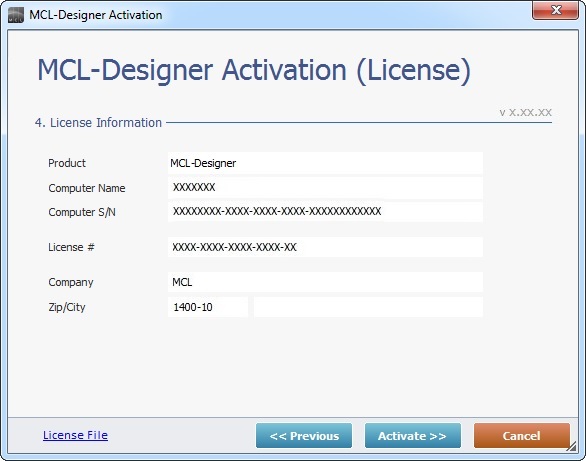
8. Check the displayed information and click ![]() .
.
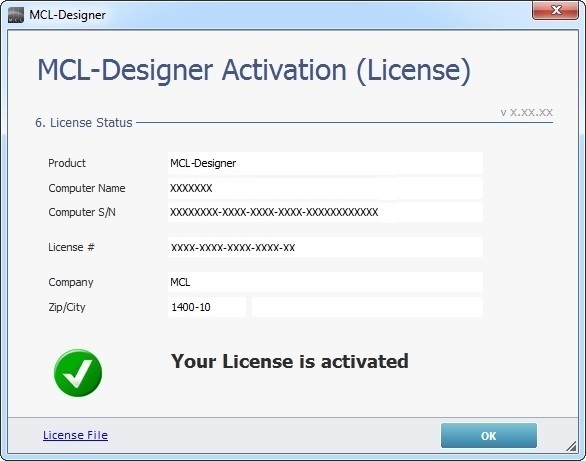
9. Click ![]() to conclude the activation process.
to conclude the activation process.
![]() If you want to view/download the license file, click
If you want to view/download the license file, click ![]() , whenever available, to access the installation folder that includes it.
, whenever available, to access the installation folder that includes it.
To Register your MCL-Designer License in an Existing MCL-License Manager Account
There are two procedures you can follow to register your MCL-Designer license(s) in an existing MCL-License Manager account:
•Option A - Follow the link ("Registration Link") included in the License Delivery Notification email.
•Option B - Open your MCL-License Manager account and add a license in the "Licenses" page. This option is useful when you have multiple licenses to add/register in your account.
Option A
Step-by-step
1. Click the link ("Registration Link") provided by the email you receive when purchasing an MCL-Designer license ("subject: License Delivery Notification").
If your MCL-License Manager account is already open, you will be redirected to the page below. If not, you are required to login to your account first.
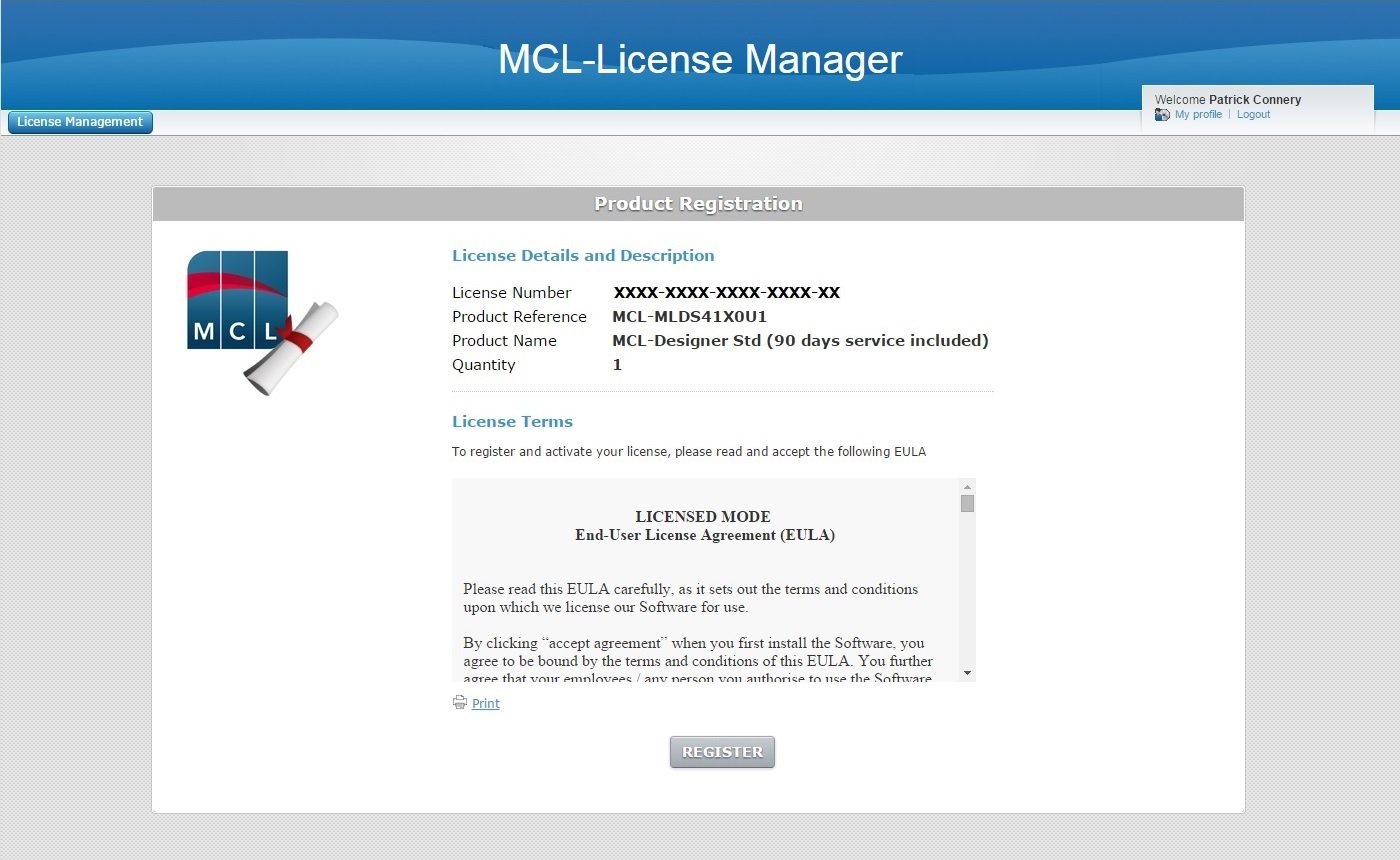
2. Read the "EULA" terms (scroll down to access the text and activate the ![]() button).
button).
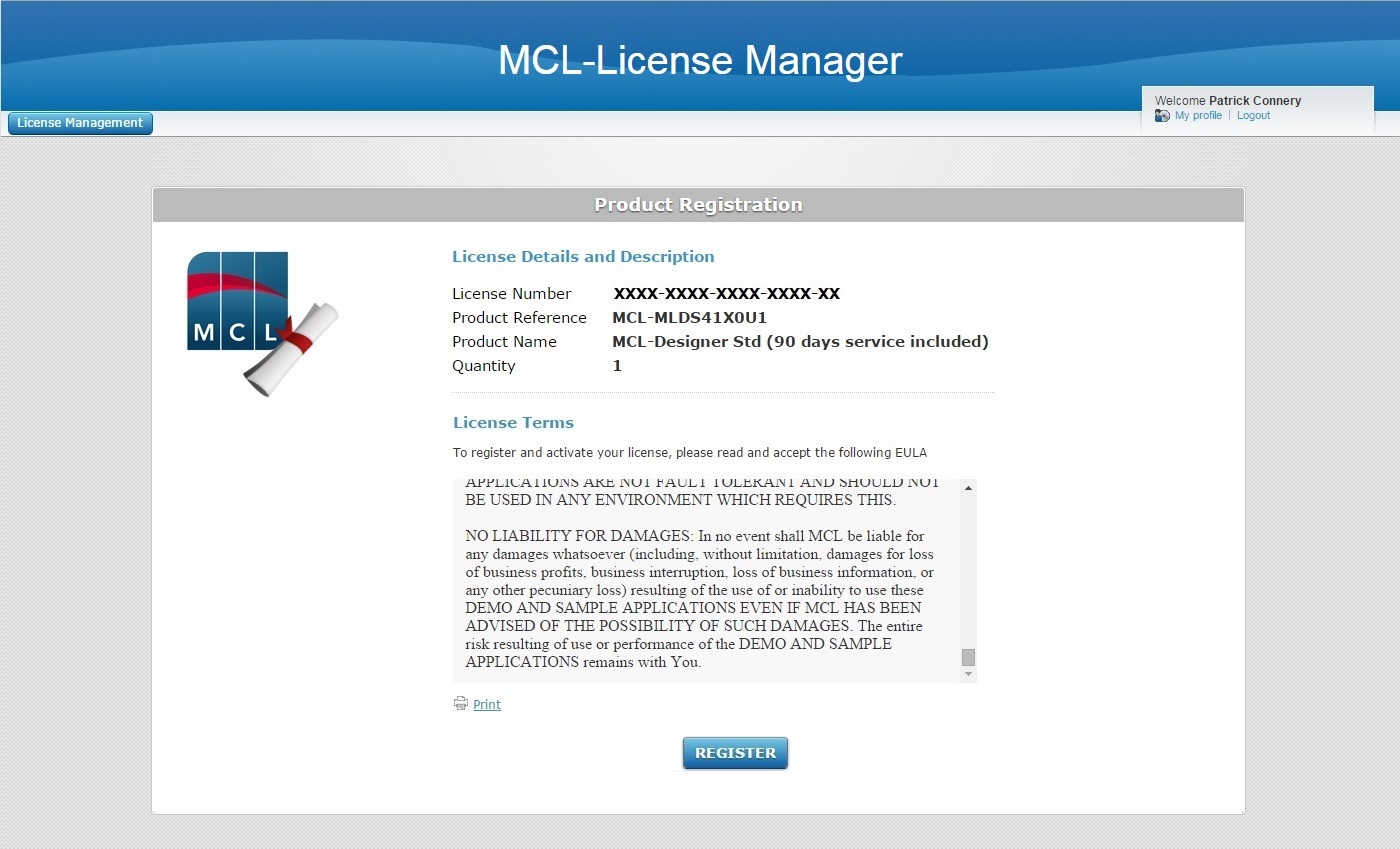
3. If required, click ![]() to print the "EULA" document regarding the new license.
to print the "EULA" document regarding the new license.
4. Click ![]() to conclude the operation. (This button only activates after you have scrolled down the "EULA" document.)
to conclude the operation. (This button only activates after you have scrolled down the "EULA" document.)
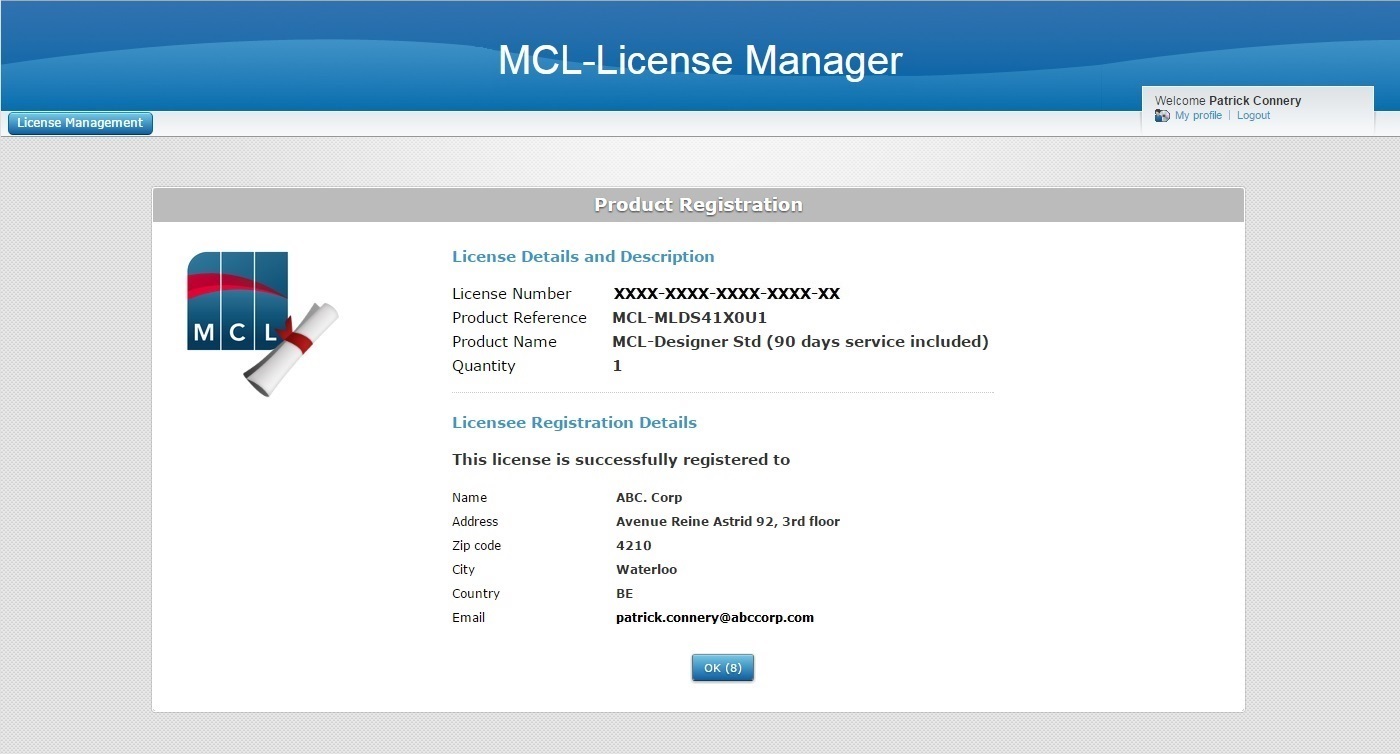
![]() At this point, you receive an email ("subject: License Registration Notification") with the product name, product reference and license number as well as a link ("License administration") to access your MCL-License Manager account.
At this point, you receive an email ("subject: License Registration Notification") with the product name, product reference and license number as well as a link ("License administration") to access your MCL-License Manager account.
5. The page displays license and company/licensee details. Click ![]() to open the "Licenses" page or wait for the countdown to end (in the OK button).
to open the "Licenses" page or wait for the countdown to end (in the OK button).
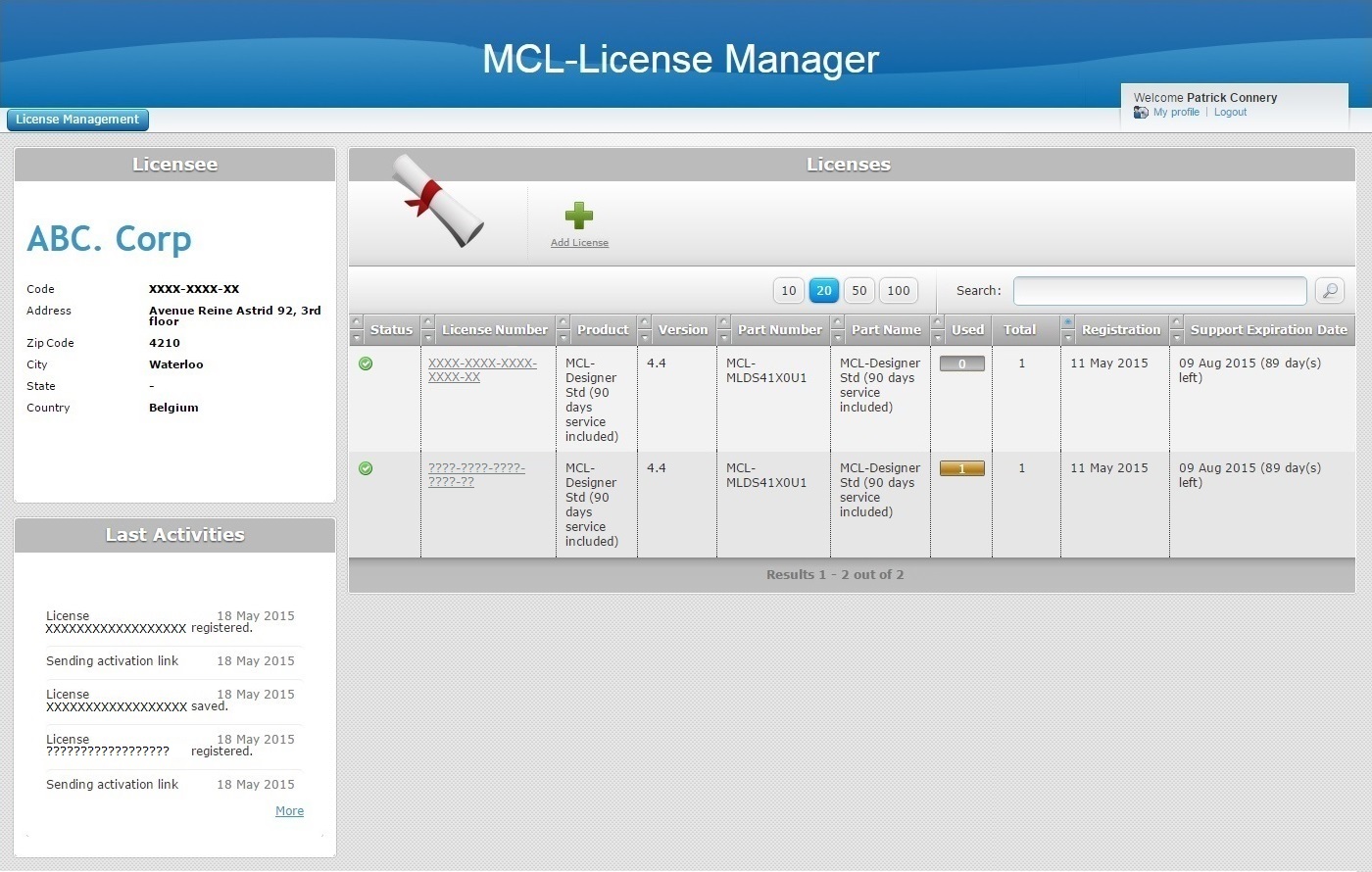
Ex: The "Licenses" page displays a license that is already in use and the recently added license which has not been activated yet.
The MCL-Designer license is successfully registered in your MCL-License Manager account and is ready to be activated. See To Activate an MCL-Designer V4 License (License Type).
Option B
Step-by-step
1. Open your MCL-License Manager account and the email you received after your MCL-Designer license purchase ("subject: License Delivery Notification").
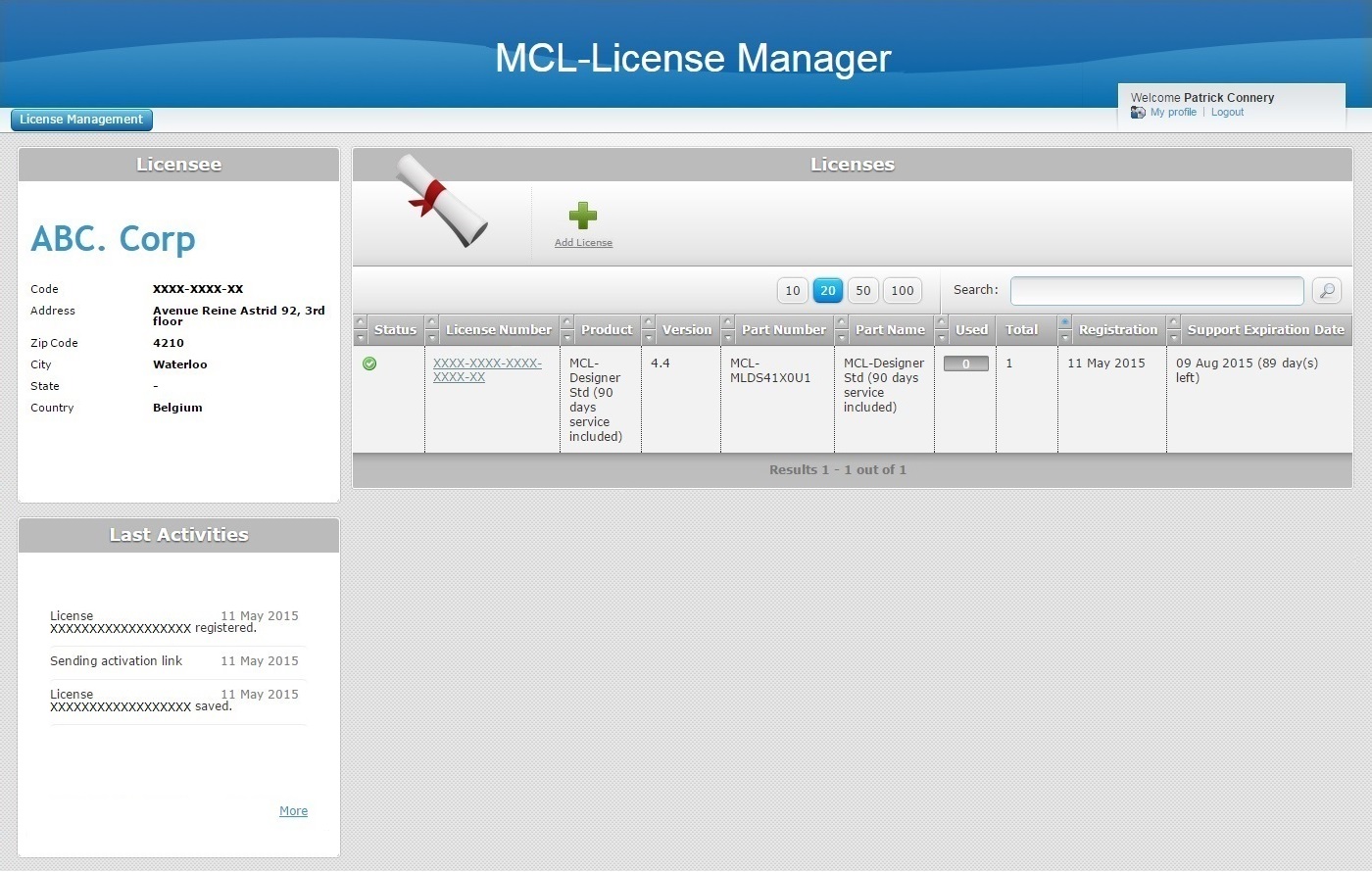
Ex: The MCL-License Manager account ("ABC. Corp") already includes an MCL-Designer V4 license which is registered but not in use/not activated yet.
2. Click ![]() .
.
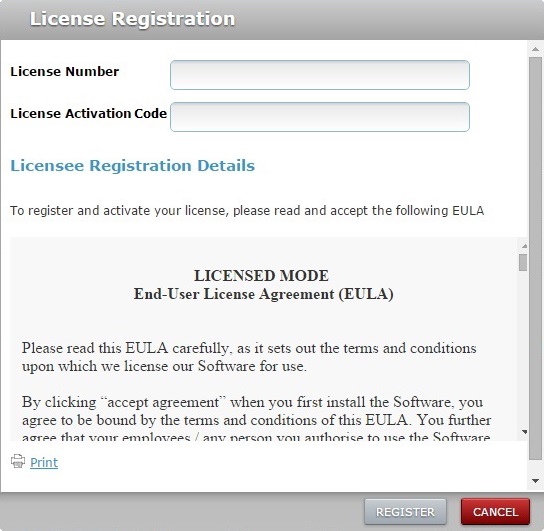
3. Enter the license's number and activation code (the information is in the License Delivery Notification email).
4. Read the "EULA" regarding the new MCL-Designer license (scroll down to access the text and activate the ![]() button).
button).
5. If required, click ![]() to print the "EULA" document.
to print the "EULA" document.
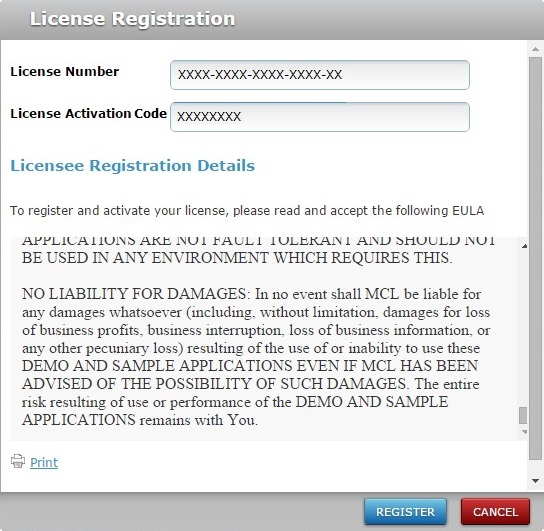
6. Click ![]() to conclude the operation. (This button only activates after you have scrolled down the "EULA" document.)
to conclude the operation. (This button only activates after you have scrolled down the "EULA" document.)
![]() At this point, you receive an email ("subject: License Registration Notification") with the product name, product reference and license number as well as a link ("License administration") to access your MCL-License Manager account.
At this point, you receive an email ("subject: License Registration Notification") with the product name, product reference and license number as well as a link ("License administration") to access your MCL-License Manager account.
If you want to abort the registration, click ![]() .
.
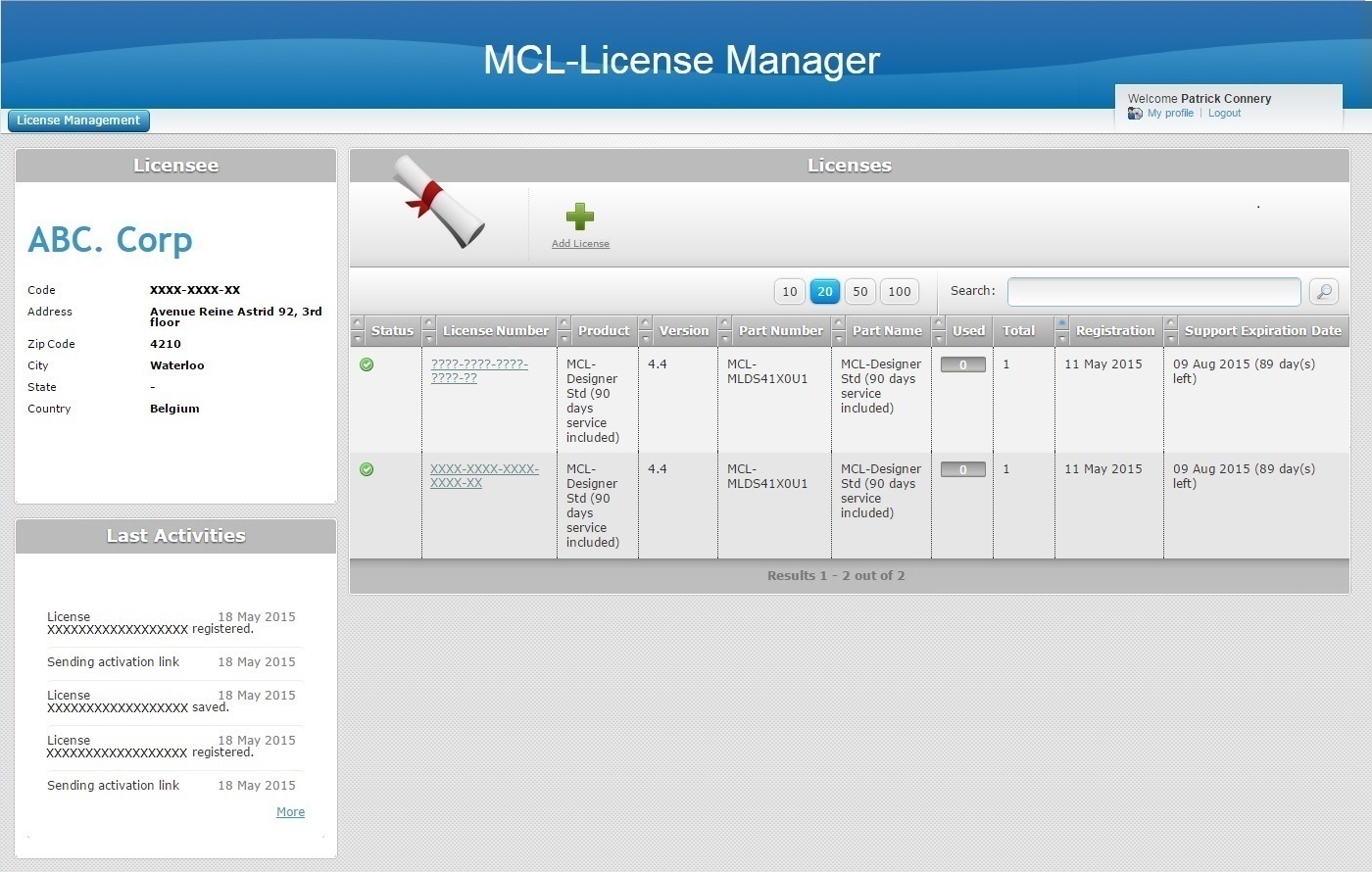
Ex: The "Licenses" page displays a registered but not activated license and the recently added license (which is also not in use).
The new license was successfully registered and is ready to be activated. See To Activate an MCL-Designer V4 License (License Type).