Overview
The first time you open MCL-Designer V4, you are asked to activate it. If the acquired product includes a Subscription license type, proceed as follows:
To Activate an MCL-Designer V4 Subscription License
Step-by-step
When starting MCL-Designer V4 for the first time, a window related to product activation opens:
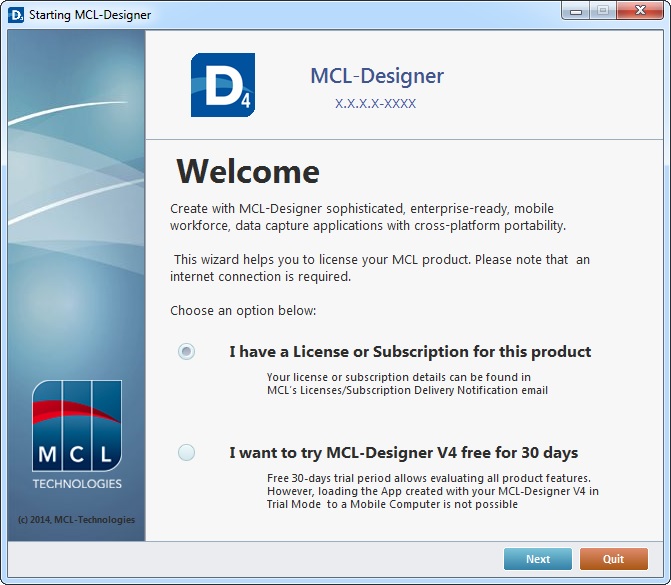
1. Select one of the available options:
a. If you check "I have a License or Subscription for this product", continue to step 2
b. If you check "I want to try MCL-Designer V4 free for 30 days", follow the steps described in MCL-DesignerV4 Trial Mode.
If you do NOT want to activate the MCL-Designer license at this point, click ![]() .
.
2. Click ![]() .
.
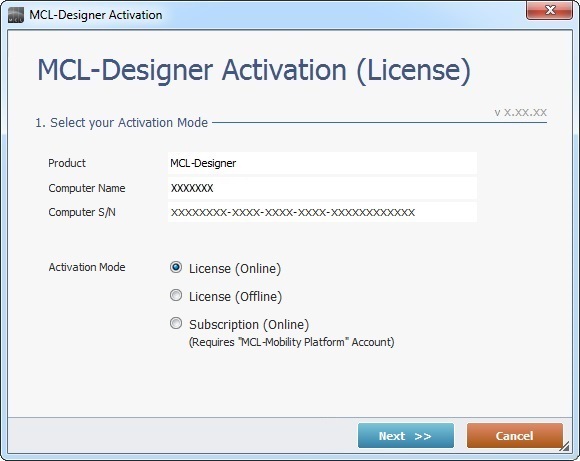
3. Check the "Subscription (Online)" option.
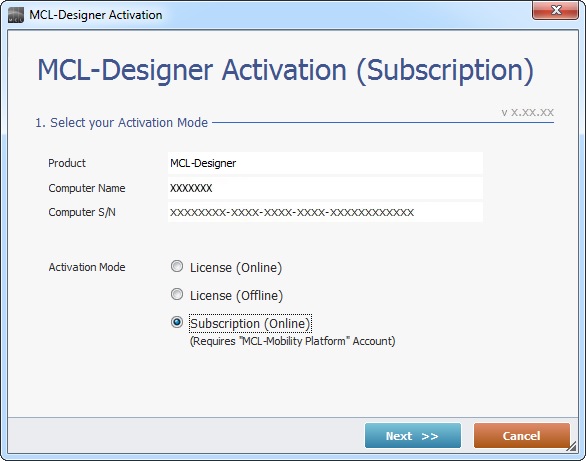
4. Click ![]() .
.
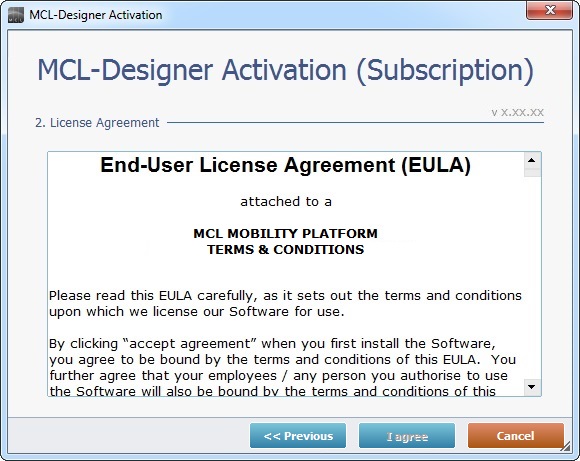
5. Read the "EULA" document and, then, click ![]() (the button only becomes active after you have scrolled down the document).
(the button only becomes active after you have scrolled down the document).
If necessary, click ![]() , whenever available, to return to the previous MCL-Designer wizard window.
, whenever available, to return to the previous MCL-Designer wizard window.
To stop the license activation procedure, click ![]() , whenever available.
, whenever available.

6. Click ![]() and keep the following window open:
and keep the following window open:
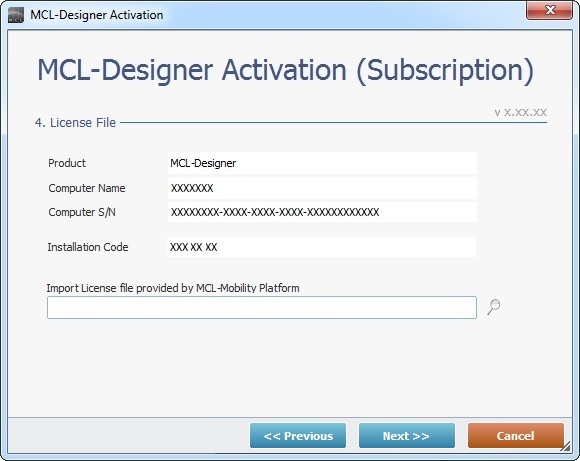
7. Log in to your MCL-Mobility Platform account to associate your MCL-Designer V4 to a Development Station.
8. In the MCL-Mobility Platform's "Control Panel", click  to open a "Development Stations" page which includes the existing development stations.
to open a "Development Stations" page which includes the existing development stations.
9. You can associate your MCL-Designer V4 to a new Development Station (continue to step 10) OR you can connect it to an existing Development Station (as long as it is NOT already connected to an MCL-product). To do this, click the desired Development Station's name (displayed in light blue) to open the corresponding "Development Station Details" page and proceed to Step 11.
10. In the "Development Stations" page, click ![]() to create a development station.
to create a development station.
11. In the resulting "Add Development Station" page, fill in the following fields:
![]() If you are using an existing development station, you have opened that development station's"Development Station Details" page (step 9). The options are identical to the ones displayed in the "Add Development Station" page. Maintain or edit the available fields according to your needs.
If you are using an existing development station, you have opened that development station's"Development Station Details" page (step 9). The options are identical to the ones displayed in the "Add Development Station" page. Maintain or edit the available fields according to your needs.
Subscription * |
Select the subscription (associated to your account) that will include the new Development Station from the drop down-list. Refer to the MCL-Mobility Platform User Guide for more information on subscriptions. |
Product |
Select the desired product (ex: MCL-Designer Std) from the drop-down list. (Refers to the "Product" field in the MCL-License Activation window, open in the MCL-Designer V4 application.) |
Installation Code* |
Enter the "Installation Code" provided by MCL-Designer V4 (in the MCL-License Activation window). |
Name * |
Enter a name for the new Development Station. |
Notes |
As an option, add some notes regarding the newly created Development Station. |
* Mandatory fields
12. Click ![]() to save your new development station/the editing of the existing development station.
to save your new development station/the editing of the existing development station.
13. Click ![]() to download the generated license file (*.lic file).
to download the generated license file (*.lic file).
14.Click ![]() to save the license file in your PC.
to save the license file in your PC.
15. Return to the open window in MCL-Designer V4 and click ![]() to browse for the license file you just saved into your PC.
to browse for the license file you just saved into your PC.
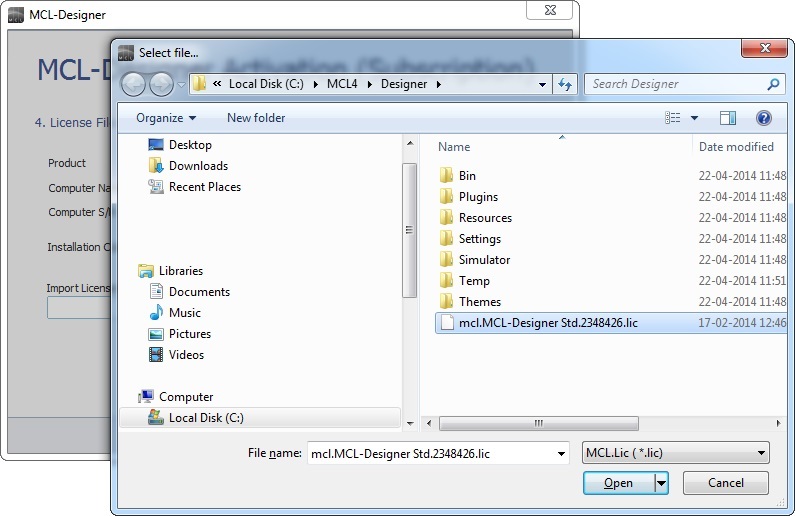
16. Select the license file (*.lic).
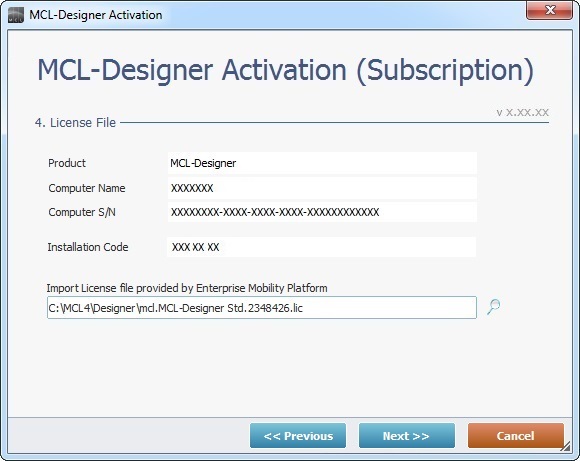
17. Check the displayed information (provided by the selected license file).
If the displayed information is incorrect, click ![]() to return to the previous step.
to return to the previous step.
To continue, click ![]() .
.
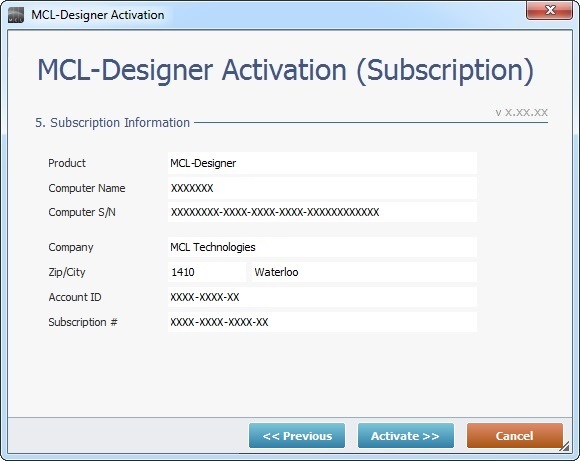
18. Check the displayed information and click ![]() to continue the activation.
to continue the activation.
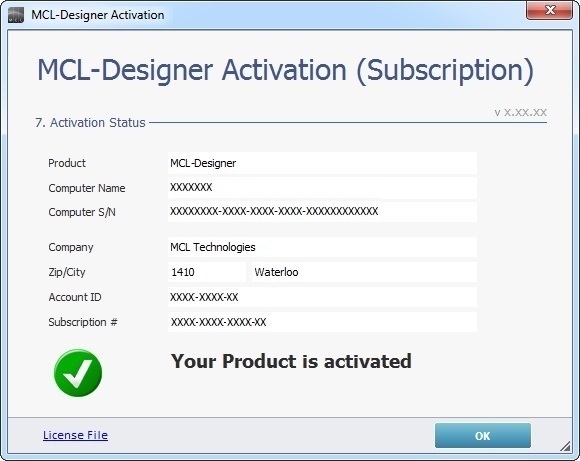
19. The product license is activated. Click ![]() to conclude.
to conclude.
You are now ready to use MCL-Designer V4 for application development.