Working with Variable Combine Process
Process Purpose
The Variable Combine process is used to combine all or part of the content of variables into a variable.
You can select up to 40 variables to combine a result into a single variable.
When you add a process, you are required to define its settings. This occurs in the process's properties window which is displayed automatically after having added the Variable Combine process.
If any subsequent edition is required, double-click the process to open its properties window and enter the necessary modifications.
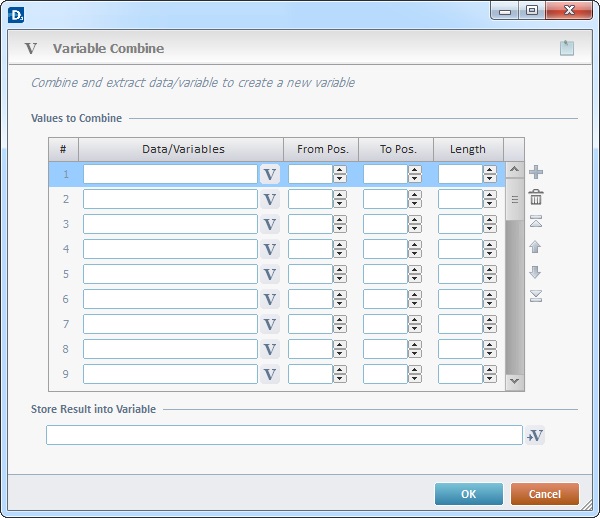
Proceed as follows:
Values to Combine |
|
Data/Variables column |
Click |
From Pos. column |
As an option, define the initial position of the data string to be combined within the variable. |
To Pos. column |
As an option, define the final position of the data string to be combined within the variable. |
Length column |
Another option is to define the length of the data in the variable that will be combined. |
Store Result into Variable |
|
Click |
|
Use the editing icons to the right of the table to move the rows up and down and to delete or add more rows.
If required, use the icon on the upper right corner of the properties window:
![]() Use the icon to attach any relevant notes to this process. Click it and enter your notes in the resulting text box. These notes will be displayed in the corresponding "Actions" tab or "Process" window (in the "Notes" field) and in the "Developer Report".
Use the icon to attach any relevant notes to this process. Click it and enter your notes in the resulting text box. These notes will be displayed in the corresponding "Actions" tab or "Process" window (in the "Notes" field) and in the "Developer Report".
After filling in the required options, click ![]() to conclude or
to conclude or ![]() to abort the operation.
to abort the operation.
The added process is displayed in the corresponding "Actions" tab or "Process" window.
![]()
Use the right click in MCL-Designer's input boxes to access certain features regarding the input box's option as well as general actions such as "Copy"; "Paste"; "Search".
Ex: If you right-click the "Variable" input box (included in a "Conversion's" properties window), you are provided with the "Search..."and "Variable Select" options.
If you right-click another input box, it will provide other possibilities.
