Working with Variable Extract Process
Process Purpose
The Variable Extract process is used to extract parts of a variable based on a separator and store the results into new variables.
You can parse up to 40 fields in one single variable extract command.
When you add a process, you are required to define its settings. This occurs in the process's properties window which is displayed automatically after having added the Variable Extract process.
If any subsequent edition is required, double-click the process to open its properties window and enter the necessary modifications.
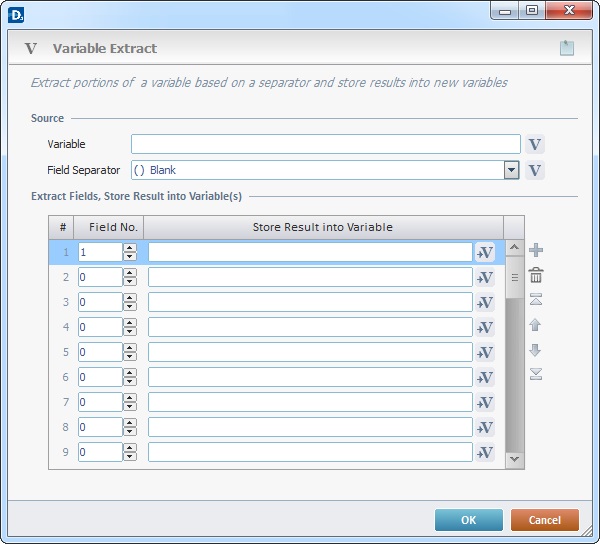
Fill in the following options:
Source |
|
Variable |
Click |
Field Separator |
Select the field separator from the drop-down list or click |
Extract Fields, Store Result into Variable(s) |
|
Field column |
Specify the extract field number in the source variable. |
Store Result into Variable column |
Click |
Use the editing icons to the right of the table to move the rows up and down and to delete or add more rows.
If required, use the icon on the upper right corner of the properties window:
![]() Use the icon to attach any relevant notes to this process. Click it and enter your notes in the resulting text box. These notes will be displayed in the corresponding "Actions" tab or "Process" window (in the "Notes" field) and in the "Developer Report".
Use the icon to attach any relevant notes to this process. Click it and enter your notes in the resulting text box. These notes will be displayed in the corresponding "Actions" tab or "Process" window (in the "Notes" field) and in the "Developer Report".
After filling in the required options, click ![]() to conclude or click
to conclude or click ![]() to abort the operation.
to abort the operation.
The added process is displayed in the corresponding "Actions" tab or "Process" window.
![]()
Use the right click in MCL-Designer's input boxes to access certain features regarding the input box's option as well as general actions such as "Copy"; "Paste"; "Search".
Ex: If you right-click the "Variable" input box (included in a "Conversion's" properties window), you are provided with the "Search..."and "Variable Select" options.
If you right-click another input box, it will provide other possibilities.
