Process Purpose
The Outbox File List process is used to get the list of files present in the device’s Outbox (which is a specific area included in the device's Filebox).
The process's properties window is displayed automatically after having added the Outbox File List process.
If any subsequent edition is required, double-click the process to open its properties window and enter the necessary modifications.
In this case, the properties window includes two tabs - "General" and "Advanced".
General tab
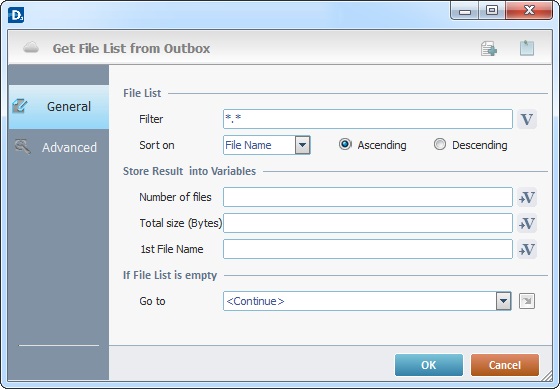
Fill in the following options:
File List |
|
Filter |
Define the filter to apply to the file(s) list or click |
Sort On |
Define the order of the file list to be received. Select an option from the drop-down list ("File Name", "File Date" or "File Size") and check either the ascending or descending option. |
Store Result into Variables |
|
Number of files |
Click |
Total size (Bytes) |
Click |
1st File Name |
Click |
If File List is empty |
|
Go to |
Select a target location from the drop-down or |
Detail of a ![]() window:
window:

"S:Menu" is a screen included in the same program as the process.
"R:Routine_1" is a routine included in the same program as the process.
Proceed to the "Advanced" tab.
Advanced tab
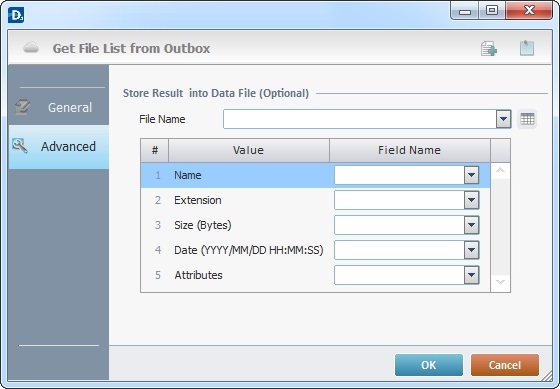
If required, fill in the following options:
Store Result into Data File (Optional) |
|
File Name |
Select an existing data file to store extra information from the received file list. If required, click |
Value Column |
Field Name Column |
Name |
Select the data file field that receives the file name information from the drop-down list. |
Extension |
Select the data file field that receives the file extension information from the drop-down list. |
Size (Bytes) |
Select the data file field that receives the file size information from the drop-down list. |
Date (YYYY/MM/DD HH:MM:SS) |
Select the data file field that receives the file date information from the drop-down list. |
Attributes |
Select the data file field that receives the file attributes information from the drop-down list. |
If required, use the icons on the upper right corner of the process properties window:
![]() Click this icon to create a new Data File. It opens an "Add New Data File" window. Go to Creating a Data File to see how to fill in the several options available.
Click this icon to create a new Data File. It opens an "Add New Data File" window. Go to Creating a Data File to see how to fill in the several options available.
![]() Click this icon to attach any relevant notes to this process. The added information is displayed in the "Notes" field of the "Actions" tab in which the process is inserted in.
Click this icon to attach any relevant notes to this process. The added information is displayed in the "Notes" field of the "Actions" tab in which the process is inserted in.
After filling in the required options, click ![]() to conclude or
to conclude or ![]() to abort the operation.
to abort the operation.
The added process is displayed in the corresponding "Actions" tab or "Process" window.
![]()
Use the right click in MCL-Designer's input boxes to access certain features regarding the input box's option as well as general actions such as "Copy"; "Paste"; "Search".
Ex: If you right-click the "Variable" input box (included in a "Conversion's" properties window), you are provided with the "Search..."and "Variable Select" options.
If you right-click another input box, it will provide other possibilities.
