Working with Run Process
Process Purpose
The Run Process process is used to call a specific external program with arguments (if needed). This process handles external programs, so you must consider the operating system of the current project's target device when using it. Depending on the target device's OS, some of the "Run Process" settings will be filled in differently (ex: the required identifying elements of the external program being called are different for a Windows and an Android environment).
When you add a process, you are required to define its settings. This occurs in the process's properties window which is displayed automatically after having added the Run Process process.
If any subsequent edition is required, double-click the process to open its properties window and enter the necessary modifications.
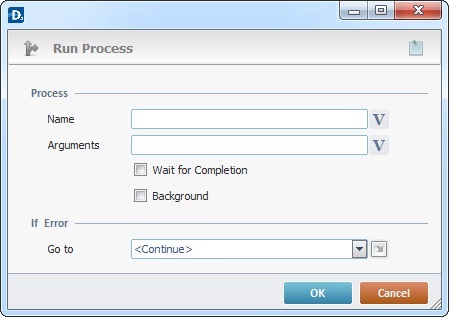
Proceed as follows:
Process |
|
Name |
Identify and locate the external program you want to call: •If the target device for the current application is a Windows Mobile device, you must specify name,path and extension (ex: \windows\mobilecalculator.exe). •If the target device for the current application is an Android device, enter the complete package name (ex: com.android.calculator2). You can enter the information or click
As an option, you can use a relative path to locate the external program. See Working with Aliases.
|
Arguments |
Define the arguments to be provided to the external program or click |
Wait for Completion |
Check this option to force the MCL program's execution to wait for the external program to finish its tasks. If not checked, the MCL program continues its execution.
When checking/unchecking this option, consider the external program you want to call: Ex: If the called program does not end correctly, and you have the option checked, it will continue to run and interrupt your project's workflow. In that case, you should not check the option to wait for the called program's completion.
|
Background |
Check this option to allow the called external program to run in the background. If left unchecked, the external program will run on top of the MCL application. |
If Error |
|
Go to |
Select a target location from the drop-down or the |
![]() The “Wait for Completion” and “Background” options should not be checked at the same time. A simultaneous execution is NOT compatible.
The “Wait for Completion” and “Background” options should not be checked at the same time. A simultaneous execution is NOT compatible.
This is the expected behavior of these options in each environment:
Windows environment – If both options are checked, the external program is executed on the background and the “Wait for Completion” functionality is ignored.
Android environment – The “background” option does not apply, it is ignored. The called program runs in front of the MCL application. If the “Wait for Completion” option is checked, the MCL application is put on standby until the user returns to it (ex. using the “back” button).
Detail of a ![]() window:
window:
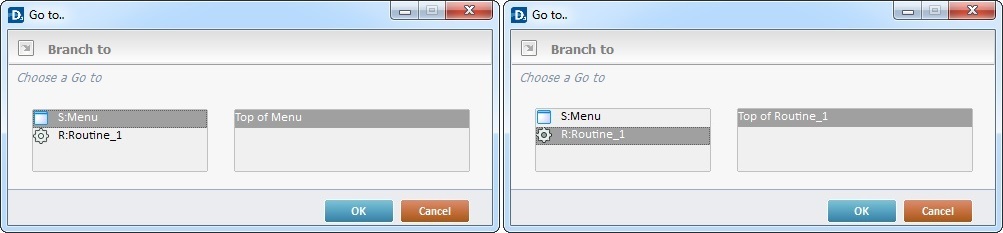
"S:Menu" is a screen included in the same program as the process.
"R:Routine_1" is a routine included in the same program as the process.
If required, use the icon on the upper right corner of the properties window:
![]() Use the icon to attach any relevant notes to this process. Click it and enter your notes in the resulting text box. These notes will be displayed in the corresponding "Actions" tab or "Process" window (in the "Notes" field) and in the "Developer Report".
Use the icon to attach any relevant notes to this process. Click it and enter your notes in the resulting text box. These notes will be displayed in the corresponding "Actions" tab or "Process" window (in the "Notes" field) and in the "Developer Report".
After filling in the required options, click ![]() to conclude or
to conclude or ![]() to abort the operation.
to abort the operation.
The added process is displayed in the corresponding "Actions" tab or "Process" window.
![]()
Use the right click in MCL-Designer's input boxes to access certain features regarding the input box's option as well as general actions such as "Copy"; "Paste"; "Search".
Ex: If you right-click the "Variable" input box (included in a "Conversion's" properties window), you are provided with the "Search..."and "Variable Select" options.
If you right-click another input box, it will provide other possibilities.
