Working with Variable Search Process
Process Purpose
The Variable Search process is used to perform a search for a string inside a variable.
When you add a process, you are required to define its settings. This occurs in the process's properties window which is displayed automatically after having added the Variable Search process.
If any subsequent edition is required, double-click the process to open its properties window and enter the necessary modifications.
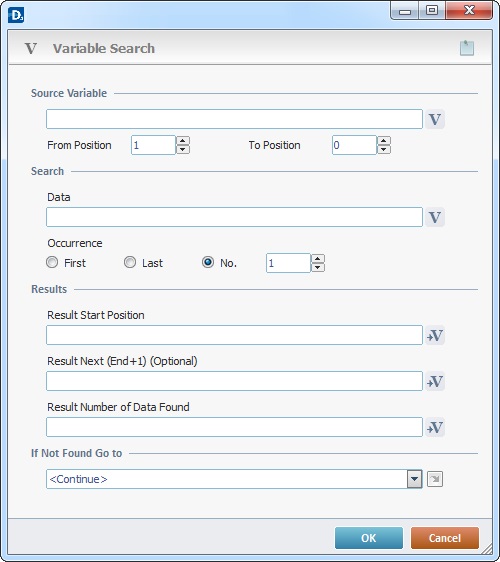
Source Variable |
|
Click |
|
From Position |
Define the position, within the string, from which it will be parsed (a search for the string to retrieve). |
To Position |
Define the position, within the string, that marks the end of the parsing (a search for the string to retrieve). If set to zero, the string will be parsed to the end. |
Search |
|
Data |
Define the string to search. Enter it or click |
Occurrence |
Define the search criteria: First - Only the first time the string to be removed is found. Last - Only the last time the string to be removed is found. No - Define a number of occurrences (of the string to remove) between first and last position. Check the "Nr" option. This opens a box where you can insert the number of occurrences. |
Results |
|
Result Start Position |
Click |
Result Next (End+1) (Optional) |
Click |
Result Number of Data Found |
Click |
If Not Found Go to |
|
Define a target location in the code if the searched string or variable are not found. Either use a destination from the drop-down or the |
|
Detail of a ![]() window:
window:

"S:Menu" is a screen included in the same program as the process.
"R:Routine_1" is a routine included in the same program as the process.
If required, use the icon on the upper right corner of the properties window:
![]() Use the icon to attach any relevant notes to this process. Click it and enter your notes in the resulting text box. These notes will be displayed in the corresponding "Actions" tab or "Process" window (in the "Notes" field) and in the "Developer Report".
Use the icon to attach any relevant notes to this process. Click it and enter your notes in the resulting text box. These notes will be displayed in the corresponding "Actions" tab or "Process" window (in the "Notes" field) and in the "Developer Report".
After filling in the required options, click ![]() to conclude or
to conclude or ![]() to abort the operation.
to abort the operation.
The added process is displayed in the corresponding "Actions" tab or "Process" window.
![]()
Use the right click in MCL-Designer's input boxes to access certain features regarding the input box's option as well as general actions such as "Copy"; "Paste"; "Search".
Ex: If you right-click the "Variable" input box (included in a "Conversion's" properties window), you are provided with the "Search..."and "Variable Select" options.
If you right-click another input box, it will provide other possibilities.
