Process Purpose
The Local Database Select Record process is used to retrieve a record from a table or view of the local database.
When you add a process, you are required to define its settings. This occurs in the process's properties window which is displayed automatically after having added the Local Database Select Record process. In this case, the properties window includes three tabs - "General", "Query" and "Advanced".
If any subsequent edition is required, double-click the process to open its properties window and enter the necessary modifications.
General tab
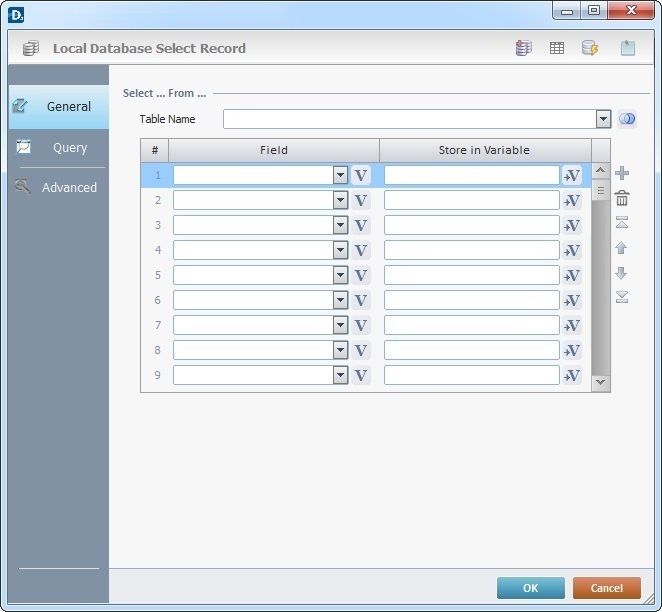
Fill in the following options:
Select … From … |
|
Table Name |
Use the drop-down list to define the table to select data from. If needed, click |
Field column |
Select the table field(s) for the search from the drop-down list. |
Store in Variable column |
Click |
Use the editing icons to the right of the table to move the rows up and down and to delete or add more rows.
Proceed to the "Query" tab.
Query tab
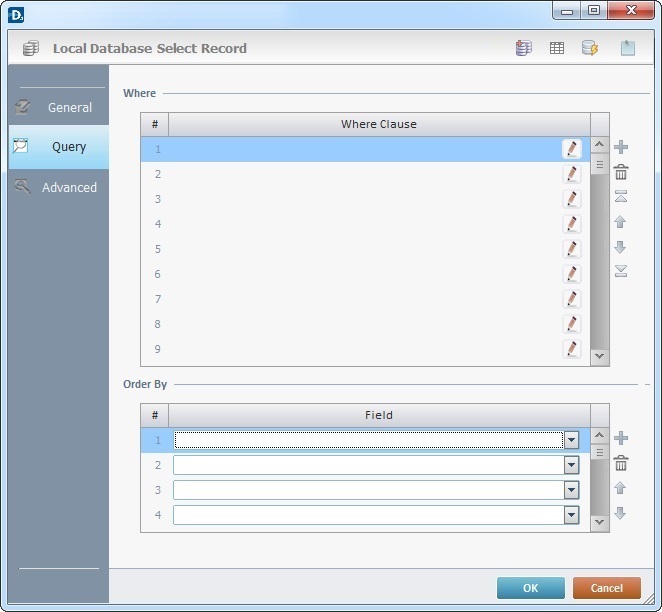
Fill in the following options:
Where |
|
Where Clause |
Click |
Order By |
|
Field |
Define the result order by selecting the appropriate table fields. |
Use the editing icons to the right of each table to move the rows up and down and to delete or add more rows.
Click the "Advanced" tab to continue.
Advanced tab
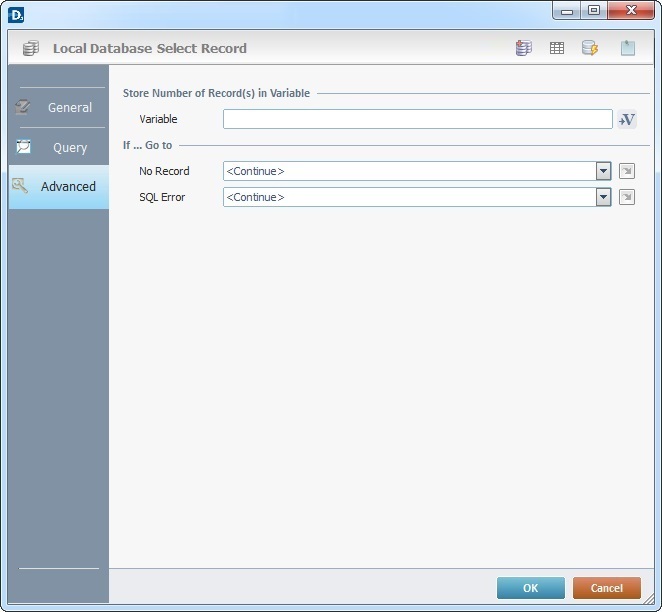
Fill in the following options:
Store Number of Record(s) in Variable |
|
Variable |
Click |
If … Go to |
|
No Record |
Select a target location from the drop-down or |
SQL Error |
Select a target location from the drop-down or |
Detail of a ![]() window:
window:

"S:Menu" is a screen included in the same program as the process.
"R:Routine_1" is a routine included in the same program as the process.
If required, use the icons on the top of the properties window:
![]() Click it to create a new table in a local database. See Creating a Table.
Click it to create a new table in a local database. See Creating a Table.
![]() Click it to view the data in the selected table. See Viewing/Editing a Table.
Click it to view the data in the selected table. See Viewing/Editing a Table.
![]() Click it to test SQL Scripts. See To Test SQL Scripts.
Click it to test SQL Scripts. See To Test SQL Scripts.
![]() Use the icon to attach any relevant notes to this process. Click it and enter your notes in the resulting text box. These notes will be displayed in the corresponding "Actions" tab or "Process" window (in the "Notes" field) and in the "Developer Report".
Use the icon to attach any relevant notes to this process. Click it and enter your notes in the resulting text box. These notes will be displayed in the corresponding "Actions" tab or "Process" window (in the "Notes" field) and in the "Developer Report".
After filling in the required options, click ![]() to conclude, or
to conclude, or ![]() to abort the operation.
to abort the operation.
The added process is displayed in the corresponding "Actions" tab or "Process" window.
![]()
Use the right click in MCL-Designer's input boxes to access certain features regarding the input box's option as well as general actions such as "Copy"; "Paste"; "Search".
Ex: If you right-click the "Variable" input box (included in a "Conversion's" properties window), you are provided with the "Search..."and "Variable Select" options.
If you right-click another input box, it will provide other possibilities.
