Working with Set State Process
Process Purpose
The Set State process is used to change the properties/state of any object on a screen.
When you add a process, you are required to define its settings. This occurs in the process's properties window which is displayed automatically after having added the Set State process.
If any subsequent edition is required, double-click the process to open its properties window and enter the necessary modifications.
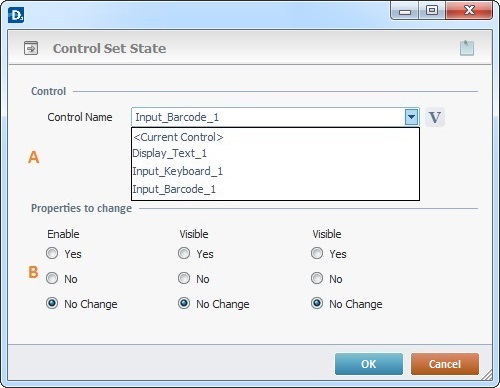
Fill in the options presented below. The features available in area B depend on the selected object in area A.
Control |
|
Control Name |
Select the object to control from the drop down list or click |
Properties to change |
|
Enable |
Check “Yes”, “No” or “No Change” to activate/deactivate the selected object. |
Visible |
Check “Yes”, “No” or “No Change” to display/hide the selected object. |
Valid |
Check “Yes”, “No” or “No Change” to validate ( or not) the input data. This option only activates if the selected object is an "Input Keyboard" or an "Input Barcode". |
If required, use the icon on the upper right corner of the object's properties window:
![]() Use the icon to attach any relevant notes to this process. Click it and enter your notes in the resulting text box. These notes will be displayed in the corresponding "Actions" tab or "Process" window (in the "Notes" field) and in the "Developer Report".
Use the icon to attach any relevant notes to this process. Click it and enter your notes in the resulting text box. These notes will be displayed in the corresponding "Actions" tab or "Process" window (in the "Notes" field) and in the "Developer Report".
After filling in the required options, click ![]() to conclude or
to conclude or ![]() to abort the operation.
to abort the operation.
The added process is displayed in the corresponding "Actions" tab or "Process" window.
![]()
Use the right click in MCL-Designer's input boxes to access certain features regarding the input box's option as well as general actions such as "Copy"; "Paste"; "Search".
Ex: If you right-click the "Variable" input box (included in a "Conversion's" properties window), you are provided with the "Search..."and "Variable Select" options.
If you right-click another input box, it will provide other possibilities.
