Working with Set Focus Process
Process Purpose
The Set Focus process is used to define the next object to execute. This allows for the workflow to skip/jump over the normal order of execution of objects on a screen.
To have this control over an object, the object must have the “Tab Stop” option checked in the "Layout" tab of its properties window. The Set Focus process only enables control over objects which are in the same screen as the process one.
When you add a process, you are required to define its settings. This occurs in the process's properties window which is displayed automatically after having added the Set Focus process.
If any subsequent edition is required, double-click the process to open its properties window and enter the necessary modifications.
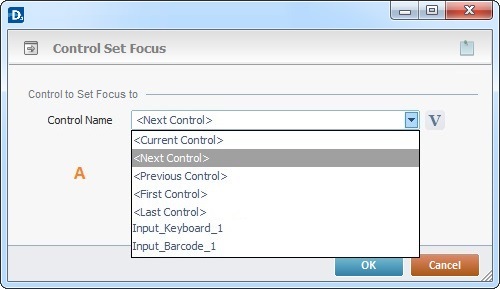
Fill in the option below. The options available in the "Control Name" drop-down list (A) depend on the objects displayed on the screen that includes the process.
Control to Set Focus to |
|
Control Name |
Select the object that will have the focus from the drop-down list or click |
If required, use the icons on the upper right corner of the object's properties window:
![]() Use the icon to attach any relevant notes to this process. Click it and enter your notes in the resulting text box. These notes will be displayed in the corresponding "Actions" tab or "Process" window (in the "Notes" field) and in the "Developer Report".
Use the icon to attach any relevant notes to this process. Click it and enter your notes in the resulting text box. These notes will be displayed in the corresponding "Actions" tab or "Process" window (in the "Notes" field) and in the "Developer Report".
After filling in the required options, click ![]() to conclude or
to conclude or ![]() to abort the operation.
to abort the operation.
The added process is displayed in the corresponding "Actions" tab or "Process" window.
![]()
Use the right click in MCL-Designer's input boxes to access certain features regarding the input box's option as well as general actions such as "Copy"; "Paste"; "Search".
Ex: If you right-click the "Variable" input box (included in a "Conversion's" properties window), you are provided with the "Search..."and "Variable Select" options.
If you right-click another input box, it will provide other possibilities.
